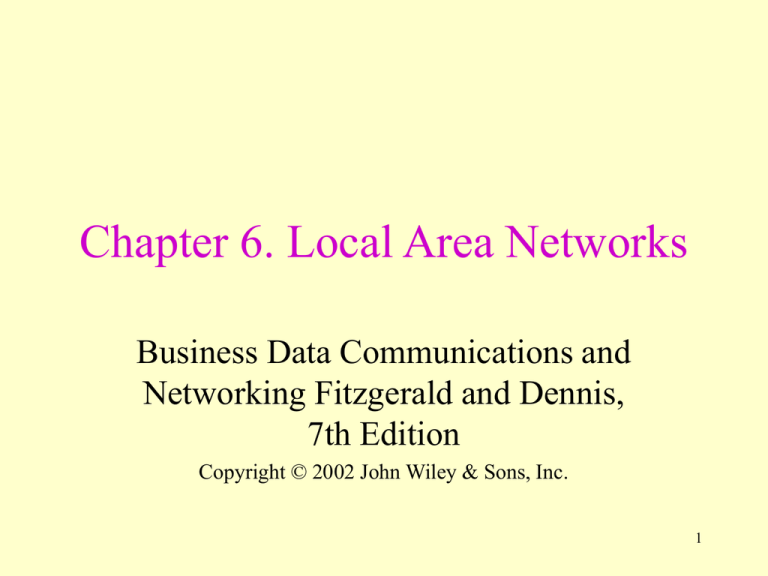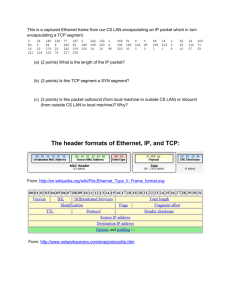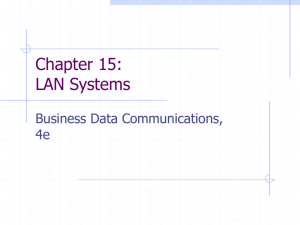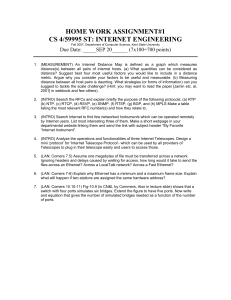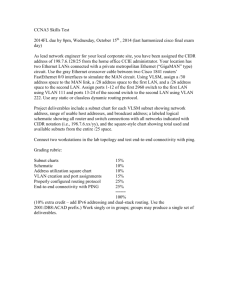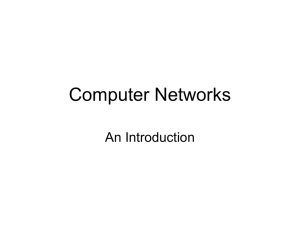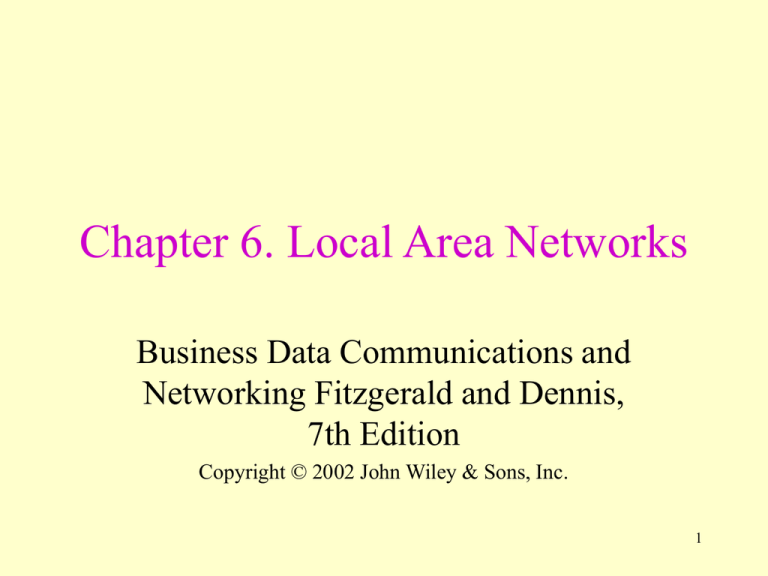
Chapter 6. Local Area Networks
Business Data Communications and
Networking Fitzgerald and Dennis,
7th Edition
Copyright © 2002 John Wiley & Sons, Inc.
1
Copyright John Wiley & Sons, Inc. All rights reserved.
Reproduction or translation of this work beyond that named in
Section 117 of the United States Copyright Act without the
express written consent of the copyright owner is unlawful.
Requests for further information should be addressed to the
Permissions Department, John Wiley & Sons, Inc. Adopters of
the textbook are granted permission to make back-up copies for
their own use only, to make copies for distribution to students of
the course the textbook is used in, and to modify this material to
best suit their instructional needs. Under no circumstances can
copies be made for resale. The Publisher assumes no
responsibility for errors, omissions, or damages, caused by the
use of these programs or from the use of the information
contained herein.
2
Chapter 6. Learning Objectives
• Be aware of the roles of LANs in
organizations
• Understand the major components of LANs
• Understand traditional Ethernet LANs
• Understand switched Ethernet LANs
• Understand wireless Ethernet LANs
• Be aware of other wireless LAN technologies
• Be familiar with how to improve LAN
performance
3
Chapter 6. Outline
• Introduction
– Why use a LAN? Dedicated servers vs. Peer-to-peer LANs
• LAN Components
– NICs, Cables, Hubs and Network Operating Systems
• Traditional Ethernet (IEEE 802.3)
– Topology, Media Access Control, Ethernet Types
• Switched Ethernet
– Topology, Media Access Control, Performance Benefits
• Wireless LANs (IEEE 802.11)
– Topology, Media Access Control, Wireless Ethernet Types
• Other Wireless Technologies
– Infrared Wireless, Bluetooth
• Improving LAN Performance
– Improving Server Performance, Improving Circuit Capacity, Reducing
Network Demand
4
Introduction
5
Why use a LAN?
• There are two main benefits to using a local area
network: information sharing and resource sharing.
• Examples of information sharing include file sharing,
exchanging e-mail, and using the Internet.
• Examples of resource sharing include sharing
hardware and software, such as sharing an expensive
printer.
• Another important resource sharing technique is to
purchase software on a per seat basis. For example,
only purchasing a 10-seat license for a software
program on a 20 client network instead of purchasing
20 copies of the same program.
6
Dedicated Server Networks
• A basic LAN dichotomy exists between dedicated
server LANs and peer-to-peer LANs which don’t
have servers. Since 90% of all LANs have a
dedicated server, this chapter mostly focuses on
server-based LANs.
• A dedicated server is a computer that is permanently
assigned a specific server task such as being a Web
server, e-mail server, file server or printer server.
• Servers also run a special operating system called a
server network operating system.
• When many servers are part of a network, it can be
referred to as a server farm.
7
Peer-to-Peer Networks
• Peer-to-peer networks do not use dedicated servers.
• Any computer on a peer-to-peer network can act as
both a client, accessing resources or information on
other computers on the network, or as a server,
allowing access to attached information or resources.
• Peer-to-peer networks tend to be small networks.
• The main advantage of peer-to-peer networking is
lower cost since there is no dedicated server,
generally the most expensive network component.
• The main disadvantage is that peer-to-peer networks
are generally slower than dedicated server networks,
since each computer is less powerful and may be in
use as a client and a server at the same time.
8
LAN Components
9
Basic LAN Components (Figure 6-1)
• The six basic LAN components are:
1. Clients
2. Servers
3. Network Interface Cards
4. Network Cables
5. Hubs and Switches
6. Network Operating System
• The first two were discussed in chapter 2, the rest will
be discussed in this chapter.
10
Figure 6-1. Basic LAN Components
11
Network Interface Cards
• Network interface cards, also called network cards
and network adapters include a cable socket
allowing computers to be connected to the network.
• NICs are part of both the physical and data link layer
and include a unique data link layer address
(sometimes called a MAC address), placed in them
by their manufacturer.
• Before sending data onto the network, the network
card also organizes data into frames and then sends
them out on the network.
• Notebook computers often use NICs that are
plugged into the PCMCIA port.
12
Network Cables
• Each computer is physically connected to the
network using a cable.
• These cables are either untwisted wire pairs (UTP,
the most common choice), shielded twisted pair
(STP), coaxial cable, or optical fiber.
• Wireless LANs use radio frequencies or infrared
light instead of cables.
• Sometimes two different types of cabling can be
linked using a special connector. A BALUN
(Balanced-Unbalanced) is one such device that
connects UTP and Coaxial Cable.
13
Hubs
• Hubs act as junction boxes, linking cables from
several computers on a network. Hubs are usually
sold with 4, 8, 16 or 24 ports.
• Some hubs allow connection of more than one
kind of cabling, such as UTP and coax.
• Hubs also repeat (reconstruct and strengthen)
incoming signals. This is important since all
signals become weaker with distance.
• The maximum LAN segment distance for a cable
can therefore be extended using hubs.
14
Figure 6-2. Network Hub
15
Network Operating Systems
• The NOS is the software that runs the LAN.
It comes in two types: Server NOSs &
Client NOSs.
• Server NOSs enable server to execute and
respond to the requests sent to them as web
server, print servers, file servers, etc.
• Client NOS functions are typically included
in most OS packages such as Windows 98
and Windows 2000.
16
Network Profiles
• The network profile specifies what resources on
each server are available to the network for use by
other computers, including data files, printers, etc.
• Devices that are not included in the network
profile can not be used over the network.
• User profiles describe what each user on a LAN
has access to.
• Most LANs also use auditing software which
keeps track of which user has accessed what
network resource.
17
Traditional Ethernet (IEEE 802.3)
18
Ethernet (IEEE 802.3)
• Almost all LANs today use Ethernet
• Originally, Ethernet was jointly developed
by a consortium of Digital Equipment
Corp., Intel and Xerox and was
standardized as IEEE 802.3.
• Ethernet LANs that use hubs are sometimes
called shared Ethernet.
19
Shared Ethernet Topology (Figure 6-3)
• Ethernet’s logical topology is a bus topology.
• This means all computers on the network receive
messages from all other computers, whether the
message is intended for those computers or not.
• When a frame is received by a computer, the first
task is to read the frame’s destination address to see
if the message is meant for it or not.
• Although, a decade ago most Ethernet LANs used a
physical bus, almost all Ethernets today use a
physical star topology, with the network’s computers
linked into hubs.
• It is also common to link use multiple hubs to form
more complex physical topologies (Figure 6-4).
20
Figure 6-3 Ethernet Topology
21
Figure 6-4 Multiple Hub Ethernet Design
22
Media Access Control
• Ethernet’s medium access control protocol,
called CSMA/CD, is contention-based
• With a contention-based protocol, frames
can be sent by two computers on the same
network at the same time, in which case
they will collide and become garbled.
• CSMA/CD, can thus be termed “ordered
chaos” because it tolerates, rather than
avoids, collisions caused by two computers
transmitting at the same time.
23
CSMA/CD
• Stands for: Carrier Sense Multiple Access w/
Collision Detect
• Carrier Sense: computers listen to the network to see if
another computer is transmitting before sending
anything themselves.
• Multiple Access: all computers have access to the
network medium.
• Collision Detect: if they detect a collision (CD), they
then wait a random amount of time and resend the
frame (It has to be random in order to avoid another
collision).
24
Ethernet Physical Media Standards
• Ethernet Media are formatted as follows:
[Value1]Base/Broad[Value2]
• Value 1: Data Rate for Medium 10 = 10Mbps
• Base or Broad
– Base = Baseband Mode meaning only one
(digital) channel
– Broad = Broadband (analog) cable
transmissions use more than one channel (e.g.,
cable TV)
• Value2: (relates to maximum distance possible in
hundreds of meters or cable type T= twisted pair,
F =fiber)
25
Types of Ethernet (Figure 6-5)
• Seven types of shared Ethernet have been in use:
• 10Base5 = thick Ethernet, uses thick coax. This is the original Ethernet
specification. Now uncommon.
• 10Base2 = thin Ethernet, uses thin coax. Became popular in the early 1990s
as a cheaper alternative to 10Base5. Now uncommon.
• 10BaseT = twisted pair Ethernet, most common type of Ethernet. Uses Cat
3 and Cat 5 UTP. Common but rapidly losing ground to 100BaseT.
• 100BaseT = also called Fast Ethernet, has replaced 10BaseT in sales
volume. Uses Cat 5 UTP (Sometimes combined 10/100 Ethernet is found in
which some segments run 10BaseT and some run 100BaseT is also used by
some organizations).
• 1000BaseT = Gigabit Ethernet. Maximum cable length is only 100 meters.
• 10GbE = 10 Gbps Ethernet. Uses fiber and is typically full duplex.
• 40GbE = 40 Gbps Ethernet. Uses fiber and is typically full duplex.
26
Name
Maximum Data
Rate
Cables
10Base5
10 Mbps
Coaxial
10Base2
10 Mbps
Coaxial
10BaseT
10 Mbps
UTP cat 3, UTP cat 5
100BaseT
100 Mbps
UTP cat 5, fiber
1000BaseX
1 Gbps
UTP cat 5, UTP cat 5e,
UTP cat 6, fiber
10 GbE
10 Gbps
UTP cat 5e, UTP cat 6, UTP
cat 7, fiber
40 GbE
40 Gbps
fiber
Figure 6-5 Types of Ethernet
27
Switched Ethernet
28
Switched Ethernet Topology
• Switched Ethernet uses switches instead of
hubs.
• While a hub broadcasts frames to all ports,
the switch reads the destination address of
the frame and only sends it to the
corresponding port.
• The effect is to turn the network into a
group of point-to-point circuits and to
change the logical topology of the network
from a bus to a star.
29
Basic Switch Operation
• Switches make forwarding decisions based on forwarding
tables (similar to routing tables).
• When a frame is received, the switch reads its [data link
layer] destination address and sends the frame out the
corresponding port in its forwarding table.
• Switches making switching decisions based on data link layer
addresses are called layer-2 switches.
• When a switch is first turned on, its forwarding table is
empty. It then learns which ports correspond to which
computers by reading the source addresses of the incoming
frames along with the port number that the frame arrived on.
• If the switch’s forwarding table does not have the destination
address of the frame, it broadcasts the frame to all ports.
• Thus, a switch starts by working like a hub and then works
more and more as a switch as it fills its forwarding table.
30
Media Access Control
• Switched Ethernet still uses CSMA/CD media
access control, but collisions are less likely as each
network segment operates independently.
• The network’s modified topology also allows
multiple messages to be sent at one time.
• For example, computer A can send a message to
computer B at the same time that computer C
sends one to computer D.
• If two computers send frames to the same
destination at the same time, the switch stores the
second frame in memory until it has finished
sending the first, then forwards the second.
31
Figure 6-6 802.3 Ethernet versus switched Ethernet
32
Performance Benefits
• Switched Ethernet can dramatically improve
network performance.
• Shared Ethernet 10BaseT networks are only
capable of using about 50% of capacity before
collisions are a problem
• Switched Ethernet, however, runs at up to 95%
capacity on 10BaseT.
• Another performance improvement can be made
by using a 10/100 switch that uses a 100BaseT
connection for the server(s) and/or routers, i.e., the
network segments experiencing the highest
volume of LAN traffic.
33
Wireless Ethernet (IEEE 802.11)
34
Wireless Ethernet (IEEE 802.11)
• Wireless LANs dispense with cables and
use radio or infrared frequencies to transmit
signals through the air.
• WLANs are growing in popularity because
they eliminate cabling and facilitate
network access from a variety of locations
and for mobile workers (as in a hospital).
• The most common wireless networking
standard is IEEE 802.11, often called
Wireless Ethernet or Wireless LAN.
35
Wireless LAN Topology
• WLAN topologies are the same as on Ethernet: physical
star, logical bus (Figure 6-7).
• Wireless LAN devices use the same radio frequencies, so
they must take turns using the network.
• Instead of hubs, WLANs use devices called access points
(AP). Maximum transmission range is about 100-500 feet.
Usually a set of APs are installed making wireless access
possible in several areas in a building or corporate campus.
• Each WLAN computer uses an NIC that transmits radio
signals to the AP.
• Because of the ease of access, security is a potential
problem, so IEEE 802.11 uses 40-bit data encryption to
prevent eavesdropping.
36
Figure 6-7 A wireless Ethernet access point
connected into an Ethernet Switch.
37
WLAN Media Access Control
• Wireless LANs use CSMA/CA where CA =
collision avoidance (CA). With CA, a
station waits until another station is finished
transmitting plus an additional random
period of time before sending anything.
• Two different WLAN MAC techniques are
now in use: the Physical Carrier Sense
Method and the Virtual Carrier Sense
Method.
38
Physical Carrier Sense Method
• In the physical carrier sense method, a node that
wants to send first listens to make sure that the
transmitting node has finished, then waits a period of
time longer.
• Each frame is sent using the Stop and Wait ARQ, so
by waiting, the listening node can detect that the
sending node has finished and can then begin sending
its transmission.
• With Wireless LANs, ACK/NAK signals are sent a
short time after a frame is received, while stations
wishing to send a frame wait a somewhat longer time,
ensuring that no collision will occur.
39
Virtual Carrier Sense Method
• When a computer on a Wireless LAN is near the
transmission limits of the AP at one end and another
computer is near the transmission limits at the other end of
the AP’s range, both computers may be able to transmit to
the AP, but can not detect each other’s signals.
• This is known as the hidden node problem. When it
occurs, the physical carrier sense method will not work.
• The virtual carrier sense method solves this problem by
having a transmitting station first send a request to send
(RTS) signal to the AP. If the AP responds with a clear to
send (CTS) signal, the computer wishing to send a frame
can then begin transmitting.
40
Types of Wireless Ethernet
• Two forms of the IEEE 802.11b standard currently exist:
• Direct Sequence Spread Spectrum (DSSS) uses the
entire frequency band to transmit information. DSSS is
capable of data rates of up to 11 Mbps with fallback rates
of 5.5, 2 and 1 Mbps. Lower rates are used when
interference or congestion occurs.
• Frequency Hopping Spread Spectrum (FHSS) divides
the frequency band into a series of channels and then
changes its frequency channel about every half a second,
using a pseudorandom sequence. FHSS is more secure, but
is only capable of data rates of 1 or 2 Mbps.
• IEEE 802.11a is another Wireless LAN standard that is
still being defined. It will operate in the 5 GHz band and be
capable of data rates of up to 54 Mbps, but will probably
average about 20 Mbps in practice.
41
Other Wireless Technologies
42
Infrared Wireless LANs
• Infrared WLANs are less flexible than IEEE 802.11
WLANs because, as with TV remote controls that are
also infrared based, they require line of sight to work.
• Infrared Hubs and NICs are usually mounted in fixed
positions to ensure they will hit their targets.
• The main advantage of infrared WLANs is reduced
wiring.
• A new version, called diffuse infrared, operates
without a direct line of sight by bouncing the infrared
signal off of walls, but is only able to operate within a
single room and at distances of only about 50-75 feet.
43
Fig. 6-9 Infrared Wireless LAN
44
Bluetooth
• Bluetooth is a 1 Mbps wireless standard developed
for piconets, small personal or home networks.
• It may soon be standardized as IEEE 802.15.
• Although Bluetooth uses the same 2.4 GHz band
as Wireless LANs it is not compatible with the
IEEE 802.11 standard and so can not be used in
locations that use the Wireless LANs.
• Bluetooth’s controlled MAC technique uses a
master device that polls up to 8 “slave” devices.
• Examples of Bluetooth applications include;
linking a wireless mouse, a telephone headset, or a
Palm handheld computer to a home network.
45
Improving LAN Performance
46
Improving LAN Performance
• As networks become more and more intensively
used, LAN performance becomes a critical issue.
• The measure of LAN Performance is throughput,
i.e., the total amount of user data transmitted in a
given period of time.
• LAN performance can be improved by identifying
and eliminating bottlenecks, that is, points in the
network where congestion is occurring because
the network or device can’t handle all of the
demand it is experiencing.
47
Identifying Network Bottlenecks
• Two common network bottlenecks are
related to server access:
• If server performance is poor when server
utilization is high (>60%), then the
bottleneck is the server.
• If server performance is poor during periods
of low server utilization (<40%), then the
bottleneck is not the server but the network
circuit.
48
Improving Server Performance
• Two types of server performance
improvements are possible:
– Software improvements such as choosing a
faster Network Operating System, fine tuning
network and NOS parameters for optimal
performance.
– Hardware improvements such as adding a
second server, upgrading the server’s CPU,
increasing its memory space, adding more hard
drives or adding a second NIC to the server.
49
Improving Server Performance: RAID
• Improving disk drive performance is especially
important, since disk reads are the slowest task the
server needs to do.
• Replacing one large drive with many small ones
can improve server performance.
• RAID or Redundant Array of Inexpensive Disks,
builds on this idea. RAID system can be used to
both improve performance and increase reliability
by building redundancy into the hard drives, so
that a hard drive failure does not result in any loss
of data.
50
Improving Circuit Capacity
• Improving circuit capacity can be done simply by
upgrading one or all segments of a network to a
faster protocol (which also means upgrading the
NICs), such as;
– Upgrading the network from 10BaseT to 100BaseT, or
– Upgrading the network segment to the server from
10BaseT to 100BaseT
• Another approach to improving circuit capacity is
by increasing the number of network segments to
the server. Most servers can handle several
network segments simply by adding additional
NIC cards, thereby increasing access to the server
(see Figure 6-11).
51
Fig. 6-11b Network Segmentation: a. Before b. After
52
Reducing Network Demand
• Performance can also be improved by reducing
network demand. This can be done by:
– Moving more files, such as heavily used software
packages to client computers.
– Disk caching, software on client machines can also
reduce server demand.
– Moving user demands from peak times to off peak
times, by telling network users when peak usage times
occur and encouraging users to not use the network as
heavily during these times can also help improve
performance.
– Delaying some network intensive jobs to off-peak
times, such as running heavy printing jobs at night, can
also improve performance.
53
Figure 6-10 Improving LAN performance
• Increase Server Performance
– Software: Fine-tune the NOS settings
– Hardware:
• Add more servers and spread the network applications across
the servers to balance the load
• Upgrade to a faster computer
• Increase the server's memory
• Increase the number and speed of the server's hard disk(s)
• Upgrade to a faster NIC
• Increase Circuit Capacity
– Upgrade to a faster circuit
– Segment the network
• Reduce Network Demand
– Move files from the server to the client computers
– Increase the use of disk caching on client computers
– Change user behavior
54
End of Chapter 6
55