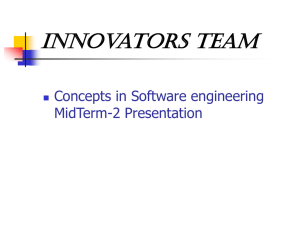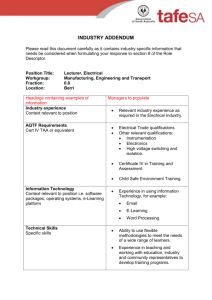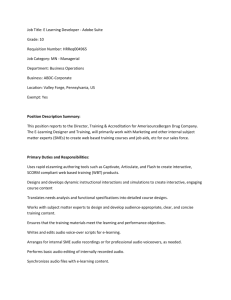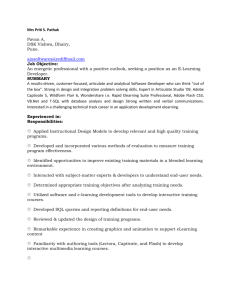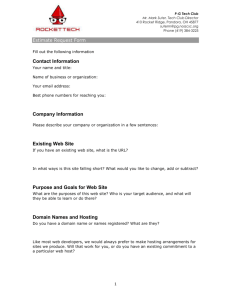File - Samantha Ronsick portfolio
advertisement
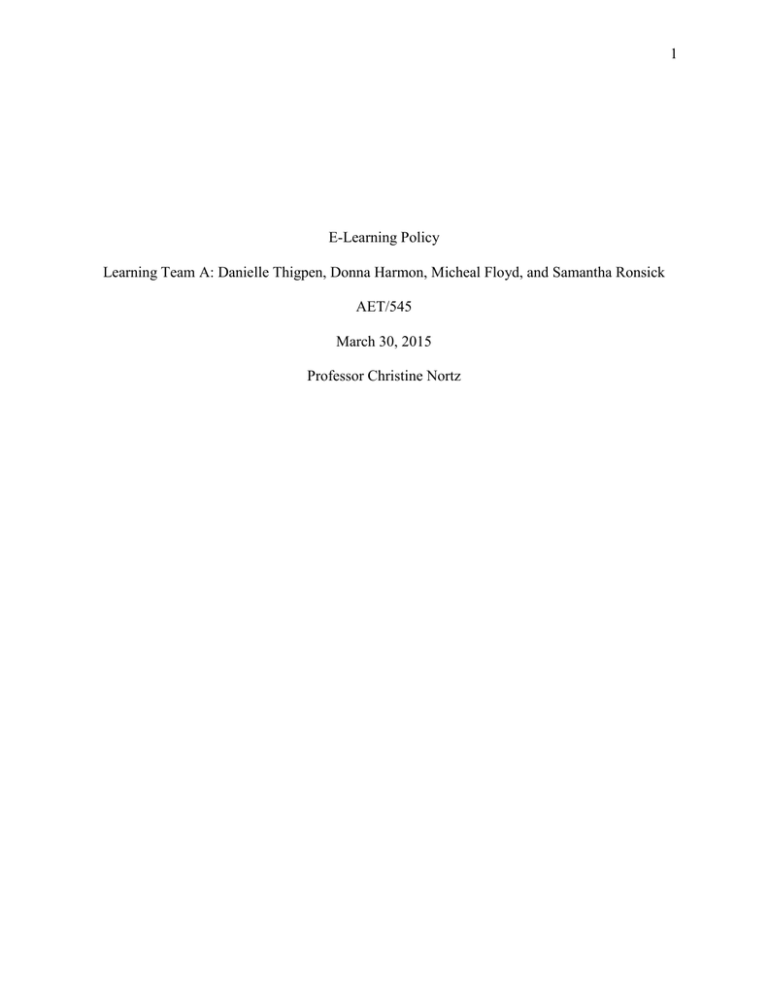
1 E-Learning Policy Learning Team A: Danielle Thigpen, Donna Harmon, Micheal Floyd, and Samantha Ronsick AET/545 March 30, 2015 Professor Christine Nortz 2 E-Learning Policy The development of policies to guide the use of multimedia elements in e-learning is integral for creating a safe and conducive environment to assist learners in achieving the required learning goals. For the purposes of this paper, Learning Team A has researched the proper use of multimedia elements including audio, video, animation, images, and interactivity to develop an e-learning policy for employee training use at the University of Phoenix. This policy will address considerations including when to use or not to use each multimedia element, technological and instructional issues related to each type of multimedia, as well as delivery concerns and learner challenges related to each multimedia element. Organization Description The University of Phoenix is one of the largest private, accredited universities in the U.S., with classes offered at more than 100 locations as well as online programs available around the world (Apollo Education Group, 2015). To effectively provide the support needed to assist more than 227,000 students, the university is committed to providing e-learning training for employees across the organization to support learning and professional development needs (Apollo Education Group, 2015). The University of Phoenix maintains a strategic partnership with SkillSoft to provide online courses and complementary professional development resources covering a wide variety of skill sets and subject matter for the education industry. SkillSoft assists in providing a convenient online delivery infrastructure to use within the university’s employee MyLearning platform to support self-paced, just-in-time learning and professional development opportunities for both leaders and individual contributors across the university. 3 The SkillSoft platform offers a variety of experiences for learners including scenario-based learning enabling employees to experience real world situations in a safe environment. This type of interactive courseware experience helps to immerse learners in rich media, task-based, and multiple-path simulations to provide realistic practice in the subjects being taught. Other assorted media includes access to different content types to support a variety of learning preferences including electronic copies of professional books and articles, leadership development videos, recorded live events, and more. University of Phoenix E-Learning Policy In order to best meet the needs of employees at the University of Phoenix participating in online training and professional development opportunities, and to enhance the quality of services offered, the following policies are provided. All courseware is certified to comply with AICC and SCORM integration standards and SkillSoft provides support with integrating content and services onto the university’s MyLearning platform. The e-learning policy below addresses several critical elements including the proper use of audio, video, animation, images, and interactivity. Audio Elements Audio elements may include multimedia components consisting of recorded, transmitted, or reproduced sound (Oxford University Press, 2015). Audio within e-learning may consist of audio files that supplement a video, image, animation, or written text. An 4 example might be an audio narration to accompany written text or a music file or sound effects to play in the background during a sequence of animation scenes or interactive simulations. To effectively make use of the educational advantages of audio, one should understand the proper uses of audio and be familiar with possible technological issues, instructional issues, delivery concerns, and learner challenges. Instructions for Proper Use of Audio Audio elements can assist in making online materials more engaging for users who are audible learners and accessible for users who are print impaired (USPTO, 2004). The following steps are a guide for the proper use of audio in instruction: 1. Audio elements should be used to provide learners, especially auditory learners, equal opportunities in online learning. 2. Audio elements should not be used if the information presented is not appropriate or does not pertain directly to the learning objectives and goals. All inappropriate audio will be immediately deleted. 3. Audio files will require Flash Player® or similar programs and must be approved before being uploaded to the site. 4. Instructors, designers, and/or programmers must test the audio files to ensure proper functionality and adequate alignment to objectives and goals. 5. Audio files should be available for learners to navigate from beginning to end in a selfpaced environment. Learners should also be provided the opportunity to easily start and playback each available file. 6. Learning styles vary from learner to learner. Therefore, audio elements should be an option for learners but not the only included multimedia element. 5 Technological Issues Technological issues are capable of arising when using media in the classroom. Technological issues that are synonymous with audio include file format and audio quality. Oftentimes audio can become distorted when it is converted to a playable format, such as MP3 or MP4, which is compatible with most audio software. Audio conversions sometimes prevent the audio from working properly or cause the audio quality to suffer thus rendering the audio used as ineffective or even distracting. Instructional Issues There are several instructional issues that can occur when using an audio file. The most concerning issue that can arise is the file not working. Oftentimes when users download audio files from websites and they are converted to a perceived useable format, they later find out that the format is not useable, causing the loss of valuable instructional time. Another instructional issue that can arise is if the audio does not match the material being covered. The use of audio files should be thoughtfully planned and aligned to the overall goals and objectives of the content material. The audio should also enhance or drive the learning environment and not be a hindrance or distraction. Delivery Concerns Audio elements can add to the general appeal of online learning materials while making them more accessible to those who are print-impaired learners, such as those with visual impairments or dyslexia (IMS Global, 2015). As such, developers should provide alternatives to ensure that learners who are deaf or hard-of-hearing are not disadvantaged. Learning system developers may enhance the accessibility of audio for all users by adhering to the following practices: 6 1. Provide a means to include captions and/or transcripts, if no captions or transcripts are included in the original product. 2. Provide transcripts and captions for all essential audio. 3. Provide volume controls to raise sound above the default level. 4. Provide visual equivalents to audio alerts (e.g., show a text alert on the screen whenever an error beep is played). 5. Consider providing other forms such as ASL or captions with images. Learning Challenges Common audio accessibility challenges may be caused by the lack of captions and/or transcripts, poor sound quality, or the user’s inability to control the volume. Video Elements Video elements may include multimedia components with the recording, reproducing, or broadcasting of moving visual images (Oxford University Press, 2015). Similar to animation, video elements are a key component of multimedia used to generate user interest and engagement with e-learning materials. Examples of the use of videos within the university’s e-learning system include leadership development channel on-demand videos or recorded live events featuring experts in the field of study to motivate and challenge the thinking of learners. Below are the policies concerning the proper uses of video and possible technological issues, instructional issues, delivery concerns, and learner challenges. Instructions for Proper Use of Video Learners can benefit from alternative uses of multimedia elements such as video (Sklar, 2009). Below is a list of guidelines for the proper use of video elements to increase the learning interest of visual learners: 7 1. Video elements should not be used if the information presented is not appropriate or does not pertain directly to the learning objectives and goals. 2. All inappropriate video will be immediately deleted. 3. Learners must have proper technological components, especially Flash Player® and appropriate browsers, to access video elements. 4. Video aids should be used to give an example of the content. 5. Video should not be seen as a substitute for the learning content but as an alternative form of user engagement. 6. Video aids should be easily seen from the beginning to the end. 7. Learners should also be able to navigate throughout the video manually. 8. Video elements should be an option for learners but not the only included multimedia element. Technological Issues Video provides designers with a great opportunity to replace traditional instructional methods with an audio-visual representation that can effectively showcase material in a creative manner. As opportunities for video have increased with changes in technology, technological issues have also arisen such as file type. Similar to audio files, video files are often converted and because not every operating system is created equally, certain file types cannot be opened and displayed. This can cause hardships for instructors who base their lesson plans on the playing of a video only to find out that the video cannot be viewed by users due to a technological issue, such as file type. Another common issue is video compatibility. Over time, technology has progressed from film strip projectors to VHS and now DVD players. There are many videos that can only be found on VHS tapes that are not necessarily compatible with much of today’s 8 technology. Many individuals no longer possess a VHS player because over time they have been replaced as technology has evolved. Today, the DVD model is quickly becoming an afterthought as many are turning to electronic video accessing formats to help eliminate issues with compatibility. Instructional Issues Every instructor must be prepared for potential instructional issues to arise when using any type of technology in the classroom. The use of video in the classroom can be a helpful tool, provided the video is used as an educational enhancement. Video should not be the only source of instruction nor should it be used as a means to pass the time. It is imperative that videos be used in a manner in which learners are actively engaged with the video whether it be through some form of assessment (e.g., multiple choice test or written summary). The use of a video in the educational setting must be aligned to specific, intended learner outcomes as well as objectives and standards for it to be deemed useful and meaningful within the classroom. Delivery Concerns The e-learning setting poses several challenges for the integration of video into lessons. Designers and instructors must consider video resources and their copyright restrictions prior to using them. In addition, some video files can be quite large and require a high amount of bandwidth for users to download. In addition to being expensive and time-consuming to script, it can often be challenging to record and edit videos without the proper tools and experience, making low quality videos more distracting and detrimental than useful. Learning Challenges Learning challenges can include, but are not limited to, poor animation and simulations, low participant motivation, and lack of control over the pace and sequence of 9 instruction. Common accessibility problems may also include videos without captions, transcripts, or audio descriptions (IMS Global, 2015). Designers must be able to enhance the accessibility of videos for all users by providing features such as captions, transcripts, and audio descriptions within the video format provided in the e-learning application. Designers should also consider the importance of timing with regard to access features. For example, a lecture-based video may only require a transcript of the audio, but a video with graphics and other important visuals may require captions in order for users to maintain the link between visuals and narration (IMS Global, 2015). Animation Elements Animation elements include any automated visual movement that is displayed on a user interface created by and under the control of a software application (The United States Patent and Trademark Office, 2012). Two common types of animation include the use of Flash® and animated images. Flash® enables designers to create animated vector graphics with numerous possibilities. This might include enhancing other e-learning elements, simulating instructions or actions, or dynamic textual elements to emphasize a particular concept (SyberWorks, 2010). Examples of animated images include avatars, buttons with rollover or other effects, and dynamic menus. Like Flash®, animated images enable the designer to introduce interactivity into e-learning modules, and can substitute for instructional text elements. Unlike Flash®, designers can embed or link animated images to content using scripting language. Animated images typically require less bandwidth and resources to run; however, they may not operate on all browsers correctly. Animation can be very beneficial in e-learning by providing a multi-modal presentation of information that is easier for the user to understand. Examples of animation 10 within the e-learning environment might include a drag-and-drop scenario for quizzes or a simulation that mimics a real world scenario in which the user must select a path or make a decision on how to successfully complete a task or solve a problem. Below are the policies concerning the proper uses of animation and possible technological issues, instructional issues, delivery concerns, and learner challenges. Instructions for Proper Use of Animation Below is a list of guidelines for the proper use of animation elements to increase the learning interest of visual learners: 1. Designers will not use animated images in regulatory e-learning or supplementary elearning that results from a health or safety incident. 2. Designers must use software approved by management for the creation of animated images. 3. Designers will test animated images on different browsers and browser versions for functionality and load times, and will modify images as necessary. Use of Flash® in Animation 1. Designers may use Flash® for drawing attention to, or enhancing e-learning elements and creating dynamic tests or interactive challenges. 2. Designers should not use Flash® exclusively to create an e-learning module, nor should designers use Flash® to create content for mobile devices. 3. Devices running IOS™ or Android™ operating systems do not support Flash® content (Adobe Systems Incorporated, 2014). 4. Designers must maintain Flash® source files in a centralized repository and will periodically check published files for functionality. 11 5. Training personnel will verify that all users have a current version of Adobe Flash Player® installed prior to assigning Flash®-based e-learning 6. Instructional designers will ensure that instructions for activating and using Flash®based elements are concise and comprehensive. Use of Animated Images 1. Designers may use animated images for drawing attention to, or enhancing e-learning elements including buttons, banners, menus, and avatars. 2. Designers will not use animated images in regulatory e-learning or supplementary elearning that results from a health or safety incident. 3. Designers must use software approved by management for the creation of animated images. Designers will test animated images on different browsers or browser versions for functionality and load times, and will modify images as necessary. 4. Animated images should not detract from module content, nor should animated images trivialize instruction. 5. If the designer links animated images to content, the designer will periodically check the images for functionality and link stability. 6. Designers should not use more than one animated image per e-learning screen to mitigate learner distraction. Copyright Considerations 1. Adobe, Flash®, and Flash Player® are either registered trademarks or trademarks of Adobe Systems Incorporated in the United States and/or other countries. 2. IOS is a trademark or registered trademark of Cisco in the U.S. and other countries and is used under license. 12 3. The "Android" name, logo, and other trademarks are property of Google Inc. Technological Issues Depending on the type of animation used, there can be different technological issues. One such issue can exist in slideshow presentation software, such as Microsoft PowerPoint®, where animation is used to creatively display graphics, text, and pictures. These animations are movements used to enhance and creatively display material to attract the attention of the intended audience. However, switching from one operating system to another, for example going from PC to Mac, can cause issues with the animations thus rendering them inoperable. In turn, this can lessen the effectiveness of the presentation that may have been dependent upon working animations. Flash® is oftentimes a source of contention because of its constant update requirements to maintain proper usage. When an operating system does not have an updated version of Flash®, it can prevent animations from operating, thus rendering those animations ineffective. Instructional Issues Animation is a creative manner for instructors to present material in a way in that learners are more susceptible to grasping and retaining the information. It is important for instructors to understand their audience and to deem what may or may not be successful given the audience and instructional setting. It is also important that animation be used to enhance and not detract from the learning. For example, if the material is not age appropriate it can be a hindrance causing boredom or confusion and therefore rendering the animation ineffective and useless. As with all multimedia in the classroom, the use of animation should be thoughtfully allocated and aligned to goals, objectives, and standards. 13 Delivery Concerns If pictures are worth are worth a thousand words, then animation graphics should be worth two thousand words. Multimedia such as animation can be useful for many groups of learners in making content easier to understand; however, if the animation is not properly delivered or accessible to all users, the effectiveness of the learning decreases. All animations within the e-learning environment must provide the means to include accessibility features such as captions, transcripts, and audio descriptions to assist with effective delivery of content. Learning Challenges As with audio and video formats, common accessibility problems with animation include the lack of captions, transcripts, or audio descriptions that are necessary to assist users with disabilities with following along with the training tutorial. As animations often have audio narration or accompanying sound effects, it is important for designers to enhance the accessibility of animation through the use of these features within the e-learning application. Audio narrations should include a transcript and all visual elements should have an accompanying audio description. Image Elements Image elements in e-learning multimedia may include the use of line art, vector art, or photography. Line art is a white and black illustration that involves only hard outlines, comparable to a pen and ink depiction (Microsoft, 2015). Vector illustrations are produced in drawing platforms that outline objects exactly as a sequence of lines plus curves, and are free from printing resolution (Microsoft, 2015). Photography is the art of capturing photos and the process of producing images of objects through the use of light and other forms of radiant 14 energy (Farlex, 2015). Photography may be used to capture many pictures at one time, still frames, or snap shots from captured video. The use of images in e-learning can assist in user recognition, recall, comprehension, and problem-solving to enhance the learning experience (Malamed, 2014). Example of images used in the e-learning environment may include still photos, diagrams, graphs, illustrations, maps, or other visual aids to facilitate learning. Below are the policies concerning the proper uses of images and possible technological issues, instructional issues, delivery concerns, and learner challenges. Instructions for Proper Use of Images Below is a list of guidelines for the proper use of images elements, including the use of line art, vector images, and photography: Line Art 1. Line art is to be used to streamline the surroundings of the e-learning environment to mimic the look of a drawing. This method is effective in making the foreground stand out because the surroundings have been downplayed (www.elearningart.com, 2014). 2. Line art is not as good of quality when compared to bitmap images. Weaknesses in the design may show if a designer is dependent upon line art for a quality product. Line art can also make a design look unprofessional with lighter lines or messy lines. When trying to emphasize professional photos, line art is not the best option. 3. Editing may be required if an image does not come out as expected. Additional software may need to be purchased in order to print out or edit quality images. Reprinting the same images might also impact the quality of the image or work overtime. 15 4. Creating a line art quality product requires a high resolution printer when completed. 5. Detail may be required in some line art illustrations; therefore, a user must be graphically aware of what a program can do and how it may help create a great end result. Vector Images 1. Vector files are useful for storing images composed of line-based elements such as lines, polygons, simple geometrical objects, and text. 2. Vector images are accessible and can be easily scaled and otherwise manipulated to accommodate the resolution of a variety of output devices. 3. Vector data can be easily rendered or saved to a bitmap format file or converted to another vector format with good results. 4. Vector files should not be used to store complex images, such as photographs. 5. The appearance of vector images can vary considerably depending on the application used to interpret the image and the sophistication of the drawing toolkit. 6. Vector images must be drawn individually and in sequence to allow for subsequent edits. However, this process can take significantly longer due to the complexity of reconstruction (FileFormat.Info, 2015). Photography 1. When rights have been granted for use of images (e.g., registering for a Microsoft product) the designer is granted rights to use the product images and templates. 2. If a photo has copyrights added to it, but permission for use has not been granted then the image shall not be used otherwise, violation of copyright laws has occurred. 16 3. The downloading of images may slow down a webpage from loading due to many images or may not fully download an image due to a slow internet connection 4. If a software program is used to edit, copy or display images, it is necessary that software programs are available on multiple computers otherwise, instruction may be interrupted. The licensing fee for software or having to replace software can be costly. 5. The size of a computer screen can impact the picture quality; consider this when constructing a photo to present. Technological Issues The resolution and overall size of an image can often cause technological issues. It is important for instructors to check the size and file type of an image to ensure any alterations are completed considering compatibility and effectiveness. Otherwise images may be distorted or pixelated, causing them to be highly unrecognizable. The color of images must also be taken into account, as many images do not translate well (e.g., from color to black and white). As a result, portions of the image may be distorted or text may not be legible. Instructional Issues Using images in the classroom can be a highly effective method to enhance learning. However, the instructor must be conscious to ensure that any image used, in its final state, is legible and has the ability to be clearly understood. Images that are not legible can distract or take away from the intended purpose of the visual application, thus rendering the image unsuccessful and an ineffective use of instructional time. Delivery Concerns Images can provide essential information to users within the e-learning environment. However, without the proper delivery and text support, images are not accessible for users 17 who are blind or have low vision (IMS Global, 2015). Designers must provide users with a way to access visual information through text identification. Images should also be scalable so that users can enlarge them for better clarity. Designers should avoid inserting an image without a purpose. Every image should have a distinct purpose of representing or supplementing the content within the e-learning. Learning Challenges Common image accessibility problems include the failure to provide alternative text or poor image resolution that restricts the ability of users to enlarge images or view images clearly. Designers and developers must take these challenges into consideration and provide a means to include text alternatives for images as well as zoom-in features to improve resolution. If an image is difficult for the user to see or understand, they will lose interest and not achieve the required learning outcomes. Interactivity Elements According to Janalta Interactive (2015), “interactivity is the communication process that takes place between humans and computer software” (para 1). Elements of interactivity within the e-learning environment may include opportunities for communication, participation, and feedback that is shared between participants and the learning program. Interactivity provides many benefits to users including a sense of control over the learning experience as well as engagement through a number of tools such as surveys, feedback forms, widgets, games, search functions, scroll bars, bulletin boards, hypertext links, and interactive icons. These forms of interactivity can help to enhance the user experience through higher readability and exploration of the subject matter though embedded online applications including links to video, audio, or games from the e-learning environment. Below are the policies concerning the 18 proper uses of interactivity and possible technological issues, instructional issues, delivery concerns, and learner challenges. Instructions for Proper Use of Interactivity Below is a list of guidelines for the proper use of interactive elements: 1. Interactive elements should be used to increase interest and engagement on websites, tutorials, and virtual classrooms. 2. Interactive elements should not be overused and should be original or credited works. 3. Inappropriate interactive elements will be immediately removed. 4. Interactivity elements will require updated Flash® player and browser components. 5. Instructors must maintain backup information on all interactivity elements and check published activities for functionality at least once per month. 6. Instructors, designers, and programmers of online learning environments must ensure that the interactivity elements are functioning properly. Then, ensure that learners have updated technology requirements to operate the activities. 7. Instructors, designers, and programmers of online learning environments must ensure that instructions for each interactivity element are clear and precise. In addition, learners needing extra assistance must be provided assistance through a help desk, instructor response, or question and answer section. Technological Issues Compatibility is key in interactivity. While much of the educational field is beginning to lean toward the use of interactivity, it is important that designers tasked with developing interactive elements ensure that it is compatible in different formats. Oftentimes what may be compatible with one system may not be compatible with another due to variances in software. 19 As a result, designers must ensure that any interactive activity can be used on a variety of operating systems. It is often a best practice to use universal software to ensure that compatibility is not an issue. Instructional Issues For an interactive element to be useful, all users must have access. All instructors planning to use an interactive activity must ensure that the activity can be used by all learners. The purpose of an interactive activity is to allow learners to participate in a more hands-on manner with the content or subject matter. This can be done by ensuring that technological issues have been removed and the goals of the activity coincide with the overall goals of the training course. The instructor must also ensure that the activity is accessible to all users. Many learners do not have Internet access outside of their educational/work setting, and therefore the instructor must provide learners with the opportunity to interact. The instructor should also ensure that any type of web browsing system can display the interactive activity. Delivery Concerns Interactivity in online learning is the real power behind the medium. Compared to a passive text, a well-designed and highly interactive online lesson offers clear advantages in flexible content delivery as well as assessment. When designing an interface, developers should consider compatibility. It is important to understand how people with disabilities actually use their assistive technologies and how those technologies integrate with software and underlying operating systems. Course designers, educators, and learners need to use the interface of a learning application, including buttons, text fields, text field labels, menus, and other components. 20 Learning Challenges A problem facing learners within the e-learning environment is the level and type of interactivity. Similar to the issue surrounding support, the lack of face-to-face interactions between learner and instructor can be problematic for those new to the environment. An effective e-learning training will incorporate interactive tools, such discussion boards, wikis and blogs, and synchronous audio or video components. Group or paired projects can further foster a sense of interaction and collaboration. A lack of meaningful interactivity may cause learners to feel isolated and become discouraged. Conclusion In conclusion, it is integral for organizations to develop a set of policies to guide the use of multimedia elements. Especially within the realm of e-learning, multimedia policies ensure the learning environment is safe and accessible for all users as well as effective in achieving the required learning outcomes. Establishing an e-learning policy that includes the proper uses of multimedia elements including audio, video, animation, images, and interactivity will help to ensure successful implementation. Addressing considerations such as technological and instructional issues as well as delivery concerns and learner challenges will further assist in creating an e-learning environment that is catered to meet the needs of all learners. 21 References Apollo Education Group. (2015). University of Phoenix. Retrieved from http://www.apollo.edu/learning-platforms/university-of-phoenix.html Farlex. (2015). Photography. Retrieved from http://www.thefreedictionary.com/photography FileFormat.Info. (2015). Retrieved from http://www.fileformat.info/mirror/egff/ch04_09.htm IMS Global. (2015). Guidelines for accessible delivery of text, audio, images, and multimedia. Retrieved from http://www.imsglobal.org/accessibility/accessiblevers/sec5.html Janalta Interactive. (2015). Interactivity. Retrieved from http://www.techopedia.com/definition/14429/interactivity Kim, K. (2009). Motivational challenges of adult learners in a self-directed e-learning. Journal of Interactive Learning Research, 20(3), 317-335. Chesapeake, VA: Association for the Advancement of Computing in Education (AACE). Malamed, C. (2014). Using graphics to improve learning. Retrieved from http://theelearningcoach.com/elearning_design/using-graphics-to-improve-learning/ Microsoft. (2015). Commercial printing III: Publisher and printed graphics. Retrieved from https://support.office.com/en-us/article/Commercial-printing-III-Publisher-and-printedgraphics-7f07c22e-75fb-4929-89e0f4030c2575c5?+section=6&CorrelationId=a1c29710-40b0-487c-9e9b445d47f9951b&ui=en-US&rs=en-US&ad=US Oxford University Press. (2015). Audio. Retrieved from http://www.oxforddictionaries.com/us/definition/american_english/video Oxford University Press. (2015). Video. Retrieved from http://www.oxforddictionaries.com/us/definition/american_english/video 22 SyberWorks. (2010). 10 tips for using Flash in e-learning: SyberWorks e-learning article series. Retrieved from http://www.syberworks.com/articles/tips-for-using-flash-in-elearning.htm The United States Patent and Trademark Office. (2012). Section 508 reference guide e-learning and multimedia. Retrieved from http://www.uspto.gov/about/offices/cio/section508/06elearning.jsp#heading-13