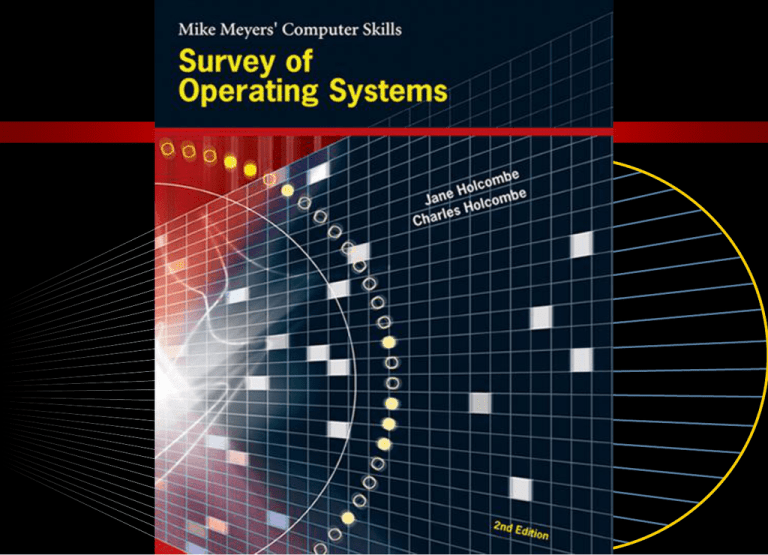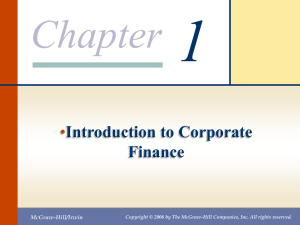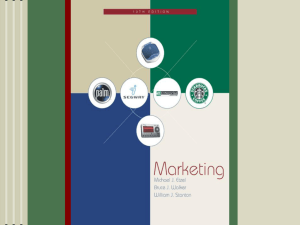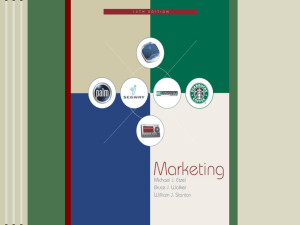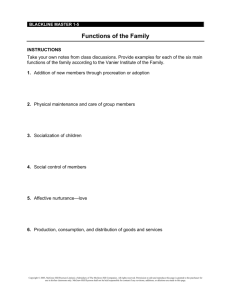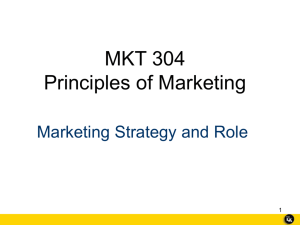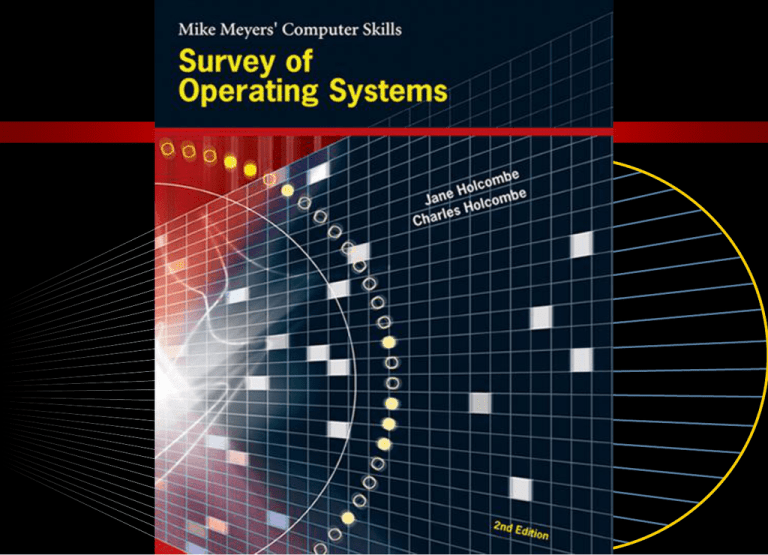
McGraw-Hill/Irwin
13 -1
© 2006 The McGraw-Hill Companies, Inc. All rights reserved.
Chapter
13
Windows 98
Windows 98 Overview
Installing and Configuring Windows 98
Customizing and Managing Windows 98
Managing Users, Files, and Printers
Troubleshoot Common Windows 98 Problems
Learning Objectives
• Measure the features, strengths and weaknesses
of Windows 98
• Install and configure Windows 98
• Customize and manage Windows 98
• Manage users, files, and printers
• Troubleshoot common Windows 98 problems
McGraw-Hill/Irwin
13 -3
© 2006 The McGraw-Hill Companies, Inc. All rights reserved.
Windows 98 Overview
• Windows 98 Features and Strengths
• Internet Explorer integration
• IE more integrated into OS than previously
• Connect to the web without starting a browser
• Active Desktop
• Channel bar offers quick access to Active Channel
websites
McGraw-Hill/Irwin
13 -4
© 2006 The McGraw-Hill Companies, Inc. All rights reserved.
Windows 98 Overview
• Windows 98 Features and Strengths (continued)
• New GUI navigational features
• Show Desktop button on the Quick Launch toolbar
• Start menu improved
• Taskbar more customizable
• File Systems
• FAT16
• FAT32
McGraw-Hill/Irwin
13 -5
© 2006 The McGraw-Hill Companies, Inc. All rights reserved.
Windows 98 Overview
• Windows 98 Features and Strengths (continued)
• Support for Long File Names
• VFAT driver allows for long file names (LFNs)
• Hardware Support
• Plug and play
• USB
• DVDs
• IEEE 1394
• Power management
• DOS device drivers
McGraw-Hill/Irwin
13 -6
© 2006 The McGraw-Hill Companies, Inc. All rights reserved.
Windows 98 Overview
• Windows 98 Features and Strengths (continued)
• Performance (relative to older Windows)
• Boots faster
• Shuts down faster
• Launches programs faster
• Multitasking improved
• Reliability
• Marginally better than previous Windows
• Improved kernel
• FAT32 improved file system reliability
McGraw-Hill/Irwin
13 -7
© 2006 The McGraw-Hill Companies, Inc. All rights reserved.
Windows 98 Overview
• Windows 98 Features and Strengths (continued)
• Software compatibility with legacy application
• MS-DOS mode for problem MS-DOS applications
McGraw-Hill/Irwin
13 -8
© 2006 The McGraw-Hill Companies, Inc. All rights reserved.
Windows 98 Overview
• Limitations of Windows 98
• File system limitations
• No security and recoverability
• No file compressions
• Legacy hardware support limitations
• Runs in MS-DOS compatibility mode when using
old MS-DOS drivers
• Causes system to be slow and more prone to failure
• Stability limitations
• Combination of 16-bit and 32-bit code causes instability
McGraw-Hill/Irwin
13 -9
© 2006 The McGraw-Hill Companies, Inc. All rights reserved.
Windows 98 Overview
• Why would I use Windows 98 today?
• Newer Windows does not work with existing
hardware
• Newer Windows may lack needed features of
Windows 98
McGraw-Hill/Irwin
13 -10
© 2006 The McGraw-Hill Companies, Inc. All rights reserved.
Windows 98 Overview
• Hardware and Windows 98
• Minimum hardware requirements
• 486DX/66 or higher processor
• 16MB of RAM
• 120 to 295MB of free hard disk space depending on
installed options
• CD-ROM or DVD-ROM drive or network access to
the Windows 98 source files
• VGA or higher-resolution video adaptor
• Microsoft mouse (or compatible pointing device)
McGraw-Hill/Irwin
13 -11
© 2006 The McGraw-Hill Companies, Inc. All rights reserved.
Windows 98 Overview
• Hardware and Windows 98 (continued)
• Ideal hardware configuration
• Intel Pentium II processor (or greater)
• 64 to 128MB of RAM
• 4GB available hard disk space
• CD-ROM drive
• SVGA or higher-resolution video adaptor
• Microsoft mouse
McGraw-Hill/Irwin
13 -12
© 2006 The McGraw-Hill Companies, Inc. All rights reserved.
Windows 98 Overview
• Hardware and Windows 98 (continued)
• Compatible Products
• Microsoft no longer maintains a compatibility list
• Check out the discs packaged with new hardware
• Check the Manufacturer's web site
• Windows 98 Web Site
• www.microsoft.com/windows98
McGraw-Hill/Irwin
13 -13
© 2006 The McGraw-Hill Companies, Inc. All rights reserved.
Installing and Configuring Windows 98
• Preparing for Windows 98 Installation
• Prepare the hardware
• Determine the method and type of installation
• Clean installation
• Upgrade installation
• Dual-boot configuration
• Manual installation
• Automated installation
• Imaged installation
McGraw-Hill/Irwin
13 -14
© 2006 The McGraw-Hill Companies, Inc. All rights reserved.
Installing and Configuring Windows 98
• Preparing for Windows 98 Installation (continued)
• Decide on the components and applications to install
• Gather the materials needed for installation
• Gather the information needed for installation
• Computer and workgroup names
• Password
• CD key
• Network configuration information
McGraw-Hill/Irwin
13 -15
© 2006 The McGraw-Hill Companies, Inc. All rights reserved.
Installing and Configuring Windows 98
Step-by-Step 13.01
Installing Windows 98
Page 14
McGraw-Hill/Irwin
13 -16
© 2006 The McGraw-Hill Companies, Inc. All rights reserved.
Installing and Configuring Windows 98
• Performing Post-Installation Tasks
• Use Device Manager to verify devices are working
• Configure and troubleshoot device problems
• View and change device properties
• Update device drivers
• Configure device settings
• Uninstall device drivers
McGraw-Hill/Irwin
13 -17
© 2006 The McGraw-Hill Companies, Inc. All rights reserved.
Installing and Configuring Windows 98
Step-by-Step 13.02
Working with Device Manager
Page 20
McGraw-Hill/Irwin
13 -18
© 2006 The McGraw-Hill Companies, Inc. All rights reserved.
Installing and Configuring Windows 98
• Performing Post-Installation Tasks (continued)
• Configuring network access
• Install the protocol; usually TCP/IP
• TCP/IP will need to be configured
McGraw-Hill/Irwin
13 -19
© 2006 The McGraw-Hill Companies, Inc. All rights reserved.
Installing and Configuring Windows 98
Step-by-Step 13.03
Verifying and Configuring Network Access
Page 22
McGraw-Hill/Irwin
13 -20
© 2006 The McGraw-Hill Companies, Inc. All rights reserved.
Installing and Configuring Windows 98
• Performing Post-Installation Tasks (continued)
• Adding Updates and Service Packs
• Updates are software solutions to operating system flaws
• Critical updates resolve security and stability problems
• Updates are released in the form of patches
• A group of patches may bundled as a service pack
• Updates are available at the Microsoft web site
• Service pack CDs are available for a nominal fee
McGraw-Hill/Irwin
13 -21
© 2006 The McGraw-Hill Companies, Inc. All rights reserved.
Installing and Configuring Windows 98
Step-by-Step 13.04
Installing Updates and Service Packs
Page 26
McGraw-Hill/Irwin
13 -22
© 2006 The McGraw-Hill Companies, Inc. All rights reserved.
Customizing and Managing Windows 98
• Application Installation Methods
• Installing applications from Add/Remove Programs
• Installing an application directly
McGraw-Hill/Irwin
13 -23
© 2006 The McGraw-Hill Companies, Inc. All rights reserved.
Customizing and Managing Windows 98
Step-by-Step 13.05
Installing an Application in Windows 98
Page 29
McGraw-Hill/Irwin
13 -24
© 2006 The McGraw-Hill Companies, Inc. All rights reserved.
Customizing and Managing Windows 98
• Application Installation Methods (continued)
• Uninstalling applications
• Adding/Removing Windows components with
Add/Remove Programs
McGraw-Hill/Irwin
13 -25
© 2006 The McGraw-Hill Companies, Inc. All rights reserved.
Customizing and Managing Windows 98
Step-by-Step 13.06
Using Add/Remove Programs
Page 31
McGraw-Hill/Irwin
13 -26
© 2006 The McGraw-Hill Companies, Inc. All rights reserved.
Managing Users, Files, and Printers
• Adding a New User
• User profiles allow for unique folder and desktop
settings for each user of the same computer
• If the user is not a member of a domain user
accounts are managed locally
• User profiles do not provide security but allow
for individual desktop and folder settings.
• User profiles are added through the Users applet
in the Control Panel
McGraw-Hill/Irwin
13 -27
© 2006 The McGraw-Hill Companies, Inc. All rights reserved.
Managing Users, Files, and Printers
Step-by-Step 13.07
Adding a User and Customizing the Desktop
Page 33
McGraw-Hill/Irwin
13 -28
© 2006 The McGraw-Hill Companies, Inc. All rights reserved.
Managing Users, Files, and Printers
• Working with Long File Names in Windows 98
• Storing the LFN in a FAT directory
• Windows is limited to 32 byte directory entries
• Windows 98 uses multiple directory entries to store
information about files with long file names
• A single primary directory entry holds the 8.3 alias
of the long file name
• As many secondary directory entries as necessary are
used to store the entire LFN
McGraw-Hill/Irwin
13 -29
© 2006 The McGraw-Hill Companies, Inc. All rights reserved.
Managing Users, Files, and Printers
• Working with Long File Names in Windows 98
(continued)
• Creating the 8.3 Alias
• Windows 98 removes illegal characters from a LFN
• The first six remaining characters are used, followed
by a tilde (~) and a number between 1 and 99 for the
first 99 files that share the same first six characters
• If there are more than 99 such files, Windows uses the
first 4 legal characters, followed by a tilde and a number
starting with 100 and increasing from there
McGraw-Hill/Irwin
13 -30
© 2006 The McGraw-Hill Companies, Inc. All rights reserved.
Managing Users, Files, and Printers
• Installing Printer Drivers
• Plug and Play printers may be installed automatically
• The user may be prompted for a CD for drivers or
additional support files
• Some printers require the use of the manufacturer's
installation program
McGraw-Hill/Irwin
13 -31
© 2006 The McGraw-Hill Companies, Inc. All rights reserved.
Managing Users, Files, and Printers
Step-by-Step 13.08
Installing a Printer Driver
Page 38
McGraw-Hill/Irwin
13 -32
© 2006 The McGraw-Hill Companies, Inc. All rights reserved.
Troubleshooting Common Windows 98
Problems
• Resources for Troubleshooting
• Windows Help
• Installation guides
• Usage guides
• Troubleshooters
• Device Manager
• Reveals conflicts and information on causes
• Uninstall device drivers
• Disable devices when troubleshooting
McGraw-Hill/Irwin
13 -33
© 2006 The McGraw-Hill Companies, Inc. All rights reserved.
Troubleshooting Common Windows 98
Problems
• Resources for Troubleshooting (continued)
• The Registry Editor
• A central location for Windows configuration
settings
• When troubleshooting, it may be necessary to
directly edit the registry
• Normally, changes to the registry are made by
Control Panel applets or setup programs
• The registry editing tool, REGEDIT, can be
launched from the Run dialog box
McGraw-Hill/Irwin
13 -34
© 2006 The McGraw-Hill Companies, Inc. All rights reserved.
Troubleshooting Common Windows 98
Problems
• Windows 98 Fails During Startup
• Possible causes
• Missing or corrupt driver files
• Incorrect registry settings
• The registry may be corrupt
• The system may be infected with a virus
McGraw-Hill/Irwin
13 -35
© 2006 The McGraw-Hill Companies, Inc. All rights reserved.
Troubleshooting Common Windows 98
Problems
• Using Safe Mode to Correct Problems
• Windows starts up without many drivers and
components
• Windows may enter safe mode automatically if
it detects a problem at startup
• Work in safe mode to find and correct the source
of the problem
McGraw-Hill/Irwin
13 -36
© 2006 The McGraw-Hill Companies, Inc. All rights reserved.
Troubleshooting Common Windows 98
Problems
Step-by-Step 13.09
Starting in Safe Mode
Page 42
McGraw-Hill/Irwin
13 -37
© 2006 The McGraw-Hill Companies, Inc. All rights reserved.
Troubleshooting Common Windows 98
Problems
• A Program Stalls in Windows 98
• First wait to see if it resolves itself
• Attempt to save any open data files
• If the program is still unresponsive press
CTRL+ALT+DELETE to open the Close Program box
• Select the non-responsive program and click Close
• If another dialog box appears, click End Task
• Problem resolved? Then done
• Problem not resolved? Repeat steps, close programs
• Save all data, close all programs, restart Windows
McGraw-Hill/Irwin
13 -38
© 2006 The McGraw-Hill Companies, Inc. All rights reserved.
Troubleshooting Common Windows 98
Problems
• Explorer Performed an Illegal Operation
• Close the Explorer Illegal Operation dialog box
• Save all data
• Close all applications
• Restart the computer
McGraw-Hill/Irwin
13 -39
© 2006 The McGraw-Hill Companies, Inc. All rights reserved.
Troubleshooting Common Windows 98
Problems
• Fatal Exception Error: The Windows 98 Blue Screen of
Death
• Research and solve the problem
• Make note of the top two lines of information and
then press any key to return to the desktop
• If returned to the desktop, save all data files, close
all open applications, and restart Windows
• Research the problem using the two lines of information copied from the BSOD
McGraw-Hill/Irwin
13 -40
© 2006 The McGraw-Hill Companies, Inc. All rights reserved.
Troubleshooting Common Windows 98
Problems
• Fatal Exception Error: The Windows 98 Blue Screen of
Death (continued)
• If You Can’t Fix It, Avoid It!
• Attempt to avoid fatal exception errors by
avoiding the situations that bring them on
• Practice “simple computing”
McGraw-Hill/Irwin
13 -41
© 2006 The McGraw-Hill Companies, Inc. All rights reserved.
Troubleshooting Common Windows 98
Problems
• Windows 98 Shutdown Problems
• Windows 98 second edition – possible conflict
with APM and BIOS
• Window 98 first edition – see Knowledge
Base article Q202633, “How to Troubleshoot
Windows 98 Shutdown Problems”
McGraw-Hill/Irwin
13 -42
© 2006 The McGraw-Hill Companies, Inc. All rights reserved.
Troubleshooting Common Windows 98
Problems
• Poor Performance
• May be due to running in MS-DOS Compatibility
Mode
• Check the Performance tab of the System Properties
dialog box to ensure that File System and Virtual
Memory are both using 32-bit OS components.
McGraw-Hill/Irwin
13 -43
© 2006 The McGraw-Hill Companies, Inc. All rights reserved.
Chapter Summary
Measure the Features, Strengths, and Weaknesses of
Windows 98
• Windows 98, an upgrade from Windows 95,
was the first Microsoft OS targeted at the
consumer market and the last version of
Windows to still have ties to the MS-DOS
operating system.
• Windows 98 is available in two editions: the
original 1998 release and Windows 98 Second
Edition, released a year later.
McGraw-Hill/Irwin
13 -44
© 2006 The McGraw-Hill Companies, Inc. All rights reserved.
Chapter Summary
Measure the Features, Strengths, and Weaknesses of
Windows 98
• The Windows 98 desktop resembles the Windows
95 desktop, with modifications such as the integration
of Internet Explorer, which is apparent if you turn on
Active Desktop and add the channel bar.
• An Active Channel bar contains hyperlinks to
services that maintain an Active Channel web s
ite, which delivers updated information to the
user’s computer at scheduled intervals.
McGraw-Hill/Irwin
13 -45
© 2006 The McGraw-Hill Companies, Inc. All rights reserved.
Chapter Summary
Measure the Features, Strengths, and Weaknesses of
Windows 98
• The Microsoft Knowledge Base is a database of
problem-resolution articles maintained by Microsoft.
• The Quick Launch tool bar is a small, optional
toolbar on the task bar that can contain icons for
programs. Quick Launch toolbar icons launch
programs with a single click.
McGraw-Hill/Irwin
13 -46
© 2006 The McGraw-Hill Companies, Inc. All rights reserved.
Chapter Summary
Measure the Features, Strengths, and Weaknesses of
Windows 98
• Windows 98 has improved GUI navigational
features, such as the Show Desktop button on
the Quick Launch toolbar (assuming that you
enable the Quick Launch toolbar). Show Desktop
minimizes all open windows.
• Windows 98 supports three file systems, FAT 12,
FAT16, and FAT 32; it can store long file names in
all three file systems.
McGraw-Hill/Irwin
13 -47
© 2006 The McGraw-Hill Companies, Inc. All rights reserved.
Chapter Summary
Measure the Features, Strengths, and Weaknesses of
Windows 98
• Windows 98 supports plug and play, DVD drives,
universal serial bus (USB) devices, and IEEE 1394
(similar to Apple’s FireWire) devices.
• Windows 98 has power management features that
allow hardware components to be powered down
when not in use.
• The broad hardware and power management
support features appeal to laptop users.
McGraw-Hill/Irwin
13 -48
© 2006 The McGraw-Hill Companies, Inc. All rights reserved.
Chapter Summary
Measure the Features, Strengths, and Weaknesses of
Windows 98
• Windows 98 performs better than its predecessor,
with faster bootup, shutdown, and program loading.
• To support old MS-DOS and Windows 3.x applications, Windows 98 has configuration options and a
special mode called MS-DOS mode.
• The Windows 98 file systems do not provide security,
have limited recoverability, and do not provide file
compression at the file level. The OS has a file compression capability that is actually disk compression
and creates a single point of failure.
McGraw-Hill/Irwin
13 -49
© 2006 The McGraw-Hill Companies, Inc. All rights reserved.
Chapter Summary
Measure the Features, Strengths, and Weaknesses of
Windows 98
• You can use MS-DOS drivers in Windows 98, but
this will cause Windows 98 to run in MS-DOS
compatibility mode, which degrades performance
and is more prone to failure.
• The combination of 16-bit and 32-bit code in Windows
98 makes it less stable.
• Windows 98 is no longer a viable choice for a new
OS, because it has been replaced by newer, improved
desktop versions of Windows.
McGraw-Hill/Irwin
13 -50
© 2006 The McGraw-Hill Companies, Inc. All rights reserved.
Chapter Summary
Measure the Features, Strengths, and Weaknesses of
Windows 98
• The minimum hardware requirements are not realistic when you consider that they would not give
you enough memory or disk space to install an office
suite of software.
• An ideal hardware configuration, depending on
your needs, would include an Intel Pentium II
processor, 64 to 128 MB of RAM, 4 GB of available
hard disk space, a CD-ROM drive, an SVGA or
higher-resolution video adapter, and a Microsoft
mouse.
McGraw-Hill/Irwin
13 -51
© 2006 The McGraw-Hill Companies, Inc. All rights reserved.
Chapter Summary
Measure the Features, Strengths, and Weaknesses of
Windows 98
• You can research compatible software and
hardware products for Windows 98 at
www.microsoft.com/windows/compatible/
default.asp.
McGraw-Hill/Irwin
13 -52
© 2006 The McGraw-Hill Companies, Inc. All rights reserved.
Chapter Summary
Install and Configure Windows 98
• When you prepare for Windows 98 installation, you
determine whether the hardware and software you
want to install are compatible with the OS.
• Before installing Windows 98, be sure that your
computer hardware and peripherals are connected
and ready to use. You must also choose the method
and type of installation.
• A manual installation requires your full attention,
whereas an automated installation does not require
attention during installation but requires time and
expertise to create the installation scripts.
McGraw-Hill/Irwin
13 -53
© 2006 The McGraw-Hill Companies, Inc. All rights reserved.
Chapter Summary
Install and Configure Windows 98
• Organizations with a large number of desktop
computers that require identical OS installations
use images that include installed applications. These
images can be created and distributed to the desktop
using software such as Symantec’s Ghost product.
• A clean installation begins with a completely empty
hard disk, whereas an upgrade installation begins
with a previously installed OS that can be upgraded
to Windows 98.
McGraw-Hill/Irwin
13 -54
© 2006 The McGraw-Hill Companies, Inc. All rights reserved.
Chapter Summary
Install and Configure Windows 98
• A dual-boot configuration allows you to select
between two or more OSs during startup. To create
a dual-boot configuration, install the oldest OS first.
You cannot dual boot between Windows 98 and
older versions of Windows if drive C: uses FAT32.
• Select components and applications to install.
• Gather materials needed for installation, based on
the decisions you made about the method and type
of installation.
McGraw-Hill/Irwin
13 -55
© 2006 The McGraw-Hill Companies, Inc. All rights reserved.
Chapter Summary
Install and Configure Windows 98
• A floppy disk labeled “Windows 98 Boot Disk”
comes with Windows 98 and is used to boot up
your computer to MS-DOS 7. A similar disk can
be created using the FAT32EBD utility on the
Windows 98 CD.
• After installation, you should use Device Manager
to verify that all devices are working.
McGraw-Hill/Irwin
13 -56
© 2006 The McGraw-Hill Companies, Inc. All rights reserved.
Chapter Summary
Install and Configure Windows 98
• After installation, you should configure the desktop
to your preferences and connect to the network and
the Internet, if required.
• After you have installed the OS, you should install
the latest updates and service packs.
McGraw-Hill/Irwin
13 -57
© 2006 The McGraw-Hill Companies, Inc. All rights reserved.
Chapter Summary
Customize and Manage Windows 98
• Install some applications using the installation
program that came with the application.
• Use Add/Remove Programs to install or remove
user applications without their own installation
programs and to add or remove Windows components.
McGraw-Hill/Irwin
13 -58
© 2006 The McGraw-Hill Companies, Inc. All rights reserved.
Chapter Summary
Manage Users, Files and Printers
• When you add a new user in Windows 98, you
are creating a user profile for that user.
• User profiles allow more than one user to use a
computer while preserving each user’s desktop
preferences and personal folders.
• A user profile is a set of folders and desktop
settings unique to each user.
• Press F5 to refresh an open window when it does
not show newly added or removed objects.
McGraw-Hill/Irwin
13 -59
© 2006 The McGraw-Hill Companies, Inc. All rights reserved.
Chapter Summary
Manage Users, Files and Printers
• All local users of a Windows 98 computer can
access any file and folder on the local hard drive.
• Windows 98 can create file names with up to 255
characters, at the same time storing an 8.3 alias for
every long file name.
• You can install a new printer driver using the
manufacturer’s installation program, if provided,
or the Add Printer wizard found in the Printers applet.
• You can copy the Windows 98 source files (the
Win98 folder) onto your hard drive to make adding
components and drivers easier.
McGraw-Hill/Irwin
13 -60
© 2006 The McGraw-Hill Companies, Inc. All rights reserved.
Chapter Summary
Troubleshoot Common Windows 98 Problems
• Use the Windows 98 Help program to find the
solution to problems in Windows 98.
• The Windows 98 Help troubleshooters will walk
you through steps to resolve common problems.
• The first thing you should do when a program
hangs up is give it a few minutes to recover.
McGraw-Hill/Irwin
13 -61
© 2006 The McGraw-Hill Companies, Inc. All rights reserved.
Chapter Summary
Troubleshoot Common Windows 98 Problems
• If a program continues to hang, press CTRLALT-DELETE, select the offending program in
the Close Program dialog box, and click Close.
If you still don’t get a response in Windows 98,
open the Close Program dialog box again and
select another program, until you can get back
to Windows. Once you are back to Windows 98,
attempt to save any open data files; then restart
the OS.
McGraw-Hill/Irwin
13 -62
© 2006 The McGraw-Hill Companies, Inc. All rights reserved.
Chapter Summary
Troubleshoot Common Windows 98 Problems
• If you receive an error message saying that
Explorer performed an illegal operation, close
the message box. This will most often cause the
desktop to disappear temporarily, and the same
message may reappear. If so, close it again. Then,
if Windows will respond to keyboard and mouse
commands, attempt to save data and close programs. If Windows does not respond, use the
Close Program dialog box, as outlined in the
previous paragraph.
McGraw-Hill/Irwin
13 -63
© 2006 The McGraw-Hill Companies, Inc. All rights reserved.
Chapter Summary
Troubleshoot Common Windows 98 Problems
• If Windows 98 is slow, check the Performance
tab of System Properties to see if it is running in
MS-DOS compatibility mode.
McGraw-Hill/Irwin
13 -64
© 2006 The McGraw-Hill Companies, Inc. All rights reserved.