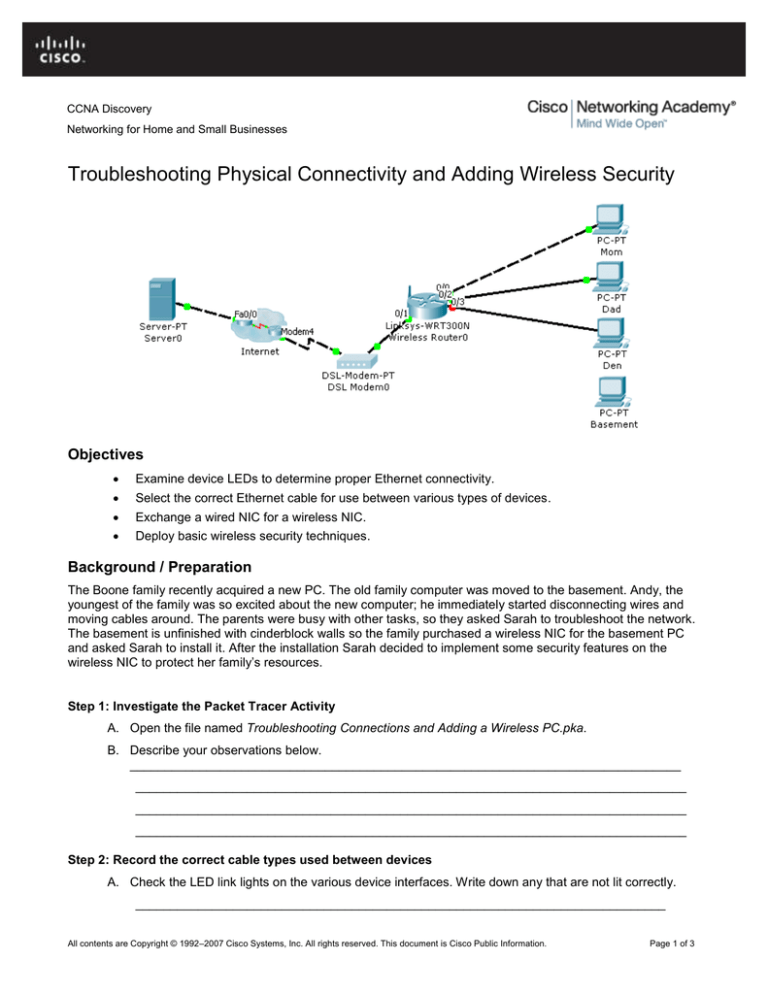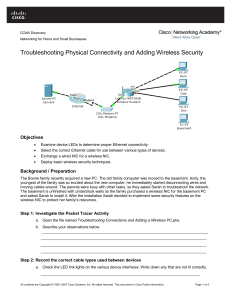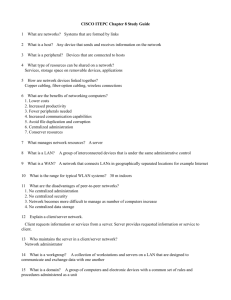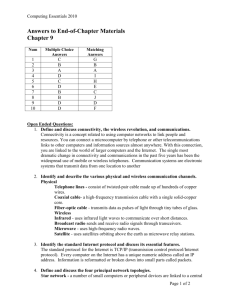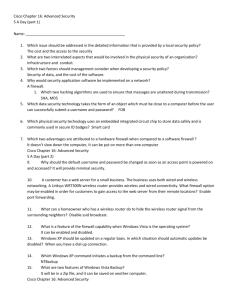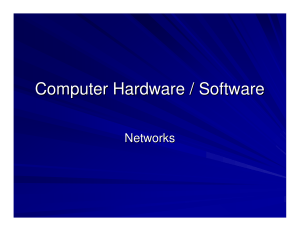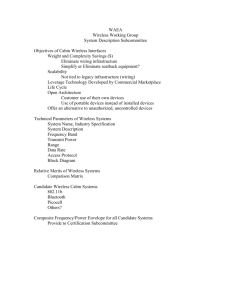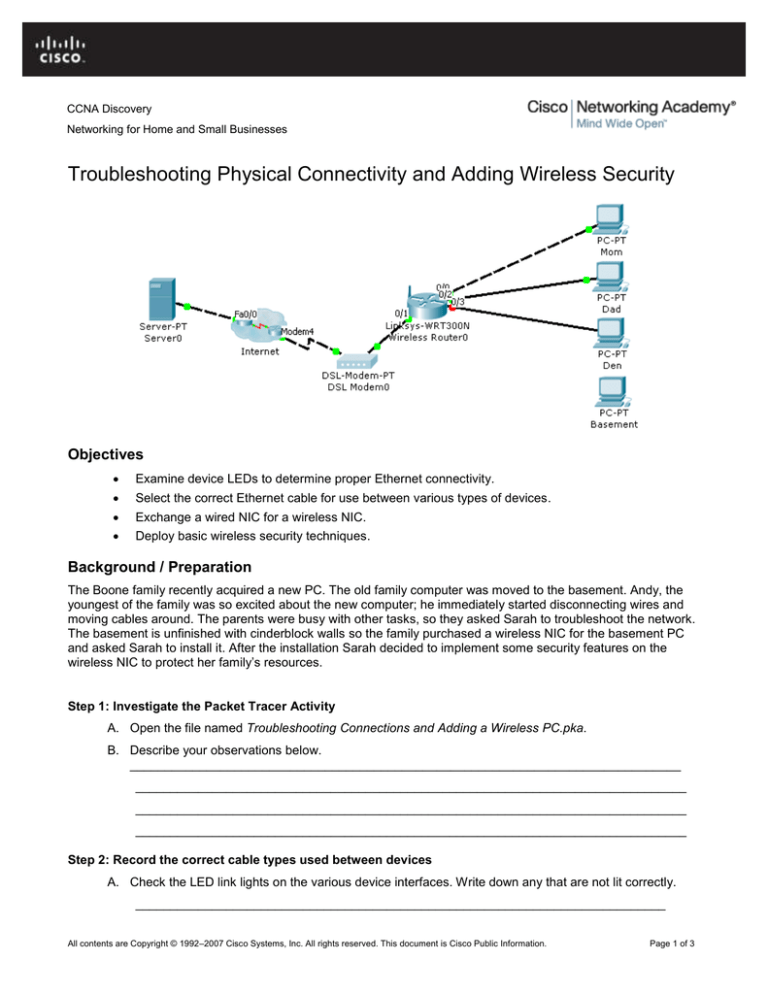
CCNA Discovery
Networking for Home and Small Businesses
Troubleshooting Physical Connectivity and Adding Wireless Security
Objectives
Examine device LEDs to determine proper Ethernet connectivity.
Select the correct Ethernet cable for use between various types of devices.
Exchange a wired NIC for a wireless NIC.
Deploy basic wireless security techniques.
Background / Preparation
The Boone family recently acquired a new PC. The old family computer was moved to the basement. Andy, the
youngest of the family was so excited about the new computer; he immediately started disconnecting wires and
moving cables around. The parents were busy with other tasks, so they asked Sarah to troubleshoot the network.
The basement is unfinished with cinderblock walls so the family purchased a wireless NIC for the basement PC
and asked Sarah to install it. After the installation Sarah decided to implement some security features on the
wireless NIC to protect her family’s resources.
Step 1: Investigate the Packet Tracer Activity
A. Open the file named Troubleshooting Connections and Adding a Wireless PC.pka.
B. Describe your observations below.
_______________________________________________________________________________
_______________________________________________________________________________
_______________________________________________________________________________
_______________________________________________________________________________
Step 2: Record the correct cable types used between devices
A. Check the LED link lights on the various device interfaces. Write down any that are not lit correctly.
____________________________________________________________________________
All contents are Copyright © 1992–2007 Cisco Systems, Inc. All rights reserved. This document is Cisco Public Information.
Page 1 of 3
CCNA Discovery
Networking for Home and Small Businesses
B. Record the cable type that should be used (straight-through or crossover) based on the devices being
connected.
________________________________________________________________________________
C. Packet Tracer allows you to see how the devices are cabled when you switch from Logical Topology
mode to Physical Topology mode. To view the physical topology, select the Physical tab in the upper
left corner or press Shift+P.
D. Select Home City, Corporate Office, Main Wiring Closet in the upper left-hand corner.
E. From the Wiring Closet observe the PCs and wireless router on the Boone Family network. Pay
particular attention to the physical connections. Move your mouse over the wires to observe the
interface connections paying particular attention to interfaces that were not green.
F. Describe any cabling problems you observe.
__________________________________________________________________________
____________________________________________________________________________
____________________________________________________________________________
G. Which type of cable should be used from the wired PCs to the integrated router?
______________________________
H. Which type of cable should be used from the integrated router to the DSL modem?
____________________________________________________________________________
I.
Which type of cable should be used from the server to the Internet router?
________________________
J.
Record the changes you plan to make in cabling the network.______________________________
________________________________________________________________________________
________________________________________________________________________________
Step 3: Record the IP address information for the computers
A. Mom’s PC’s IP address: ____________________________
B. Dad’s PC’s IP address: ____________________________
C. Den’s PC’s IP address: ____________________________
D. Basement’s PC’s IP address: _______________________
E. Server IP address: ________________________________
Step 4: Troubleshooting
A. After correcting the cabling problems, can you ping from Mom, Dad and Den PC to the server?
Troubleshoot as needed recording any troubleshooting procedures or tests you implement.
________________________________________________________________________________
________________________________________________________________________________
All contents are Copyright © 1992–2007 Cisco Systems, Inc. All rights reserved. This document is Cisco Public Information.
Page 2 of 3
CCNA Discovery
Networking for Home and Small Businesses
B. When the problem is corrected, retest and verify end-to-end connectivity by pinging from Mom, Dad,
and the Den PCs to the Server. The pings should be successful.
Step 5: Install a Wireless NIC
A. The basement computer is located in a room with cinderblock walls. As a result, the family has
decided to connect the computer wirelessly. Remove the Ethernet port (wired NIC) and install a
wireless card.
B. Did you remember to power off the computer to install a card before being prompted to do so?
____________________________________________________________________________
c. Verify the Basement PC can ping the server.
Step 6: Secure the Wireless Network
A. Sarah notices several wireless networks in their neighborhood. She decides to enable some security
features on the integrated router to protect the family’s network. What are some security features she
can enable?
____________________________________________________________________________
____________________________________________________________________________
____________________________________________________________________________
B. Change the SSID to BooneNet. (Packet Tracer is case-sensitive so please capitalize accordingly.)
C. What utility will allow you to see the MAC address of the wireless NIC you installed? _____________
D. List the MAC address._______________________________________________________________
Note: Packet Tracer 5.0 does not support MAC address filtering.
E. Enable encryption with a WEP key of a1b2c3d4e5 on the router and the basement computer.
F. Can the basement computer ping the server? _________ If not, troubleshoot the connection.
Step 7: Browse the Web
A. Choose any PC. Within the Desktop tab, choose the web browser. Type packettracer.com in the URL,
press Enter, then click on the Go button. Record the contents of the browser window.
____________________________________________________________________________
____________________________________________________________________________
____________________________________________________________________________
Step 8: Reflection
A. What are some general rules to help you determine which type of Ethernet cable (straight-through or
crossover) to use to connect different types of network hosts and devices?
____________________________________________________________________________
____________________________________________________________________________
____________________________________________________________________________
B. Which types of problems can a cable tester detect that might not be determined by visual inspection?
____________________________________________________________________________
All contents are Copyright © 1992–2007 Cisco Systems, Inc. All rights reserved. This document is Cisco Public Information.
Page 3 of 3