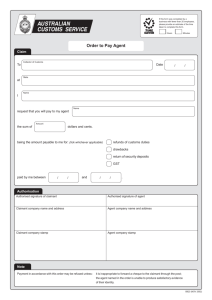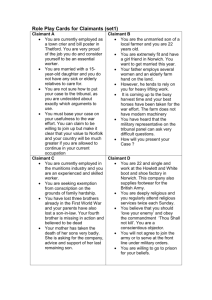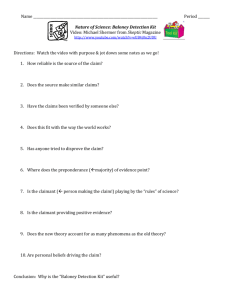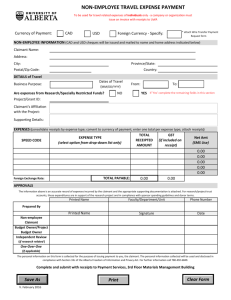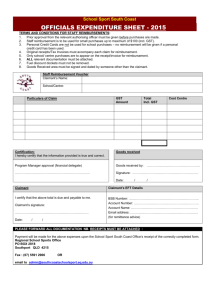Frequently Asked Questions (FAQs)
advertisement
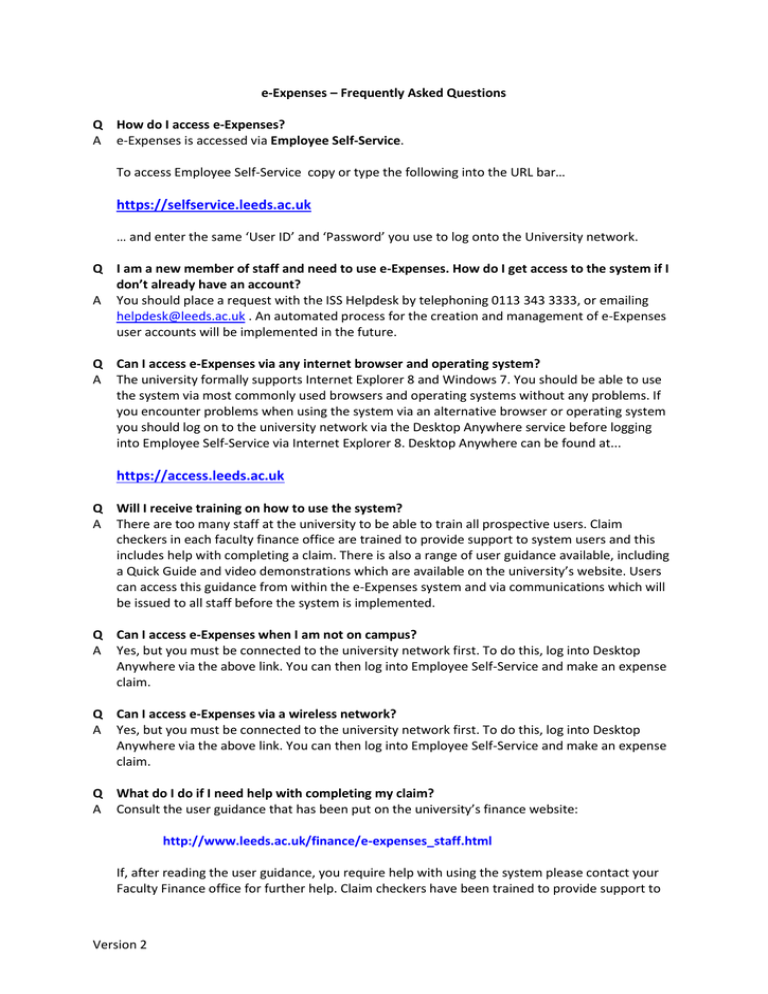
e-Expenses – Frequently Asked Questions Q How do I access e-Expenses? A e-Expenses is accessed via Employee Self-Service. To access Employee Self-Service copy or type the following into the URL bar… https://selfservice.leeds.ac.uk … and enter the same ‘User ID’ and ‘Password’ you use to log onto the University network. Q I am a new member of staff and need to use e-Expenses. How do I get access to the system if I don’t already have an account? A You should place a request with the ISS Helpdesk by telephoning 0113 343 3333, or emailing helpdesk@leeds.ac.uk . An automated process for the creation and management of e-Expenses user accounts will be implemented in the future. Q Can I access e-Expenses via any internet browser and operating system? A The university formally supports Internet Explorer 8 and Windows 7. You should be able to use the system via most commonly used browsers and operating systems without any problems. If you encounter problems when using the system via an alternative browser or operating system you should log on to the university network via the Desktop Anywhere service before logging into Employee Self-Service via Internet Explorer 8. Desktop Anywhere can be found at... https://access.leeds.ac.uk Q Will I receive training on how to use the system? A There are too many staff at the university to be able to train all prospective users. Claim checkers in each faculty finance office are trained to provide support to system users and this includes help with completing a claim. There is also a range of user guidance available, including a Quick Guide and video demonstrations which are available on the university’s website. Users can access this guidance from within the e-Expenses system and via communications which will be issued to all staff before the system is implemented. Q Can I access e-Expenses when I am not on campus? A Yes, but you must be connected to the university network first. To do this, log into Desktop Anywhere via the above link. You can then log into Employee Self-Service and make an expense claim. Q Can I access e-Expenses via a wireless network? A Yes, but you must be connected to the university network first. To do this, log into Desktop Anywhere via the above link. You can then log into Employee Self-Service and make an expense claim. Q What do I do if I need help with completing my claim? A Consult the user guidance that has been put on the university’s finance website: http://www.leeds.ac.uk/finance/e-expenses_staff.html If, after reading the user guidance, you require help with using the system please contact your Faculty Finance office for further help. Claim checkers have been trained to provide support to Version 2 expense claimants. Administrative and support staff have also been trained to provide help with e-Expenses in most of the university faculties and services. Q What should I do if I have a problem using e-Expenses? A If you have trouble logging into the system or experience any technical problems while using the system e.g. unexpected error messages you should telephone the IT Help Desk on 0113 343 3333, or email helpdesk@leeds.ac.uk . Q What happens if I forget my user ID or password? A Account holders will have the same SAP user ID and password as their Active Directory user ID and password. Q When will my claim be paid? A As long as your claim has been fully certified by 5pm on a working Friday, your claim will be paid by the following Friday. This is much faster than the previous process, whereby claimants have to wait up to 6 weeks to be reimbursed if they do not submit their claim before a mid-monthly cut off point. Q What financial controls are built into the system? A A claim will be passed to an approver and then a checker, in order to certify that the claim is for a legitimate business expense and that the claim complies with the university’s financial procedures. The system will also validate certain claim details e.g. that the budget exists and has been entered in the correct format. Q Can I follow the status of my claim? A Yes. As well as receiving emails as your claim progresses, you can log on to the system, click “My Expense Claims” and view all past and present claims. The system will display when a claim has been approved and checked. Q Do I still need to keep my receipts? A Yes, receipts must be retained by the claimant and submitted to the claim Checker in support of their claim. The only exception to this is travel expense claims where the claimant is claiming for mileage accrued in a car or other private vehicle and there are no receipts. Q How are claims approved? A Claims will be passed firstly to a claim approver, who would typically be the budget holder or claimant’s line manager (if they are different). The approver will certify whether the claim is for a reasonable expense incurred on university business. If certified as valid, the claim will then be forwarded to a Checker in the faculty/service finance department. They will certify whether HMRC and university finance procedures have been adhered to and validate the claim details e.g. that amounts claimed are consistent with receipts. Q What if I don’t know who my approver is, or which cost code assignment to enter? A It is the claimant’s responsibility to ensure where possible that all details of their claim are entered correctly. If a claimant is unsure of what to enter on their claim, they should contact their faculty/service finance office. Q What will happen if the approver/checker is absent from work when the claim is submitted? A It is possible for Approvers and Checkers to create a “substitute” role and nominate somebody to authorise claims while they are absent. In instances of unforeseen absence, the system will email the claimant 120 hours after the claim is submitted if no action has been taken on it. The Version 2 claimant will then have the option of chasing the claim up with their Approver, resubmitting the claim to another Approver or waiting for the claim to be certified. Q Can a claim be approved and checked by the same person? A No, the approver and checker roles are separate. The checker role will include ensuring that an appropriate Approver was selected by the claimant. Q Can a claim be amended after it has been submitted? A Yes. The claimant can amend their claim after it has been submitted – this will restart the approval process. Approvers can amend the cost assignment and VAT status. Checkers can amend any part of a claim if necessary. Q Can I approve my own claim? A No, all claims must be approved by an appropriate member of staff who is either senior to the claimant or an delegated authority. Q What will happen if I select the wrong approver when I make a claim? A An email will be sent to the person that you select as your Approver. If they are the wrong person they should reject the claim. This will return the claim to the claimant, who can amend and re-submit it. Q Why does approval come before claim checking in the process? A In order to allow more time for receipts, where applicable, to reach the Checker. Q Does the system support advances? A No, advances will continue to be processed clerically. The speed of payment that will be delivered by the new system should result in a reduction in the need to request advances. However, advances may be introduced to the e-Expenses system in the future. Q Can claims be made in foreign currency? A No, claims must be submitted in GBP, as per the university’s financial procedures in respect of reclaiming expenses. The claimant should perform their own currency conversion using a valid source e.g. http://www.xe.com and use the exchange rate that applies on the date of the claim (unless they have evidence of the exchange rate that applied at the point of the transaction). Q Will students and visitors be able to claim expenses online? A No, the new system will support staff expenses claims only. Students and visitors will continue to submit expense claims on a paper form. Moving student and visitor claims online is a future objective. Q Can I make European Framework 7 claims on e-Expenses? A Yes. To make an EU F7 claim you must calculate how much VAT you paid and enter 2 separate receipts – one for the net amount paid and another for the VAT. So, if you have paid £100 for a hotel stay, the net amount was £80 and the VAT was £20, you should enter a receipt for the hotel and a receipt for the VAT, selecting the Expense Type “EU Framework 7 – VAT only”. This ensures that you will be fully reimbursed for the expense but the university does not reclaim the VAT. EU Framework 7 claims should not be submitted on a paper based form. Version 2 Q Will the system allow claimants to enter multiple trips in a single claim? A Strictly speaking, no. SAP Travel Management is designed to support only one trip per claim. However, if multiple journeys were made on a single “trip” e.g. train, tube, taxi, they can be entered individually as receipts. Q Can I use Internet Explorer 10? A IE10 is not currently supported by ISS but e-expenses will work as long as you enable ‘Compatibility View’ To do this: 1. Open IE10 and click on ‘Tools’ to show the drop down menu, Choose ‘Compatibility View settings’. 2. ‘leeds.ac.uk’ should appear in the ‘Add this website’ box. Press the Add key. 3. Press ‘Close’ button. Version 2