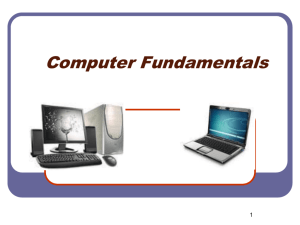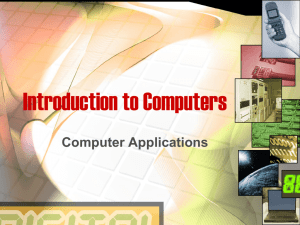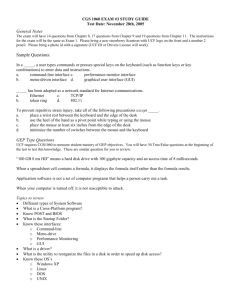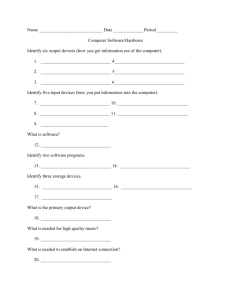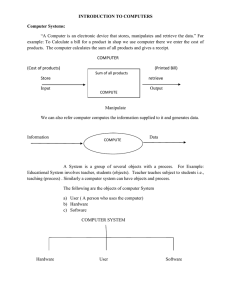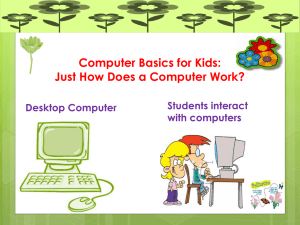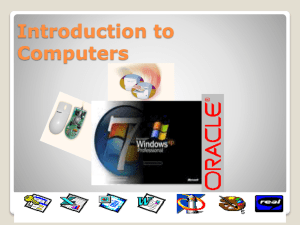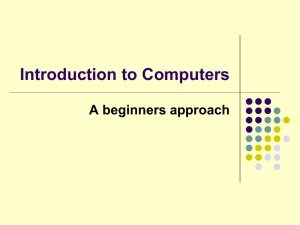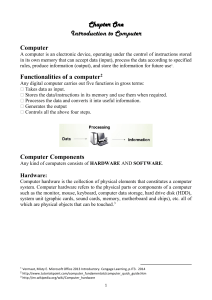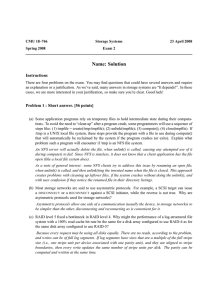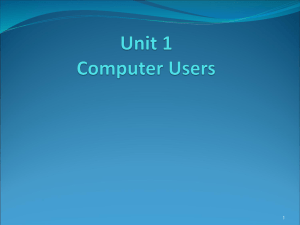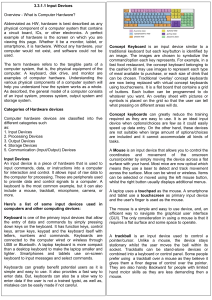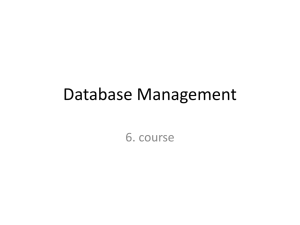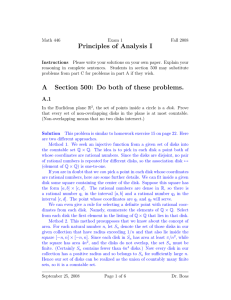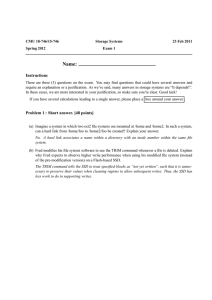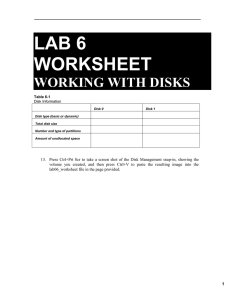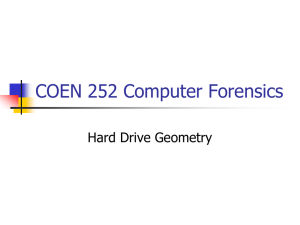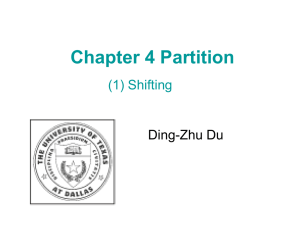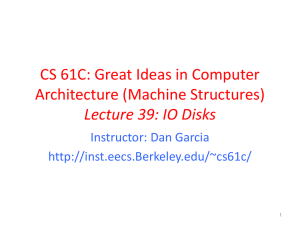Unit I: Computer Basics
advertisement
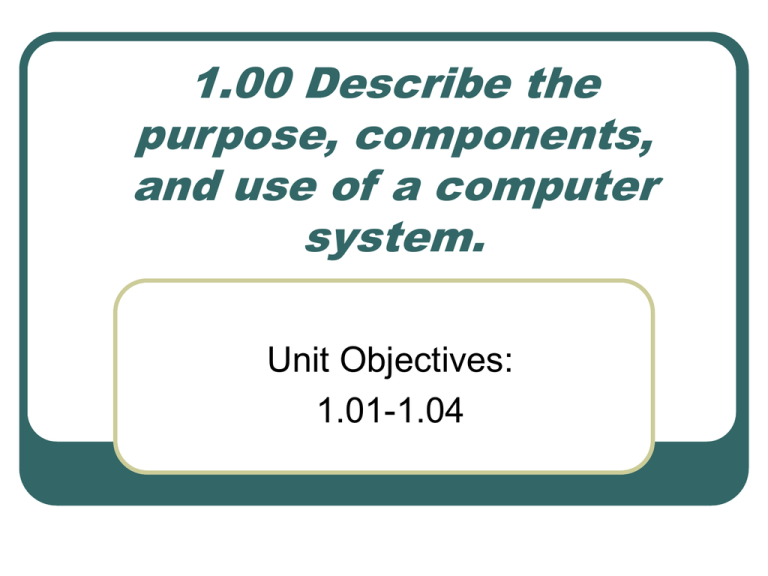
1.00 Describe the purpose, components, and use of a computer system. Unit Objectives: 1.01-1.04 What Is A Computer? An electronic device that receives data, processes data, stores data, and produces a result (output). The Parts of A Computer Computer Case CPU (Central Processing Unit) • The “brains” of the computer house on a tiny silicon chip inside the computer case. Disk Drive CD ROM Drive Monitor Keyboard Mouse Speakers Printer Scanner Types of Personal Computers Desktop computer: designed to be used on a desktop. Notebook/Tablet computer: designed to be used on a desktop but still small enough to be portable. Laptop computer: designed to be small enough and light enough to be used on your lap. Proper Computer Care Keep food and drinks away from the computer and keyboard. Avoid dusty locations. Use a surge protector. Keep away from magnets. Do not block vents on the CPU. Avoid bright sunny locations. Do not move the computer while it is in use. Always exit programs properly. Use a virus check program on a regular basis. Proper Diskette Care Do not remove from drives while drive is running or light is on. Avoid contact with magnets and electromagnetic fields. Keep disks stored in a clean, cool and dry place with a protective cover. Keep protective metal slider in place. Use a virus check program on a regular basis. Avoid hot and cold locations. Make a back-up copy of your programs and files. Hardware The tangible, physical equipment that can be seen and touched such as: • Computer Case • Monitor • Keyboard and Mouse • Disk Drive • Speakers Software The intangible set of instructions that tells the computer what to do; known as programs or software programs. Types of Software Operating System Software • Sets the rules for how computer hardware and application software work together, controls the operation of the computer. • Example: Windows Application Software • Lets you accomplish specific tasks based on your needs. • Examples: MS Word, Excel, Access, MS Works Operating System Software Tasks Boots (starts up) the computer Formats disks Creates folders Saves and retrieves files Moves and copies files Every Computer Has Operating System Software! Types of Application Software Word Processing • Program that allows you to create, edit, and print text documents • Spreadsheet • Numbered Rows and Lettered Columns • Intersection of a row and column is a cell • Report, flyer, memo Grade book, financial info Database • • Lets you set up an electronic filing system Enter text and numbers • Find, search, and print info in different ways • Address book, Card Catalog Input, Output, & Storage Devices Input device: hardware that allows you to communicate with your computer. Output device: hardware that allows your computer to communicate with the user Storage device: allows you to store or retrieve information Computer Input Devices Keyboard Mouse/Trackball Joystick Light Pen Pointing Stick Touchpad Touch Screen Bar Code Reader Scanner Microphone Graphics Tablet Digital Cameras Computer Output Devices Monitor: screen that displays information such as text, numbers, and pictures. • Printer: gives you information from the computer in printed form. • Softcopy Hardcopy Speakers: allow you to hear voice, music, and other sounds from your computer. Computer Storage Devices Hard Disk Drive: used to store data inside of the computer. • Magnetic platter that holds a large amount of information in a form the computer can understand. • Floppy Disk: flat circles of iron oxide-coated plastic enclosed in a hard plastic case. • Most are 3 ½ inches and have a capacity to hold 1.44 MB or more of data. CD ROM Drive: a compact disk that reads only memory. CD-RW: a device that allows you to read and write to a compact disk