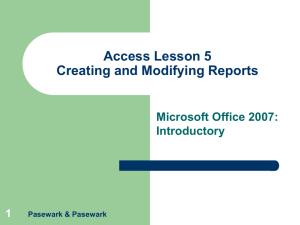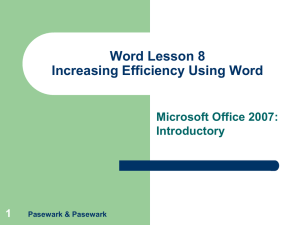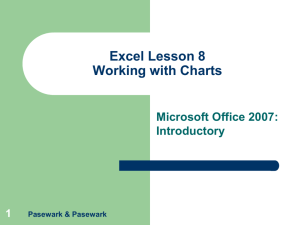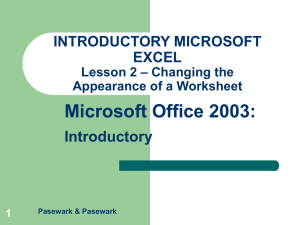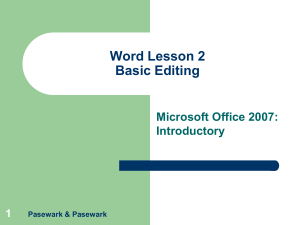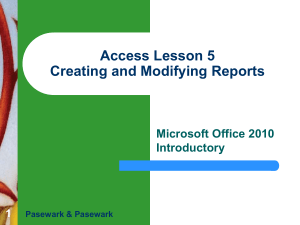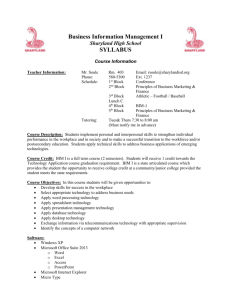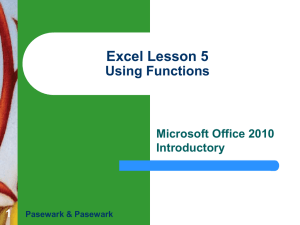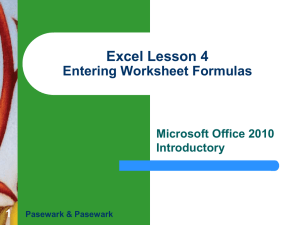Computer Literacy - Hardware, Software, Internet and the WEb
advertisement
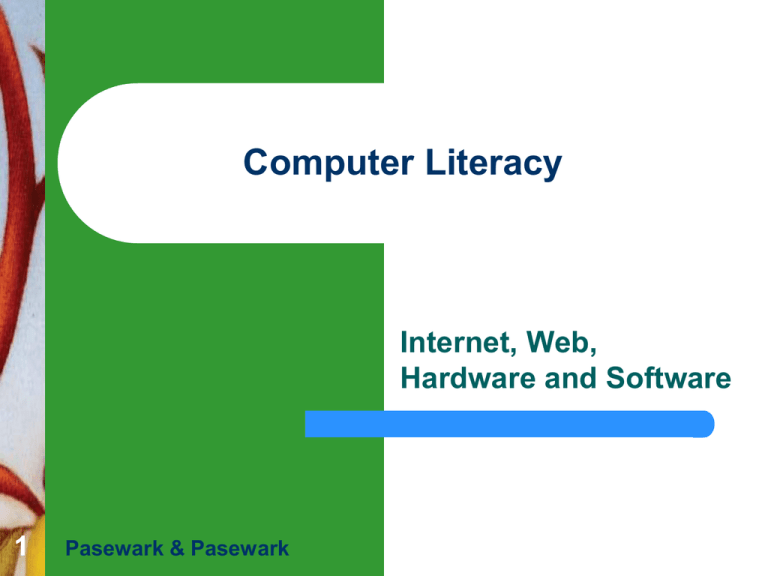
Computer Literacy Internet, Web, Hardware and Software 1 Pasewark & Pasewark Objectives Windows 7 Basics 2 Define computer literacy Define the term ‘computer’ Identify the different components of a computer Define the Internet Differentiate the Internet and the Web Pasewark & Pasewark Microsoft Office 2010 Introductory Objectives (continued) Windows 7 Basics Define software Distinguish between system software and application software 3 Pasewark & Pasewark Microsoft Office 2010 Introductory What is Computer Literacy (or Digital Literacy)? Windows 7 Basics 4 Knowledge and skills required to use a computer as a problem-solving tool Computers are everywhere The requirements that determines computer literacy changes as technology changes. Pasewark & Pasewark Microsoft Office 2010 Introductory Windows 7 Basics Basic Components of a Computer 5 People: Computer Programmers, Users or End User. Hardware: Equipment associated with the system Pasewark & Pasewark Software: Instructions that tell the hardware what to do. Microsoft Office 2010 Introductory What is a Computer? How is a computer defined? Windows 7 Basics 6 A Machine that can be programmed to accept data, process it into useful information, and store it away. Accepts data Processes data into information Collection of unprocessed items Conveys meaning and is useful to people Produces and stores results Pasewark & Pasewark Microsoft Office 2010 Introductory Windows 7 Basics Basic Activity of a Computer 7 Input Process Pasewark & Pasewark Storage Output Microsoft Office 2010 Introductory Hardware - Input Device Hardware used to enter data and instructions Windows 7 Basics 8 Pasewark & Pasewark Microsoft Office 2010 Introductory Hardware - Output Device Windows 7 Basics 9 Hardware that conveys information to one or more people Pasewark & Pasewark Microsoft Office 2010 Introductory Hardware - Storage Media and Device Storage is hardware that holds data, instructions, and information for future use Windows 7 Basics Storage media 10 Physical material on which data, instructions, and information are stored Storage device Records and retrieves items to and from storage media Pasewark & Pasewark Microsoft Office 2010 Introductory Windows 7 Basics Hardware - Storage Media and Device (Continued) 11 Storage Media USB flash drive CDs and DVDs Storage Devices USB flash drive and external hard disk drives Hard disks External Hard disk Pasewark & Pasewark Optical disc drive G:, H:, I: , J:, & K: F: Hard disk drive C:, D:, & E Microsoft Office 2010 Introductory Windows 7 Basics Hardware – Storage Unit 12 Storage Unit Exact Equivalent 8 bits 1 byte 1 KB (Kilobyte) 1,024 bytes 1,000 bytes 1 MB (Megabyte) 1,024 KB 1 Million bytes 1 GB (Gigabyte) 1,024 MB 1 Billion bytes 1 TB (Terabyte) 1,024 GB 1 Trillion bytes Pasewark & Pasewark Approximate Equivalent Microsoft Office 2010 Introductory Hardware – Two types of Storage Windows 7 Basics 13 Secondary Storage USB flash drive CDs and DVDs Primary Storage RAM (Random Access Memory) When a program runs it primarily stayed in the memory. It is volatile meaning it is electricity-dependent so all data in it will be lost when power is off. Hard disks External Hard disk Pasewark & Pasewark Microsoft Office 2010 Introductory Software Windows 7 Basics 14 Software consists of a series of instructions that tells the computer what to do and how to do it It is the non-tangible (cannot be touch but could be seen) of a computer. It is also otherwise known as program. Pasewark & Pasewark Microsoft Office 2010 Introductory Windows 7 Basics Software - Categories 15 Two Categories of Software Application software – programs designed to make user more productive. Examples of such are word processing, spreadsheet, database, presentation graphics, accounting, photo editing etc. System Software - programs that control or maintain the operations of computer hardware (e.g. printer, hard disk). A good example is the Operating System like Windows 7, Linux, Mac OS X etc. It allows program like spreadsheet to run and at the same time store data and as well as print it. Pasewark & Pasewark Microsoft Office 2010 Introductory Networks and the Internet What is a Network? Windows 7 Basics 16 Collection of computers and devices connected together through a wire or without wire (i.e. wireless) Used to share Saves time and money Resources Hardware devices Software programs Data Pasewark & Pasewark Information Microsoft Office 2010 Introductory Networks and the Internet What is the Internet? Windows 7 Basics 17 Worldwide collection of networks that connects millions of businesses, government agencies, educational institutions, and individuals Pasewark & Pasewark Microsoft Office 2010 Introductory Networks and the Internet Windows 7 Basics Why do people use the Internet? 18 1. Communication 2. Research and Information 3. Shopping 4. Banking and Investing 5. Classes 6. Entertainment 7. Downloading Music/Movies 8. Sharing Information Pasewark & Pasewark Microsoft Office 2010 Introductory Windows 7 Basics Networks and the Internet 19 What is Web? Billions of documents, called Web pages, available to anyone connected to the Internet. A Web page contains text, graphics, audio, video, and links to other Web pages. It is not the same as the Internet because the Internet is the network of networks while the Web is one of the application of the Internet. Pasewark & Pasewark Microsoft Office 2010 Introductory Windows 7 Basics Networks and the Internet 20 What is URL? Web pages has domain name like www.comfsm.fm or www.facebook.com or www.google.fm Another name for domain name is web address And sometimes it is also called by its more fancier name, namely, URL which stands for Uniform Resource Locator Pasewark & Pasewark Microsoft Office 2010 Introductory Windows 7 Basics Networks and the Internet – Search Engine 21 What is a Search Engine? It is a program that allows you to search and retrieve information normally in a form of web pages from the Web. The most recognizable search engines are Google, Yahoo and Bing (from Microsoft). But Google is the most popular of the three. Pasewark & Pasewark Microsoft Office 2010 Introductory Windows 7 Basics Networks and the Internet – Search Engine 22 Pasewark & Pasewark Microsoft Office 2010 Introductory Networks and the Internet – Search Engine How to search? Search should be specific Windows 7 Basics 23 For example if you search for Science Project it will yield multiple results that is for elementary, high school, science or even for those with doctorate degree. But let’s say if you narrow it down for Grade 8, then you could probably type Science Project for Grade 8. Or again if it is for Chemistry it would be Chemistry science project for Grade 8. + Symbol – Use + symbol in addition to or specific to the one that you search for. For example if you want to search for science project for Grade 8 that could either be for chemistry and physics. Then you could search Science Project for Grade 8 +Chemistry +Physics - Symbol – Use – symbol to negate a certain from your search for example. If you want to search for all type of science project for Grade 8 but it should be in chemistry. Then you could type Science Project for Grade 8 -Chemistry Pasewark & Pasewark Microsoft Office 2010 Introductory What is an e-mail? Windows 7 Basics Shortcut for the word electronic mail. Allows you to send and receive messages over the Internet 24 Pasewark & Pasewark Microsoft Office 2010 Introductory Parts of an e-mail Windows 7 Basics Recipient of the email address, a subject and your message. 25 Carbon Copy – Other recipients that should know your email. Blind Carbon Copy – Cannot be seen by others that you send a copy for a particular e-mail address. Pasewark & Pasewark Microsoft Office 2010 Introductory Windows 7 Basics E-mail Etiquette 26 Do not CAPITALIZE letters it is like shouting to a person that you are talking to. Do not leave out the Subject blank it could create a bad impression on the recipient Be polite and address properly the recipient (e.g. Dear Mr Smith or Hello Mr Smith) Do not use e-mail to spam others. Spam is sending mass/bulk unsolicited e-mails Do not forward chain letters or e-mail that is obscene, racist etc. Do not open attached file unless you are sure that it is for you. Pasewark & Pasewark Microsoft Office 2010 Introductory Activity 1 Windows 7 Basics Make an e-mail to me stating your first impression of this class in paragraph form. Send an email to me at emcastro@comfsm.fm CC one of your classmate 27 Pasewark & Pasewark Microsoft Office 2010 Introductory