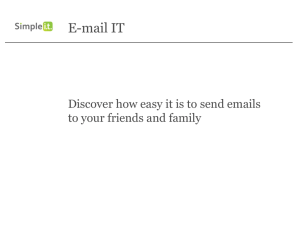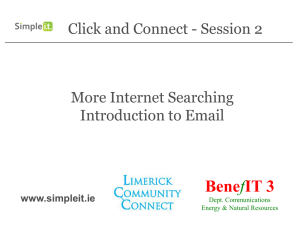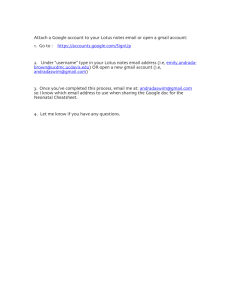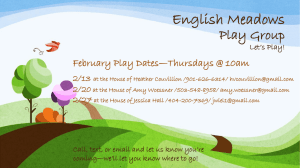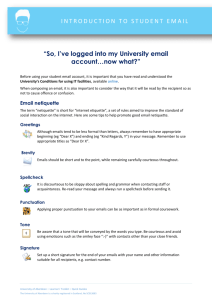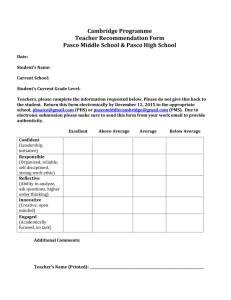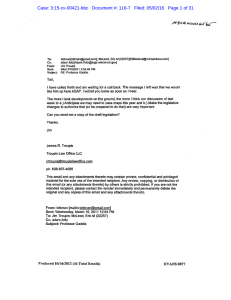Creating a Gmail Account and Email Safety
advertisement
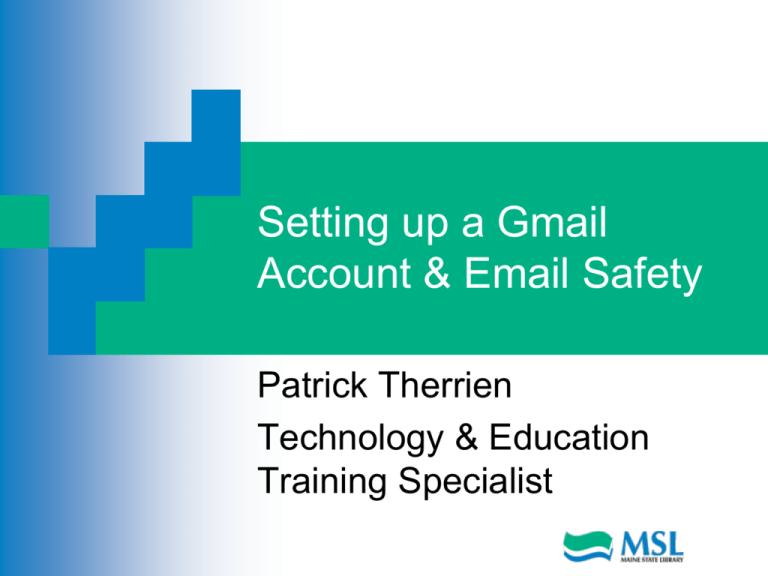
Setting up a Gmail Account & Email Safety Patrick Therrien Technology & Education Training Specialist Email Basics Send & receive digital messages and content over the internet Productivity Tool Calendar Address book Web-based email can be accessd anytime & anywhere Email Addresses Format: Username @ Provider’s domain Ex. peter101@yahoo.com Free Email Account Providers: Yahoo Microsoft’s Hotmail Google’s Gmail Setting up a Gmail Account Go to: www.gmail.com Click here to Create your Account •4 Creating a Gmail Account Enter a password Enter or choose a security question or write your own. •5 Creating a Gmail Account Type in your birthdate month/day/year Type in the word in the “word verification” box Click on the I accept. Create my account button You can either use Google as your home page or a tab on your home page •6 Creating a Gmail Account Congratulations Click on Show me my account •7 Gmail Inbox for your Account Notice the 3 email from Google in your inbox 3 tutorials explaining some of the features of Gmail. •8 Composing a “New Message” Click on “New” or “Compose” Contacts Like an address book Contains email addresses & contact information Properly Addressing a Message Subject: CC (Carbon Copy) To include other people in an email message BC (Blind Carbon Copy) Brief description Addresses will not be visible to other parties. Attachments Attach or Upload files •10 Draft or Send Draft: Save it to send later Send Only click on when the message is complete and ready to go. •11. Inbox Shows all incoming mail you have received Click on the email to read it. All unread emails are usually marked in bold text •12 Reply or Reply All Reply When you want to respond to an email New window will appear to compose your message Reply All The message will be sent to all parties in the email. **Caution** Always check the “To” box before hitting the “send” button to avoid embarrassment of sending it to the wrong people. •13 Forwarding an Email Forward Share an email message with another individual •14 SPAM or Junk Email Spam Carries viruses and fraudulent scams Do NOT open it Move it to the Spam Folder Do NOT open files with a attachment that has a file extension ending in: .exe .zip .scr •15 Folders or Labels Folders or Labels Allow you to organize your emails for quicker reference. •16 Trash or Deleted Items Deleted Items To delete click on the “Delete” Command Once it is deleted from the trash folder “it’s gone” Trash Folder Items in the trash folder are accessible •17 Email Etiquette Email Do’s: Keep emails clear and concise Closing Sincerely Thanks Use a relevant subject line Followed by your name Be aware of your tone in your email Add a greeting and closing line to your email "Dear Angela” •18 Email Etiquette (cont.) Check your email before sending Check it for spelling and grammar errors Check the content and wording Check your recipients To CC BCC •19 Email Etiquette Email Don’ts Don’t use caps lock Don't overuse Reply to All An overlong signature Don't try to cover too many topics Don’t use hard-to-read fonts or colors Don't forward chain emails •20 Professionalism in Emailing Professionalism Not too informal No profanity Never convey anger Always read your emails before sending Don’t discuss confidential information Think before you send! •21 Companies are Monitoring Businesses today are monitoring Don’t use your work email to write anything derogatory Social Media Is monitored Beware what you post •22 Online Phishing Scams Fishing for confidential information Receive an e-mail which appears to originate from a financial institution Describes an urgent reason you must "verify" or "re-submit Consumer may be asked to provide Social Security numbers, account numbers, passwords or other information When the consumer provides the information, those perpetrating the fraud can begin to access consumer accounts or assume the person's identity. •23 Protect Yourself from Phishing Don’t reply to emails that ask for personal or financial information Never call company phone numbers listed in an email. Never click links within emails that ask for personal or financial information Don’t email personal or financial information Use anti-virus and anti-spyware software, a firewall, and spam filters. Avoid cutting and pasting links from an email message into a new browser window •24 Phishing Here is an example of a Phishing Scam •25 Fraudulent Emails Subject lines that: Look important Show concern Examples: Message Alert Unauthorized Log-In Access Denied Email Verification Required •26 Questions Questions or Comments? Patrick.therrien@mestate.lib.me.us •27