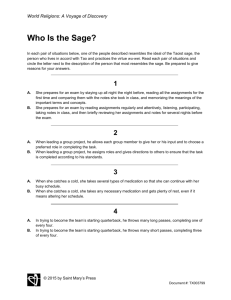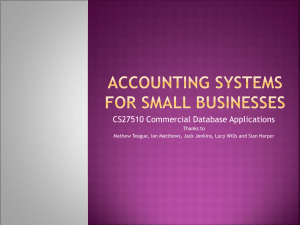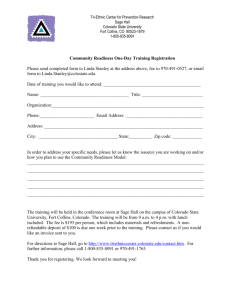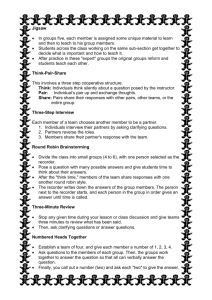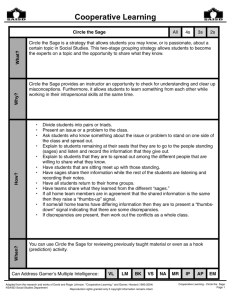the Sage 200 2015 – New Features
advertisement
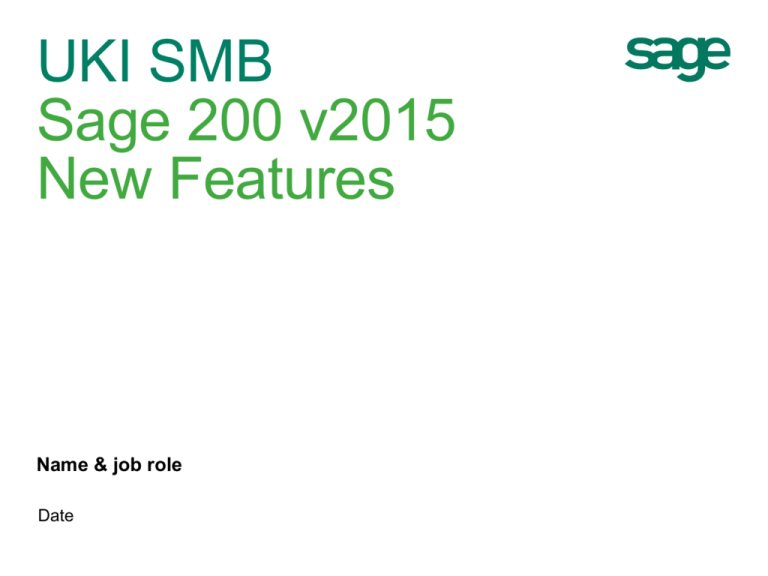
UKI SMB Sage 200 v2015 New Features Name & job role Date Sage 200 v2015 New Features Introduction Where did the ideas come from? Biggest overhaul and strongest release since the product first debuted Spent a lot of time engaging with customers and collating their feedback which helped shape the new features in Sage 200 2015. This, plus feedback from prior releases, pre-release versions, and customer wish lists has assisted in developing the final product Sage 200: More choice, More freedom 2 Overview 1. 2. 3. 4. 5. 6. 7. 8. New Home Page New Menu System New Favourites and Frequently Accessed Improved List views New Summaries New Excel Reporting Fixed Assets Work in Progress Sage 200: More choice, More freedom 3 Sage 200 v2015 New Features New: Home Page Customer feedback suggested that Sage 200 needed modernising in terms of performance and usability. The first screen customers will notice is the new Desktop with quick-links to modules and forms, and the help files. Can change “Themes” by clicking on Settings > Preferences Homepage favourites allow users to access the pages they’ve previously set as “Favourite.” Frequently Accessed automatically suggests favourites depending on the weekday. Sage 200: More choice, More freedom 4 Sage 200 v2015 New Features New: Menu System So much has already changed within the User Interface that we didn’t want to change the menu structure; however, the new menu system makes navigating this structure much easier. The Search menu options allow users to find specific modules and forms by searching. The same search can be used to find fields deeper within the product, for example: BACS can be searched to find the BACS field within a bank account form. Right clicking list views, workspaces, and process maps allows users to “Make this my homepage.” The menu is editable by selecting “Edit Menu” at the top-right corner of the menu system. Sage 200: More choice, More freedom 5 Sage 200 v2015 New Features New: Favourites and Frequently Accessed Favourites: The Star in the top-right corner of every dialogue is the Favourites option. This allows users to populate a common “Favourites” list within the menu to speed up processing. Frequently Accessed: Frequently Accessed automatically suggests forms depending on the weekday. If you typically authorise purchase orders on a Wednesday and enter bank payments on a Friday, the program will show you these forms in the “Frequently Accessed” on the respective day. Sage 200: More choice, More freedom 6 Sage 200 v2015 New Features Improvement: List Views The Sage 50 toolbar will make navigation and processing much easier for migrated customers. Filters can be used to reduce the size of viewable data. These filters can be saved and shared across different users. Similar to Sage 50, the “Search List” option allows users to search for any text displayed within the list. Columns can be added or removed and added as required to maximise the effect of “Search List.” As regularly requested, Sage 200 now utilises the total calculator below the list. This calculates the number of rows and values of any records highlighted. Customers can now view separate lists side-by-side by right-clicking a different list and selecting “Open in New Window.” Sage 200: More choice, More freedom 7 Sage 200 v2015 New Features New: Summaries The Summary screens were developed with decision makers in mind. Summaries give customers a single graphical view with drill-downs of sales, purchases, orders, and financials. There are plans to expand this further into the remaining modules Can be accessed remotely on mobile devices Sage 200: More choice, More freedom 8 Sage 200 v2015 New Features New: Excel Reporting Excel reporting is a very powerful reporting tool which utilises the functionality of Excel. The reports contain pre-configured “Slicers” and filters to maximise analysis. When new information is added to Excel (E.g. Graphs, Pivot Tables, Formulas), these can be saved so the reports can be re-run with new data. This bridges the gap between pre-configured and ad-hoc reporting. Sage will be offering a set of workbooks for customers to subscribe to, and if they like the functionality, they can purchase additional reports. This works with Sage 200 On Premise or Online Sage 200: More choice, More freedom 9 Sage 200 v2015 New Features New: Fixed Assets The Fixed Assets module allows customers to enter their assets, input the bought cost, and select a depreciation method. Depreciation is then posted by the customer at period end in order to calculate the Profit and Loss and Balance Sheet accurately. Sage 200: More choice, More freedom 10 Sage 200 v2015 New Features New: Work in Progress Projects can last for many months, and revenue is typically received at the end, or at pre-defined periods. Currently, costs are processed in the Profit and Loss, showing inflated periods of loss and profit. Work in Progress allows you to process costs to the WIP nominal code (Balance Sheet). When the revenues are posted to Profit and Loss, the costs are moved from the Balance Sheet to the Profit and Loss. Sage 200: More choice, More freedom 11