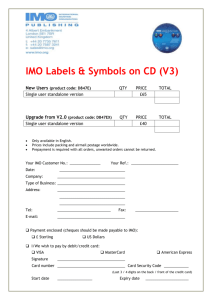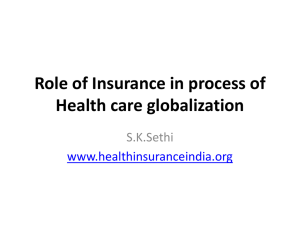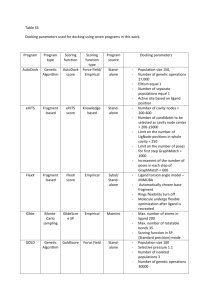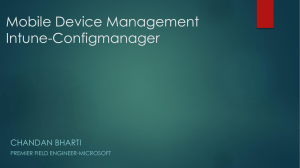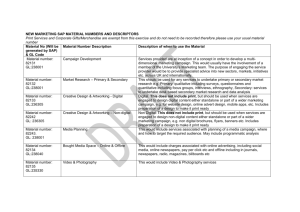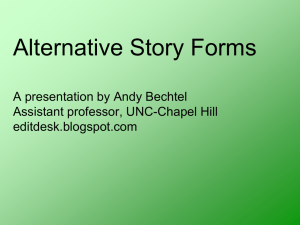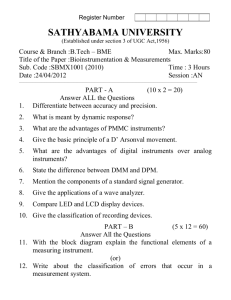daaac 4.0 - Voss Scientific
advertisement
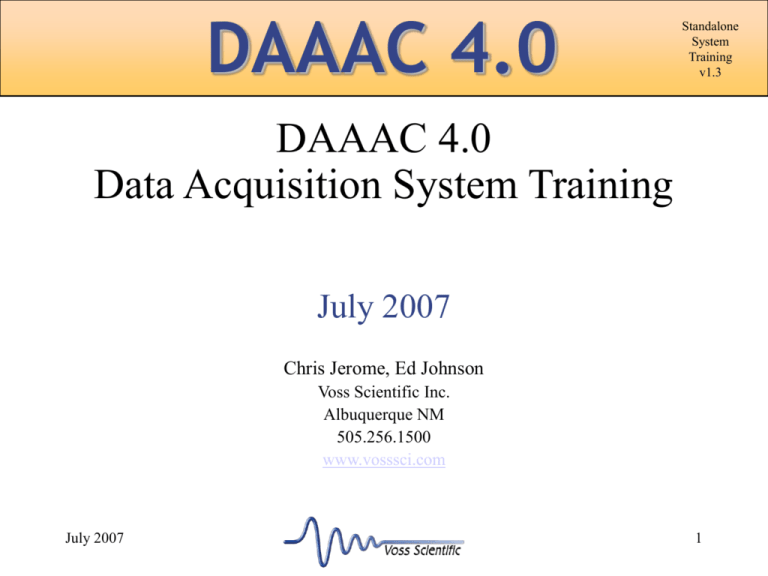
DAAAC 4.0 Standalone System Training v1.3 DAAAC 4.0 Data Acquisition System Training July 2007 Chris Jerome, Ed Johnson Voss Scientific Inc. Albuquerque NM 505.256.1500 www.vosssci.com July 2007 1 DAAAC 4.0 Standalone System Training v1.3 What Is DAAAC? • Data Archival Analysis Acquisition and Control • Turn-key data acquisition system for single-shot and repetitive single-shot events • MS Windows based application with familiar graphical user interfaces • Provides software control of acquisition hardware • Integrated data analysis and automated data reduction • Integrated database to support complete test documentation and history July 2007 2 DAAAC 4.0 Standalone System Training v1.3 DAAAC Design Goals • • • • • • • Replace the lab notebook Single, integrated application Automate data acquisition and processing Provide common instrument interfaces Support “high value” tests – protect the data Do not require users to write code Customer driven design July 2007 3 DAAAC 4.0 Standalone System Training v1.3 History 1990 - Developed for LANL under the Small Business Innovative Research (SBIR) program 1992 – Phase II & III SBIRs for Air Force (HEML & Mobile System) 1994 –Voss Scientific, Inc. formed 1996 – DAAAC 4.0 Networked system for Win NT 2000 – Support for image acquisition and analysis 200? – DAAAC 5.0 development begins July 2007 4 DAAAC 4.0 Standalone System Training v1.3 Supported Platforms • Windows 2000 SP4, Windows XP-Pro SP2 • Windows Server 2000, 2003 • Initial testing underway for Windows Vista – expect support in 2008 • No longer supported – Windows NT – Windows 98 – Windows ME • No version for – MAC – Linux (not yet!!) July 2007 5 DAAAC 4.0 Standalone System Training v1.3 Basic Architecture - Modules • System consist of 5 executable modules: – – – – – Acquire – instrumentation Analyze – data display and processing CalMan – signal line documentation Archive – user’s database interface NetCom – other module’s database interface • Uses various forms of inter-process communication (IPC) to work together as a single application July 2007 6 DAAAC 4.0 Standalone System Training v1.3 Acquire Module • Manages instrumentation – maintains inventory and documents layout • Controls the sequence of operations during the acquisition phase • Controls instruments • Collects data from instruments • Sends data to database, CalMan, & Analyze • Automatically exports acquired data July 2007 7 DAAAC 4.0 Standalone System Training v1.3 Analyze Module • Displays and prints data (waveforms, images, tables) • Searches for and retrieves archived data • Supports data examination and manual data processing • Supports custom retrieval and processing operations • Supports manual data import and export July 2007 8 DAAAC 4.0 Standalone System Training v1.3 Archive Module • • • • • • • Selects the active database Creates new databases Exports waveform data from the database Imports data into the database Transfers data between databases Controls startup/shutdown of other modules Configures database options July 2007 9 DAAAC 4.0 Standalone System Training v1.3 CalMan Module • Maintains the inventory of signal line components • Documents the signal paths via a graphical interface • Uses the component characterization data to automatically process data • Performs automatic, user specified signal processing July 2007 10 DAAAC 4.0 Standalone System Training v1.3 NetCom Module • Provides an interface to the database for the other DAAAC modules • Provides diagnostic indications of database health • Console application - only DAAAC module without a graphical user interface July 2007 11 DAAAC 4.0 Standalone System Training v1.3 Operational Modes • 2 Modes : Standalone, Networked • Standalone – – – – Runs on a single computer Uses Microsoft Access (Jet engine) for database Databases are easily portable, but size limited Data only available on the local machine at acquisition time – Easy to set up and maintain July 2007 12 DAAAC 4.0 Standalone System Training v1.3 Standalone Architecture MS Windows DAAAC NetCom Archive Database Analyze CalMan MS Access Acquire July 2007 13 DAAAC 4.0 Standalone System Training v1.3 Operational Modes • Networked – Runs on many machines, many acquisition stations, up to 1000’s of instruments, controlled centrally – Many analyst stations see data simultaneously as it is acquired – Database centrally located on a server – Uses Microsoft SQL Server or MySQL • No real size limit on databases • Databases not portable – Highly scalable – Harder to set up and maintain July 2007 14 DAAAC 4.0 Standalone System Training v1.3 Network Architecture Database CalMan Netcom Analyze CalMan ... Analyze CalMan ... Test Director Acquire Acquire Test Director Station Acquisition Station 1 Acquisition Station n July 2007 15 DAAAC 4.0 Standalone System Training v1.3 About Box • Every module has a “Help About” dialog box with: – – – – – – July 2007 Version info Build date Operating mode Current database Copyright notice Contact information 16 DAAAC 4.0 Standalone System Training v1.3 Help! • On-line help is available from each module, except NetCom • Context sensitive help available from most interfaces (F1) • Modules use separate help files • A brief DAAAC tutorial also available from the Help menu July 2007 17 DAAAC 4.0 Standalone System Training v1.3 Database • The database holds all DAAAC data – – – – – – – July 2007 Instrument settings User settings such as descriptions, comments Digitizer (raw) data Processed data Component characterization data Inventory data User data 18 DAAAC 4.0 Standalone System Training v1.3 Database Architecture July 2007 19 DAAAC 4.0 Standalone System Training v1.3 Registry • User interface settings are stored in the registry, not the database – window locations – recent dialog box settings – display settings • Settings stored in the registry are not needed to reconstruct an acquisition event. July 2007 20 DAAAC 4.0 Standalone System Training v1.3 Database • DAAAC uses a 3rd party database engine • Database can be hosted by: – Microsoft Access (Jet engine) – MySQL – Microsoft SQL Server July 2007 21 DAAAC 4.0 Standalone System Training v1.3 Standalone Database • • • • • • Standalone database is Access format only Microsoft Access not required Single .mdb file Easy to copy / move Can reside on a removable drive Only 1GB of data in a single database 2 GB if Office 2000 or newer installed July 2007 22 DAAAC 4.0 Standalone System Training v1.3 NetCom • NetCom exposes a specialized interface to the database which is data object / task oriented. • Allows other modules to avoid “knowing” the details of the database structure • Allows user code and external applications to connect to database • Handles networking transparently July 2007 23 DAAAC 4.0 Standalone System Training v1.3 Archive • Selection of the active database – use Change Database on the toolbar • Viewing database contents – Database window – one for each open database – Active database has a * in the title • Database window views – Database view – stations & tests – Configuration view – named configurations – Waveform view - calendar control July 2007 24 DAAAC 4.0 Standalone System Training v1.3 Archive • Creation of new databases – two methods – File | New – Change Database • Transferring data between databases – two methods – Drag and Drop – Dialog based July 2007 25 DAAAC 4.0 Standalone System Training v1.3 Archive • External data – Import & Export of waveform data – Both support a variety of formats including standard ASCII and many custom • Managing stored “Named Configurations” – Right-click to restore • Tests and Stations – Click select and delete key (Network Only) – Right-click a test to rename July 2007 26 DAAAC 4.0 Standalone System Training v1.3 Acquire • Communicates with instruments (mostly) via industry standard interfaces such as – – – – – July 2007 GPIB (IEEE 488 .1,.2, VISA) Serial (RS-232) VXI/MXI-2 (National Instruments) cPCI (Acqiris), PXI (National Instruments) Proprietary 27 DAAAC 4.0 Standalone System Training v1.3 Acquire • Communication with instruments is in several layers – Instrument Driver .dll file supplied with DAAAC – Manufacturer communication library such as gpib32.dll, niVXI.dll, AcqDrv4.dll – For all but serial (RS-232) instruments, special hardware is required; this hardware includes accompanying software supplied by the manufacturer – ONLY National Instruments GPIB cards, VXI/MXI-2 interfaces – ONLY Acqiris cPCI July 2007 28 DAAAC 4.0 Standalone System Training v1.3 Acquire - Instrument Interface Computer Interface Card / Port Device Driver* Physical Connection (May be proprietary) Instrument *manufacturer of interface card supplies Windows device driver Instrument Driver DAAAC MS Windows July 2007 29 DAAAC 4.0 Standalone System Training v1.3 Acquire - Stations • Each DAAAC computer is referred to as a “Station” • Stations consist of a group of – Racks which contain • Crates of instruments • Instruments – No longer universally representative, but used for historic reasons July 2007 30 DAAAC 4.0 Standalone System Training v1.3 Acquire - Inventory • Instruments are added from inventory – If inventory control is enabled each instrument in the rack must be unique – Otherwise a single instance of each instrument type is all that’s required • Once added, instruments are configured through a standardized interface July 2007 31 DAAAC 4.0 Standalone System Training v1.3 Acquire – Instrument Interfaces Standard interfaces help to reduce operator confusion with multiple manufacturers & vintages, and shorten the learning curve July 2007 32 DAAAC 4.0 Standalone System Training v1.3 Acquire • Adding an instrument – 1. Select an empty rack position or empty slot in a crate – 2. Right click and select Add – 3. Select the manufacturer from the left most list (e.g. Tektronix) – 4. Select a model from the center list – 5. If nothing appears in the serial number list (right list) then all the instruments of that model are in use or none have been added July 2007 33 DAAAC 4.0 Standalone System Training v1.3 Acquire • Adding and instrument cont.’d – 6. If no serial numbers are displayed in the right hand list then a serial number must be added to inventory. – 7. Type an alpha-numeric serial number in the serial number edit field below the center list, or automatically generate one by clicking the generate button. For a given model and manufacturer, serial numbers MUST be unique. – 8. Click the Add button July 2007 34 DAAAC 4.0 Standalone System Training v1.3 Acquire • Adding and instrument cont.’d – – – – – 9. Select a serial number from the serial number list 10. Click Next 11. If there is a Setup button displayed click it 12. Select any special setup options and click OK 13. Optionally name your instrument and set other parameters – 14 Click Finish July 2007 35 DAAAC 4.0 Standalone System Training v1.3 Acquire - Instruments • Supported instruments include the following Acqiris – DC110, DC211, DC240, DC241, DC440, DC265, DC270, DC271, DC282 Agilent (Hewlett Packard) - 16500, 3458, 4396B, 5335, 5370, 54111, 54112, 81110, 8753C, 8753ES, 8765A, E1428, E1437, E1441 LeCroy - 2249, 4208, 4222, 6810, 6840, 6841, 6880, 8828, LC9374, LC9450, WavePro 950, WaveRunner LT264 Tektronix - 2430, 2440, DPO4104, DSA602, RTD710, RTD720, SCD1000, SCD5000, TDS220, TDS224, TDS310, TDS320, TDS350, TDS3032, TDS3052, TDS3054, TDS460, TDS540, TDS544, TDS5104, TDS640, TDS644, TDS680, TDS684, TDS694, TDS744, TDS754, TDS784, TDS7054, TDS7104, TDS7154, TDS7254, TDS7404, TDS820, TDS8000, TVS625, TVS641, TVS645 Berkeley Nucleonics - 555, 6040 Highland Technology - M680, V951, V980 Stanford Research Systems - DG535, PS3xx, SR620 Cameras, spectrometers, positioners, etc. from multiple vendors July 2007 36 DAAAC 4.0 Standalone System Training v1.3 Acquire – Active / Idle • Only active instruments participate in acquisitions • Right Click Idle/Active – Changes instrument state non persistently – Useful to temporarily idle and instrument – If state should be permanent then instrument interface must be invoked by double clicking and saved by clicking OK July 2007 37 DAAAC 4.0 Standalone System Training v1.3 Acquire - Polling • Can “poll” for the presence of instruments on GPIB, VXI and other buses. • Prevents spurious errors arising from powered off equipment • Polling can be disabled • Presence/Absence and current state are indicated by color code July 2007 38 DAAAC 4.0 Standalone System Training v1.3 Acquire – Global Settings • System level and acquisition settings are accessed by clicking the Go button or the Global settings button • Tests, acquisition descriptions, exports, timeouts and more are configured via this interface July 2007 39 DAAAC 4.0 Standalone System Training v1.3 Acquire - Export • Auto export, as the name implies, allows selected channels to be exported as soon as the data is available in a variety of formats. • There are two global controls which allow the same data to be placed in two different locations or exported in two different formats. • If the global enable is on, each selected channel is exported to the indicated path July 2007 40 DAAAC 4.0 Standalone System Training v1.3 Acquire – Named Configs • Once a system is set up, its configuration can be saved with a user supplied name • Convenient for saving standard test setups • Records system setup independently of data • May be restored at will in standalone mode • May be edited and deleted July 2007 41 DAAAC 4.0 Standalone System Training v1.3 Acquire – Data Grouping • Data can be organized to make it easier to find later – A Test is a logical group of shots such as warmup, pulse power, injector – An acquisition description BRIEFLY describes the conditions during the test e.g. 400 kV, 40 PSI, 5 shots – Shot number is the universal identifier, and may be supplied by an external source July 2007 42 DAAAC 4.0 Standalone System Training v1.3 Acquire - Logging • DAAAC has extensive logging capabilities • Errors of all kinds are logged in the error log • All I/O on the GPIB, Serial, VXI and some other buses can be logged (Use ONLY for diagnosing faults) • System state transitions and their timings can be recorded • A performance monitoring database can be created which records system performance metrics • All informational messages from NetCom are logged in the NetCom log July 2007 43 DAAAC 4.0 Standalone System Training v1.3 Acquisition Sequence 1. Initiate and acquisition by clicking Go or Arm 2. Change test, acquisition description, other settings 3. Click OK 4. The system will initialize all instrumentation 5. The system will arm all instrumentation 6. The system will wait for triggers July 2007 44 DAAAC 4.0 Standalone System Training v1.3 Acquisition Sequence • If initiated by Arm the system will remain in this state indefinitely, waiting for user action • If initiated by GO then – When any instrument has triggered start a timer – When all instruments trigger or timer expires then • Read out all instrument data – Export selected channels July 2007 45 DAAAC 4.0 Standalone System Training v1.3 Acquisition Sequence • • • • • • • Spool data to local disk Transmit data to Database, analyst(s) Initiate Auto-reduction if selected Wait for reduction to complete Restore instruments to initialized state Save system state Done! July 2007 46 DAAAC 4.0 Standalone System Training v1.3 Analyze • Displays acquisition data, reduction data, processed data, or data retrieved from the database – – – – – Waveforms Tables Images Contour plots Overlays • Automatic and manual printing • Manual and semi-automatic processing July 2007 47 DAAAC 4.0 Standalone System Training v1.3 Analyze - Data Display • Waveform background code Blue – raw Grey – auto-processed Green – manually processed Yellow/Orange/Red – bad data • Preferences selectable for – Waveforms – Overlays – Images • Two types of preferences are supported – New object defaults – Global settings July 2007 48 DAAAC 4.0 Standalone System Training v1.3 Analyze - Properties • Once an object has been created, modify its display settings using the Properties dialog • On right-click menu or File | Properties • Specifics depend on data type – may include – – – – July 2007 General – acquisition related information Titles – main and axis titles and units Statistics – relevant stats and FOMs Display – data rendering options 49 DAAAC 4.0 Standalone System Training v1.3 Analyze – Data retrieval • Waveform data grouped by raw or processed status • Retrieval dialog is a mini-application – – – – – July 2007 Tree control for classification Searching using multiple criteria Viewing associated settings Deletion, recovery Retrieval of associated data 50 DAAAC 4.0 Standalone System Training v1.3 Analyze – Saving Data • Several items under the File menu support saving displayed data to the database and exporting to an external file • Save and export options also on the rightclick menu • All data stored from Analyze is considered processed • Storing a retrieved waveform always makes a new copy in the database July 2007 51 DAAAC 4.0 Standalone System Training v1.3 Analyze - Processing • Process dialog accessed in the same manner for all data types, but functions will vary • Uses calculator style interface with multiple tabs for function groups • Operations apply only to active window • All operations applied can be undone by selecting Cancel or Ctrl-Z • Lists of operations (macros) can be created July 2007 52 DAAAC 4.0 Standalone System Training v1.3 Analyze - Combining • Allows simple arithmetic to be applied with waveform operands 1. 2. 3. 4. • • Select first operand Press combine button Select operation Combine dialog will disappear – select second operand (repeat for Average) Result can replace first operand or create a new window First operand determines domain of output July 2007 53 DAAAC 4.0 Standalone System Training v1.3 Analyze - Overlays • • • • Display multiple waveforms on a single plot Support processing and cursors Can be stored in the database Several display settings available – beware thick lines on some systems! • Create by pressing overlay button and clicking on waveforms to overlay July 2007 54 DAAAC 4.0 Standalone System Training v1.3 Analyze - Cursors • Used to examine individual data points and waveform details • Supports some editing functions • Supports waveforms, images, overlays, contours • Printing with cursors on includes tag and other cursor data • Toggles on and off July 2007 55 DAAAC 4.0 Standalone System Training v1.3 Analyze – Advance Processing • Processing – New function generation feature • Processing – FFTs create two waveforms in a single window (F9 to toggle view) • Processing – Macros – Analyze, Acquire & CalMan use the same interface and macro definition • Floating Macro List • Custom Processing – includes operations with specific applications July 2007 56 DAAAC 4.0 Standalone System Training v1.3 Analyze – Advanced Processing • Combine – correlation as a preprocessing operation • Overlays – dual vertical axis scaling and horizontal offset • Overlays – processing can affect one or all waveforms • Overlays – delete active and extract • Cursors – editing point data • Cursors – making measurements July 2007 57 DAAAC 4.0 Standalone System Training v1.3 Analyze – Image Processing • Data representations – color, grayscale, floating point • Y axis origin at top, unlike waveforms • Import / Export • False coloring – color and grayscale • Processing – auto-conversion between data types • Cursor operations July 2007 58 DAAAC 4.0 Standalone System Training v1.3 Analyze – Acquisition Config • Analyze has very little control during the acquisition sequence • Acquisition Configuration settings – – – – – July 2007 Channel list from Acquire Display options Automatic overlays Display buffer Reduction selection 59 DAAAC 4.0 Standalone System Training v1.3 Figures Of Merit • FOMs are metrics computed for waveform and image data • Acquire, Analyze, and CalMan each have interfaces for selecting FOMs • Selected FOMs are automatically recalculated when the data is processed • FOMs are stored in the database • FOM parameters are not stored July 2007 60 DAAAC 4.0 Standalone System Training v1.3 CalMan • Signal line – all items from the sensor / detector to the digitizer • Maintains the inventory of signal line components (cable, attenuator, sensor, etc.), including electrical characterizations • Uses those components to build a graphical representation of the signal line • Uses the signal line representation to convert from digitizer counts to physical units • Signal lines can also include user processing July 2007 61 DAAAC 4.0 Standalone System Training v1.3 CalMan - Inventory • Inventory items are commonly referred to as “calitems” • Several classes of items are supported – Waveform reduction – items used to process waveforms – Image reduction – items used to process images – No reduction – items that are for documentation purposes only • Waveform and Image items are further divided – Physical – cables, attenuators, switches, etc – Processing – user process, combine, overlay July 2007 62 DAAAC 4.0 Standalone System Training v1.3 CalMan – Creating an Item 1. Select Inventory | Inventory List from the main menu 2. Select the appropriate item type and press the Create button 3. If inventory control is enabled, fill in the inventory data 4. Fill in the item specific information, including characterization curves July 2007 63 DAAAC 4.0 Standalone System Training v1.3 CalMan – Inventory Control • Inventory control versions of CalMan include additional fields for tracking individual parts • Upon creation, items are referred to by their barcode • Inventory control applies to both physical and processing items July 2007 64 DAAAC 4.0 Standalone System Training v1.3 CalMan – Graph • Node – the building blocks of the graph – – • • • Most nodes represent cal items Station, instruments, channels also have nodes Station node is left-most, followed by instruments, then channels, then cal items One graph per station. Each station’s graph is drawn in a separate window Graph layout is automatic – minimal user control July 2007 65 DAAAC 4.0 Standalone System Training v1.3 CalMan – Creating a Graph 1. 2. 3. 4. 5. • Create desired cal items Right-click on station node, select Insert a new cal-line from the menu Select the channel from the list of available instruments (instrument and channel nodes will be created) Select Inventory | Drag & Drop Inventory list from the main menu Select items from the inventory list and drop them on the node left of the new nodes position Inventory controlled items cannot be added to the graph if already in the graph July 2007 66 DAAAC 4.0 Standalone System Training v1.3 CalMan - Reduction • Reduction is the process of compensating for signal line components and applying user specified processes • Each node has a Reduction tab that tells the system what to do with the output at that node during reduction • Reduction of an entire cal-line (channel) can be enabled / disabled • The Global Selection Map shows all settings • Automatic reduction is enabled in Acquire • Off-line reduction is performed from CalMan or Analyze July 2007 67 DAAAC 4.0 Standalone System Training v1.3 Advanced Architecture Inter Process Communication • RPC/LPC – Remote (Local) Procedure Calls – Behaves like local function call, passes through the network – Standards based - uses TCP/IP protocol. – Used by the operating system for Inter-process Communication in the Kernel – Very Efficient – Underlies COM, CORBA July 2007 68 DAAAC 4.0 Standalone System Training v1.3 Advanced Architecture Inter Process Communication • UDP Multicast (RFC1112,1584) – User datagram protocol –lacks the multiple, redundant error correction/detection found in TCP – We explicitly supply error detection/correction to produce a “Reliable Multicast” – Handshaking in “Master Receiver” • Also uses UDP socket for speed – Certain types of network hardware faults can cause system to hang, or loose data. July 2007 69 DAAAC 4.0 Standalone System Training v1.3 Advanced Architecture Inter Process Communication • Direct Windows Messages (e.g. Hot keys) • Dispatcher – (e.g. kill process) • Named Pipes – Used for change database notification – Requires special user/service account – Requires compatible security environment in networked mode July 2007 70 DAAAC 4.0 Standalone System Training v1.3 Advanced Architecture The registry • Most settings you will ever adjust are in – Hkey_Local_Machine\Software\VSI • Settings likely to remain the same for all users, or settings which are needed by many modules are here • These include the location of logs, network settings, polling settings, and others July 2007 71 DAAAC 4.0 Standalone System Training v1.3 Advanced Architecture The registry • Settings pertaining to user preferences are generally stored in – Hkey_Local_User\Software\VSI • These include window size and position, startup and shutdown of modules, macro and other settings • The registry is going, going,...gone in Windows Vista! July 2007 72 DAAAC 4.0 Standalone System Training v1.3 Advanced Architecture Capkeys • Enable module capabilities such as “Live Video”, “Network mode”, etc • Enable specific instrument drivers • Enable specific cal items • Daaac4_(x).ovl(.xp) – Encrypted with 64 bit RSA-4 • Integrated with CrypKey licensing system July 2007 73 DAAAC 4.0 Standalone System Training v1.3 Advanced Architecture CrypKey • Supplied by CrypKey (Canada) Inc. – Anti-piracy keying software • License keys can be transferred through license manager ONLY – this includes installing in another directory on the same machine! • Special “trusted” site keys bypass this sub-system – Trusted site keys are NOT to be distributed outside installed facilities! July 2007 74 DAAAC 4.0 Standalone System Training v1.3 Advanced Acquire • Channel specific settings – – – – – – Export type (2 per channel) for waveforms only Auto-export enable Auto-zero baseline (waveforms only) X and Y axis scale limits Channel enable Pre-processing (DEPRICATED) • Redundant with user process node in CalMan • Has several limitations • To be removed starting in 2006 July 2007 75 DAAAC 4.0 Standalone System Training v1.3 Advanced Acquire • Raw FOMs (Figure Of Merit) – Not stored if not selected • Cannot be searched on if not stored! – Global setting applies to ALL enabled waveform channels, No raw image FOMs are supported at this time. – Off scale CANNOT be disabled – FOM order on waveform display user selectable July 2007 76 DAAAC 4.0 Standalone System Training v1.3 Advanced Acquire • Reports – Timing and waveform channel reports – Print or export to CSV for Excel – Tailored to waveform devices, little or no meaningful output for other devices such as cameras – Timing channels show delay summaries and channel name only – tailored to DG and V951 July 2007 77 DAAAC 4.0 Standalone System Training v1.3 Advanced Acquire • Named Configurations – Capture entire system state including CalMan and networked configurations such as test director. – Can be updated and deleted – Can be restored at any time in Standalone mode July 2007 78 DAAAC 4.0 Standalone System Training v1.3 Advanced Acquire • Logs – Most logging controlled by last tab of global settings dialog – Only error logging is on by default – Logs can be emptied at any time and are automatically emptied if they reach 10 MB. – Performance monitoring is mostly used for Networked systems to monitor overall system and database health – Other logs are mainly for trouble shooting – Have logs available if you call to report a problem! July 2007 79 DAAAC 4.0 Standalone System Training v1.3 Advanced Acquire • Calibration – Gang calibrate functions runs internal calibrations on user selected digitizer types in parallel to the maximum extent possible. – Calibrations should be performed at least daily on • High value data collection systems • Older equipment • Any situation with traceability requirements July 2007 80 DAAAC 4.0 Standalone System Training v1.3 Advanced Acquire • Miscellaneous – Flush spool eliminates any stale spooled data such as running single point spools, or spools from abnormally terminated shots – Check Addrs. Function checks for, primarily, GPIB address conflicts in current configuration – User security – DEPRICATED • Now fully bypassed, all users have all privileges July 2007 81 DAAAC 4.0 Standalone System Training v1.3 Advanced Acquire • Instrument Common Settings Grid – Allows viewing and changing many parameters of waveform instruments all at once – Most useful in large and very large configurations – Non-grid settings can be accessed through regular interface from grid July 2007 82 DAAAC 4.0 Standalone System Training v1.3 Advanced Acquire • Timing Grid – Allows viewing/changing all system timing channel delays at once. – Does NOT allow non grid functions to be accessed through grid July 2007 83 DAAAC 4.0 Standalone System Training v1.3 Advanced Acquire • Station level settings – Right Click outside of any rack but in a station window Number of racks can be increased – Rack heights can be increased – Station name/description can be changed – Rack names can be changed – Decreases can ONLY be accomplished by restoring a named or historic configuration! – Rack vertical display order changed by double clicking row number July 2007 84 DAAAC 4.0 Standalone System Training v1.3 Advanced Acquire • Readout Order – Allows control over the order in which raw data is read out and displayed – Order within stations, order stations, order instruments – CANNOT bounce around between stations, re-order channels within an instrument – If corrupted some channels may not be read out at all – this can happen when adding crates – Corruptions can be fixed: press clear, cancel, then open global settings and press ok. – Corruption evident by duplicate or missing channel/instrument names July 2007 85 DAAAC 4.0 Standalone System Training v1.3 Advanced Acquire • Crated Instruments – First add a crate – Crated instruments can ONLY be added to the appropriate crate type (e.g. No cPCI devices in CAMAC crates!) – Crated instruments can be added, moved, deleted, copied just as rack based instruments can, by right clicking. July 2007 86 DAAAC 4.0 Standalone System Training v1.3 Advanced Acquire • Saving / Copying Instrument settings – Settings (excluding names, address info) can be copied into a buffer and pasted to another instrument of the same type – Settings can be saved as default – in this case any new instrument of the same type which is added to the SAME system will have these settings (i.e. time base, vertical, resolution, etc). – Settings can be saved as named object in file. Named settings INCLUDE channel, instrument names, address info. Can be used on other machines freely. – Named settings can also be stored for a whole crate and restored to any crate of the same type containing the same types of instruments in the same positions. July 2007 87 DAAAC 4.0 Standalone System Training v1.3 Advanced Acquire • Acquisition modes – Single shot • As the name implies arm once, collect data, return to default ready state – Repetitive single shot • Acquire the specified number of shots and stop – Burst • Acquire the specified number of shots IN the instrumentations local storage – read shot data only after all shots acquired. – Repetitive Burst • Acquire the specified number of bursts – Any repetitive mode can repeat until aborted. July 2007 88 DAAAC 4.0 Standalone System Training v1.3 Advanced Acquire • Acquisition modes cont’d – Live Video • Show video frames from enabled channels and waveforms from fast enabled digitizer channels (Acqiris only at present) in separate windows as fast as possible. • No data is stored • If initiated through F3 hot key this mode is not persistent • Does NOT work through network July 2007 89 DAAAC 4.0 Standalone System Training v1.3 Advanced Acquire • Hot Keys – F1 – help – F2 – Fast Arm : same function as go but does not show global settings dialog first. Uses last configured acquisition settings – F3 – Live : non persistent live video. Restores previous mode when stopped – S – Fast Stop : same as pressing Stop button • Only effective when acquisition is in progress July 2007 90 DAAAC 4.0 Standalone System Training v1.3 Advanced Acquire • System Resources – Heavily Multithreaded – Uses a Lot of I/O bandwidth – Can use a lot of memory transiently, but much less than analyze or calman – Uses a lot of disk space transiently – Uses all available network bandwidth transiently for multicasting data – Fully symmetric - any station can be test director July 2007 91 DAAAC 4.0 Standalone System Training v1.3 Advanced Acquire Computer Interface Card / Port Device Driver* Physical Connection (May be proprietary) Instrument *manufacturer of interface card supplies Windows device driver Instrument Driver DAAAC MS Windows July 2007 92 DAAAC 4.0 Standalone System Training v1.3 Advanced Acquire • Instrument Control Architecture – Hardware communicates through an interface • E.g. RS-232, GPIB, MXI, TAXI, – Interfaces have an “Interface Controller Card” in computer • E.g. GPIB card, Camera interface, mother board serial port July 2007 93 DAAAC 4.0 Standalone System Training v1.3 Advanced Acquire • Instrument Control Architecture Cont’d – Interface Controller Cards – to function must obtain certain resources from the operating system such as memory, interrupts, DMA channels, etc. This requires a “Device Driver” – Device Drivers are software supplied by the HARDWARE MANUFACTURER which allow the particular device to be used with a given operating system. They are NOT portable! July 2007 94 DAAAC 4.0 Standalone System Training v1.3 Advanced Acquire • Instrument Control Architecture Cont’d – Device Drivers allow an interface or specific device to be controlled but do not require it. – Device drivers are controlled by interface objects; usually 1 or more Dynamic Link Libraries (Dlls). These are also supplied by the hardware manufacturer. – Interface Dlls allow programs supplied by either the hardware manufacturer or a third party to operate the hardware. July 2007 95 DAAAC 4.0 Standalone System Training v1.3 Advanced Acquire • Instrument Control Architecture Cont’d – Acquire (and other modules) control instruments through a very general interface which is the same for ALL instruments in the system. – This interface is specifically embodied by “DAAAC Instrument Drivers” supplied with the system. – DAAAC Instrument Drivers embody all the characteristics, and capabilities of a given instrument for DAAAC in a known way. July 2007 96 DAAAC 4.0 Standalone System Training v1.3 Advanced Acquire • Instrument Control Architecture Cont’d – DAAAC Instrument Drivers communicate with and control instruments through Interface Dlls supplied by the manufacturer of the interface or instrument in question. – Hence some third party software is ALWAYS required for acquire to function usefully July 2007 97 DAAAC 4.0 Standalone System Training v1.3 Advanced Acquire • Instrument Control Architecture Cont’d – Some very specialized manufacturer software is distributed with DAAAC. These distributions are for the convenience of our customers and are NOT officially supported by the hardware manufacturers. • These include : Acqiris, Bitflow, BNS, Epix, Ocean Optics, Roper Scientific, and others • National Instruments software is NOT distributed July 2007 98 DAAAC 4.0 Standalone System Training v1.3 Advanced Acquire • Get Waveforms – Retrieve data directly from instruments • Allows data to be read from instruments NOT set up by DAAAC. – Recover from a system crash – Read data from spool files • Primarily useful after a system crash July 2007 99 DAAAC 4.0 Standalone System Training v1.3 Advanced Acquire • Arm Mode – Arm system, report when system triggered but take no action • Useful for situations where some channels have high probability of early or spurious trigger • Can be used to arm instruments with non-volatile memory away from acquisition site • DOES NOT automatically retrieve or reduce data July 2007 100 DAAAC 4.0 Standalone System Training v1.3 Advanced Acquire • Force Triggers – Used mainly with Arm Mode – Sets status of all armed instruments to triggered regardless of actual status – Required to read out a system in arm mode in which some channels have not triggered July 2007 101 DAAAC 4.0 Standalone System Training v1.3 Advanced Acquire • System Trigger – Special mode which issues soft trigger to pulse generators in “Computer/Manual” mode – Only 1 trigger issued – Supported by DG-535, BNC-555, V951 – Any number of P.D.G.s may be set to this mode – Inter instrument synchronization is NOT guaranteed! July 2007 102 DAAAC 4.0 Standalone System Training v1.3 Advanced Acquire • Global Acquisition Settings – Instrument initialization group determines behavior of instruments with front panels. If “Lock Out Front Panels” is disabled, then “Initialize on Go” must be selected to insure a consistent instrument state – Single Point Data group has controls to allow single point channels (such as voltmeters) to be accumulated across multiple shots July 2007 103 DAAAC 4.0 Standalone System Training v1.3 Advanced Acquire • Global Acquisition Settings – Device Polling group allows polling the GPIB (and VXI and cPCI) buses for instruments to be enabled and disabled. For some particularly slow instruments, or if active polling is used due to the presence of GPIB bus extenders, then the poll period might have to be increased from the default of 4 sec. July 2007 104 DAAAC 4.0 Standalone System Training v1.3 Advanced Acquire • Global Acquisition Settings – Auto Reduction of data can be globally enabled or disabled here. If un-checked then no automatic data reduction will be performed. July 2007 105 DAAAC 4.0 Standalone System Training v1.3 Advanced Acquire • Administrative settings – Location and name of log files – Enable/disable logging – Enable/disable showing Global settings dialog when Go pressed • DO NOT disable with novice users! July 2007 106 DAAAC 4.0 Standalone System Training v1.3 Advanced NetCom • Netcom – connects ODBC (Open Database Connectivity) data source to other applications such as Analyze, Archive, CalMan, Acquire • ODBC makes it easy to support other database engines without lots of new code July 2007 107 DAAAC 4.0 Standalone System Training v1.3 Advanced Archive • Drag n’ drop data transfer – Change to the database to transfer from – Use File | Open or File New to open the destination database – Drag the appropriate data from the source database window • Can drag Database View, Named Configurations, Waveform Calendar, or individual waveforms – Drop in the left pane of the destination window July 2007 108 DAAAC 4.0 Standalone System Training v1.3 Advanced Image Processing • Data representations – 8 bit images include palette – > 8 bit camera data is auto-converted to 16 bit – 2-D floating point array representation used • Storage in database – not in standard image formats; uses internal waveform structures • Import – Open vs Import • Export - False coloring will affect export output July 2007 109 DAAAC 4.0 Standalone System Training v1.3 Advanced Image Processing • Processing – auto-conversion between int & float data types will occur for some operations – log z will convert int to float – sharpen will remove any float data • Image combining – arithmetic, filtering, and contour overlays • Support for x & y (unevenly spaced) axis data • Brightness, Contrast, Gamma as display settings • Kernel convolution – supports float data July 2007 110 DAAAC 4.0 Standalone System Training v1.3 Advanced CalMan • Cal-items often use characterization curves to represent response vs. frequency • Curves can be entered as waveforms or polynomials – Waveforms support magnitude/phase data from network analyzers – Waveform data can be imported from external files, or selected from the DAAAC database • Curves are in dB – negative value means loss, positive means gain • Waveform curves usually dB vs. Hz, Polynomials are dB vs. GHz. Curve dialog will indicate expected units July 2007 111 DAAAC 4.0 Standalone System Training v1.3 Advanced CalMan • Reduction supports several signal line classes: wideband, narrowband, image • Wideband reduction can perform frequency domain compensation – Time domain signal converted to freq domain – Component characterization curves are used to compensate for magnitude and phase – Freq domain signal converted back to time – Component time offsets are applied July 2007 112 DAAAC 4.0 Standalone System Training v1.3 Advanced CalMan • Narrowband reduction uses mixers and crystal detectors – Mixer channel data is used to create freq vs. time lookup tables – Freq vs. Time table used to find the correct attenuation at each time in the input waveform – Component time offsets are accounted for in look ups – Data type (Voltage, Power, DC, IF, RF) tracked • Image reduction uses specialized processing nodes (image process, combine, branch, image to waveform) July 2007 113 DAAAC 4.0 Standalone System Training v1.3 Notebook • Used to store general comments and notes • Entries are organized by author, title, creation date • All users can view an existing entry, but only the author can edit • Notebook entries are stored in the database, but not linked to any other object (yet) July 2007 114 DAAAC 4.0 Standalone System Training v1.3 Log Files • Individual text files – not stored in the database (usually in \Daaac40\Logs) – Error – system-wide errors, warnings, and informational messages – Netcom – NetCom’s console messages – State – sequencing and timing information – I/O – detailed instrument communications July 2007 115 DAAAC 4.0 Standalone System Training v1.3 Installation – System Requirements • • • • • • MS Windows 2000 SP4 or XP SP2 Pentium 4 class computer 512 MB RAM (more is always better!) 30 MB disk space (multiple GBytes for databases) CD drive (write capability desirable for backup) Motherboard that is compatible with recorder (digitizer, camera, etc) interface cards – this can be a moving target for camera, cPCI interfaces July 2007 116 DAAAC 4.0 Standalone System Training v1.3 Installation • Installation only available via CD • Uses InstallShield application that auto-installs DAAAC when CD is inserted • If auto-run is disabled, run \Setup\setup.exe from the CD drive • Demo CDs launch demo program when inserted – follow instructions to install DAAAC from within the demo program • All CDs contain the complete DAAAC system July 2007 117 DAAAC 4.0 Standalone System Training v1.3 Installation • First time installation will install DAAAC, CrypKey driver, DAO, ODBC, and will configure the registry • Subsequent installations only update the DAAAC components, unless “No” is selected from the update prompt • The previous installation can be automatically backed up - always a good idea if the update contains more that minor enhancements – Backups are stored in a subdirectory under the DAAAC directory – Subdirectory name is the backup date • Full install CDs include keys for a particular license. Update CDs do not have keys – CDs with keys will be labeled with a DAAAC serial number – Update CDs will have no serial number – Demo CDs use serial number “1000” July 2007 118 DAAAC 4.0 Standalone System Training v1.3 Installation - Licensing • New installations will not run until they are licensed 1. Run License.exe from the DAAAC directory 2. Enter the serial number (written on the CD) 3. Send the site code to Voss Scientific 4. We will use the code to generate a site key 5. Enter the key and press the License button • • Licenses are machine and install directory specific Updates do not require re-license July 2007 119 DAAAC 4.0 Standalone System Training v1.3 Glossary • • • • • • ACK - Acknowledge character. Indicates successful reception of data. Checksum - a common method to verify data integrity. All data bytes are added together modulo 255. The embedded checksum in a data block is compared to the computed value. A mismatch indicates that the data is corrupted. COM - Component Object Model. A Microsoft language-independent, platform independent protocol for sharing binary objects. CORBA - Common Object Request Broker Architecture. An open standard to share binary objects over a network. CPU - Central Processing Unit. A chip that is the primary functional computing device in a computer. CRC - Cyclic redundancy check. A number derived from, and stored or transmitted with, a block of data in order to detect corruption. By recalculating the CRC and comparing it to the value originally transmitted, the receiver can detect some types of transmission errors July 2007 120 DAAAC 4.0 Standalone System Training v1.3 Glossary • • • • • • • Checkpoint - a database function which is used to trigger a specific action such as purging the log files. cPCI - Compact Peripheral Component Interface. An industry standard specification for the interconnection of computer peripherals in a small crate using a passive backplane. DB - Database DCE RPC - Distributed Computing Environment Remote Procedure Call. A standard method to allow services to be shared between machines. Digitizer – Any device that produces digital data based on an analog input. Typically refers to digital oscilloscopes that produce waveforms, but can also refer to cameras, scanners, meters, etc. DLL - Dynamic Linked Library. A way to share common pieces of software. FOM - Figure of Merit. A single numeric value computed from a multi-valued object such as a waveform or image. July 2007 121 DAAAC 4.0 Standalone System Training v1.3 Glossary • • • • • • • • • • FQDN – Fully Qualified Domain Name. Typically a file name including a network path FQFN - Fully Qualified File Name. A file name which includes a full path specification FQ Path - Fully Qualified Path - a path specification which includes the root device and terminal back slash. GPIB - General Purpose Interface Bus. A standard communication bus (IEEE 488) GUI - Graphical User Interface HKCU - Handle Key Current User - standard reference to the registry hive “Current User” HKLM - Handle Key Local Machine - standard reference to registry hive “Local Machine” I/O - Input/Output IP - Internet Protocol IPC – Inter-Process Communication. Any of various methods for sharing data between software processes. July 2007 122 DAAAC 4.0 Standalone System Training v1.3 Glossary • • • • • • • Key – may refer to encrypted key files (*.ovl, *.ovl.xp) that specify the capabilities of a particular DAAAC license, or a site key (26 digit hex number) that is used to activate a license. LPC - Local Procedure Call. An abbreviated RPC that bypasses the network. Used for inter-process communication in the operating system and in applications. Marshall - the process of assembling many data blocks that form an object into that object. Multicast - a mechanism to send network packets from one originator to many receivers. Unlike broadcast, many multicast groups can co-exist simultaneously and a receiver can obtain packets from them individually. NACK - Not Acknowledge. Indicates that a data block was NOT received properly. ODBC - Open Database Connectivity. A standard method for connecting to and exchanging data with an arbitrary database. O/S - Operating System. The software that allows the computer to provide common services for applications such as disk based file systems, network connections, memory management, and others. July 2007 123 DAAAC 4.0 Standalone System Training v1.3 Glossary • • • • • • • Packet - A block of data of defined size and structure. Packets exist at many levels in all network communications, and in most other serial data communication schemes. PCI - Peripheral Component Interface.. An industry standard bus specification for attaching devices to a computer. Port - a numeric specification of the connection number at a given IP address which will be used for a given communication session. Some ports are well know e.g. Telnet, FTP Pure Virtual - a reference to a class which cannot itself be instantiated. It can only be used as a base class for a class which will exist. It is a mechanism for enforcing adherence to an interface specification. Reduction – the process by which recorded data is converted to physical quantities of interest, by undoing the effects of signal path components and by directly applying user specified conversion operations. RFC - Request For Comments. Reference documents which contain the specifications which define the internet, many common network protocols, and definitions used in common in many other specifications. RPC - Remote Procedure Call. A mechanism for sharing services among computers over a network. July 2007 124 DAAAC 4.0 Standalone System Training v1.3 Glossary • • • Socket - a method of establishing a network connection. Originated in UNIX, and widely used in all TCP/IP networks. SQL - Structured Query Language. A common language for interfacing with and manipulating databases. TCP/IP - Transmission Control Protocol / Internet Protocol. The network communication standard pioneered by ARPA in the 1960’s. Forms the basis for the internet and most modern data communication networks, excluding the telephone network. This protocol is based on routing individual packets of data, adaptively, from from a specified source to one or many destinations. July 2007 125