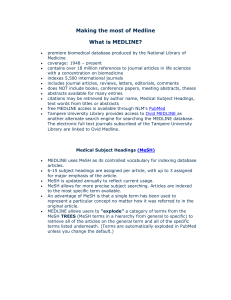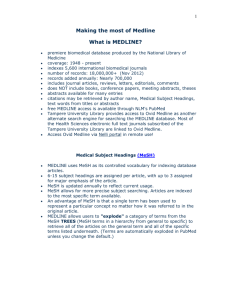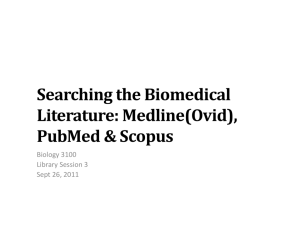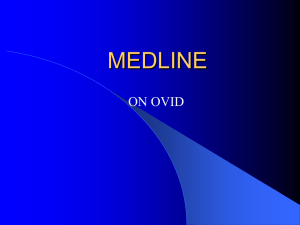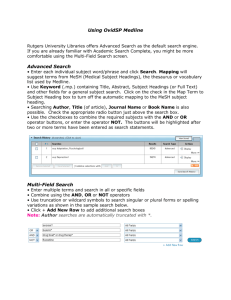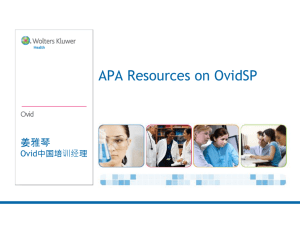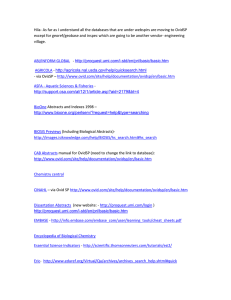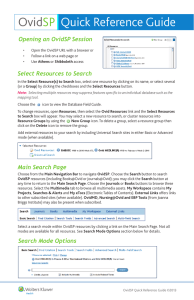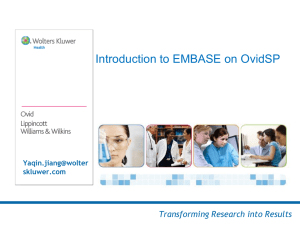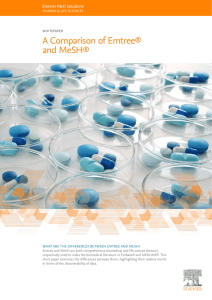Basic Search
advertisement
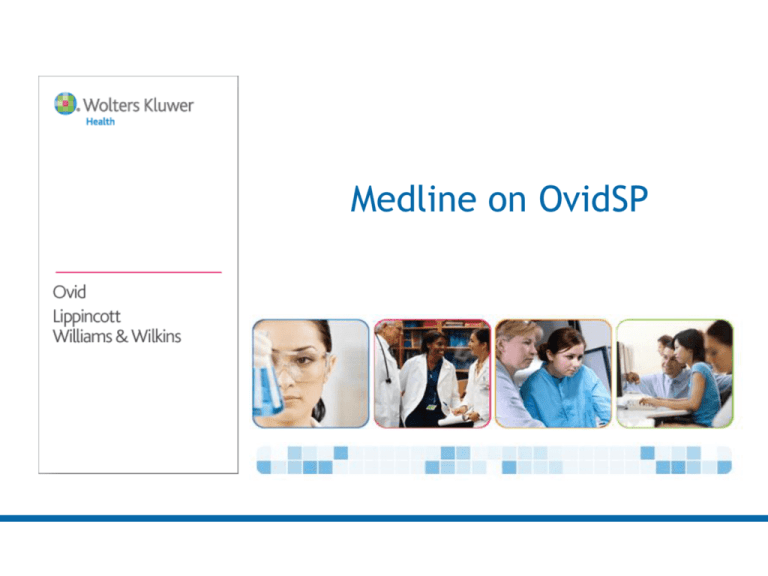
Medline on OvidSP Medline Facts • Extensive MeSH thesaurus structure with many synonyms used in mapping and multidatabase searching with Embase • Thesaurus displays include numbers of records • Clearer thesaurus in modern database • Guided mapping and searching with easy access to all MeSH tree displays, including subheadings • Broad subject coverage in Medicine and Allied Health • Links to full text for subscribed or open access journals • Important database specific limits Medline on OvidSP Medline on OvidSP • Medline Segments • In-Process, added by publisher, no indexing • Current Segment, recent records plus older converted records • OldMedline, wher at least one subject cannot be converted to new MeSH Using Medline on OvidSP OvidSP offers a wide variety of search modes which will suit both an experienced researcher or a beginner • Search for whole topics or questions using Basic Search • Search for subjects interactively using Advanced Search • Search combinations of fields and subjects with MultiField Searching • Find or check references with Find Citation • Explore the subject structure ofthe APA Thesaurus with Search Tools • Browse or search one, more or all fields with Search Fields Basic Search The purpose of Basic Search is to provide a reasonable number of highly relevant documents from the most recent part of the database • Add related terms to include plurals and synonyms from the Ovid lexicon • Offers most relevant ranked results first • Can be limited (to full Text for example) Use Sorting option or year limit to select recent publications Basic Search Basic Search Advanced Ovid Search Advanced Search is an interactive research style search offering: • Mapping to subject headings (MeSH – Medline Subject Headings) • Keyword searching (.mp.) title. Abstract, sh & other subjects • Author searching (interactive) • Title searching (words or phrases) • Journal searching Mapping 1. 2. 3. 4. Entering an exact match for an Emtree term in the controlled vocabulary; the term will appear and be selected, but other similar subjects will be listed (often a prompt to “explode”) Entering a synonym for a term, will direct you to the Emtree term (“explode” if a category or group of subjects) – Emtree to MeSH translation for example No match – Frequency based listing If term is neither a direct match nor listed as a "used for" term ("see” reference or synonym) then: – Ovid looks at citation where terms occurs in title or abstract or other fields… – Algorithm counts the occurrence of subject headings tied to those citations. – The most frequently occurring subject headings are presented to the user as choices. – In a frequency based list, one choice may be appropriate, or more than one or a combination of choices, or you may choose to “search as a keyword” “Cannot map term to a subject heading” – check spelling, or “search as a keyword” if very new or rare, this is an less usual response for a large database Mapping Mapping Find Citation Find Citation is a way of finding individual references by entering several variables in a single step • Enter combinations of author and title • Enter journal, volume, issue & page • Enter any other information – DOI or AN Search Tools The Search Tools menu offers different ways of selecting subjects from the database subject structure • Mapping – suggesting subjects from the thesaurus • Tree – displaying the subject structure • Permuted Index – variations on a single word or theme • Subheadings – what subheadings are available • Explode – searches a subject and all of it’s parts or types Multi-field Searching Multi-Field Searching is a fast way of building searches within the fields of a database • Enter a subject (with truncation if necessary) • Choose a field to search • Select a combining operator – AND, OR or NOT • Add further subjects and selections… • Search Search Fields Search Fields searching or browsing across one or more (or all) fields within a database • Display Indexes to select from a list of choices • Choose Search to search without browsing • Clear Selections to make different field choices What searching tools are available ? Combining • AND – both (or all) terms present • OR – either (or both) terms present • NOT – removes a term • ADJ# - ADJ6 within six words Truncation • * or $ - unlimited characters at the end of a word • *6 or $6 – six characters after a word • ? – one or zero characters at the end of or within a word • # - one variable character within a word Ovid Basic Search 1 Ovid Advanced Search 1 Mapping 1. 2. 3. 4. Entering an exact match for an Emtree term in the controlled vocabulary; the term will appear and be selected, but other similar subjects will be listed (often a prompt to “explode”) Entering a synonym for a term, will direct you to the Emtree term (“explode” if a category or group of subjects) – MeSH translation No match – Frequency based listing If term is neither a direct match nor listed as a "used for" term ("see reference“ or synonym) then: 1. Ovid looks at citation where terms occurs in title or abstract or other fields… 2. Algorithm counts the occurrence of subject headings tied to those citations. 3. The most frequently occurring subject headings are presented to the user as choices. 4. In a frequency based list, one choice may be appropriate, or more than one or a combination of choices, or you may choose to “search as a keyword” “Cannot map term to a subject heading” – check spelling, or “search as a keyword” if very new or rare, this is an unusual response for a large database Ovid Advanced Search 2 Fields of Note • CAS Registry Number – a number specific to individual chemical, salts and variants may take a different number (includes a checksum) • Registry Number Word • Institution – academic or company name • Personal Name as a Subject Limits • Commonly used limits – publication year, abstract full text • Additional Limits – – – – – Broad subject areas – clinical queries Languages (most English language) Types of documents – review, book, conference paper Parts of the population – age groups, gender Special database subjects – Output – Print/Email/Save & Full Text Output – Print/Email/Save & Full Text Contact Information • A copy of this presentation is available just email: afinn@ovid.com Write to me with any questions or feedback. • • • • Training resources are here: http://resourcecenter.ovidsp.com http://www.ovid.com Online Help within OvidSP Medline Reload • Updates for Medline have finished for 2011 (as they do every year at this time) • The reloaded database will begin updates in 2012 in mid January (predicted date) • The Medline In Process database continues to be updated throughout this period. Changes to the OvidSP Interface • • • • • Database selection screen larger Changing databases more intuitive Limits can be applied to selected results Changed output choices Added configuration options