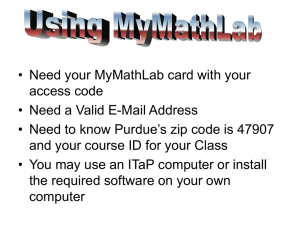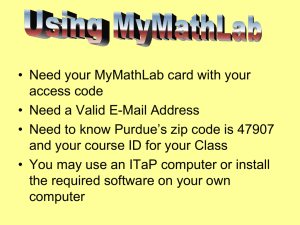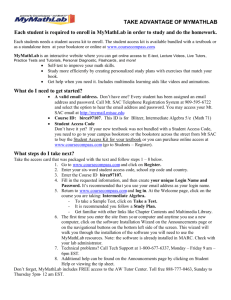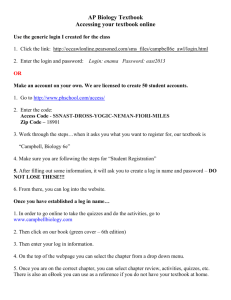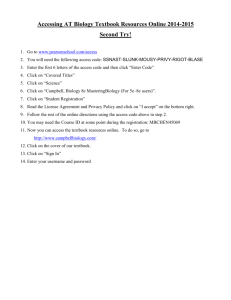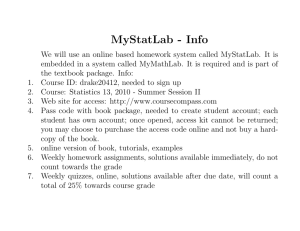CourseCompass Info
advertisement
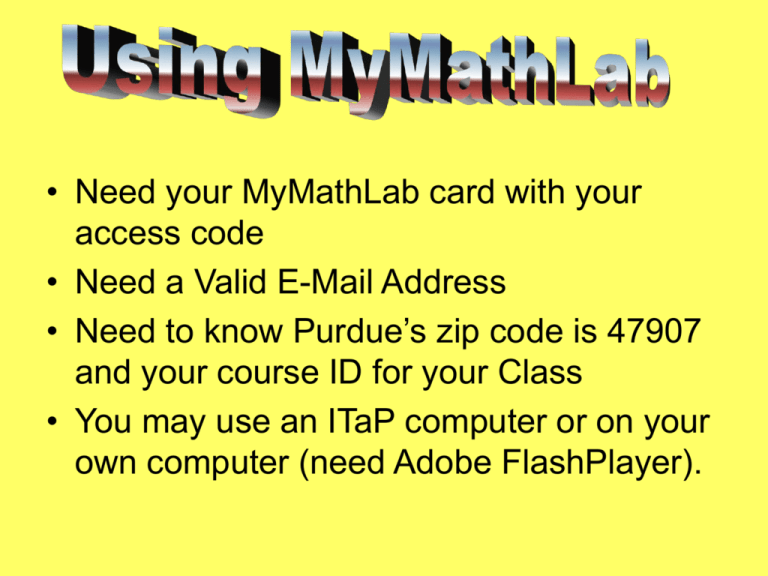
• Need your MyMathLab card with your access code • Need a Valid E-Mail Address • Need to know Purdue’s zip code is 47907 and your course ID for your Class • You may use an ITaP computer or on your own computer (need Adobe FlashPlayer). Login to MyMathLab • Register with your access code the first time. • Each successive time you enter www.coursecompass.com, click login. • For your username, use your purdue email address. • Select a password that you will remember (minimum 8 characters, at least 1 letter and 1 number) To register for your course, go to: www.coursecompass.com Under Students, click Register Read the “Before You Start” screen and click Next Enter your instructor’s Course ID and click “Find Course” Select enroll with an ‘Access Code’. If you have an access code, enter it in the fields provided. Type one “word” per box and click Next. Review the License Agreement and Privacy Policy and click “I Accept.” If you already have a Pearson account, you may use your same login and password. Click Yes. If you do not already have an account, click No and then the “Next” to continue. If you’re not sure, click Not Sure and we will email you! Create a unique Login Name and Password. Use your Purdue Email address with the @purdue.edu for your login Be sure to write them down! PERSONAL INFORMATION Fill in all the information. Remember to include the @purdue.edu for your login and use 8 digits (#’s and letters) for your password. Follow the prompts to complete your personal and school information. School zip 47907 You will select a security question and answer, and then click Next. Congratulations! Once you see your Confirmation and Summary page, you will have immediate access to the online resources for your course! To access your resources, go to: www.coursecompass.com Under Returning Users, click Log In If you want to work homework problems from your home computer, you will need to install any necessary software!!! Adobe FlashPlayer (newest version) is all that is needed on your home computer or laptop computer. After logging in, click on the course to get to the home page. The menu is on the left. Click ‘homework’ to do your online homework, ‘quizzes and tests’ to do a practice test, ‘gradebook’ to view your online homework grades, ‘study plan’ for possible input, or ‘ebook (chapter contents)’ to view the online textbook. Announcements are on the home page. Deadline for upcoming HW on the right. When you wish to work homework, click on the DO HOMEWORK link. HOMEWORK Never work more than one assignment ahead of schedule. Sometimes assignments may need to be modified and I cannot make those changes if a student has started an assignment! Select which HW assignment and click on it. Click on the Problem # to view the problem. You do NOT have to work all problems at the same time. Answers are automatically saved if you logout and return later to finish HW. You can always see which problems are correct, incorrect, or not started. Work your problem on paper, then enter your answer. You will notice a toolbox at the left to help enter fractions, exponents, roots, etc. Click ‘Check Answer’. If you give an incorrect answer, try again. Or use some ‘helps’ listed at the right. If you want to see a similar problem solution, click on ‘View an Example’. You can view how the problem should be worked. You could also ‘Ask’ your instructor for help. Just type your message and send. If you want to be given ‘hint’ to help you solve the problem, click on ‘Help Me Solve This’. If you would like to print the problem to take to class, to the Math Help Room (MATH 205), or to an instructor’s (or coordinator’s) office hours for help, click on Print. You get immediate feedback. The check means you answered correctly. If you want to print ALL of the homework problems, click on the print icon from this homework overview page. Your Textbook • Click on Chapter Contents and search for the text lesson or review problems • Or, there is a link on the page while working a homework problem. Look under Chapter Contents or ebook for Textbook pages, lessons, or review problems. Select Chapter Select Lesson. Click on ‘multimedia textbook section’ or any of the other above links to view textbook, videos, animation helps, tutorial exercises. Scroll down to the bottom to find a study summary, review exercises, and a chapter test. Before each exam I will give you some review problems. These problems are found in the review exercises. This is a view of a possible textbook page. You can use the forward or backward arrows on the top to advance or move back pages. You can access all textbook pages from this site!! There is also a link to the textbook while doing HW. Click on Textbook Pages. It takes you to the pages where there is help for the problem. There is also extra practice available if you click on ‘TAKE A TEST’. There are 2 practice tests for each chapter. From the home page of coursecompass there is a link to quizzes&tests. There are 2 tests for every chapter. This can help indicate how well you understand the material in that chapter. Click on ‘I am ready to start’ when trying a test. You may take a practice test an unlimited number of times. MyMathLab provides a Study Plan that offers lots of practice and feedback. You must take a practice test first. Here is where you click to see what you need to study. To check your scores for each assignment, click on GRADEBOOK. The gradebook will keep track of your progress on homework problems; number correct, percent correct, time on task, and date/time. If you want to practice some problems after the deadline, click on ‘review’. (You may have to ask for a ‘similar example’ to re-do some problems. Your grade will not be changed.) Help & Support is availble. Click Here. Due Dates for Assignments are visible on the Home Problems??? Contact Student Support at 1-800-677-6337 for technical support24 hours a day. For math tutoring at the Tutor Center call 1-800435-4084 between 5 PM and midnight Sunday through Thursday. You must use your coursecompass course ID or student access code to register.