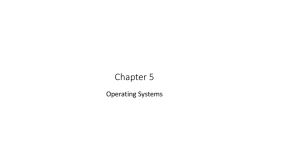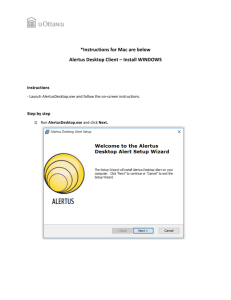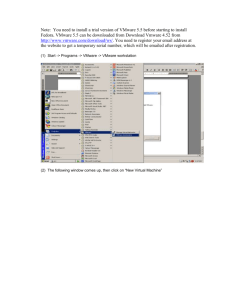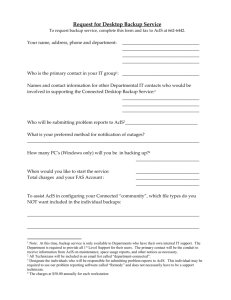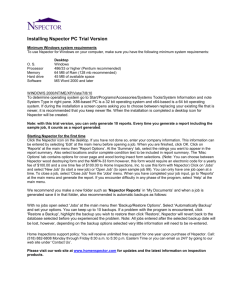IT ESSENTIALS V. 4.1 Module 5 Fundamental Operating Systems 5
advertisement
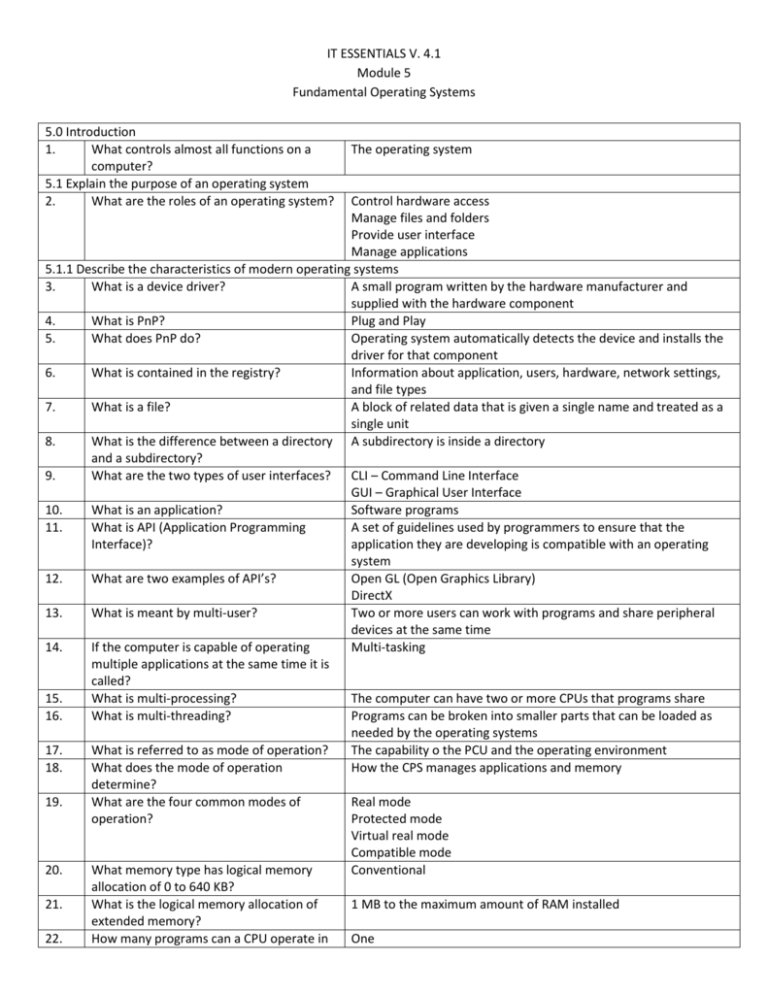
IT ESSENTIALS V. 4.1 Module 5 Fundamental Operating Systems 5.0 Introduction 1. What controls almost all functions on a computer? 5.1 Explain the purpose of an operating system 2. What are the roles of an operating system? The operating system Control hardware access Manage files and folders Provide user interface Manage applications 5.1.1 Describe the characteristics of modern operating systems 3. What is a device driver? A small program written by the hardware manufacturer and supplied with the hardware component 4. What is PnP? Plug and Play 5. What does PnP do? Operating system automatically detects the device and installs the driver for that component 6. What is contained in the registry? Information about application, users, hardware, network settings, and file types 7. What is a file? A block of related data that is given a single name and treated as a single unit 8. What is the difference between a directory A subdirectory is inside a directory and a subdirectory? 9. What are the two types of user interfaces? CLI – Command Line Interface GUI – Graphical User Interface 10. What is an application? Software programs 11. What is API (Application Programming A set of guidelines used by programmers to ensure that the Interface)? application they are developing is compatible with an operating system 12. What are two examples of API’s? Open GL (Open Graphics Library) DirectX 13. What is meant by multi-user? Two or more users can work with programs and share peripheral devices at the same time 14. If the computer is capable of operating Multi-tasking multiple applications at the same time it is called? 15. What is multi-processing? The computer can have two or more CPUs that programs share 16. What is multi-threading? Programs can be broken into smaller parts that can be loaded as needed by the operating systems 17. What is referred to as mode of operation? The capability o the PCU and the operating environment 18. What does the mode of operation How the CPS manages applications and memory determine? 19. What are the four common modes of Real mode operation? Protected mode Virtual real mode Compatible mode 20. What memory type has logical memory Conventional allocation of 0 to 640 KB? 21. What is the logical memory allocation of 1 MB to the maximum amount of RAM installed extended memory? 22. How many programs can a CPU operate in One 23. 24. 25. 26. 27. 28. 29. 30. 31. 32. real mode? What is virtual memory? What size operating system is used by protected mode? What happens when a CPU operates in virtual real mode? What does compatibility mode do? What happens if you override the User Account Control? What DOS command displays the contents of a directory? What DOS command copies flies and subdirectories? What is the command to make a directory? What does the DOS command CD do? What are the three main differences between a 32-bit and 64-bit operating system? Hard disk space that is used to emulate RAM 32-bit A real-mode application runs within a protected-mode operating system Creates the environment of an earlier operating system for applications that are not compatible with the current operating system This allows an application to be run even if the user does not have the required administrative privileges Dir Xcopy Md Changes to a specified directory 1. 32-bit can address only 4 GB of RAM 64-bit can address more than 128 GB of RAM 2. Memory management is different. 64-bit programs have enhanced performance 3. 64-bit has additional security features 33. What is Kernel Patch protection? Third-party drivers cannot modify the kernel 34. What does mandatory driver signing do? Unsigned drivers cannot be used 35. What are the two common architectures X86 (32-bit) used by CPUs to process data? X64 (64-bit) 36. What is a register? Storage areas used by the CPU when performing calculations 5.2 Describe and compare operating systems to include purpose, limitations and compatibilities 37. What determines the type of operating The customer’s requirements for the computer system selected? 38. What are the two types of operating Desktop; network systems? 5.2.1 Describe desktop operating systems 39. What are the characteristics of a desktop 1. Supports a single user operating system? 2. Runs single-user applications 3. Shares files and folders on a small network with limited security 40. What are the three groups of the most 1. Microsoft Windows commonly used desktop operating 2. Apple Mac OS systems? 3. Unix/Linux 41. Which operating system is the oldest? Unix 42. Who developed Linux? Linus Torvalds 43. What is meant by open source? The source code can be distributed and changed by anyone as a free download or from other developers 5.2.2 Describe network operating systems 44. What are the characteristics of a network 1. Supports multiple users operating system? 2. Runs multi-user applications 3. Is robust and redundant 4. Provides increased security 45. What are the most common network Microsoft Windows operating systems? Novell Netware Linux/Unix 46. What is the central database that is used to Active Directory manage network resources in Windows? Worksheet: NOS certifications and jobs 5.3 Determine operating system based on customer needs 5.3.1 Identify applications and environment that are compatible with an operating system 47. What determines which operating systems The network type are compatible? 48. What must you do before making an 1. Review budget constraints operating system recommendation? 2. Learn how the computer will be used 3. Determine which types of applications will be installed 5.3.2 Determine minimum hardware requirements and compatibility with the operating system platform 49. What are the minimum hardware 1 GHz 32-bit or 64-bit processor requirements for Vista ultimate? 1 GB of system memory 40 GB hard drive with 15 GB of available space 50. What are the minimum hardware 233 MHz /300 MHz recommended requirements for Windows XP 64 MB/128 MB recommended Professional? 1.5 BG available hard disk space 51. What is a hardware compatibility list (HCL)? 52. Where might you find a HCL? Worksheet: Upgrade Hardware Components 5.4 Install an operating system 5.4.1 Identify hard drive setup procedures 53. What is the installation and initial booting of the operating system called? 54. What is the most common installation method for an operating system? 55. What happens when you partition a hard drive? 56. Where is the primary partition? 57. How many partitions can you have on a hard drive 58. What is the active partition? 59. How many extended partitions can you have on a hard drive? 60. What is a logical drive? 61. 62. 63. Why do you format a drive? What is a sector? What is a cluster? 64. 65. What is a track? What is a cylinder? 66. What is drive mapping? 5.4.2 Prepare Hard Drive 67. What is the first phase of the installation process? 68. What does the file system provide? 69. What are the two file systems used by A detailed inventory of hardware that has been tested and is known to work with the operating system Manufacturer’s website Operating system setup CDs and DVDs It is logically divided into one or more areas The first partition Up to 4 The partition used by the operating system to boot the computer 1 A section of an extended partition that can be used to separate information for administrative purposes To prepare a file system in a partition to store filed A fixed number of bytes - - usually 512 A file allocation unit; the smallest unit of space used for storing data One complete circle of data on one side of a hard drive platter A stack of tracks lined up one on top of another to form a cylinder shape A letter assigned to a physical or logical drive Partitioning and formatting the hard drive The directory structure that organizes the user’s operating system, application, configuration, and data files FAT – File Allocation Table Windows XP? NTFS – New Technology File System Lab: Install Windows XP 5.4.3 Install the operating system using default settings 70. What two installation options does the Typical, custom Windows XP install wizard give you? 71. What are the three options you get when Setup XP Windows XP installation starts? Repair XP Quit 72. What is the Recovery Console? A troubleshooting tool that can be used to create and format partitions, repair boot sector or Master Boot Record, and perform basic file operations on operating system files and folders 73. What key do you press to quit setup F3 without installing Windows XP? 74. What is a clean installation? There is no existing Windows installation 75. What does a repair installation do? Fixes the current installation using the original files from the Windows XP installation disc 76. What are the three options you get with Upgrade, Custom, Quit the Windows Vista installation disk? 77. If no Windows installations are found, Upgrade which option is disabled? 5.4.4 Create Accounts 78. What is the default administrator account Administrator named? 79. How does the user account differ from the User account has fewer permissions computer administrator? 5.4.5 Complete the installation 80. Why should you register your copy of A legal copy enables you to download patches and service packs Windows XP? 81. How do you access Windows Update in Start > All Programs>Windows Update Windows Vista? 82. What can you use to locate problems and Device manager to install the correct or updated drivers? 83. What does a yellow exclamation mark A problem with the device represent? 84. What does a red X represent? Device has been disabled 85. How do you enable a device? Right click the disabled device and select enable Lab: Create Accounts and check for updates in Windows XP 5.4.6 Describe custom installation options 86. What tool can be used to install and Microsoft System Preparation (Sysprep) configure the same operating system on multiple computers? 87. What is disk cloning? Creates an image of a hard drive of a computer 88. What is a master installation? The operating system, software applications, and configuration settings that will be used by the other computers in the organization 89. Where are the Windows XP installation files I386 folder on the installation disk found? 90. What is the name of the Windows setup Winnt.exe program? 91. When would you use a recovery disk? When there has been a system failure and other recovery options have failed 92. What does the Automated System Creates a backup of the system state, services, and operating Recovery (ASR) wizard do? 93. 94. What key do you press to restore the ASR? What is a factory recovery partition? 95. How do you find out how to access the factory recovery partition and restore the original configuration of the computer? 5.4.7 Identify the boot sequence file and registry files 96. What is the boot sequence for Windows XP? 97. 98. What is a cold boot? What is boot device priority? 99. What is Windows registry? 100. system components; creates a file that contains information about your disks, the backup, and how to restore the backup F2 A partition on the disk that contains an image of the bootable partition that is created when the computer was built. Contact the manufacturer 1. POST 2. Bios locates and reads configuration settings in CMOS 3. NTLDR reads BOOT.INI to now which operating system to load 4. NTDETECT.COM used to detect installed hardware 5. NTLDR loads NTOSKRNL.EXE and HAL.DLL 6. NTLDR reads registry files and loads device drivers 7. NTOSKRNL.EXE starts WINLOGON.EXE Turing on the computer The order in which devices are checked to see if an operating system is located there Files followed by the name of the portion of the operating system under their control HKEY_Users Which registry contains information about all users who have logged onto a system? 101. Which registry contains information HKEY_Current_Config relating to all active devices on a system? 5.4.8 Describe how to manipulate operating system files 102. What boot configuration utility allows you Msconfig to set the programs that run at startup and to edit configuration files? 103. How do you edit the registry? regedit 104. What utility displays a complete system Msinfo32 summary of your computer including hardware components and details and installed software and settings 105. What command is used to execute Cmd command line programs and utilities? 106. What key do you press during the boot F8 process to open the Windows Advanced Startup Options menu? 107. What drivers are loaded in safe mode? Drivers for basic components such as keyboard and display 108. What is loaded if you boot to last known The configuration settings of Windows that were used the last time good configuration? that Windows started successfully LAB: Managing System Files with built-in utilities in Windows XP 5.4.9 Describe directory structures 109. How is the root level of the Windows C:\ partition labeled? 110. What are the naming conventions for 1. Maximum of 255 characters Windows files? 2. Slash or backslash not allowed 3. Extension of 3 or 4 letters to identify file types 4. Not case sensitive 111. What file extension indicates a graphics Jpg file? 112. What file extension indicates compression format? 113. What are the most common file attributes? 114. What command will show filenames, extensions, and attributes? 115. How do you display a DOS window? 116. What are the differences between FAT 32 and NTFS? 117. How do you convert partitions from FAT 32 to NTFS? Worksheet: NTFS and FAT 32 Questions 5.5 Navigate a GUI 5.5.1 Manipulate items on the desktop 118. What is a desktop? 119. What allows you to manipulate files? 120. What is the default theme for Windows Vista? 121. What is the sidebar in Windows Vista? 122. 123. 124. What are gadgets? How do you customize the Windows XP GUI of your desktop? How do you access the start menu? 125. What is included in the start menu? 126. 127. What are the two styles of start menus? How do you access the various drives installed in the computer? 128. What do you click on to view and configure network connections? Lab: Run Commands in Windows XP 5.5.2 Explore Control Panel applets 129. What is the applet that controls the look of Windows? 130. What applet would you use to find information about your computer or perform maintenance? 131. What is the part in order to change your wallpaper? 5.5.3 Explore Administrative Tools 132. What are the three main areas of administration addressed by the computer management consoler? 133. What is necessary to access the computer management console? 134. What does the task manager do? 135. 136. How do you access task manager? What are services? zip R, A, S, H Attrib Start > Run > Type CMD Press Enter Security, NTFS supports larger files Use convert.exe utility A graphical representation of a workspace Icons, toolbars, and menus Aero A graphical pane on the desktop that keeps small programs called gadgets organized Small applications Right-Click Desktop; select Properties Click the start button All applications installed in the computer, a list of recently opened documents, and a list of other elements. XP and Classic Double-click the My Computer icon My Network Places > Properties Appearance and Themes Performance and Maintenance Start > Control Panel > Display > Settings Tab > Advanced 1. System tools 2. Storage 3. Services and applications Administrative privileges Allows you to view all applications that are currently running and to close any applications that have stopped responding CTRL – ALT – DEL Executable programs that require little or no user input 137. 138. 139. 140. What allows you to manage all of the services on your computer and remote computers? Can anyone access the services console? What does the system monitor display? Services console No, you have to have administrative privileges Real-time information the processors, disks, memory and network usage for your computer Event Viewer What logs a history of events regarding applications, security, and the system? 141. What allows you to organize management MMC – Microsoft Management Console tools, in one location for easy administration? 142. What is another name for management Snap-ins tools? 143. What is remote desktop? Allows one computer to remotely take control of another computer 144. What is the path to change the virtual Start > Control Panel > System > Advanced > Performance Area > memory setting in Windows XP? Settings button Lab: Managing Administrative Settings and Snap-ins in Windows XP 5.5.4 Install, Navigate and uninstall an application 145. Why should you always use the Add or The utility tracks installation files so that the application can be Remove program utility when installing or uninstalled completely removing applications? Lab: Install Third Party Software in Windows XP 5.5.5 Describe upgrading an operating system 146. What should you do before upgrading an Check minimum requirements operating system? Check HCL Back up all data 147. Can you always upgrade to a newer No operating system? 148. What does the Windows User State Migrates all of the current user files and settings to the new Migration Tool (USMT) do? operating system 5.6. Identify and apply common preventive maintenance techniques for operating systems 149. What is included in preventive Organizing the system maintenance for an operating system? Defragmenting the hard drive Keeping applications current Removing unused applications Checking system for errors 5.6.1 Create a preventive maintenance plan 150. What is the goal of an operating preventive To avoid problems in the future maintenance plan? 151. What are the benefits of preventive 1. Decreased downtime maintenance? 2. Improved performance 3. Improved reliability 4. Decreased repair costs 152. What do firmware updates do? Increase the speed of certain types of hardware Enable new features Increase the stability of a product 153. What are service packs? Downloads that contain multiple updates 5.6.2 Schedule a Task 154. What utility launches tasks at a specified Windows Task Scheduler time using a GUI? 155. How do you access the Windows Task Start > All Programs > Accessories > System Tools > Scheduled Tasks Scheduler? 156. 157. 158. 159. Which utility checks the integrity of files and folders and scans the hard disk surface for physical errors? What is a restore point? When should a restore point be created? Does a restore point backup application data? 160. What does a recovery disk contain? Lab: Restore Points in Windows XP 5.6.3 Backup the Hard Drive 161. What determines how often the data must be backed up and the type of backup to perform? 162. What is a normal or full backup? Chkdsk An image of the computer settings 1. Before updating or replacing the operating system 2. When an application is installed 3. When a driver is installed no The essential files used to repair the system after a serious issue The organization’s requirements All selected files on the disk are archived to the backup media. Files are marked as being archived by clearing the archive bit 163. Does a copy backup mark the files as having No been archived? 164. What is a differential backup? Backs up all files and folders that have been created or modified since the last normal backup or the last incremental backup. It does not mark files as being archived 165. What is the difference between a Incremental backup marks the file as having been archived by differential and an incremental backup? clearing the archive bit 166. What is a daily backup? Backups the files that are modified on the day of the backup 167. What types of backup media are available Tape drives, digital audio tape, digital linear tape, USB flash drive, for computers? optical media, external hard drive Lab: Registry backup and recovery in Windows XP 5.7 Troubleshoot operating systems 5.7.1 Review the troubleshooting process 168. What is the first step in the troubleshooting Identify the problem process? 169. What are the other steps in the Establish a theory of probable cause troubleshooting process? Determine an exact cause Implement a solution Verify solution and full system functionality Document findings 5.7.2 Identify common problems and solutions 170. What is the probable cause if your Computer is overheating computers locks and/or displays a blue Operating system files may be corrupt screen? Incorrect driver installed Power supply, RAM, hard drive, or motherboard may be defective Lab: Managing device drivers with device manager