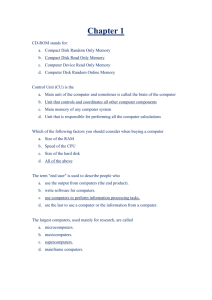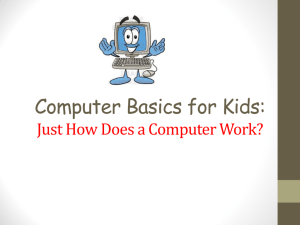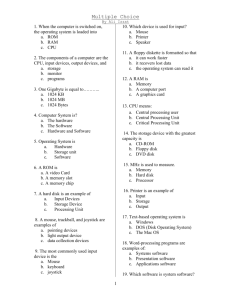The Computer
advertisement
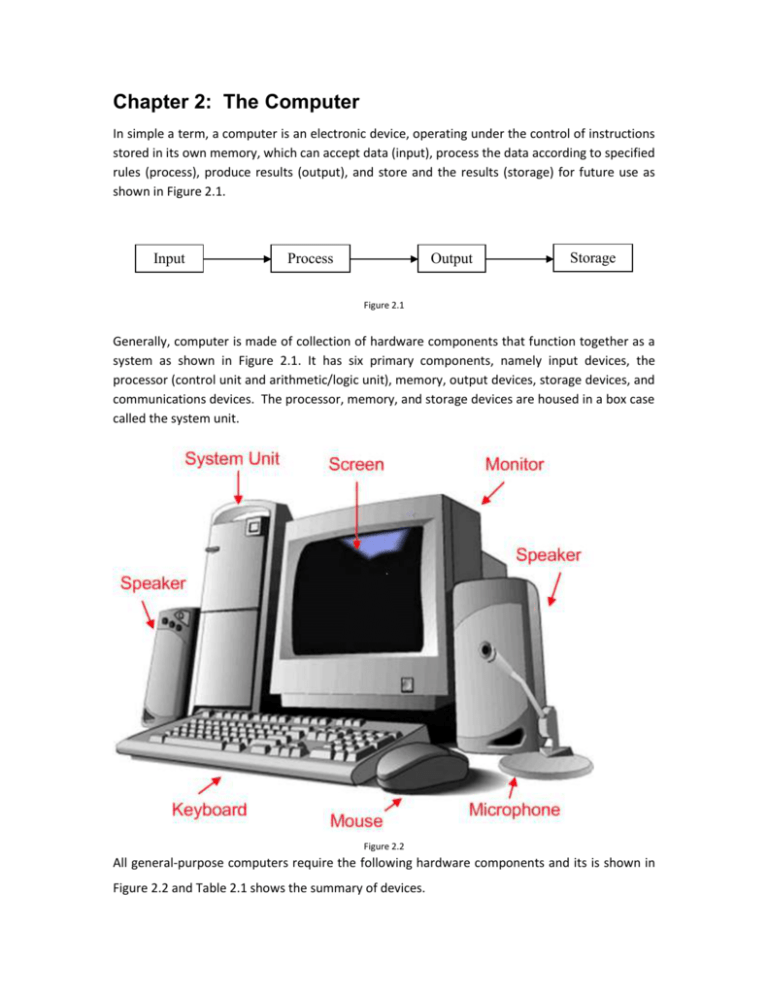
Chapter 2: The Computer In simple a term, a computer is an electronic device, operating under the control of instructions stored in its own memory, which can accept data (input), process the data according to specified rules (process), produce results (output), and store and the results (storage) for future use as shown in Figure 2.1. Input Process Output Storage Figure 2.1 Generally, computer is made of collection of hardware components that function together as a system as shown in Figure 2.1. It has six primary components, namely input devices, the processor (control unit and arithmetic/logic unit), memory, output devices, storage devices, and communications devices. The processor, memory, and storage devices are housed in a box case called the system unit. Figure 2.2 All general-purpose computers require the following hardware components and its is shown in Figure 2.2 and Table 2.1 shows the summary of devices. memory : Enables a computer to store, at least temporarily, data and programs. storage device : Allows a computer to permanently retain large amounts of data. Common storage devices include disk drives and tape drives. input device : Usually a keyboard and mouse, the input device is the conduit through which data and instructions enter a computer. output device : A display screen, printer, or other device that lets you see what the computer has accomplished. central processing unit (CPU): The heart of the computer, this is the component that actually executes instructions. Source: http://www.google.com.my/imgres?imgurl=http://dragon.ep.usm.edu/~it365/module/Basics/Images/insideapc.jpg&img refurl=http://dragon.ep.usm.edu/~it365/module/Basics/system.htm&h=445&w=645&sz=92&tbnid=ZeNhVSlBEkJ::&tbnh=95&tbnw=137&prev=/images%3Fq%3Dsystem%2Bunit&hl=en&sa=X&oi=image_result&resnum=2& ct=image&cd=1 Type of computers Computers can be generally classified by size and power as follows, though there is considerable overlap: personal computer : A small, single-user computer based on a microprocessor. In addition to the microprocessor, a personal computer has a keyboard for entering data, a monitor for displaying information, and a storage device for saving data. workstation : A powerful, single-user computer. A workstation is like a personal computer, but it has a more powerful microprocessor and a higher-quality monitor. minicomputer : A multi-user computer capable of supporting from 10 to hundreds of users simultaneously. mainframe : A powerful multi-user computer capable of supporting many hundreds or thousands of users simultaneously. supercomputer : An extremely fast computer that can perform hundreds of millions of instructions per second. Figure 2.3: System unit source: http://dragon.ep.usm.edu/~it365/module/Basics/Images/insideapc.jpg As shown in Figure 2.3, System unit is the main hardware component of a computer and it is made of the following parts: Motherboard - The motherboard is the main circuit board of a microcomputer. It is also known as the mainboard or system board. CPU - The CPU is the central electronic chip that determines the processing power of the computer. Memory - Memory is the part of the computer that temporarily stores applications, documents, and stem operating information. Bus - A bus is an electronic line that allows 1s and 0s to move from one place to another. Expansion Slots - Expansions slots appear on the motherboard. They are sockets into which adapters are connected. Ports and Connectors - A port is a connector located on the motherboard or on a separate adapter. Bays - A bay is a space inside the computer case where a hard drive, floppy drive or CD-ROM drive sits Power Supply - A power supply changes normal household electricity into electricity that a computer can use. Sound Components - A sound card lets a computer play and record high quality sound. Central Processing Unit (CPU) Following are the functions of CUP: Does all of the work for the computer Does all of the mathematics, mainly addition Does all the logical comparisons of values Directs the flow of data in a computer Controls the operation of the parts of the computer Today, all CPUs are microprocessors. A microprocessor is a complete computer on a silicon chip. It does all of the functions of a computer such as stores data and instructions waiting to be used, follows changeable instructions, does input, processing, and output, CPUs have three basic parts: a) The Arithmetic Logic Unit (ALU) - does all of the mathematics in a computer and all of the logic comparisons of values. Some common logic comparison symbols are: = equal to < less than greater than <= less than or equal to >= greater than or equal to not equal b) The Control Unit directs the flow of information into the CPU and/or memory or storage, controls which instructions the CPU will do next as shown below: Registers - Used to store data and instructions inside the processor and size of the registers can affect the speed and performance of the processor. Speed of CPUs - The speed of CPUs is measured in hertzs. A hertz is on cycle per second. Need to measure time to determine cycles per second. All computers have a clock built into them for timing the cycles. The clock is usually located in a small metal box on the motherboard. Today, many CPUs can complete over six (6) instructions per second. Speeds of modern CPUs - Most computers have a CPU that can do more than 400 MHz. MHz stands for megahertzs. A MHz is 1,000,000 cycles per second. Computers will soon be at speeds of over a gigahertz, 1,000,000,000 Hertzs. Memory Primary memory can be used directly by the CPU. Primary memory is also called primary storage. It consists of silicon chips; usually either VLS or VLSI technology is used to create the chips. Two forms of Primary Memory are: Read Only Memory (ROM) Random Access Memory (RAM) Read Only Memory (ROM) Stores instructions that are used by the CPU Tells the CPU how to be the kind of computer it is, for example a Windows, Macintosh, or Play Station computers. Tells the CPU how to work with the different parts of the computer ROM can also hold programs that are directly accessed by the CPU. One such program is the self-test when the computer is first turned on. The self-test tests to seem if all the parts on the main circuit board (mother board) are working correctly. The instructions in ROM can not usually be changed The instructions are built into the electronic circuits of the chips These instructions in ROM are called firmware To change the instructions in ROM you need to usually change the chips or do some other special process that is normally not available to an average user. The instructions in ROM are nonvolatile. They stay in ROM even when the computer is turned off. Random Access Memory (RAM) Access to information is random access. Random access means that any piece of information in ROM can be accessed at any given time without access other information first. It is a lot like the tracks on a music CD. You can access any track at any time and in any order. The other kind of access is sequential access. You must access the information in the order that they are located. This is a lot like a music tape. You must play the songs in order, or you have to fast forward past songs to get to the one you want. Store data and instructions that are used by the CPU to perform some task. These instructions are usually loaded into RAM from a secondary storage device. RAM is also used to store instructions that tell the CPU how to work with its parts. These instructions are usually called drivers. The instructions in RAM are constantly changing, depending on the needs of the CPU. The instructions in RAM are volatile. When the computer is turned off the information in RAM disappears. The information in RAM needs to be saved to secondary storage before the computer is turned off. Access to information is random access. How a computer stores information The computer stores information as a string of zeros (0) and ones (1). The standard string length is eight 0's or 1's in a row. This standard length is called a byte. A byte equals one character A character is a letter, number, or symbol - it is about any thing that can be typed on a keyboard There are 256 standard characters used by almost all computers Information size measurements Kilobyte (KB) o One kilobyte equals about 1024 bytes o 1KB is about 140 words, about a half page of typed double-spaced text (words only) Megabyte (MB) o One megabyte equals about 1000 KB o One megabyte equals about 1,000,000 bytes o One megabyte equals about 500 pages of text, or one large book Gigabyte (GB) o One gigabyte equals about 1000 MB o One gigabyte equals about 1,000,000 KB o One gigabyte equals about 1,000,000,000 bytes o One gigabyte equals over 1,000 books of text o Some Common Storage Devices Hard Drive The hard drive is the primary device that a computer uses to store information. The hard drive stores programs, data files, saves files, and organizes files. The hard drive is located inside the computer case. The hard drive, magnetically stores data on stacks of rotating disks called platters. Floppy Drive The floppy drive stores and retrieves information on a floppy disk. CD -ROM Drive CD-ROM is a device that reads information stored on a compact disc. CD-ROM stands for Compact Disc Read Only Memory. One CD is equal to the space in over 40 floppy disc. Removable Hard Disk A zip disk is a removable disk that holds a large amount of information. A zip disk can be used to achieve, protect and transfer large amounts of data. Zip Drive & Zip Disk 2.1 Input Devices An input device is any hardware component that allows you to enter data, programs, commands and user responses into a computer. Some popular include keyboard, mouse, trackballs, and light pens, digital camera, scanner, and microphone. a) Keyboard its refers to a set of typewriter-like keys that enables you to enter data into a computer. Computer keyboards are similar to electric-typewriter keyboards but contain additional keys. The keys on computer keyboards are often classified as follows: alphanumeric keys -- letters and numbers punctuation keys -- comma, period, semicolon, and so on. special keys -- function keys, control keys, arrow keys, Caps Lock key, and so on. The standard layout of letters, numbers, and punctuation is known as a QWERTY keyboard because the first six keys on the top row of letters spell QWERTY. The QWERTY keyboard was designed in the 1800s for mechanical typewriters and was actually designed to slow typists down to avoid jamming the keys. Another keyboard design, which has letters positioned for speed typing, is the Dvorak keyboard. There is no standard computer keyboard, although many manufacturers imitate the keyboards of PCs. There are actually three different PC keyboards: the original PC keyboard, with 84 keys; the AT keyboard, also with 84 keys; and the enhanced keyboard, with 101 keys. The three differ somewhat in the placement of function keys, the Control key, the Return key, and the Shift keys. In addition to these keys, IBM keyboards contain the following keys: Page Up, Page Down, Home, End, Insert, Pause, Num Lock, Scroll Lock, Break, Caps Lock, Print Screen. There are several different types of keyboards for the Apple Macintosh. All of them are called ADB keyboards because they connect to the Apple Desktop bus (ADB). The two main varieties of Macintosh keyboards are the standard keyboard and the extended keyboard, which has 15 additional special-function keys. 2.2 Output Devices Its refers to any machine capable of representing information from a computer. This includes display screens, printers, plotters, and synthesizers. a) Display screen - The display part of a monitor. Most display screens work under the same principle as a television, using a cathode ray tube (CRT). Consequently, the term CRT is often used in place of display screen. Abbreviation of cathode-ray tube, the technology used in most televisions and computer display screens. A CRT works by moving an electron beam back and forth across the back of the screen. Each time the beam makes a pass across the screen, it lights up phosphor dots on the inside of the glass tube, thereby illuminating the active portions of the screen. By drawing many such lines from the top to the bottom of the screen, it creates an entire screen-full of images. b) Printer Dot-Matrix Printer - a set of steel pins strike an inked ribbon onto paper producing any desired sequence of dots. Ink-Jet Printer - fires a jet of liquid ink through tiny holes and it gives high resolution for almost professional quality, sharp printing. Laser Printer - works like a photocopier, powdered ink is fused onto paper by heat and pressure. Very high resolution for full professional quality. Table 2.1 Typical Computer Input/Output and Storage Devices Input / Output and Storage Devices Input Output Storage Keyboard Monitor Floppy Disk Printers (all Mouse Diskette types) Trackballs Audio Card Hard Disk Touchpads Plotters Disk Cartridge Pointing Sticks LCD Projection CD-ROM Panels Computer Output Joysticks Optical Disk Microfilm (COM) Pen Input Facsimile (FAX) Magnetic Tape Touch Screen Speaker(s) Cartridge Tape Light Pen . Reel Tape Digitizer . PC Card Graphics Tablet . *RAID Scanner . *Memory Button Microphone . *Smart Card Electronic *Optical . Whiteboard Memory Card Video Cards . . Audio Cards . . Software -- General Information Computer software provides instruction that tell the computer how to operate. 1. Software are also called programs. 2. Programs are usually created using other software called programming languages. There are two (2) main types of software 3. System Software o Used by the computer to accomplish a task. o What system software does: controls the internal function of the computer controls other devices connected to the CPU 4. Application Software o Used by people to accomplish a specific task. o Some common kinds of application software Word Processor software Database software Spreadsheet software Games Web Page Browsers Kinds of Software 1. Public Domain Software o Has no copyright - no one owns the right to control who can make copies of the software. o Free to use or make copies of. o Can be copied, used in other programs, or changed by anyone. 2. Freeware o Has a copyright - someone owns the right to determine who can make copies of the software. o Free to use and make copies of. o Can only give away exact copies of the software. o Can not be changed or used in another program without the copyright holder's permission. 3. Shareware o Has a copyright. o Allowed to use the software before paying for it. Can be a demo - which limits some major features like the Save command. Can set an amount of time you can use the software. Can trust that you will pay for it if you like the software. o Can only give away exact copies of the software. o Can not be changed or used in another program without the copyright holder's permission. 4. Commercial Software o Has the most resistive copyright. o Have to buy the software before you can use it. o Can usually make one copy of the software as a backup copy. A backup copy is used in case something goes wrong with the original software. Can not give away or sell the backup copy. o Can not copy, look at the program's code, change, or use the software in another program without the copyright holder's permission. o Commercial Software is the best software in the world. System Software System software is a type of program that acts like a conductor in an orchestra. It directs all the activities and sets all the rules for how the hardware and software work together. MS DOS and Microsoft Windows are examples of system software or operating system software. Some System Software is built into the computer. 1. ROM chips and BIOS. 2. Helps to setup the computer and start it. Operating Systems 1. The operating system is usually located on a disk. o Can be on either the hard disk drive, a floppy disk, or CD-ROM disk. o Must be loaded into RAM before it can be used. 2. Used by the computer's hardware to work with its parts. o o Tells the computer how to: display information on the screen. use a printer. store information on a secondary storage device. The system software that controls peripherals are alled drivers. 3. An operating system works with application software. Does basic tasks, like printing a document or saving a file The operating system starts (launches) the application software so that it can be used. User Interfaces 1. The user interface is how the computer's operating system presents information to the user and the user gives instructions (commands) to the computer. 2. There are two kinds of User Interfaces o Text Interface Presents information to the user in the form of text. Have to type in commands or select commands from a menu displayed as text on the screen. Hard to use or learn, because the user must memorize and type in commands. o Examples: MS-Dos (MicroSoft Disk Operating System) ProDos (Professional Disk Operating System) Many of the Text Interfaces had shells placed over them. A shell was more of a Graphic User Interface. Made using the Text Interface easier to use. Graphic User Interface (GUI) Presents information to the use in the form of pull-down menus and icons. Pull-down menus the user clicks on to display the menu Icons are small pictures that stand for something, like a file, volume, trash, or program The user gives commands to the computer by selecting items from a menu or by clicking on an icon when using a pointing device. GUIs are easy to learn and use Examples: 33736896 Windows 98 Windows 2000 MacOS Application Software Application software programs work with the operating system software to help you use your computer to do specific types of work such as word processing to type a letter. 1. Used by people to solve general problems Can be used to do more than one thing - adapted to a wide variety of tasks Some common tasks done by general purpose application software Planning Writing Record keeping Calculating Communicating Drawing Painting What can be done with general purpose application software is only limited by the imagination of the user. 2. Examples of general purpose application software Word Processing Software Database Software Spreadsheet Software Desktop Publishing Software Paint and Draw Software Utilities Utilities allow you to complete certain tasks on your computer. Examples of some of these tasks are file organizations. Specific purpose application software used to help a computer work better or to avoid problems. Some utility programs are built into the operating system o Scandisk in the Windows operating system o Disk formatting software Examples of utility programs o Anti-virus software o Disk maintenance software File management programs Security software