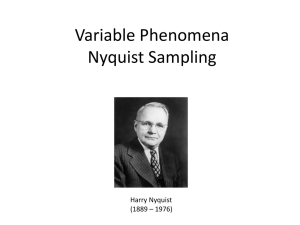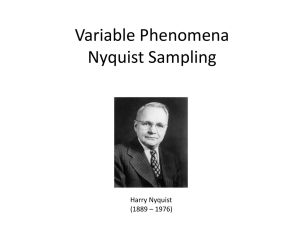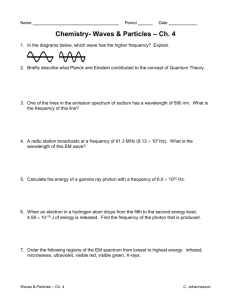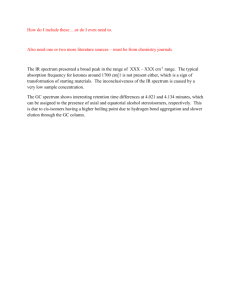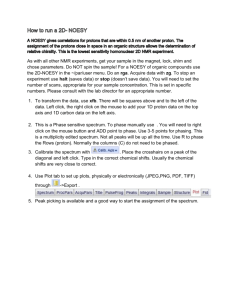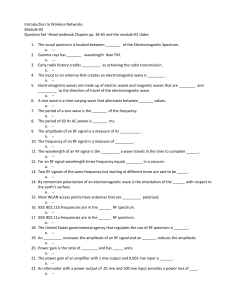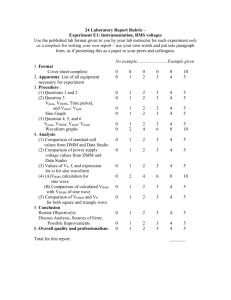Advanced Lab LAB 6 - SFSU Physics & Astronomy
advertisement
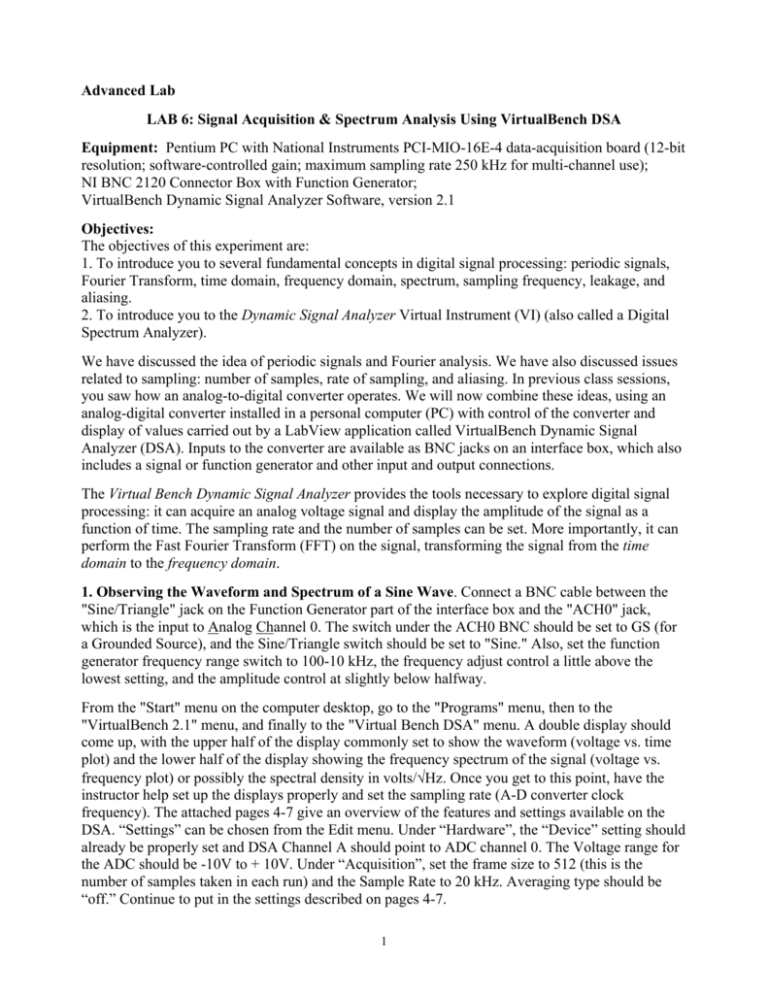
Advanced Lab LAB 6: Signal Acquisition & Spectrum Analysis Using VirtualBench DSA Equipment: Pentium PC with National Instruments PCI-MIO-16E-4 data-acquisition board (12-bit resolution; software-controlled gain; maximum sampling rate 250 kHz for multi-channel use); NI BNC 2120 Connector Box with Function Generator; VirtualBench Dynamic Signal Analyzer Software, version 2.1 Objectives: The objectives of this experiment are: 1. To introduce you to several fundamental concepts in digital signal processing: periodic signals, Fourier Transform, time domain, frequency domain, spectrum, sampling frequency, leakage, and aliasing. 2. To introduce you to the Dynamic Signal Analyzer Virtual Instrument (VI) (also called a Digital Spectrum Analyzer). We have discussed the idea of periodic signals and Fourier analysis. We have also discussed issues related to sampling: number of samples, rate of sampling, and aliasing. In previous class sessions, you saw how an analog-to-digital converter operates. We will now combine these ideas, using an analog-digital converter installed in a personal computer (PC) with control of the converter and display of values carried out by a LabView application called VirtualBench Dynamic Signal Analyzer (DSA). Inputs to the converter are available as BNC jacks on an interface box, which also includes a signal or function generator and other input and output connections. The Virtual Bench Dynamic Signal Analyzer provides the tools necessary to explore digital signal processing: it can acquire an analog voltage signal and display the amplitude of the signal as a function of time. The sampling rate and the number of samples can be set. More importantly, it can perform the Fast Fourier Transform (FFT) on the signal, transforming the signal from the time domain to the frequency domain. 1. Observing the Waveform and Spectrum of a Sine Wave. Connect a BNC cable between the "Sine/Triangle" jack on the Function Generator part of the interface box and the "ACH0" jack, which is the input to Analog Channel 0. The switch under the ACH0 BNC should be set to GS (for a Grounded Source), and the Sine/Triangle switch should be set to "Sine." Also, set the function generator frequency range switch to 100-10 kHz, the frequency adjust control a little above the lowest setting, and the amplitude control at slightly below halfway. From the "Start" menu on the computer desktop, go to the "Programs" menu, then to the "VirtualBench 2.1" menu, and finally to the "Virtual Bench DSA" menu. A double display should come up, with the upper half of the display commonly set to show the waveform (voltage vs. time plot) and the lower half of the display showing the frequency spectrum of the signal (voltage vs. frequency plot) or possibly the spectral density in volts/√Hz. Once you get to this point, have the instructor help set up the displays properly and set the sampling rate (A-D converter clock frequency). The attached pages 4-7 give an overview of the features and settings available on the DSA. “Settings” can be chosen from the Edit menu. Under “Hardware”, the “Device” setting should already be properly set and DSA Channel A should point to ADC channel 0. The Voltage range for the ADC should be -10V to + 10V. Under “Acquisition”, set the frame size to 512 (this is the number of samples taken in each run) and the Sample Rate to 20 kHz. Averaging type should be “off.” Continue to put in the settings described on pages 4-7. 1 Take readings of the amplitude of the signal as viewed on the waveform display versus the fundamental amplitude as viewed on the spectrum display (using the amplitude spectrum with units of peak volts and a linear display). You can use the "markers" to get better readings if you like (the markers are like the “cursors” on the digital oscilloscope). See if you can get the two amplitude readouts to agree - usually by changing the function generator frequency slightly. Notice that the sine wave from this source is not a pure sine wave - it has some harmonic distortion; that is, spectral components at harmonics of the fundamental. Compare the size of the harmonic component of greatest magnitude to the magnitude of the fundamental and record the ratio of the largest harmonic amplitude to the fundamental amplitude in your lab notebook. Answer the questions below in the lab notebook. Q1: What is the sampling time interval ∆t = 1/fs? _______________ Q2: What is the total sampling time period T = N∆t? ________________ Q3: What is the frequency resolution ∆f = fs/N ? ________________ Q4: What is the Nyquist frequency fN ? __________________ Q5: What is the maximum frequency on the spectrum analyzer display? ______________ 2. Pure Sine-Wave Input: Leakage The objective of this section is to illustrate the fact that spectrum analyzers treat all input signals as periodic within the total sampling time period. You will compare the spectrum of a sine wave that exactly fits in the sampling time window with a signal that does not. A signal that is periodic in the sampling window is shown below (left), where one cycle of the wave fits exactly within the sampling time period T. This is to be contrasted with the waveform at right that does not exactly fit the time window. When you compare the spectra of these two waveforms, you will see the effects of leakage for the case where the signal is not periodic in the sampling window. 2.1. Spectrum of a Signal that is Periodic in the Total Sampling Time Window. 2.1.1 Set the frequency to around 500 Hz (near the low end of the frequency knob), and set the amplitude knob so the output sine wave will be approximately 5 V peak-to-peak). 2.1.2 Try to get an integral number of periods of the (approximately) 500-Hz sine wave displayed on Display 1 by adjusting the function generator frequency. (You will need to use triggering and you may have to adjust the trigger level in order to get a clear display.) Any integral number of periods is ok. 2.1.3 When you have a good input signal, turn your attention to the spectrum of the signal, which is displayed on Display 2; switch between Linear Magnitude and Log Magnitude settings as needed. Record the magnitude of the main peak in the spectrum and the magnitudes of any other significant peaks. If you want to print your graphs, use the “Print Scrn” key and paste the image into the “Paint” program (in the “Accessories” program group). In Paint, choose “Invert Colors” from the Edit menu, and in the Print Setup, choose to fit the print to one page; then print out your screen shot. 2 2.2 Spectrum of a Sine Wave that is Not Periodic in the Sampling Window. 2.2.1 Now dial the frequency back-and-forth slightly and note what happens to the spectrum. Now, change the frequency of the input signal so that some half-integral number of periods of the sine wave are displayed on Display 1 (adjust the function generator frequency until this is the case). Record your observations and explain why the height and width of the spectrum peak changes. 3. Triangle and Square Wave Spectra Now switch to the "Triangle" wave setting on the function generator; observe the spectrum and record the frequencies and magnitudes of significant peaks (use a dB magnitude scale). Try to reconcile the waveform data with the spectrum data. Finally, do the same thing for a square wave, obtained by switching the BNC cable from the Sine/Triangle output to the TTL square-wave output. Set the square wave frequency to about 400 Hz so that several harmonics are visible on the spectrum. Do the results agree with what you expect from Fourier analysis? Carefully record in your lab notebook the frequencies and amplitudes of the fundamental and harmonics 2 through 9. 4. Aliasing See if you can observe aliasing by setting the connecting the sine/triangle jack to the ACH0 jack as in Part 1 and setting the waveform to a sine wave. Raise the frequency-adjust setting and see what happens to both the waveform and the spectrum when the source frequency (or a harmonic of the source frequency) exceeds the Nyquist frequency (half the sampling frequency). (You will probably need to raise the signal generator frequency range or else lower the sampling rate to get aliasing.) Record your observations in your lab notebook. As you increase the frequency you should notice two things: first, as the frequency is increased, errors in the time domain signal become evident. Second, as the frequency increases, the spectrum becomes broader and some false peaks appear. The false peaks are called aliased frequencies and occur when the input frequency or its harmonics are larger than the Nyquist frequency (fNyq=fs/2). See if you can observe harmonics and the fundamental appearing to “bounce off” the right-hand edge of the spectrum display as you increase the signal frequency. You might find it interesting to try the aliasing experiments with a square wave signal. Start with a low frequency and then increase the frequency gradually and watch the harmonics hit and “bounce back from” the “Nyquist wall.” 5. Quantizing Noise. Set the spectrum analyzer to measure noise voltage spectral density (units of Vrms/RtHz, probably with a dB scale). You can either disconnect the ACH0 input from the signal source (which may lead to loss of triggering) or connect the input to the signal source sine wave output with the sine wave amplitude set to the lowest value that gives a stable display. Measure and record the voltage spectral density at a high frequency where there is no applied signal. (You may want to use the “averaging” feature of the spectrum display to get a more stable value.) We showed in lecture that the quantizing noise spectral density is given by the A-to-D voltage quantum (in our case, 20V divided by 212) divided by 120.5 and further divided by the square root of the Nyquist frequency. How well does the noise spectral density that you observe agree with the predicted quantizing noise of a 12-bit Analog-to-Digital converter? (You may see a voltage noise spectral density larger than the quantizing noise prediction since other noise sources may be present.) 3 VirtualBench-DSA User Guide These pages explain the VirtualBench dynamic signal analyzer (DSA) front panel features and how to acquire and measure signals with the DSA. Launching VirtualBench-DSA You can launch VirtualBench-DSA by selecting Start»Programs»VirtualBench»VirtualBenchDSA. Front Panel Features This section explains the features of the VirtualBench-DSA front panel, shown in Figure 3-1. Figure 3-1. Front Panel of VirtualBench-DSA The front panel of VirtualBench-DSA has the following features: • Display Settings Control—provides individual control of the measurements VirtualBench-DSA performs on Display 1 (upper) and 2 (lower). You can switch between controlling Display 1 and controlling Display 2 by clicking on the left and right arrow buttons above the display settings control. You can select the channels, function, magnitude/phase mode, magnitude unit, log/linear mode, phase unit, and markers in this control. The VirtualBench-DSA Online Help includes detailed descriptions of each component. • Display 1/Display 2 Controls—changes the marker positions and display attributes of the respective displays. • Main Control Bar Buttons—contains the Run, Single, and Pause controls. – Run—acquires data continuously. Deselecting this button places VirtualBench-DSA in idle mode. 4 – Single—acquires a single frame of data. – Pause—pauses the acquisition. Pausing does not clear the averaging buffers. – Trigger Timeout—turns yellow when a trigger does not occur within the time period the trigger timeout specifies in the Trigger Configuration dialog box. • Measurement Displays—displays measurements, reference waveforms, and markers for marker measurements. Note: Refer to the VirtualBench-DSA Online Help for additional help on the front panel items. Acquiring and Measuring Signals You can start acquiring and measuring signals with VirtualBench-DSA by following these steps: 1. Connect a signal to the Channel 0 (ACH0) of your DAQ device. 2. Configure the DSA. a. Select Settings from the Edit menu on the front panel. b. Select the Hardware tab from the DSA Settings dialog box, shown in Figure 3-2. Figure 3-2. Hardware Tab of DSA Settings Dialog Box c. The “Device” box should already show PCI-MIO-16E-4. d. Set DSA Channel A to hardware Channel 0 (probably already done). e. Change the input Voltage Range to reflect the upper and lower limits of your signal (in volts). We usually start with settings of +10V and -10V, but may use lower settings some times. f. Click on the Acquisition tab in the DSA Settings dialog box, shown in Figure 3-3. 5 Figure 3-3. Acquisition Tab of DSA Settings Dialog Box g. Set the Frame Size control to (usually) 512 or 1024 for VirtualBench-DSA to analyze data in blocks of 512 or 1024 points. h. Select a Sample Rate that is at least twice the maximum frequency that you are trying to measure (or as instructed in the first part of the writeup). i. Select the Averaging Type as Off and Window Type as None (Uniform). j. Click on the Triggering tab in the DSA Settings dialog box, shown in Figure 3-4. Figure 3-4. Triggering Tab of DSA Settings Dialog Box k. Set the Trigger Type to “Analog”, Trigger Channel to “A”, Slope to “Rising”. #Pretrigger Samples to “0”, Level to “0.10” or so, Trigger timeout to “1.00”, Hysteresis to “0.” (You may choose later to set the Trigger Type to “None” to put the acquisition in free-run (non-trigger) mode. 6 l. Click on OK. 3. Use the left or right arrow buttons to change the display indicator to Display 1 in the display settings control. 4. Select DSA Channel A in the channel selector of the display settings control. 5. On the front panel, select Time Waveform in the function selector of the display settings control. Set the mode to magnitude, the units to Vpeak, and the scale to linear. These are the standard settings for Time Waveform display. 6. Select Markers Off in the Markers section. 7. Use the left or right arrow buttons to change the display indicator to Display 2 in the Display Settings control. 8. Set the Channel Selector to the same channel you used in step 4. 9. On the front panel, select Amp Spectrum. To start with, set the mode to magnitude, the units to Vpeak, and the scale to linear. (Other units that we might use later include those for the square root of spectral power density - peak V/(Hz)½ or rms V/(Hz)½ .We may also use dB log scales in some cases.) 10. Click on the Single button. VirtualBench-DSA displays a single frame of data. The Time Waveform is on Display 1, and the FFT Amplitude Spectrum on Display 2. If no data is visible, click on the Autoscale Y Axis button (the button with the y and up/down arrows) in the display control. Check your signal connections if data is still not visible. 11. Click on Run. VirtualBench-DSA continuously acquires and displays frames of data. 12. Click on Run again to stop acquisition. Note the following: *Your choices for sampling rate and frame size will determine the horizontal axes in your displays. If you display a time waveform, the length of time displayed is Tr = (framesize) /(effectivesamplerate). If you display any type of spectrum, the frequency range of the spectrum will be from zero to half the effective sampling rate per channel (the Nyquist frequency). Therefore, if your measurement involves N channels and you want to cover a frequency range from zero up to B Hz, you need to use a sampling frequency of at least f s ≥ 2 NB *You can optimize the displays by proper use of the Autoscale switches for the horizontal (X) and vertical (Y) axes. These “slide” switches (buttons next to boxes with Y and up/down arrows or X and left/right arrows) let you turn auto-scaling on and off for each axis. It is normally good to start a measurement with Autoscale on, the perhaps turn it off later to stabilize the display. *Refer to the VirtualBench-DSA Online Help for additional help on configuring VirtualBenchDSA for your specific application. 7