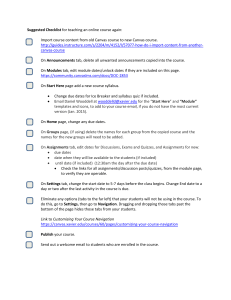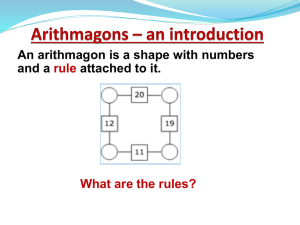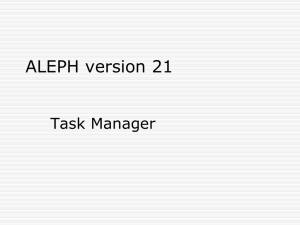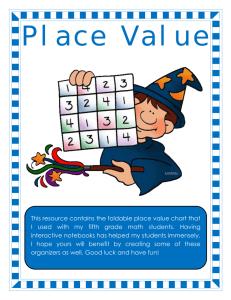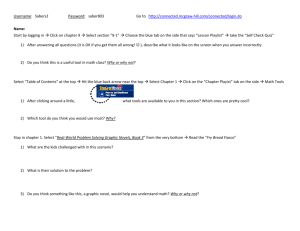What's New in TouchBistro 5.9.2 Bar Tabs Orders
advertisement
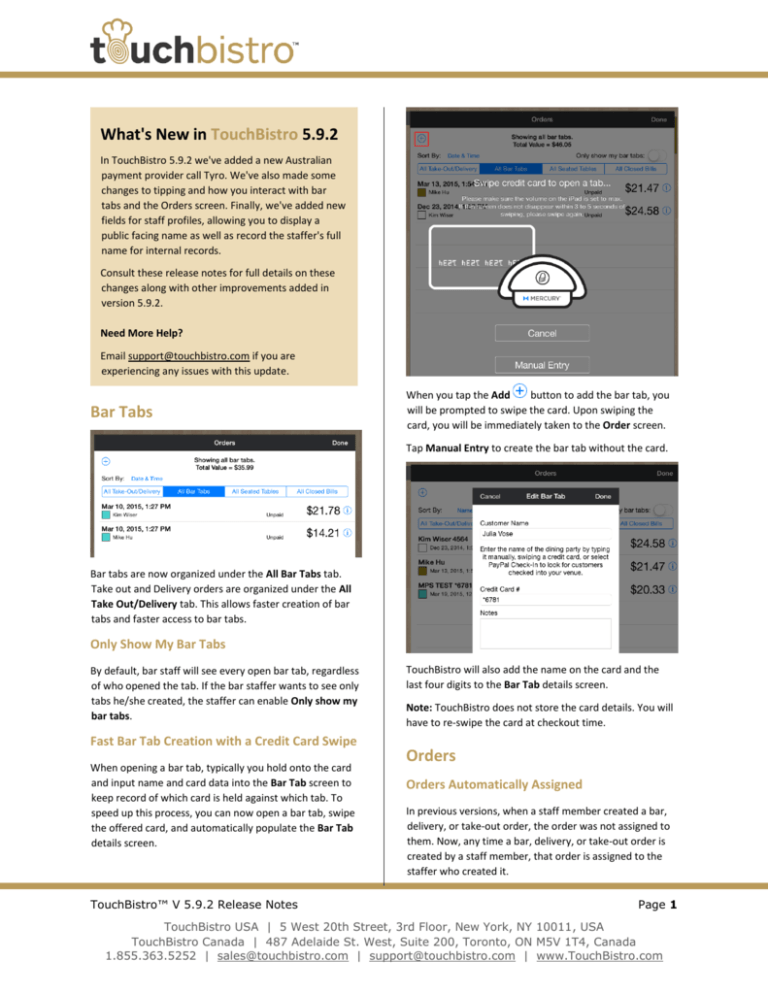
What's New in TouchBistro 5.9.2 In TouchBistro 5.9.2 we've added a new Australian payment provider call Tyro. We've also made some changes to tipping and how you interact with bar tabs and the Orders screen. Finally, we've added new fields for staff profiles, allowing you to display a public facing name as well as record the staffer's full name for internal records. Consult these release notes for full details on these changes along with other improvements added in version 5.9.2. Need More Help? Email support@touchbistro.com if you are experiencing any issues with this update. Bar Tabs When you tap the Add button to add the bar tab, you will be prompted to swipe the card. Upon swiping the card, you will be immediately taken to the Order screen. Tap Manual Entry to create the bar tab without the card. Bar tabs are now organized under the All Bar Tabs tab. Take out and Delivery orders are organized under the All Take Out/Delivery tab. This allows faster creation of bar tabs and faster access to bar tabs. Only Show My Bar Tabs By default, bar staff will see every open bar tab, regardless of who opened the tab. If the bar staffer wants to see only tabs he/she created, the staffer can enable Only show my bar tabs. Fast Bar Tab Creation with a Credit Card Swipe When opening a bar tab, typically you hold onto the card and input name and card data into the Bar Tab screen to keep record of which card is held against which tab. To speed up this process, you can now open a bar tab, swipe the offered card, and automatically populate the Bar Tab details screen. TouchBistro™ V 5.9.2 Release Notes TouchBistro will also add the name on the card and the last four digits to the Bar Tab details screen. Note: TouchBistro does not store the card details. You will have to re-swipe the card at checkout time. Orders Orders Automatically Assigned In previous versions, when a staff member created a bar, delivery, or take-out order, the order was not assigned to them. Now, any time a bar, delivery, or take-out order is created by a staff member, that order is assigned to the staffer who created it. Page 1 TouchBistro USA | 5 West 20th Street, 3rd Floor, New York, NY 10011, USA TouchBistro Canada | 487 Adelaide St. West, Suite 200, Toronto, ON M5V 1T4, Canada 1.855.363.5252 | sales@touchbistro.com | support@touchbistro.com | www.TouchBistro.com enable a withholding percentage from credit card tips under Admin | Admin Settings | Menu | Gratuity Settings. By default, other staff members can access an order. You can lock an order to the staff member who created it by accessing Admin | Admin Settings | Advanced. Scroll down to the Staff section and enable Lock Staff to Assigned Tabs/Deliveries/Takeouts. When locked, no other staff member but the staff member who created it can open the order. Managers and Admins will have access as well. Enable Calculate Tip Out and enter a Tip Out Amount percentage. This percentage will be calculated on credit card tips accrued by the server and reduce the amount of Cash Owed to Server on the server's clock out shift report. Orders Screen Remembers Last Tab If you exit the Orders screen and then return to it, TouchBistro will remember the last tab you were on. Sort by Waiter By default, this item appears as "Tip Out to House" on the shift report, indicating the money the house is holding for staff eligible for participating in the tip pool. If you are a manager or admin, you can view bar, delivery, and take-out orders created by all staff members. You can order these by tapping Sort By. In 5.9.2, we've added the ability to sort by waiter. If this is not your preferred terminology, you can also adjust the term by tapping Tip Out To House and entering your preferred terminology. When you close your day, as a manager or Admin, you will see the total tip out amount accrued from all servers in your End of Day report. Tipping Tip Outs Some venues have a policy that requires wait staff to contribute a percentage of their tips to a pool that's then shared out among support staff (cooks, bussers, hosts, etc.). This is referred to as a "tip out". If you (the house) manage the tip out pool for your employees, you can now TouchBistro™ V 5.9.2 Release Notes Page 2 TouchBistro USA | 5 West 20th Street, 3rd Floor, New York, NY 10011, USA TouchBistro Canada | 487 Adelaide St. West, Suite 200, Toronto, ON M5V 1T4, Canada 1.855.363.5252 | sales@touchbistro.com | support@touchbistro.com | www.TouchBistro.com Print and Send All on POS Screen You can use the Tip Out To House figure to see how much you have to pay out to eligible house staff. Notes The tip out withholding does not calculate on cash tips. As well, it does not calculate based on total sales (cash/credit card). It only withholds from known credit card tips. The ability to send orders by course on the POS screen has been moved under Information the current order. icon associated with You should consult your accountant about any tax implications that may arise in your jurisdiction when the house manages a tip pool. Pre/Post Tax Option for Guest Check Tip Guide TouchBistro lets you customize the guest check under Admin | Admin Settings | Bill & Chit | Bills / Guest Checks. On POS screens (as well as order screens), we've added the Print Bill & Send option. If you tap this option, TouchBistro will print the receipt as well as send the order to the proper chit/ticket printers. Voids Taxable/Non-Taxable You can enable or disable the appearance of a tip guide on the guest check. In some jurisdictions the business owner may still be required to remit a tax on an item voided. For example, an alcoholic drink is served but the drink was not requested by the customer. The waiter voids it and the drink is poured down the sink. The customer walks away without being billed in any way for the drink. However, the tax authority still requires the business owner to pay a tax on a drink decanted. We've now given you an option that let's you display the tip guide pre-tax, post-tax, or remove the tip guide completely from the guest check. TouchBistro™ V 5.9.2 Release Notes Page 3 TouchBistro USA | 5 West 20th Street, 3rd Floor, New York, NY 10011, USA TouchBistro Canada | 487 Adelaide St. West, Suite 200, Toronto, ON M5V 1T4, Canada 1.855.363.5252 | sales@touchbistro.com | support@touchbistro.com | www.TouchBistro.com Category Sort for Sales Item Totals The Sales Items Totals report (found under Admin | Reports | Menu) now lets you sort by Sales Category. To aid such compliance, you can now flag Void Reasons as Taxable or Non-Taxable. New Fields Added to Staff Profiles We've added new fields under staff profiles (Admin | Admin Settings | Staff) and renamed the Name field to Display Name/Alias. The Display Name/Alias field (formerly the Name field) is used to display the waiter name on the guest check. Note: You cannot have duplicate Display Names. Each staff member's Display Name must be unique. The Void Report (found under Admin | Reports | Menu) will now break out voids that are taxable, helping you report on items you may still owe tax on. Note: Voiding an item with a taxable void will not require the patron to pay the tax on the invoice. We advise admins not to enter the full name of their staff member in the Display Name/Alias field to protect the privacy of their serving staff. In general use a first name or first name plus last initial is advisable. TouchBistro™ V 5.9.2 Release Notes Page 4 TouchBistro USA | 5 West 20th Street, 3rd Floor, New York, NY 10011, USA TouchBistro Canada | 487 Adelaide St. West, Suite 200, Toronto, ON M5V 1T4, Canada 1.855.363.5252 | sales@touchbistro.com | support@touchbistro.com | www.TouchBistro.com However, if you need to capture the full name of the employee for payroll/accounting purposes, we now provide First Name and Last Name fields so you can maintain the actual name of your employee on file. The first and last names entered here are not exposed on customer facing guest checks. Cloud Reporting Access Cloud Reporting from TouchBistro We've also added a Phone and Email field to help Admins and Managers maintain employee contact information on the iPad. Tyro Payments Support Under the Admin option, we've added a Cloud Reporting option that will take you to the Cloud login screen on your iPad's browser. Customize Start day for Cloud Reporting On the cloud reporting site, we've added the ability to customize the start of your day. Click the Settings option. Use the Beginning Offset drop-down box to set the start of your day. TouchBistro will report your 24 hour day beginning from this set time. TouchBistro now supports the Tyro payment gateway. You can add it under Admin | Admin Settings | Payment Gateways. Chit/Ticket Headers and Footers in Red TouchBistro now supports the printing of table information in kitchen chit/ticket headers and footers in red (similar to modifiers). Access Admin | Admin Settings | Bill & Chit. Tap Chits. Enable Table Info in Red. TouchBistro™ V 5.9.2 Release Notes For example, if your day is 11 am to 2 am, you might normally think of your sales day as the 11 am to 2 am portion that straddles two actual days. You could set your start day as 11 am. The site will then report any sales from 11 am to 10:59 am the next day. If you were looking at a report for, say, Tuesday March 15, 2015, Tuesday would report on any sales made between 11 am March 15 and 2 am March 16. Page 5 TouchBistro USA | 5 West 20th Street, 3rd Floor, New York, NY 10011, USA TouchBistro Canada | 487 Adelaide St. West, Suite 200, Toronto, ON M5V 1T4, Canada 1.855.363.5252 | sales@touchbistro.com | support@touchbistro.com | www.TouchBistro.com