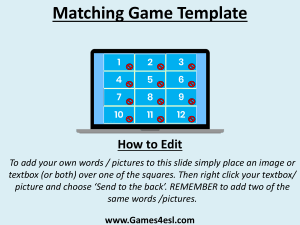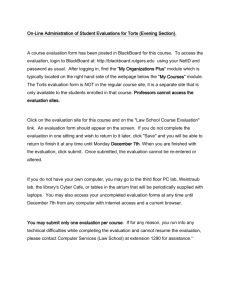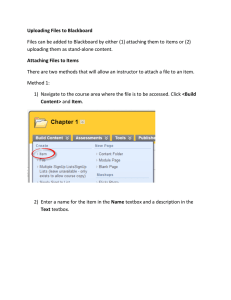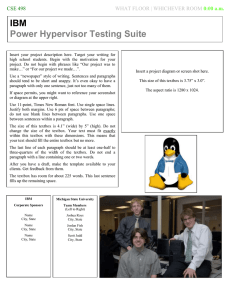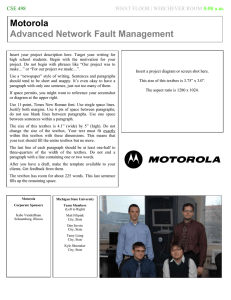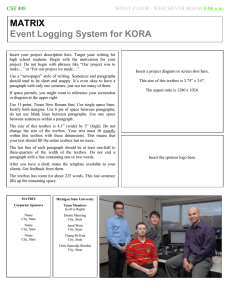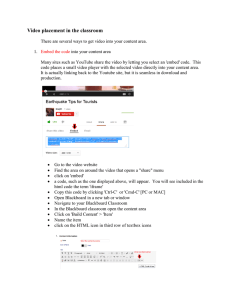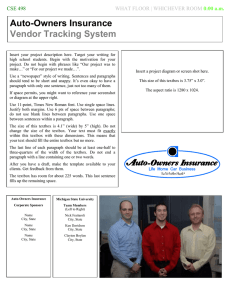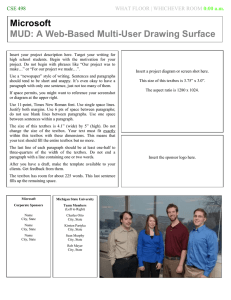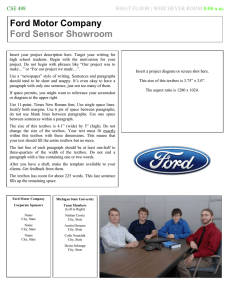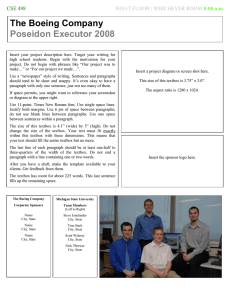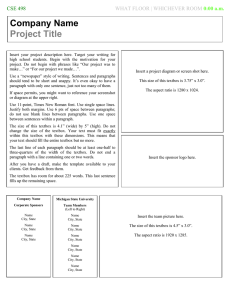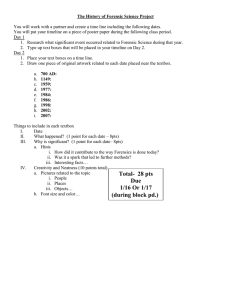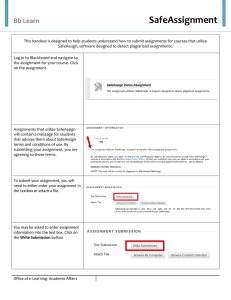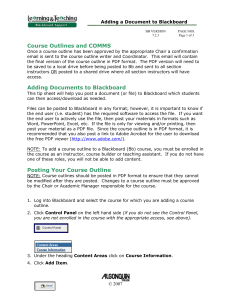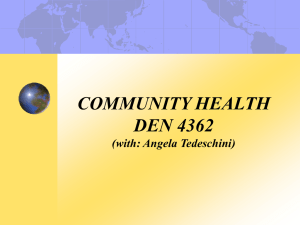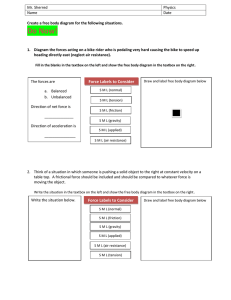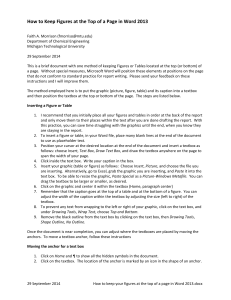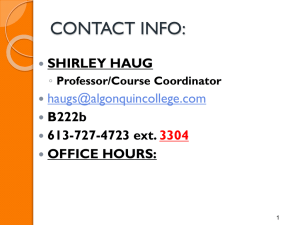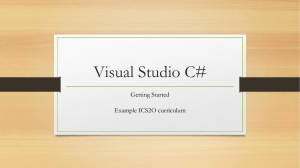Post Course Outline and Course Section Information Documents
advertisement
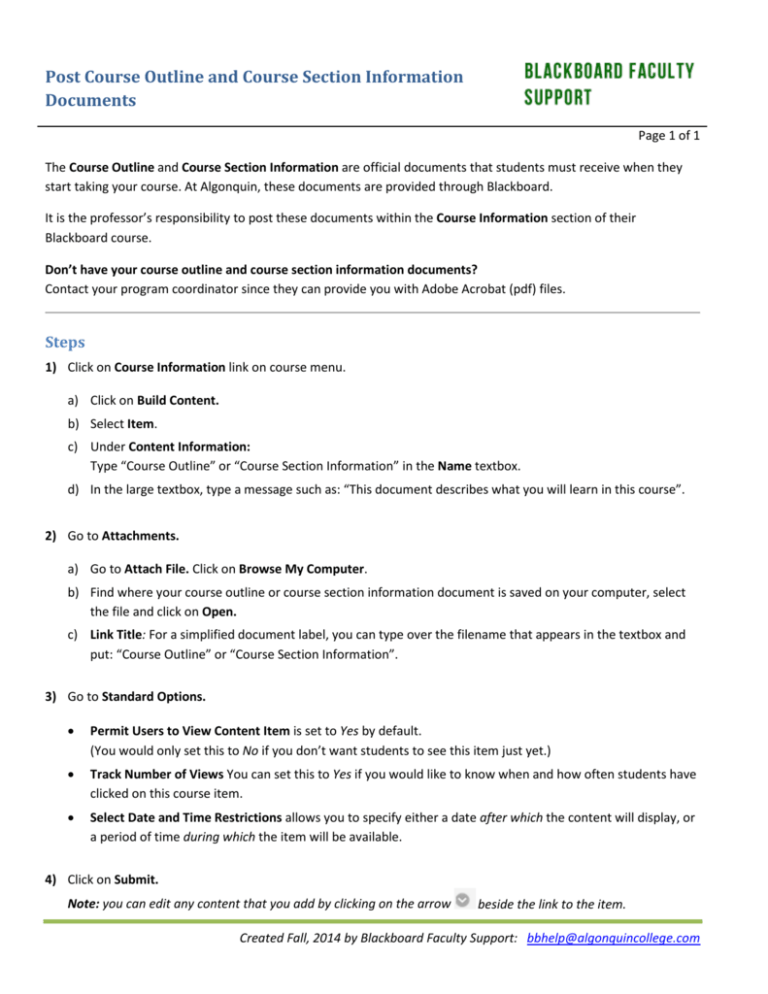
Post Course Outline and Course Section Information Documents Page 1 of 1 The Course Outline and Course Section Information are official documents that students must receive when they start taking your course. At Algonquin, these documents are provided through Blackboard. It is the professor’s responsibility to post these documents within the Course Information section of their Blackboard course. Don’t have your course outline and course section information documents? Contact your program coordinator since they can provide you with Adobe Acrobat (pdf) files. Steps 1) Click on Course Information link on course menu. a) Click on Build Content. b) Select Item. c) Under Content Information: Type “Course Outline” or “Course Section Information” in the Name textbox. d) In the large textbox, type a message such as: “This document describes what you will learn in this course”. 2) Go to Attachments. a) Go to Attach File. Click on Browse My Computer. b) Find where your course outline or course section information document is saved on your computer, select the file and click on Open. c) Link Title: For a simplified document label, you can type over the filename that appears in the textbox and put: “Course Outline” or “Course Section Information”. 3) Go to Standard Options. • Permit Users to View Content Item is set to Yes by default. (You would only set this to No if you don’t want students to see this item just yet.) • Track Number of Views You can set this to Yes if you would like to know when and how often students have clicked on this course item. • Select Date and Time Restrictions allows you to specify either a date after which the content will display, or a period of time during which the item will be available. 4) Click on Submit. Note: you can edit any content that you add by clicking on the arrow beside the link to the item. Created Fall, 2014 by Blackboard Faculty Support: bbhelp@algonquincollege.com