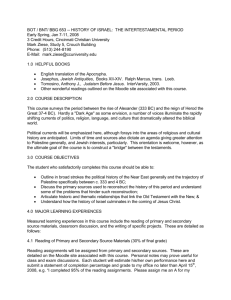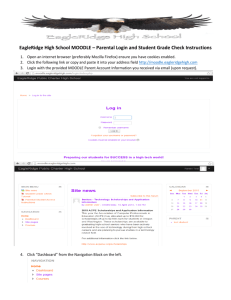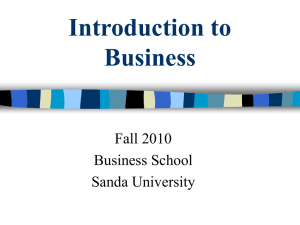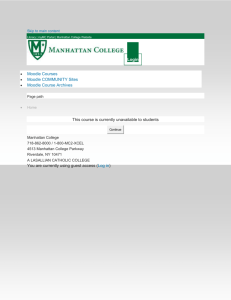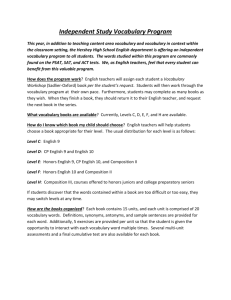Quick Guide to Assignments
advertisement
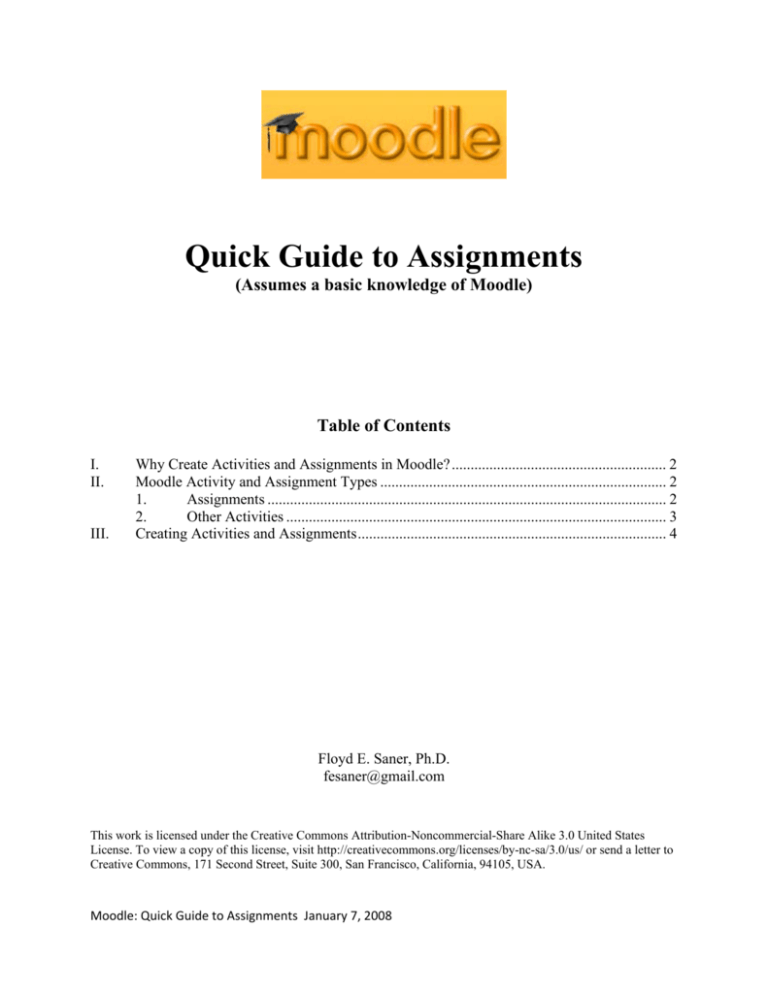
Quick Guide to Assignments (Assumes a basic knowledge of Moodle) Table of Contents I. II. III. Why Create Activities and Assignments in Moodle? ......................................................... 2 Moodle Activity and Assignment Types ............................................................................ 2 1. Assignments .......................................................................................................... 2 2. Other Activities ..................................................................................................... 3 Creating Activities and Assignments .................................................................................. 4 Floyd E. Saner, Ph.D. fesaner@gmail.com This work is licensed under the Creative Commons Attribution-Noncommercial-Share Alike 3.0 United States License. To view a copy of this license, visit http://creativecommons.org/licenses/by-nc-sa/3.0/us/ or send a letter to Creative Commons, 171 Second Street, Suite 300, San Francisco, California, 94105, USA. Moodle: Quick Guide to Assignments January 7, 2008 I. Why Create Activities and Assignments in Moodle? Placing all course assignments and activities in Moodle has several advantages 1. Instructions and due dates are always available to your students – anytime, anywhere they have internet access. 2. Due dates automatically appear on the Moodle calendar. 3. Activities to be graded are automatically entered as items in Moodle’s grade book. 4. Assignment documents submitted electronically are stamped with a submission time and date, and are always available to the instructor. II. Moodle Activity and Assignment Types The graphic to the right shows the available Moodle Activities and Assignments. To access this list: a) Login to Moodle and select a course. b) Turn Editing On c) Click the drop list, "Add an activity" A brief description of each option follows: 1. Assignments 1. Advanced uploading of files – use this assignment type when students are required to submit files (essays, research papers, multiple drafts, computer programs, or any other written activity). 2. Online text – the student types text directly into a text box in Moodle. No files are uploaded. Use this for short quick assignments. The disadvantage is that students do not have a separate file of their work unless they copy/paste what they enter. 3. Upload a single file - this is a legacy file upload type with limited options. Use the Advanced uploading of files instead. 4. Offline assignment – the assignment activity does not involve uploading files or entering text on the computer (e.g. an in-class presentation, a written assignment submitted on paper, an exam, etc.). The reason to use this assignment type is to provide a description in the course and have it automatically appear in the course calendar and grade book. Moodle: Quick Guide to Assignments, May 22, 2009; Chicago State University Page 2 of 4 2. Other Activities Activities in bold are ones the author has found most useful. 1. Chat – an online chat utility. Experience shows that this builtin chat is slow and difficult to use. If online chat is required for coursework, have students use something else, such as AOL, Google, Trillian or Yahoo. 2. Choice – a quick one-question survey tool. This is quite limited in that multiple questions are not permitted. However, it is nice if you want to gather opinions about a topic. 3. Database –a database for students to use as a class assignment or activity. Some possible uses are, articles relevant to the class or some topic, a list of books with a synopsis or critique, a history database with entries for people or places, biology specimens, etc. 4. Forum – (discussion groups/boards) online discussions that can be configured in several interesting ways. Most online courses will have several forums. One interesting use of a forum is to have students introduce themselves to the class by posting some interesting aspect of their lives. 5. Glossary – an online glossary (dictionary) in which students may submit entries. Have students create an entry each time they encounter an unfamiliar term or phrase. 6. Lesson – a fairly complex, but useful adaptive release tool that is used to create a series of web pages with a navigation path constructed by the instructor. Navigation through the lessons may be controlled by online test scores. 7. Quiz (online tests) – a complete test bank and online test generation tool. It is fairly easy to deploy tests from a bank of questions, but you may want to create your question/answer bank with some other tool, such as Respondus. 8. SCORM/AICC – an option to upload activities and modules created with other software packages that produce SCORM compliant objects. 9. Survey – This is not what it first appears to be. You cannot create your own survey. Three pre-defined surveys are available: ATTLS, Critical Incidents and COLLES. 10. Wiki – you may create a wiki for the entire class to share, or you each student may have an individual wiki visible only to the instructor and the student. This latter option is good for personal journals. Moodle: Quick Guide to Assignments, May 22, 2009; Chicago State University Page 3 of 4 III. Creating Activities and Assignments Select an activity or assignment from the drop list. Many of the forms are similar and quite selfexplanatory. The form to the right is for "Advanced uploading of files" assignment. Click on the small blue circles (with ?) for help and explanations. Moodle: Quick Guide to Assignments, May 22, 2009; Chicago State University Page 4 of 4