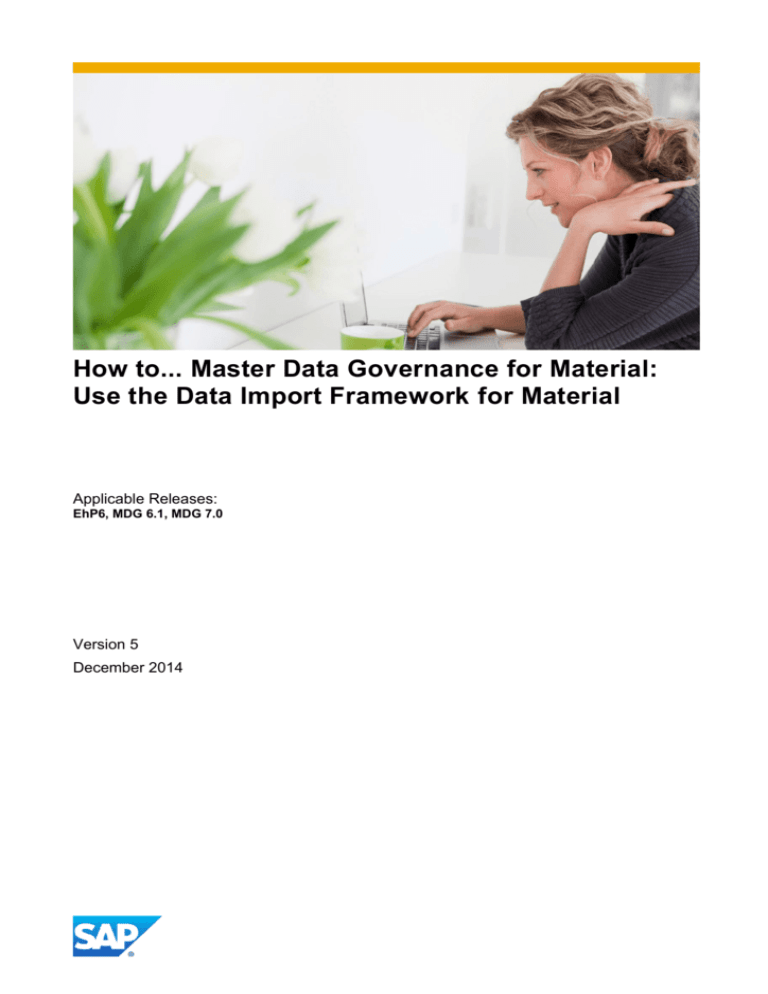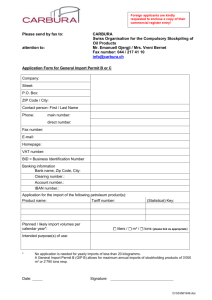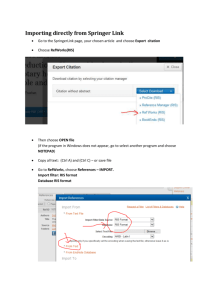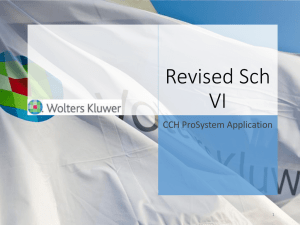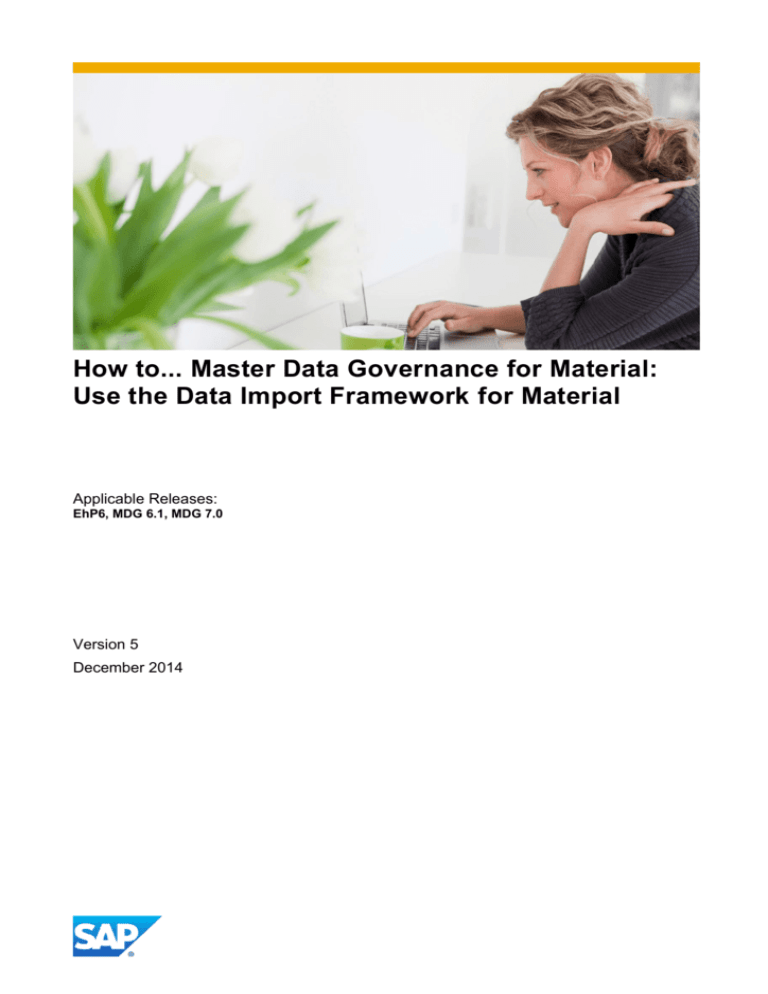
How to... Master Data Governance for Material:
Use the Data Import Framework for Material
Applicable Releases:
EhP6, MDG 6.1, MDG 7.0
Version 5
December 2014
www.sap.com
Document History
Document Version
Description
1.00
First official release of this guide
2.00
Additional SAP notes
3.00
Background information for using DIF for Material
4.0
Small corrections in chapter 6
5.0
Overwrite in Staging; additional information in chapter 4.2.1 and 4.2.2
How to... Master Data Governance for Material:
Use the Data Import Framework for Material
TABLE OF CONTENTS
1.
BUSINESS SCENARIO .................................................................................................................... 4
2.
GENERAL BACKGROUND INFORMATION FOR DATA TRANSFER ........................................... 5
3.
PREREQUISITES .............................................................................................................................. 5
4.
4.1.
4.2.
4.2.1.
4.2.2.
4.3.
4.4.
4.4.1.
4.5.
4.6.
4.7.
4.7.1.
4.8.
4.9.
4.10.
4.11.
BACKGROUND INFORMATION ABOUT USING DIF FOR MATERIAL MASTER DATA ............. 6
Limitation .......................................................................................................................................... 6
Customizing ..................................................................................................................................... 6
Define Object Types .......................................................................................................................... 6
File Source and Archive Directories .................................................................................................. 7
Web Dynpro Applications ............................................................................................................... 8
Import Options ................................................................................................................................. 8
Select Options on MDG_BS_FILE_IMPORT .................................................................................... 8
IDoc Reduction .............................................................................................................................. 10
IDoc Extension ............................................................................................................................... 10
Key Mapping for material numbers ............................................................................................. 11
Key Mapping and only Internal Number Range............................................................................... 12
Key mapping for other keys ......................................................................................................... 16
Value Mapping ............................................................................................................................... 17
Export File for Material using IDoc’s - MATMAS / CLFMAS ...................................................... 18
Error Handling ................................................................................................................................ 18
5.
RECOMMENDATION FOR MATERIAL CREATION FROM CSV FILE ........................................ 21
6.
6.1.
6.2.
6.3.
DATA IMPORT FRAMEWORK USING CSV FILE ......................................................................... 22
File Converter Type ....................................................................................................................... 22
BAdI................................................................................................................................................. 23
Test.................................................................................................................................................. 26
3
How to... Master Data Governance for Material:
Use the Data Import Framework for Material
1. BUSINESS SCENARIO
SAP Master Data Governance for Material (MDG-M) provides business processes to find, create and change
material master data, and to mark it for deletion. It supports the governance of material master data on a
central hub and the distribution of material master data to connected operational and business intelligence
systems.
The processes are workflow-driven and can include several approval and revision phases, including
collaboration between all users participating in master data maintenance.
You can use the Import Master Data service to import files containing material and classification data to the
Master Data Governance system. You can also import key and value mapping information. The data from
these files can update existing master data records or create new ones using the options available in the
Import Master Data service.
This guide provides background information about the Data Import Framework (DIF) and describes how to
use the DIF to upload material data from a CSV file using a BAdI for the file conversion.
4
How to... Master Data Governance for Material:
Use the Data Import Framework for Material
2. GENERAL BACKGROUND INFORMATION FOR DATA TRANSFER
Documentation for data transfer in EhP6 and MDG 6.1:
Data transfer represents a collection of functions and features you can use to move master data and
mapping information between systems and clients. Examples of these systems include existing ERP
systems and your Master Data Governance hub system. To transfer master data and mapping information,
perform the following steps:
1. Export the master data and mapping information from the source system to an XML file. This file
rests on your application server.
2. Copy the XML file from the application server of the source system to the application server of your
target system.
3. Import the master data and mapping information to the target system using the Data Import
Framework.
The Master Data Governance for Material business functions only support the import (DIF) and
monitoring of material master data and key mapping information.
3. PREREQUISITES
Check if the following SAP Notes are required and implemented in the system:
2095262
2071987
2045848
2035892
2100816
2005559
1982851
1993567
1962155
1966991
1834107
1780815
1756570
1517867
1571467
1701437
1806108
Material imported into staging area when the Overwrite flag is unchecked inspite of the same
Material already existing in the Active area.
Long runtimes during the Mass import run of Materials
Update a Material existing in Active Area, by means of a Data Import to Staging
Overwrite flag is not ready for input
Material Data Import into Staging (Material contains description in multiple languages)
Correction for allowed IDoc types in FM XML_TO_IDOC_TAB
Corrections for Material Data Import
Correction for triggering Workflow during Save to Staging
Object Type description
Data Import parameter
Data Import for Excel data
Processing multiple material objects per IDOC
Material Data Import Performance
Functional restrictions in MDG-M in EhP5
Functional restrictions in MDG-M in EhP6
Functional restrictions in MDG-M in MDG6.1
Functional restrictions in MDG-M in MDG7
5
How to... Master Data Governance for Material:
Use the Data Import Framework for Material
4. BACKGROUND INFORMATION ABOUT USING DIF FOR MATERIAL MASTER DATA
4.1. Limitation
It is possible to create material master data in the staging or active area. Updating an existing material
master is possible in the active area and with MDG 7.0 and SAP notes 2045848 and 2035892 it is also
possible to update an existing material in the staging area.
The IDoc doesn't support flex entities, as they don't write into active area. Therefore, the DIF can only be
used to load reuse entities in staging or active area.
A single IDoc XML file can either contain MATMAS IDoc’s or CLFMAS IDoc’s, but not both. Workaround:
Create separate XML files for MATMAS IDoc’s & CLFMAS IDoc’s, put them in 2 different source directories
and run the import.
4.2. Customizing
4.2.1.
Define Object Types
Go to Master Data Governance General Settings Data Transfer Define Object Types
Relationship to Business Object Type/Message Data Type
Implementing Classes
Additional Selection Fields
Sequence of Objects to be processed
Business Activity to be used in import
SAP delivers Object type 194 for material with business activity MATB. The delivered customizing here
enables you to run DIF only with the SAP standard Basic Types for MATMAS (MATMAS01- MATMAS05).
You only have to change this customizing if you want to use an own import class.
With SAP notes 1962155 ‘Object Type descriptions’ and 1966991 ‘Data Import parameter’ you can create
more than one object type for the BO type 194. With this function it is possible to assign other business
activity. For example, for object type Z194 assign business activity MATM. That means, you can assign a
Multi-Record Processing change request types for the data import.
6
How to... Master Data Governance for Material:
4.2.2.
Use the Data Import Framework for Material
File Source and Archive Directories
When setting up the data import, you have to define source and archive logical directories in the MDG Data
Transfer Customizing activity (cross client) Master Data Governance General Settings Data Transfer
Define File Source and Archive Directories for Data Transfer. For more information on logical directories, see
the documentation for the Customizing activity Define File Source and Archive Directories for Data Transfer.
One or more logical source directories can be defined on the application server, where files for the import
may be stored. After completion of the import, the system automatically moves the processed files to the
defined archive directory for the given object type.
To assign directories as sources or archives, the physical directory paths must first be created in the file
system. Then, the SAP transaction FILE must be used to map them to logical names. You can then use
these logical names in the above-mentioned Customizing activity. Consider creating several object-specific
logical directories.
Transaction: FILE
1. Logical File Path Definition: Create a logical file path
2. Assignment of Physical Paths to Logical Path: assign the physical path
3. Logical File Name Definition, Cross-Client: assign the logical path to logical file
You can use the SAP transaction CG3Z to upload a file from the local file system to the application server.
Also consider other possibilities (remote access to the application server directories).
7
How to... Master Data Governance for Material:
Use the Data Import Framework for Material
4.3. Web Dynpro Applications
In EhP6, the new Web Dynpro application MDG_BS_FILE_IMPORT (transaction code DTIMPORT) is
delivered.
The new Web Dynpro applications support
one step process
aligned look & feel
enhanced file handling for import
improved mass import capabilities (allows asynchronous, scheduled and parallel processing via Web
User Interface)
enhanced monitoring
For imports from the local file system, you can use the EhP5 Web UI MDG_FILE_UPLOAD_CMP (for low
data volume only). The Web Dynpro application is still available in later releases.
With the application parameter PROCESS and CRTYPE you can default then different change request
types. Here as an example MAT0A:
4.4. Import Options
It is possible to perform a data import for one or more materials (MATMAS) IDoc XML files, with one or more
IDoc’s per XML file, and with each IDoc containing one or more materials.
It is possible to assign classification data to a material using data import. This can be done by importing one
or more CLFMAS IDoc XML files, with one or more IDoc’s per XML file, and with each IDoc containing ONE
E1OCLFM segment.
Note: The class that is to be assigned to a material must have been created in the MDG system before
performing the import of classification data.
The following options are available for
Import (Create/Change) material to Active Area with Classification
Import (Create/Change) material to Active Area without Classification
Import (Create) material to Staging Area with Classification
Import (Create) material to Staging Area without Classification
Import (Create/Change) material to Active Area with Classification in case of errors write to Staging
Import (Create/Change) material to Active Area without Classification in case of errors write to Staging
4.4.1.
Select Options on MDG_BS_FILE_IMPORT
Object Type
Choose Material 194 or Classification
8
How to... Master Data Governance for Material:
Use the Data Import Framework for Material
Description
Description that helps identify import processes in the monitoring / logging
Overwrite
The overwrite option controls whether existing objects in the target system are overwritten. It can only be set
if the IDOC will be imported to the active area. With MDG7.0 and SAP notes 2045848 and 2035892 it is also
possible to set the flag if you want to import to the staging area. If you want to overwrite a material, this
indicator MUST be set. Otherwise, the import for an existing material will fail. If the Overwrite indicator is set,
the material will be overwritten.
If the Overwrite indicator is not set and the material is already in the active area, the material is rejected
during import (and not written to the staging area).
Custom Converter
User defined conversion. Usually there is no additional transformation needed in this step (if the format is a
SAP standard format - either IDoc or SOA based). See chapter 6 Data Import Framework using CSV File.
Governance
If activated, data is loaded into the staging area (a change request will be created).
Post Processing
Post processing for failed objects can either be done manually (using “Forward Error Handling” or IDoc
Monitoring) or can be supported by a change request process.
Change Request Type
You have to select a change request type if “Governance” is set or “Post Processing defined by Change
Request” is selected.
Scheduling / Date
Scheduling: indicator to determine if import is done immediately or at a scheduled date.
Date: scheduling date and time
Parallel Processing / Queue Name / Number of Processes
Parallel Processing: indicator to determine if the import will be done with parallel processes
Queue Name: qRFC queue name which has been registered in transaction SMQ2
Number of Processes: maximum number of parallel processes used
Data Sources
Selection of source directories for the object types. This can be one or many per object type, and depending
on the data transfer customizing, there might be main object types (e.g. Material) and sub object types (e.g.
Classification, Key Mapping, Value Mapping).
Import, Simulate Import
Starts the import process or a simulated import
Custom Converter Settings
A customer-defined converter can be leveraged by the import process. This converter can be defined and
integrated in the Customizing activity Master Data Governance General Settings Data Transfer
Define Filter Converter Type / BAdI: Filter dependent BAdI for file converter. See chapter 6 Data Import
Framework using CSV File.
Display Monitoring
After the import has been started, you can navigate directly to the Monitoring. Web Dynpro application:
MDG_BS_DL_MONITOR_CONF
9
How to... Master Data Governance for Material:
Use the Data Import Framework for Material
4.5. IDoc Reduction
Scenario:
You have created a reduced message type. You want to use this in import material.
Steps:
A ‘reduced’ message type can be created from a maximal IDoc using transaction BD53. For information on
how to create a reduced message type, refer to the link
http://wiki.scn.sap.com/wiki/display/ABAP/Reduced+Message+Types
IDoc reduction creates a new message type that is then assigned to the IDoc. This technique enables
sending a subset of data that is relevant for the receiving system.
The logic of Material Data Import checks if there are any IDoc fields that are not available in the imported
IDoc. For the missing fields, the NODATA sign (‘/’) is set (prerequisite is SAP note 2005559 - Correction for
allowed IDoc types in FM XML_TO_IDOC_TAB).
4.6. IDoc Extension
Scenario:
You have extended the IDoc MATMAS05 to include custom fields that are also under governance. You want
to use this extended IDoc in import material.
Steps:
Create a custom segment (WE31)
Create IDoc extension and add the new custom segment (WE30)
Release segment and IDoc extension (WE31)
Add the new entry for MATMAS and its extension (WE82)
Check and transport IDoc extension (WE30)
10
How to... Master Data Governance for Material:
Use the Data Import Framework for Material
Execute transaction CMOD and activate the Enhancement. Provide a project name and select
Enhancement Assignments. Provide the enhancement MGV00001. Provide implementation for the
user exits: EXIT_SAPLMV01_002 for outbound processing and EXIT_SAPLMV01_002 for inbound
processing.
Provide the new entries for inbound function module IDOC_INPUT_MATMAS01 (WE57)
Make the adjustment for the partner profiles (WE20)
Note:
Only if you have created an extension to SAP standard Basic Type you have to create a partner profile for
DIF.
Solution:
If the IDoc can be uploaded to the active area, the custom fields are correctly defined in the data model MM,
and an SMT mapping between the active and the staging area exists, then the IDoc can also be uploaded
into the staging area.
Usually the IDoc is processed with function module IDOC_INPUT_MATMAS01 during an import to the active
area. If this is not sufficient for your extension it is possible to change the way the data is processed.
The process code defines the type of data processing that happens during an import to the active area. By
default, the process code MATM is used to process MATMAS data during import, which performs the
processing using Function Module IDOC_INPUT_MATMAS01.
If required, you can define a new inbound process code with own function module using transaction WE42,
and use the same while defining a partner profile for the sender system using transaction WE20.
4.7. Key Mapping for material numbers
For the import of material data, a material number has to be provided in the file. The import can then be done
either with harmonized keys (where the key from the source system is adopted), or with key mapping turned
on.
Scenario:
If you are working with multiple connected systems, key mapping may be required if the material keys were
not harmonized across the MDG hub and client systems during the initial load process.
Solution:
Perform the following steps to configure the key mapping function on the MDG hub.
11
How to... Master Data Governance for Material:
Use the Data Import Framework for Material
1. Navigate to the MDG Customizing activity Master Data Governance General Settings Data
Replication Define Custom Settings for Data Replication Define Technical Settings Define
Technical Settings for Business Systems
2. Select a connected business system and choose Define Bus. Systems. BOs.
3. Select BO Type 194 (Material)
4. Choose Define Bus. Systems. BOs, Communication Channel
5. For the Communication Channel ‘Replication via IDoc’, in the Key Harm. column, select ‘Key
Mapping’ or ‘Harmonized IDs’ as needed
If required, specific key mappings can be maintained in the Material Governance work center. To maintain
key mapping in the Material Governance work center, within the Data Exchange section, navigate to the
Data Replication work set and select Create and Edit Key Mapping as shown below.
4.7.1.
Key Mapping and only Internal Number Range
Scenario:
You have to maintain the key mapping before the data import is started. Alternatively, if a given material key
mapping is not found and only internal number assignment is configured for the given material type, the data
import logic will draw a new internal number and will automatically create the required key mapping.
12
How to... Master Data Governance for Material:
Use the Data Import Framework for Material
Solution:
Example for material type HIBE with step by step explanation:
Key mapping is enabled in this example for client system QM8CLNT421.
Material type HIBE has only an internal number range in the MDG Hub QM8_405.
13
How to... Master Data Governance for Material:
Use the Data Import Framework for Material
Received IDoc XML for DIF import with external number from client system QM8CLNT421 with material type
HIBE:
14
How to... Master Data Governance for Material:
Use the Data Import Framework for Material
During data import generated change request with internal number for material P-181113-10:
During data import generated key mapping:
15
How to... Master Data Governance for Material:
Use the Data Import Framework for Material
4.8. Key mapping for other keys
Key mapping can be used to map the keys of the MDG system to the keys of the external (client) systems.
For more information on key mapping, see the documentation of the Customizing activity Master Data
Governance General Settings Key Mapping.
We deliver a default set of fields relevant for IDoc key mapping. If required, you can add more fields to this
list, which can be accessed using the Customizing activity Master Data Governance Master Data
Governance for Material Maintain Fields for IDoc Key Mapping.
Note: This IMG activity was introduced with MDG6.1. With MDG7.0, a customer namespace was introduced
to allow a modification free insertion of customer segments/fields. The corresponding maintenance view
MDG_MAT_IDMAP_V was introduced with EhP6.
To enable key mapping, you may need to define new BO types, ID types and if necessary ID structure for
complex keys in the IMG activities Master Data Governance General Settings Key Mapping
Enhance Key Mapping Content.
Key mappings can be maintained in the Material Governance work center. To maintain key mapping in the
Material Governance work center, within the Data Exchange section, navigate to the Data Replication work
set and select Create and Edit Key Mapping as shown below.
16
How to... Master Data Governance for Material:
Use the Data Import Framework for Material
4.9. Value Mapping
Value mapping can be used to map the internal code values to the code values of a given external list. For
more information on value mapping, see the documentation of the Customizing activity Master Data
Governance General Settings Value Mapping.
We deliver a default set of fields relevant for IDoc value mapping. If required, you can add more fields to this
list, which can be accessed using the Customizing activity Master Data Governance Master Data
Governance for Material Maintain Fields for IDoc Value Mapping.
Note: This IMG activity was introduced with MDG6.1. With MDG7.0, a customer namespace was introduced
to allow a modification free insertion of customer segments/fields. The corresponding maintenance view
MDG_MAT_VALMAP_V was introduced with EhP6.
Note: Even though the IDoc contains the ISO representation of e.g. Unit of Measurements, Language Codes
and Country Codes, the MDG value mapping uses the internal representation. For example: Unit “Cubic
Centimeters” has internally the code CCM, the corresponding ISO code is CMQ. Without value mapping, the
IDoc sends CMQ, whereas the value mapping needs to map CCM instead of CMQ. Prerequisite is SAP note
2036316.
To enable value mapping, assign the code list for the data element in the MDG hub configuration (as shown
below with an example for material type code) using the Customizing activity Master Data Governance
General Settings Value Mapping Assign Code Lists to Elements and Systems.
Next, execute the Customizing activity Master Data Governance General Settings Value Mapping
Maintain Value Mapping.
17
How to... Master Data Governance for Material:
Use the Data Import Framework for Material
To start maintaining value mappings, select the navigation button
element, and maintain the values as shown below.
4.10.
next to the Customizing
Export File for Material using IDoc’s - MATMAS / CLFMAS
To export material master data, you need to configure a logical system for XML-IDoc extraction to the
application server file system (in each client system).
Steps:
Create a Logical System (SALE)
Add IDoc types "MATMAS" and “CLFMAS” to Distribution Model (BD64)
Create an Outbound Partner Profile (WE20)
Create a XML-file port for IDoc processing (WE21)
Send material data with transaction BD10 – including classification data.
See also Configuration Guide; section Data Export from Source System (click here).
4.11.
Error Handling
It is possible to perform data import for one or more MATMAS IDoc XML files, with one or more IDoc’s per
XML file, and with each IDoc containing one or more materials.
Scenario
No of
XML
files
Import to Active Area
Import to Active Area, with Errors Import to
sent to Staging Area
Staging Area
18
How to... Master Data Governance for Material:
1 IDoc
1 Material
1 XML
1 IDoc and
n Materials
1 XML
Use the Data Import Framework for Material
If material has invalid
data, import for the
IDOC fails, with an error
message providing
information on what
went wrong.
If material has invalid data, writing to
active area fails and the material is
written to the staging area. An error
message is displayed in the logs
providing information on what went
wrong while saving to the active area,
along with the created change
request number.
If the material is rejected while
writing to staging area, an error
message is displayed providing
information on what went wrong.
If one material in the
If one material in the IDOC has invalid
IDOC has invalid data
data (e.g. invalid UoM), writing to the
(e.g. invalid UoM), all
active area fails and all materials in
materials in that IDOC
that IDOC are written to the staging
are rejected (all or
area.
nothing behavior of
If materials are rejected by the
IDOC_INPUT_MATMAS0 staging area, reject all materials from
1).
the whole IDoc XML that should have
For conditions like
been posted to the staging area (Gov.
material already present API is "all or nothing"). An error
in active area or locked
message is displayed providing
in open CR, specific
information on what went wrong.
material objects will be
rejected, while other
material objects from
the IDOC are processed
normally.
Same as Row (2) 1 IDoc
Same as Row (2) 1 IDoc
1 Material
1 Material
n IDoc’s and
1 Material
each
1XML /
IDoc
n IDoc’s and
1 Material
each
1XML for Data import fails for the
all IDoc’s IDOC containing the
erroneous material, with
error messages providing
information on what
went wrong.
Other IDOCs are
processed normally.
1XML for If one material in the
all n
IDOC has invalid data
IDoc’s
(e.g. invalid UoM), all
materials in that IDOC
are rejected.
(Other IDOCs in the same
XML without erroneous
material will be
processed normally).
For conditions like
material already present
n IDoc’s and
m Materials
If one material
is rejected
while writing
to the staging
area, ALL
materials from
the whole
IDoc XML are
rejected (all or
nothing), and
an error
message is
displayed
providing
information on
what went
wrong.
If one material in the IDOC has invalid
data (e.g. invalid UoM), writing to the
active area fails and all materials in
that IDOC are written to the staging
area.
If materials are rejected by the
staging area, reject all materials from
the whole IDoc XML that should have
been posted to the staging area (Gov.
API is "all or nothing"). An error
message is displayed providing
information on what went wrong.
19
How to... Master Data Governance for Material:
Use the Data Import Framework for Material
in active area or locked
in open CR, specific
material objects will be
rejected, while other
material objects from
the IDOC are processed
normally.
n IDoc’s and
m Materials
1XML /
IDoc
Same as Row (3) 1 IDoc
n Materials
20
How to... Master Data Governance for Material:
Use the Data Import Framework for Material
5. RECOMMENDATION FOR MATERIAL CREATION FROM CSV FILE
1. To change/create a small number of entities in staging, use the standard file upload function
(USMD_FILE_UPLOAD).
2. Use the Data Import Framework (DIF) with converter to create a complete material in the staging area
a. SAP Note for Example implementation: 1819039
b. Additional required SAP Note: 1780815
c. Note: All governance-relevant entities are created for the given keys (plant, distribution
chain, and so on)
d. This may result in a large maintenance status.
e. This can result in additional mandatory fields, for example, Weight UOM for the sales view.
3. There are other alternatives such as a custom program using direct input or LSMW if you want to
create a complete material in the active area.
The following chapters describe option 2 with the Data Import Framework (DIF).
Material change in the staging area with DIF is not possible; it is only possible in the active area.
21
How to... Master Data Governance for Material:
Use the Data Import Framework for Material
6. DATA IMPORT FRAMEWORK USING CSV FILE
Some configuration is necessary to use the Data Import Framework for uploading material data from a CSV
file. Follow the steps shown in the screenshots below to define a new custom converter type and to create a
BAdI implementation.
6.1.
File Converter Type
Define File Converter
Customer-specific converter to be processed immediately before import (can be used to map
data from the XML file)
BAdI for File Converter
Implementation for File Converter
22
How to... Master Data Governance for Material:
Use the Data Import Framework for Material
6.2. BAdI
Enhancement Sport: MDG_FILECONVERTER
BAdI Definition: BADI_MDG_FILECONVERTER
BAdI Implementation (Example Implementation): SAP Note 1819039
23
How to... Master Data Governance for Material:
Use the Data Import Framework for Material
24
How to... Master Data Governance for Material:
Use the Data Import Framework for Material
Set the filter with your new converter type:
Note: If you want to use XLS files instead of CSV files you have to enhance the converter. If you are familiar
with /SAPSRM/EXCEL, you could copy the code from the standard SRM package that exists to handle XLS
files.
Note: If you want to support internal numbering, you can call BAPI_STDMATERIAL_GETINTNUMBER to
derive a new material number for the loaded materials in the GET_DATA method of your converter BAdI
implementation.
25
How to... Master Data Governance for Material:
Use the Data Import Framework for Material
6.3. Test
For testing, you can use this CSV file:
The csv example file can be found here:
http://www.sdn.sap.com/irj/scn/index?rid=/library/uuid/70c8db23-3062-3010-299e-e7c78b07405a
Hints for the example BAdI implementation provided by SAP (class
CL_MDG_BS_MAT_CONVERT_CSV2IDOC)
It uses delimiters XXX and YYY to mark the beginning and end of a line in the CSV file
The CSV format expected by the example BAdI implementation is different from the file format
provided by the entity based USMD_FILE_DOWNLOAD WebDynpro application
Note: Ensure that the delimiter used in the CSV file is the same as the one used in the converter BAdI
implementation. The example BAdI implementation uses the semicolon (;) as delimiter.
To upload a CSV file, use the standard UI for importing master data and select the custom converter to
handle the CSV file.
26
How to... Master Data Governance for Material:
Use the Data Import Framework for Material
If the end user loads the CSV file directly from the front end, the user’s role must contain the configuration
MDG_FILE_UPLOAD_CMP_CONF_ID (see also chapter 4.3).
27
www.sap.com
© 2014 SAP SE. All rights reserved.
SAP, R/3, SAP NetWeaver, Duet, PartnerEdge, ByDesign, SAP
BusinessObjects Explorer, StreamWork, SAP HANA, and other SAP
products and services mentioned herein as well as their respective
logos are trademarks or registered trademarks of SAP SE in Germany
and other countries.
Business Objects and the Business Objects logo, BusinessObjects,
Crystal Reports, Crystal Decisions, Web Intelligence, Xcelsius, and
other Business Objects products and services mentioned herein as
well as their respective logos are trademarks or registered trademarks
of Business Objects Software Ltd. Business Objects is an SAP
company.
Sybase and Adaptive Server, iAnywhere, Sybase 365, SQL
Anywhere, and other Sybase products and services mentioned herein
as well as their respective logos are trademarks or registered
trademarks of Sybase Inc. Sybase is an SAP company.
Crossgate, m@gic EDDY, B2B 360°, and B2B 360° Services are
registered trademarks of Crossgate AG in Germany and other
countries. Crossgate is an SAP company.
All other product and service names mentioned are the trademarks of
their respective companies. Data contained in this document serves
informational purposes only. National product specifications may vary.
These materials are subject to change without notice. These materials
are provided by SAP SE and its affiliated companies ("SAP Group")
for informational purposes only, without representation or warranty of
any kind, and SAP Group shall not be liable for errors or omissions
with respect to the materials. The only warranties for SAP Group
products and services are those that are set forth in the express
warranty statements accompanying such products and services, if
any. Nothing herein should be construed as constituting an additional
warranty.