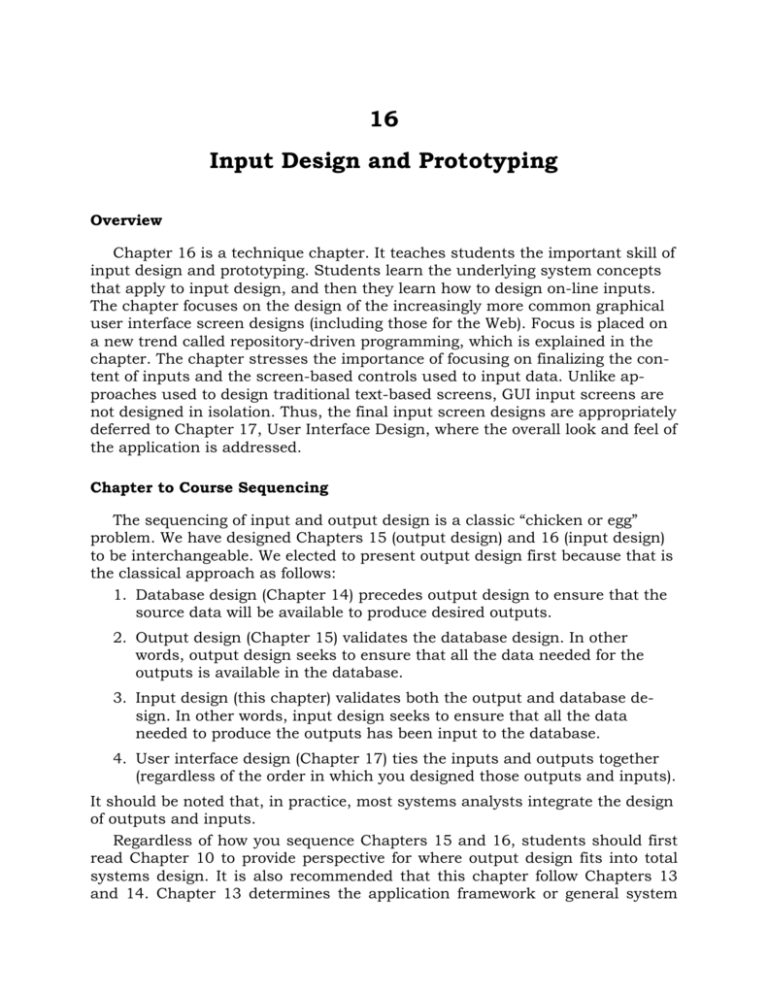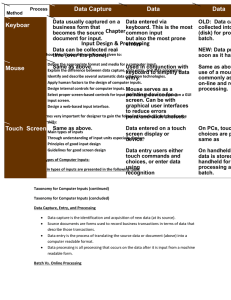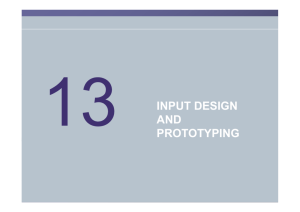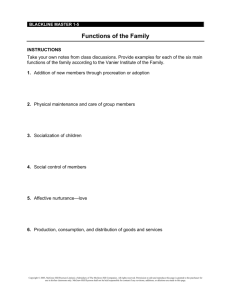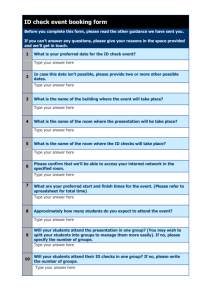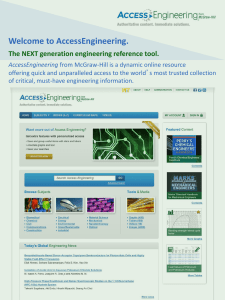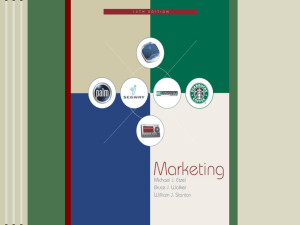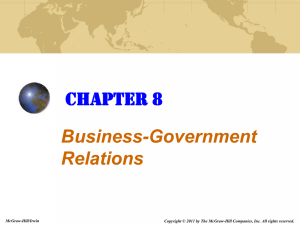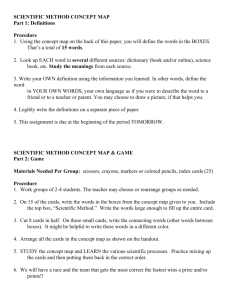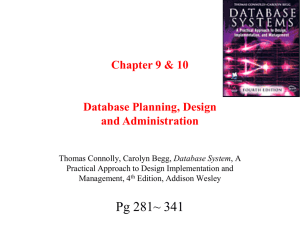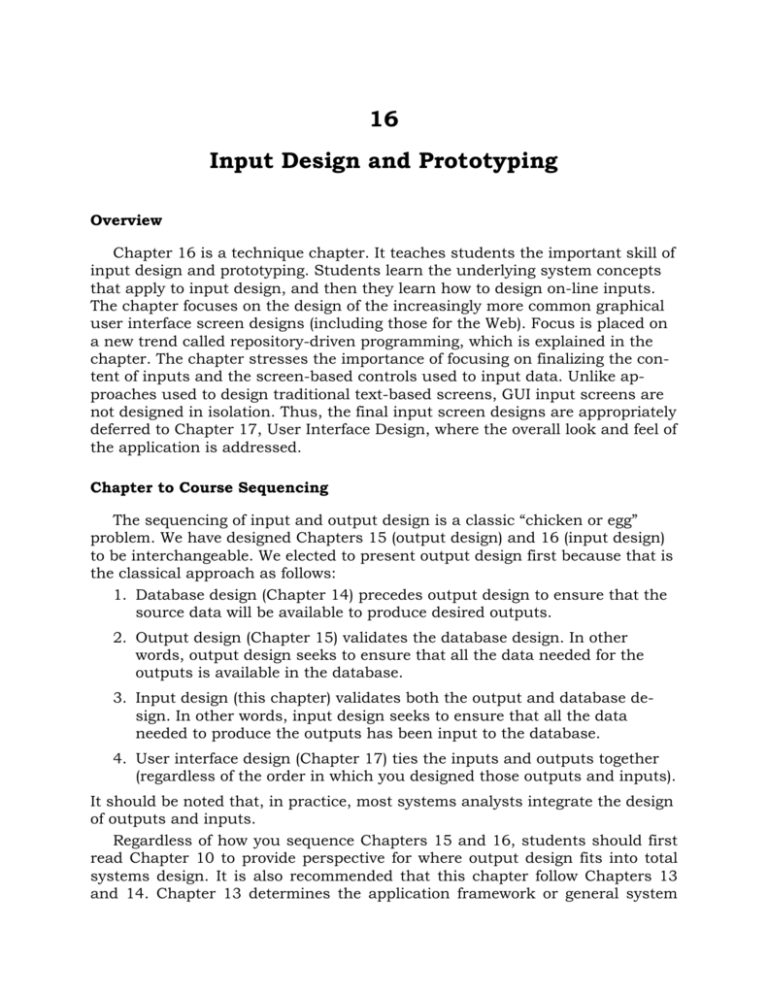
16
Input Design and Prototyping
Overview
Chapter 16 is a technique chapter. It teaches students the important skill of
input design and prototyping. Students learn the underlying system concepts
that apply to input design, and then they learn how to design on-line inputs.
The chapter focuses on the design of the increasingly more common graphical
user interface screen designs (including those for the Web). Focus is placed on
a new trend called repository-driven programming, which is explained in the
chapter. The chapter stresses the importance of focusing on finalizing the content of inputs and the screen-based controls used to input data. Unlike approaches used to design traditional text-based screens, GUI input screens are
not designed in isolation. Thus, the final input screen designs are appropriately
deferred to Chapter 17, User Interface Design, where the overall look and feel of
the application is addressed.
Chapter to Course Sequencing
The sequencing of input and output design is a classic “chicken or egg”
problem. We have designed Chapters 15 (output design) and 16 (input design)
to be interchangeable. We elected to present output design first because that is
the classical approach as follows:
1. Database design (Chapter 14) precedes output design to ensure that the
source data will be available to produce desired outputs.
2. Output design (Chapter 15) validates the database design. In other
words, output design seeks to ensure that all the data needed for the
outputs is available in the database.
3. Input design (this chapter) validates both the output and database design. In other words, input design seeks to ensure that all the data
needed to produce the outputs has been input to the database.
4. User interface design (Chapter 17) ties the inputs and outputs together
(regardless of the order in which you designed those outputs and inputs).
It should be noted that, in practice, most systems analysts integrate the design
of outputs and inputs.
Regardless of how you sequence Chapters 15 and 16, students should first
read Chapter 10 to provide perspective for where output design fits into total
systems design. It is also recommended that this chapter follow Chapters 13
and 14. Chapter 13 determines the application framework or general system
16-2
Chapter Sixteen
design that serves as an outline for detailed design, inclusive of outputs. Chapter 14 covers database design. Input design and prototyping loads the database. If you are taking an object-oriented approach, you could cover Chapter
18 either before or after Chapters 15-17.
What’s Different Here and Why?
This chapter did not necessitate many changes from the sixth edition.
1.
As with all chapters, we have streamlined the SoundStage episode into a
quick narrative introduction to the concepts presented the chapter.
2.
We updated all technology references throughout the chapter.
Lesson Planning Notes for Slides
The following instructor notes, keyed to slide images from the PowerPoint
repository, are intended to help instructors integrate the slides into their individual lesson plans for this chapter.
Slide 1
Chapter 16
Input Design and
Prototyping
McGraw-Hill/Irwin
Copyright © 2007 by The McGraw-Hill Companies, Inc. All rights reserved.
slide appearance after initial mouse click
in slide show mode
Copyright © 2007 The McGraw-Hill Companies. All Rights reserved.
This repository of slides is intended to support the
named chapter. The slide repository should be
used as follows:
Copy the file to a unique name for your course
and unit.
Edit the file by deleting those slides you don’t
want to cover, editing other slides as appropriate
to your course, and adding slides as desired.
Print the slides to produce transparency masters
or print directly to film or present the slides using
a computer image projector.
Each slide includes instructor notes. To view
those notes in PowerPoint, click-left on the View
Menu; then click left on Notes View sub-menu.
You may need to scroll down to see the instructor
notes.
The instructor notes are also available in hardcopy as the Instructor Guide to Accompany Systems Analysis and Design Methods, 6/ed.
Input Design and Prototyping
Slide 2
Objectives
16-3
No additional notes.
• Define the appropriate format and media for a computer
input.
• Explain the difference between data capture, data entry,
and data input.
• Identify and describe several automatic data collection
technologies.
• Apply human factors to the design of computer inputs.
• Design internal controls for computer inputs.
• Select proper screen-based controls for input attributes
that are to appear on a GUI input screen.
• Design a web-based input interface.
16-2
Teaching Notes
This slide shows the how this chapter's content
fits with the building blocks framework used
throughout the textbook. The emphasis of this
chapter is with the physical design phase, focusing on the communication building blocks. It involves system designers and systems analysts.
Slide 3
16-3
Slide 4
Data Capture and Data Entry
No additional notes.
Data capture – the identification and
acquisition of new data (at its source).
• Source documents – forms used to
record business transactions in terms of
data that describe those transactions.
Data entry – the process of translating
the source data or document (above) into
a computer readable format.
16-4
Copyright © 2007 The McGraw-Hill Companies. All Rights reserved.
16-4
Chapter Sixteen
Slide 5
No additional notes.
Data Processing
Data processing is all processing that
occurs on the data after it is input from a
machine readable form.
• In batch processing, the entered data is
collected into files called batches and processed
as a complete batch.
• In on-line processing, the captured data is
processed immediately
• In remote batch processing, data is entered
and edited on-line, but collected into batches for
subsequent processing.
16-5
Slide 6
Input Implementation Methods
•
•
•
•
•
•
Keyboard
Mouse
Touch Screen
Point-of-sale terminals
Sound and speech
Automatic data capture
Teaching Notes
We tend to think of input solely in terms of keyboard and mouse on a PC. But as this slide
points out, there are many kinds of input and
many kinds of input terminals (i.e. the Blackberry
device shown here).
• Optical mark recognition (OMR)
• Bar codes
•
•
•
•
•
Optical character recognition (OCR)
Magnetic Ink
Electromagnetic transmission
Smart cards
Biometric
16-6
Slide 7
Taxonomy for Computer Inputs
Process
Method
Keyboard
Data Capture
Data Entry
Data is usually captured
on a business form that
becomes the source
document for input. Data
can be collected real-time.
Data is entered via
keyboard. This is the
most common input
method but also the
most prone to errors.
Mouse
Same as above.
Touch
Screen
Same as above.
16-7
Data Processing
OLD: Data can be collected
into batch files (disk) for
processing as a batch.
NEW: Data is processed as
soon as it has been keyed.
Used in conjunction with Same as above, but the use of
keyboard to simplify
a mouse is most commonly
data entry. Mouse
associated with online and
serves as a pointing
real-time processing.
device for a screen.
Data is entered o a
On PCs, touch screen choices
touch screen display or are processed same as
handheld device. Data above. On handheld
entry users either touch computers, data is sorted on
commands and data
the handheld for later
choices or enter data
processing as a remote batch.
using handwriting
recognition.
Copyright © 2007 The McGraw-Hill Companies. All Rights reserved.
Teaching Notes
The categories are not necessarily mutually exclusive.
Input Design and Prototyping
Slide 8
16-5
Taxonomy for Computer Inputs
(continued)
Process
Method
Point of Sale
Sound
Speech
Optical Mark
16-8
Slide 9
Data Capture
Data Entry
Data Processing
Data captured as close
to the point of sale as
humanly possible. No
source documents.
Data is captured as
close to the source as
possible, even when the
customer is remotely
located.
Same as sound.
Data is often entered directly
by the customer or by an
employee directly interacting
with the customer.
Data is entered using touchtones (typically from a
telephone). Usually requires
rigid command menu structure
and limited input options.
Data (and commands) is
spoken. This technology is not
as mature and is much less
reliable and common than
other techniques.
Eliminates the need for data
entry.
Data is almost always
processed immediately
as a transaction or
inquiry.
Data is almost always
processed immediately
as a transaction or
inquiry.
Data is recorded on
optical scan sheets as
marks or precisely
formed letter, numbers,
and punctuation.
Data is almost always
processed immediately
as a transaction or
inquiry.
Data is almost always
processed as a batch.
Taxonomy for Computer Inputs
(concluded)
Process Method Data Capture
Data Entry
Data Processing
Magnetic Ink
Data usually prerecorded
on forms that are
completed by the
customer. The customer
records additional
information on the form.
Electromagnetic Data is recorded directly
on the object to be
described by data.
A magnetic ink reader
reads the magnetized data.
The customer-added data
must be entered using
another input method.
Data is almost always
processed as a batch.
Data is transmitted by radio
frequency.
Data is almost always
processed
immediately.
Smart Card
Data is read by smart card
readers.
Data is almost always
processed
immediately.
Data read by biometric
sensors. Primary
applications are security
and medical monitoring
Data is processed
immediately.
Biometric
16-9
Slide 10
Data is recorded directly
on a device to be carried
by the customer,
employee, or other
individual that is
described by that data.
Unique human
characteristics become
data
Automatic Identification:
Bar Codes
16-10
Teaching Notes
The categories are not necessarily mutually exclusive.
Teaching Notes
The categories are not necessarily mutually exclusive.
Teaching Notes
This screen shot shows two different bar codes,
each with the data equivalent shown below. Point
out that bar codes can represent letters as well
as numbers. In other words, you name could be
represented by a bar code.
This screen shot mentions "Code 93." This is one
of several different symbologies that bar codes
can support.
Reading a bar code is a simple as attaching a bar
code devices to a computer and setting it for the
correct symbology. When a bar code is scanned,
the alphanumeric value is entered to the computer just as if a user typed that value on the
keyboard.
Printing bar codes is more complex, requiring
special software.
Copyright © 2007 The McGraw-Hill Companies. All Rights reserved.
16-6
Chapter Sixteen
Slide 11
Input Design Guidelines
No additional notes.
• Capture only variable data.
• Not data that can be looked up.
• Do not capture data that can calculated
or stored in computer programs as
constants.
• Extended Price, Federal Withholding, etc.
• Use codes for appropriate attributes.
16-11
Slide 12
Source Document /
Form Design Guidelines
No additional notes.
• Include instructions for completing the
form.
• Minimize the amount of handwriting.
• Data to be entered (keyed) should be
sequenced top-to-bottom and left-toright.
• When possible use designs based on
known metaphors.
16-12
Slide 13
Bad Flow in a Form
16-13
Copyright © 2007 The McGraw-Hill Companies. All Rights reserved.
Teaching Notes
Experienced users often tab around a form. The
tab order should be set correctly.
Input Design and Prototyping
Slide 14
Good Flow in a Form
16-7
No additional notes.
16-14
Slide 15
Metaphoric Screen Design
Teaching Notes
Other useful metaphors include a check, a register, and a calendar.
Pictures of objects can also be metaphors. For
example, many Web sites use a picture of each
credit card accepted instead of the names.
16-15
Slide 16
Internal Controls for Inputs
No additional notes.
• The number of inputs should be monitored (to
minimize risk of lost transactions).
• For batch processing
• Use batch control slips
• Use one-for-one checks against post-processing detail
reports
• For on-line systems
• Log each transaction as it occurs to a separate audit file
• Validate all data
16-16
•
•
•
•
•
•
Existence checks
Data-type checks
Domain checks
Combination checks
Self-checking digits
Format checks
Copyright © 2007 The McGraw-Hill Companies. All Rights reserved.
16-8
Chapter Sixteen
Slide 17
Repository-Based Prototyping
and Development
No additional notes.
Define
properties and
constraints for a
reusable field
16-17
Slide 18
Common GUI Controls
(Windows and Web)
No additional notes.
•
•
•
•
•
Text boxes
Radio buttons
Check boxes
List boxes
Drop down
lists
• Combination
boxes
• Spin boxes
• Buttons
16-18
Slide 19
Common GUI Controls Uses
• Text boxes
• When the input data values are unlimited in scope
• Radio buttons
• When data has limited predefined set of mutually exclusive
values
• Check boxes
• When value set consists of a simple yes or no value
• List boxes
• When data has a large number of possible values
• Drop down lists
• When data has large number of possible values and screen
space is too limited for a list box
• Combination boxes
• To provide user with option of selecting value from a list or
typing a value that may or may not appear in the list
• Spin boxes
16-19
• When need to navigate through a small set of choices or
directly typing a data value
Copyright © 2007 The McGraw-Hill Companies. All Rights reserved.
Teaching Notes
It would be helpful to also go over the guidelines
discussed in the text for each.
Input Design and Prototyping
Slide 20
Advanced Controls
(mostly Windows interfaces)
16-20
Slide 21
16-9
No additional notes:
• Drop down
calendars
• Slider edit
controls
• Masked edit
controls
• Ellipsis controls
• Alternate
numerical
spinners
• Check list boxes
• Check tree
boxes
Advanced Controls
(mostly Windows interfaces)
No additional notes:
Automated Tools for Input
Design and Prototyping
No additional notes:
16-21
Slide 22
• Old Tools
• Record Layout Charts
• Display Layout Charts
• Newer Prototyping Tools
•
•
•
•
•
Microsoft Access
CASE Tools
Visual Basic
Excel
Visio
16-22
Copyright © 2007 The McGraw-Hill Companies. All Rights reserved.
16-10
Chapter Sixteen
Slide 23
Input Design Process
No additional notes.
1. Identify system inputs and review logical
requirements.
2. Select appropriate GUI controls.
3. Design, validate and test inputs using
some combination of:
a) Layout tools (e.g., hand sketches, spacing
charts, or CASE tools.
b) Prototyping tools (e.g., spreadsheet, PC
DBMS, 4GL)
16-23
Slide 24
4. As necessary design source documents.
A Logical Data Structure for
Input Requirements
ORDER =
ORDER NUMBER
+ ORDER DATE
+ CUSTOMER NUMBER
+ CUSTOMER NAME
+ CUSTOMER SHIPPING ADDRESS = ADDRESS >
+ ( CUSTOMER BILLING ADDRESS = ADDRESS > )
+ 1 { PRODUCT NUMBER +
QUANTITY ORDERED } n
+ ( DEFAULT CREDIT CARD NUMBER )
ADDRESS
=
+
+
+
+
( POST OFFICE BOX NUMBER )
STREET ADDRESS
CITY
STATE
POSTAL ZONE
Teaching Notes
It may be useful to walk through this technique for
specifying “logical” output requirements.
The red and blue symbols are relational operators, that is, they specify the relationship between
attributes to be included in the output in terms of
Sequence
+
Selection
[ data attributes]
Iteration
min { data attributes } max
Optionality
( data attributes)
Many CASE tools support this logical notation.
16-24
Slide 25
Input Prototype for Video Title
Maintenance
16-25
Copyright © 2007 The McGraw-Hill Companies. All Rights reserved.
No additional notes.
Input Design and Prototyping
Slide 26
16-11
Input Prototype for Member
Order
No additional notes.
Input Prototype for Member
Shopping
No additional notes.
Input Prototype for Web
Shopping Cart
No additional notes.
16-26
Slide 27
16-27
Slide 28
16-28
Copyright © 2007 The McGraw-Hill Companies. All Rights reserved.
16-12
Chapter Sixteen
Slide 29
Input Prototype for Web
Interface
16-29
Copyright © 2007 The McGraw-Hill Companies. All Rights reserved.
No additional notes.
Input Design and Prototyping
16-13
Answers to End of Chapter Questions and Exercises
Review Questions
1. The goal of input design is to capture the data and translate it into an appropriate format that can be read by the computer.
2. Source documents are hardcopy forms that are used to record business
transactions by capturing the data that characterizes the transaction. Data
entry is the process in which the data from the source document is transformed into a format that can be used by the computer application.
3. The next step is data processing. The three kinds of processing are batch
processing, online processing, and remote batch processing. In online processing, the data is processed at the time the data is captured, while batch
processing and remote batch processing store the data in batches until it is
processed at a later point.
4. Keyboard, mouse, touch screen, point of sale, sound, speech, optical mark,
magnetic ink, electromagnetic, smart card, and biometric.
5. OMR is optical mark recognition. The technology is used for batch processing. It is also used commonly in surveys and questionnaires. One characteristic of OMR is that the data being entered is very structured. An example will be the optical mark forms (scantron form) used for examinations.
OCR is optical character recognition. It is used to recognize the handwritten
input data by users. It can be any letters or numbers. Also, when using
this technology, users need to input the handwritten data very clearly, so
that the OCR reader can process the input without intervention.
6. Data is read and processed by biometric sensors. In this case, unique human characteristics become the data. Since the primary applications for
biometric are security and medical monitoring, data is often processed immediately.
7. A smart card, which is a bit larger than a typical credit card, can store a
great deal of information because the card itself contains a microprocessor,
memory circuits, and a battery. It is a portable storage media containing information that can be accessed virtually everywhere.
It can be used to store health records, such as blood type and medical history, passport data, and could also be used as a hybrid debit card.
Copyright © 2007 The McGraw-Hill Companies. All Rights reserved.
16-14
Chapter Sixteen
8. Human factors are important because data input is initiated by system users. The needs of system users must be considered to facilitate system use
and to reduce errors.
The principles are:
•
•
•
Capture only variable data
Do not capture data that can be calculated or stored in computer programs
Use codes for appropriate attributes
9. • Existence checks
It makes sure all the required fields have data entered.
• Data-type checks
It verifies the data input is of the correct type.
• Domain checks
It verifies the data input is within the range of the values defined.
• Combination checks
It ensures the relationships between two fields are correct, if a relationship exists.
• Self-checking digits
It ensures there is no data entry error on primary keys.
• Format checks
It makes sure the data being entered comply with the format identified.
10. Radio buttons are used when the values from which system users choose
are mutually exclusive, limited, and pre-defined. For example, gender will
contain a set of values—male, female, or unknown—that are mutually exclusive, limited, and pre-defined.
Check boxes, on the other hand, are used when the users need to enter a
simple yes or no value. For example, users may be asked to answer if they
are senior citizens, if they have ever been convicted of fraud, or if their previous employer may be contacted as a reference. All of these items involve
only a yes or no value.
11. Both drop-down lists and combo boxes have a hidden list of values. Unless
requested, the hidden values will not show at all. There is a downwardpointing arrow on both of the drop-down lists and combo boxes. When
clicked, the hidden values will be shown. When the user selects a value
from the list of values, the values will be hidden again.
12. Drop-down calendar
Slider edit calendar
Masked edit control
Copyright © 2007 The McGraw-Hill Companies. All Rights reserved.
Input Design and Prototyping
16-15
Ellipsis control
Alternate numeric spinner
Internet hyperlink
Check list box
Check tree list box
(Please refer to the illustrations on p. 633)
13. First, designers need to find out the inputs of the system and evaluate the
logical requirements. After that, based on the inputs identifies, designers
should use the suitable GUI controls for the inputs. Then, designers need
to design, authenticate, and test the inputs using layout and prototyping
tools. Finally, if necessary, the source document may be designed.
14. When designing a source document, it is generally necessary to split the
documents into different zones. Each zone should have its own purpose.
For example, some zones should be used for identification; others may include the transaction data or the authorization zone for signatures.
15. In designing web interfaces, designers need to ensure the interfaces are appealing. It is because web interfaces are like the window of a physical
store. In order to attract customers to purchase products, making the web
interfaces attractive is essential.
Problems and Exercises
1. To capture the necessary data – and only the necessary data – in as efficient, accurate and user-friendly manner as possible, and to get it into required computer-readable format.
2. You may come up with a unique idea (in which case you may want to market it), but one method, with many possible variations, would be to use a
POS terminal programmed with the restaurant’s menu and a card reader at
each table. Customers could come in, sit down, key in their order (which
would go directly to the kitchen), and pay with a debit or credit card. This
would reduce their waiting time, as well as reducing restaurant labor costs.
3. Yes. To reduce input time and to reduce errors, a general principle of system design is that system users and customers should not have to enter
constant or redundant data, i.e., only variable data should be captured
through data entry. The technician # and part # should be the only data
items they need to enter. The technician name and part description can
then be obtained from a look-up table, and auto-filled on the data entry
screen for verification instead.
Copyright © 2007 The McGraw-Hill Companies. All Rights reserved.
16-16
Chapter Sixteen
4. Your answer may vary, but some of the most common complaints include
the following:
•
•
•
•
•
POS terminal screens that are difficult to read in bright sunlight, such as
those built into gas pumps, or at outside ATMs.
POS terminals that are too high for many short people to use comfortably.
POS terminal screen prompts that, like other forms of screen-based
prompting, are confusing, too cryptic, use too small a font, and/or that
do not follow generally accepted principles for good screen design.
POS card readers that do not follow a standard method for inserting or
swiping.
POS terminals where the screen prompts you with an arrow on which
button to press on the keypad, but the arrow points to the wrong key!
5. 1. False, provided the code is well-chosen and/or has the legend readily accessible through a pick list or on screen.
2. True, under certain circumstances. At one time, it was the only option;
now, most information systems find online processing more advantageous to use in most situations.
3. False, the sooner data is captured after origination, the more accurate it
tends to be.
4. False, the computer mouse was invented years before these operating
systems
5. False, using metaphor-based screen design is an excellent method to increase user-friendliness, which in turn tends to increase accuracy and
reduce input time.
6. True; radio buttons are optimally used only when all of these conditions
are met.
6. To reduce errors and data entry time, the following input screen requirements and/or principles are generally considered to be the extremely important:
1. Don’t have users input calculated data if the calculation can be programmed into the system.
2. Use codes where appropriate.
3. When using a source document, reduce as much as possible the number
of data elements that require a handwritten entry.
4. Data entry should flow left to right, top to bottom, just like a book; ideally, there should be no need to jump around the form.
5. Use metaphoric screen designs where possible, or at least screen designs
that follow the same sequence of data as the source document.
6. Required fields should be clearly labeled or coded to indicate to the user
that they are required.
Copyright © 2007 The McGraw-Hill Companies. All Rights reserved.
Input Design and Prototyping
16-17
7. As a general principle, data should be edited and validated at the point of
data entry, even if the server-side DBMS performs its own data edits and
validations. By requiring edits at point of data entry, network traffic is reduced, as well as the amount of follow-up human interaction, labor and
subsequent errors.
At a minimum, validation checks should include existence checks, data-type
checks, domain checks, and combination checks (also called relational edits).
8. A6, B13, C9, D8, E10, F2, G12, H11, I4, J3, K1, L7, M5
9. • The caption should be meaningful and appropriately descriptive.
• The caption should not use abbreviations if possible, and like a sentence
or phrase, only the first character should be capitalized.
• In order to help the user to visually associate a caption with the correct
text box, the caption should be placed either to the left or if on top, leftaligned.
• A colon should follow the caption, in order to visually separate the colon
from the text box itself.
10. 1. Source documents should be portioned into different zones for identification, transaction data, authorization(s), and depending upon the form,
for data that identifies a unique occurrence of the form.
2. After identifying system inputs and reviewing logical requirements, the
next step in the input design process is to select the appropriate GUI
controls.
3. “Intelligent” GUI controls allow a vertical scroll bar to automatically appear if the number of entries exceeds the allotted space for that pane.
4. Although technically buttons are not input controls, they enable users
to commit to or cancel a transaction.
5. The most common data input control is the text box, which is best used
when the scope of input data values is unlimited.
11. Is there a data input repository that can be checked to see if that data attribute already has a specific GUI control associated with it? If so, the decision for that data attribute has already been made. If not, then:
Are the input data values that can be input non-editable or unlimited in
scope? If so, a text box (also called a memo box) should be used.
Are the input data values limited and predefined? Than a radio button may
be the best choice.
Copyright © 2007 The McGraw-Hill Companies. All Rights reserved.
16-18
Chapter Sixteen
Are the input data values limited to Yes/No? If so, then use a check box.
Are the input data values consistently and predictably ordered? If so, a
text box with associated spin box might be the best choice.
Are there many predefined input data values? Consider using a drop-down
list.
Are the input data values images? Then use an image box.
12. One example of a metaphoric screen design for telephone messages is
shown below. (Note: This is a public domain template downloaded from
www.office.microsoft.com).
While You Were Out
M e s s a g e
Name:
Time:
Date:
Respond By:
Phone:
E-mail:
Fax:
13. Some of the common similarities and differences include the following:
•
•
•
•
•
Both use graphical user interfaces (GUIs) for most, if not all, contemporary applications.
Both use the same type of GUI controls for data entry.
Both can edit and constrain data at the point of data entry in order to
“force” the user to make a valid choice.
Web interfaces tend to make much heavier use of graphics and metaphors than do client/server interfaces. This is particularly true in business to customer web applications, since just like in brick and mortar
storefronts, visual appeal plays a large part in whether the business
makes the sale or not!
Web interfaces also tend to be more versatile in their ability to navigate
back and forth between different pages.
Copyright © 2007 The McGraw-Hill Companies. All Rights reserved.
Input Design and Prototyping
16-19
Projects and Research
1. The purpose of this question is to help drive home the enormous impact
that technological changes may have upon organizations and individuals on
multiple levels. As such, answers are open-ended, but should indicate a
recognition and appreciation of these very real issues.
2. The purpose of this question is to help students think about a device that
most probably never think about. The “QWERTY” layout was designed to
slow down users of 19th century typewriters in order to keep keys from
jamming. The Dvorak keyboard layout is designed to place the most commonly used letters closest to the strongest fingers, and most modern keyboards can be reconfigured for this or similar layouts. However, it is only
used by a tiny percentage of typists, probably because of the effort required
to learn a new layout. Other forms of tactile input are available, but either
haven’t really caught on or are used only on a limited basis, such as tablet
notebooks. Some alternative devices use “chords” or key combinations.
One example of a “chord” device is the FrogPad, which uses combinations of
about 15 keys to produce letters, numbers and punctuation marks, and
which allows data entry with one hand. Repetitive stress disorders related
to keyboard data entry cost private and public sector agencies is estimated
in the billions of dollars per year, and can make life miserable for millions of
individuals. As for redesigning the keyboard, the answer is open-ended, but
should indicate an understanding of the technological and human dynamics.
3. The intent of this question is to help students understand and acquire more
detailed information regarding voice recognition technology. Unless there is
a breakthrough in the very near future, responses should indicate that the
technology continues to advance and definitely has potential for the future,
but is still limited and “immature” in terms of speed and accuracy.
4. The intent of this question is to have students research and better understand what many consider to be one of the most exciting and power technologies of the decade. The explanation of how RFID devices work should
be consistent with the description in the book. Student should have no
problems finding numerous articles on RFID applications, particularly regarding WalMart, one of the early adopters. Likewise, students should not
have any problems finding articles on the social, economic and political implications of RFID technology; responses should cover a broad spectrum,
particularly regarding individual privacy. As to the applications that RFID
technology could be used, responses should include a broad range of possibilities.
Copyright © 2007 The McGraw-Hill Companies. All Rights reserved.
16-20
Chapter Sixteen
5. This question is designed to give students real world experience. Responses
regarding design problems and processes should be consistent with the information in this chapter and in previous chapters. The redesigned form
and/or screen should also be consistent with the general principles discussed in this chapter.
6. As with the preceding question, this question is intended to help students
design a form based upon a real world situation. The content of this form is
open-ended, but the processes employed and the principles used in the design should be consistent with those described in this chapter and preceding chapters.
Minicases
1. Some examples (but certainly not all!) are: spaces, the ‘@’ sign, the ‘&’ sign,
negative numbers and decimals, numbers when letter were expected, and
vice-versa.
2. Remind students that there are appropriate uses for each, and that each input method is not appropriate for all types of input. For example, you
wouldn’t use a radio button for each state!
3. This will vary, obviously, but take notice of the thoughtfulness and thoroughness of the students’ work. Regardless of the solution, it should be
complete, clear, thoughtful, and professional.
4. No set answer to this minicase.
Team and Individual Exercises
There are no answers to this section.
Copyright © 2007 The McGraw-Hill Companies. All Rights reserved.