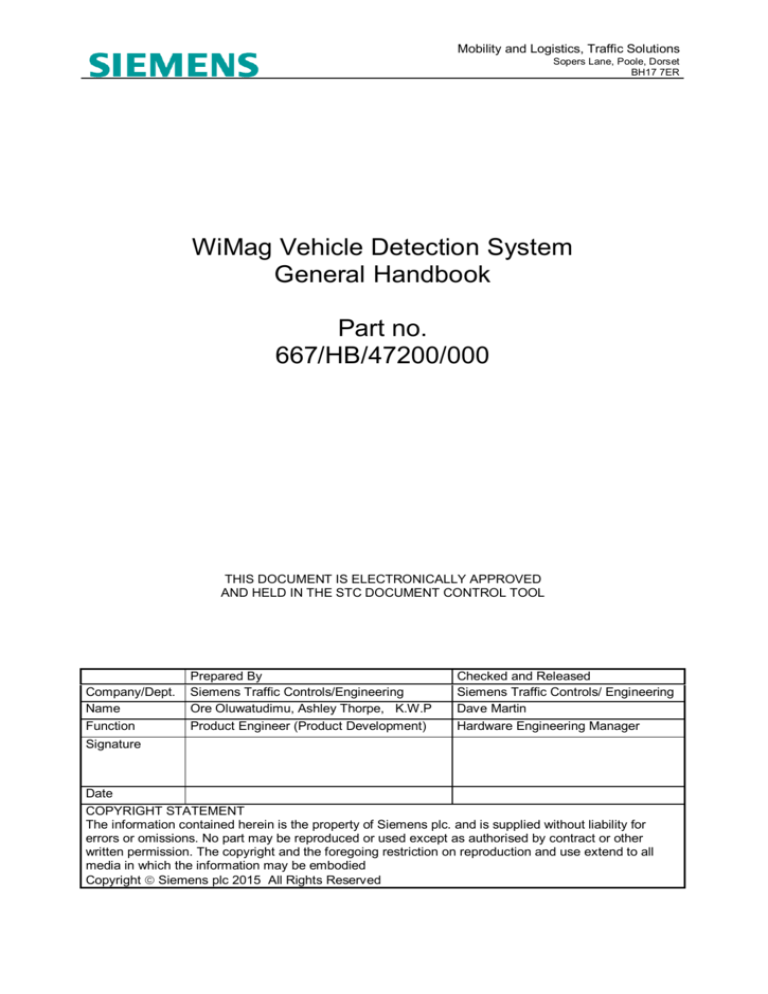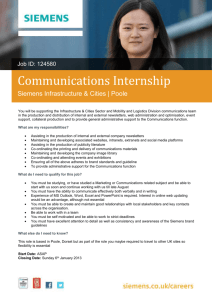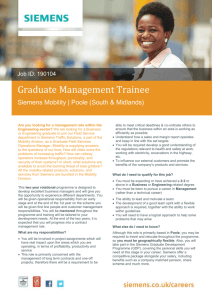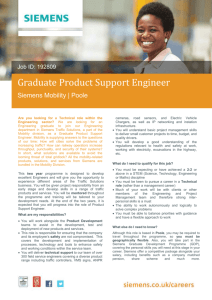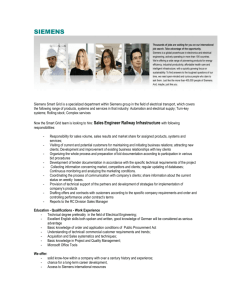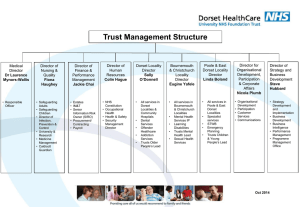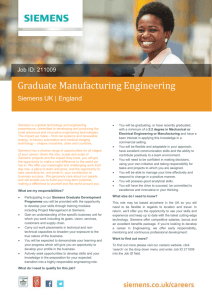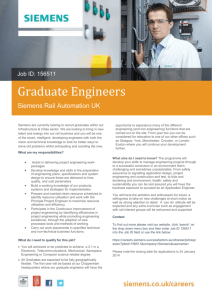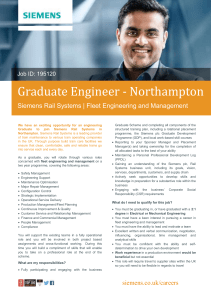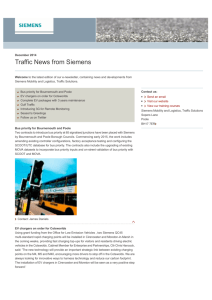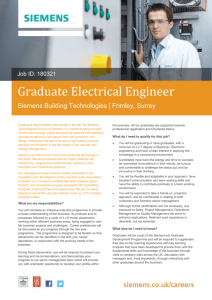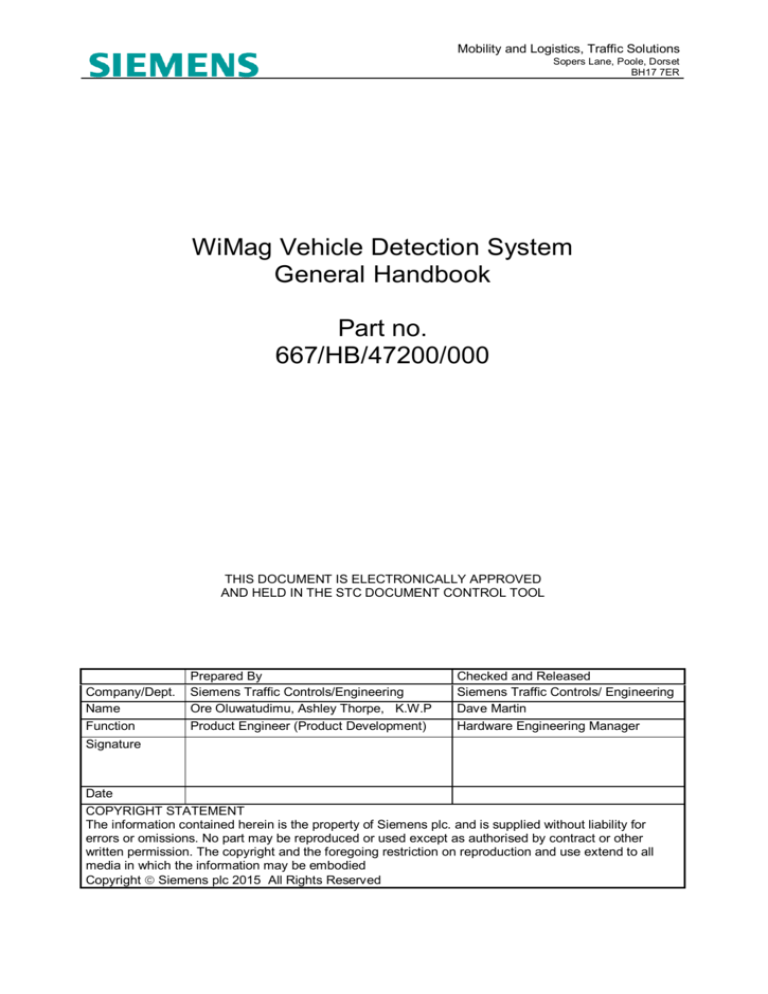
Mobility and Logistics, Traffic Solutions
Sopers Lane, Poole, Dorset
BH17 7ER
WiMag Vehicle Detection System
General Handbook
Part no.
667/HB/47200/000
THIS DOCUMENT IS ELECTRONICALLY APPROVED
AND HELD IN THE STC DOCUMENT CONTROL TOOL
Company/Dept.
Name
Function
Signature
Prepared By
Siemens Traffic Controls/Engineering
Ore Oluwatudimu, Ashley Thorpe, K.W.P
Product Engineer (Product Development)
Checked and Released
Siemens Traffic Controls/ Engineering
Dave Martin
Hardware Engineering Manager
Date
COPYRIGHT STATEMENT
The information contained herein is the property of Siemens plc. and is supplied without liability for
errors or omissions. No part may be reproduced or used except as authorised by contract or other
written permission. The copyright and the foregoing restriction on reproduction and use extend to all
media in which the information may be embodied
Copyright Siemens plc 2015 All Rights Reserved
Infrastructure and Mobility, Traffic Solutions
Sopers Lane, Poole, Dorset
BH17 7ER
Preface
Safety of Installation and Maintenance Personnel
In the interests of health and safety, when installing, using or servicing this
equipment the following instructions must be noted and adhered to:
(1) Only skilled or instructed personnel, with relevant technical knowledge
and experience, who are familiar with the safety procedures required
when dealing with modern electrical/electronic equipment, are to be
allowed to use and/or work on this equipment. All work shall be
performed in accordance with the Electricity at Work Regulations 1989.
(2) Such personnel must take heed of all relevant notes, cautions and
warnings in this Handbook and any other Document or Handbooks
associated with this equipment.
(3) The equipment must be correctly connected to the specified incoming
power supply.
(4) Mains voltages may be present within traffic signal heads. Before any
maintenance work within the signal head is carried out, any mains supply
to it must be isolated or switched off.
(5) Only trained / competent persons should work on this equipment.
(6) Surfaces within the associated traffic signal get hot, e.g. lamp, lens and
reflector. Therefore care should be taken when working in such areas.
(7) Any power tools must be regularly inspected and tested.
(8) Any ladders used must be inspected before use to ensure they are sound
and not damaged.
(9) When using a ladder, before climbing it, ensure that it is erected properly
and is not liable to collapse or movement. If using a ladder near a
carriageway ensure that the work area is properly signed and coned..
(10) Any personnel working on site must wear the appropriate protective
clothing with high visibility jackets and safety boots as a minimum.
Version
7
Page 2 of 103
Last Editor
Antonio Rhodes
Document
WIMAG GENERAL HANDBOOK
Name
Copyright Siemens plc 2015 All Rights Reserved
Status
Date
Doc. No.
Issued
April 16, 2015
667/HB/47200/000
Infrastructure and Mobility, Traffic Solutions
Sopers Lane, Poole, Dorset
BH17 7ER
Safety of Road Users
It is important that all personnel are aware of the dangers to road users that
could arise during repair and maintenance of traffic control equipment.
Ensure that the junction area is coned and signed as necessary to warn
motorists and pedestrians of any dangers and to help protect the personnel
working on the site.
Wireless Safety
The WiMag detection system is a wireless based system.
This product system does emit RF signals which are below the statuary
requirements. However, it is recommended that precautions are taken to
reduce prolonged exposure when operating directly in front of the antenna
area.
Version
7
Page 3 of 103
Last Editor
Antonio Rhodes
Document
WIMAG GENERAL HANDBOOK
Name
Copyright Siemens plc 2015 All Rights Reserved
Status
Date
Doc. No.
Issued
April 16, 2015
667/HB/47200/000
Infrastructure and Mobility, Traffic Solutions
Sopers Lane, Poole, Dorset
BH17 7ER
Product Advisory Notice : Sensys
Version
7
Page 4 of 103
Last Editor
Antonio Rhodes
Document
WIMAG GENERAL HANDBOOK
Name
Copyright Siemens plc 2015 All Rights Reserved
Status
Date
Doc. No.
Issued
April 16, 2015
667/HB/47200/000
Infrastructure and Mobility, Traffic Solutions
Sopers Lane, Poole, Dorset
BH17 7ER
MAINTENANCE PROVISION (MP)
Product Reference
WiMag Vehicle Detection System – 667/1/47200/ETC.
Installation and Commissioning
Methods of installation, configuration and commissioning are described in this
handbook. In addition, there are a series of documents which have more
specific detail but are supplied by the OEM (Original Equipment
Manufacturer). These documents are listed in section 1.2 below.
Spares and Maintenance
The WiMag system elements are designed for ‘return to base’ repair with the
exception of battery replacement of the repeater.
Modifications
There are no approved modifications for this product.
Warning
Use of components other than those indicated within this document or
modifications or enhancements that have not been authorised by Siemens
will invalidate Type Approval of this product.
Version
7
Page 5 of 103
Last Editor
Antonio Rhodes
Document
WIMAG GENERAL HANDBOOK
Name
Copyright Siemens plc 2015 All Rights Reserved
Status
Date
Doc. No.
Issued
April 16, 2015
667/HB/47200/000
Infrastructure and Mobility, Traffic Solutions
Sopers Lane, Poole, Dorset
BH17 7ER
CONTENTS
1
Introduction ......................................................................................................................11
1.1
1.2
1.3
1.4
Scope .............................................................................................................................. 11
Related Documents .......................................................................................................... 11
Definitions ........................................................................................................................ 11
Issue History .................................................................................................................... 12
2
System Overview ..............................................................................................................13
3
System Elements – Common WiMag Detection Equipment ...........................................15
3.1
3.2
3.3
3.4
4
Magnetometer Sensor ...................................................................................................... 15
MicroRadar™ Sensor ....................................................................................................... 16
AP240 Access Point ......................................................................................................... 17
RP240-BH Repeater ........................................................................................................ 18
System Elements – WiMag Communications Rack Assembly .......................................19
4.1
PoE Ethernet Switch ........................................................................................................ 21
4.1.1
Four Port PoE Switch ............................................................................................... 21
4.1.2
Eight Port PoE Switch............................................................................................... 22
4.2
The Standard Interface Card ............................................................................................ 23
4.2.1
Front Panel Description ............................................................................................ 24
4.2.2
Status LEDs Indications ............................................................................................ 25
5
System Elements - WiMag Loop Detector Replacement Card........................................26
5.1.1
6
Front Panel Description ............................................................................................ 28
System Design Methodology ...........................................................................................32
6.1
Site Survey....................................................................................................................... 32
6.2
Design Guidelines for Access Points ................................................................................ 34
6.2.1
Double Step Repeaters............................................................................................. 34
6.2.2
Maximum Sensor Connections ................................................................................. 34
6.2.3
Radio Frequency Channels....................................................................................... 35
6.2.4
System Colour Coding .............................................................................................. 36
6.3
Design Guidelines (Other Equipment)............................................................................... 37
6.3.1
PoE Switches ........................................................................................................... 37
6.3.2
Standard Interface Cards .......................................................................................... 37
7
System Configuration.......................................................................................................38
7.1
Configuration Spreadsheet ............................................................................................... 39
7.2
Configuring the interface Cards ........................................................................................ 39
7.2.1
Standard Interface Card : Configuration .................................................................... 40
7.2.2
WiMag Loop Detector Replacement Card : Configuration.......................................... 43
7.3
Configuring Access Points, Repeaters and Sensors ......................................................... 46
7.4
Initial Connection.............................................................................................................. 47
7.4.1
Repeater Configuration ............................................................................................. 47
7.4.2
Vehicle Sensor Configuration .................................................................................... 47
7.4.3
Bicycle Sensor Configuration .................................................................................... 49
7.4.4
Final Access Point Configuration .............................................................................. 51
7.4.5
Configuration for SCOOT Systems ........................................................................... 52
7.4.6
Interface Card IP Addressing for Standard Interface Card /Loop Detector Replacement
Interface Card........................................................................................................................... 53
7.4.7
Interface Card IP Addressing for Standard Interface Card /Loop Detector Replacement
Interface Card – Bike Detectors ................................................................................................ 54
7.4.8
Configuration Files .................................................................................................... 54
Version
7
Page 6 of 103
Last Editor
Antonio Rhodes
Document
WIMAG GENERAL HANDBOOK
Name
Copyright Siemens plc 2015 All Rights Reserved
Status
Date
Doc. No.
Issued
April 16, 2015
667/HB/47200/000
Infrastructure and Mobility, Traffic Solutions
Sopers Lane, Poole, Dorset
BH17 7ER
8
General Installation Instructions......................................................................................56
8.1
8.2
9
Special Tools Required .................................................................................................... 56
Order of Installation .......................................................................................................... 56
Installation of WiMag Sensors .........................................................................................57
10 Installation of the Access Points .....................................................................................58
10.1 Signal Head Mounting Kit ................................................................................................. 58
10.1.1
Mounting the Access Point........................................................................................ 59
10.2 Pole Mounting Kit ............................................................................................................. 60
10.3 Extension Pole Installation................................................................................................ 61
10.4 Connecting the Access Point ............................................................................................ 61
11 Installation of the Repeater ..............................................................................................62
11.1
11.2
Pole Mounting Banding Kit ............................................................................................... 62
Mounting Procedure ......................................................................................................... 63
12 Cable Installation ..............................................................................................................64
13 Installation of the WiMag 3U 19’’ Communications Rack ...............................................66
13.1 Installing the PoE Switch .................................................................................................. 66
13.1.1
4 Port PoE Switch..................................................................................................... 68
13.1.2
8 Port PoE Switch..................................................................................................... 68
13.2 Mounting the WiMag Rack Assembly................................................................................ 69
13.3 Backplane connection ...................................................................................................... 70
13.3.1
Backplane Addressing .............................................................................................. 71
13.4 Main Supply connection ................................................................................................... 72
13.5 Connecting a WiMag Access Point ................................................................................... 74
13.6 Additional Standard Interface Cards ................................................................................. 75
14 Installation of the Loop Detector Replacement Cards ....................................................77
14.1
14.2
14.3
14.4
Installing the Interface Card .............................................................................................. 77
Supply connection ............................................................................................................ 77
Connecting a WiMag Access Point ................................................................................... 78
Additional Loop Detector Replacement Cards................................................................... 78
15 Commissioning.................................................................................................................80
15.1
15.2
15.3
Access Point Commissioning............................................................................................ 80
Standard interface Card/WiMag Loop Detector Replacement Card Commissioning .......... 80
Controller Commissioning................................................................................................. 81
16 Maintenance......................................................................................................................82
16.1 Routine Maintenance Visits .............................................................................................. 82
16.2 First Line Maintenance ..................................................................................................... 82
16.2.1
Standard Interface Card Replacement (667/1/47221/100) ......................................... 82
16.2.2
PoE Switch replacement ........................................................................................... 83
16.2.3
48V PSU Replacement ............................................................................................. 84
16.2.4
Access Point replacement ........................................................................................ 84
16.2.5
Repeater Battery Replacement ................................................................................. 85
16.2.6
Repeater Replacement ............................................................................................. 85
16.2.7
Sensor Replacement ................................................................................................ 86
16.3 Second Line Maintenance ................................................................................................ 86
17 Disposal ............................................................................................................................87
17.1
17.2
Under Maintenance Contract ............................................................................................ 87
End of Life and Scrapping ................................................................................................ 87
Version
7
Page 7 of 103
Last Editor
Antonio Rhodes
Document
WIMAG GENERAL HANDBOOK
Name
Copyright Siemens plc 2015 All Rights Reserved
Status
Date
Doc. No.
Issued
April 16, 2015
667/HB/47200/000
Infrastructure and Mobility, Traffic Solutions
Sopers Lane, Poole, Dorset
BH17 7ER
18 Part Numbers / Spares List ..............................................................................................88
18.1
18.2
18.3
18.4
18.5
WiMag Cabinet Equipment Spares – Rack Mounted Solution ........................................... 88
WiMag Cabinet Equipment Spares – Loop Detector Replacement Card ........................... 88
WiMag On Street Spares.................................................................................................. 89
WiMag Bracket Assemblies .............................................................................................. 89
Standard 24VAC Controller Supplies ................................................................................ 90
19 Open source software ......................................................................................................91
Appendix A
- Backplane Connections .............................................................................94
Appendix B
– Bicycle Sensor User Cases .......................................................................95
B.1
Bicycle Only Traffic........................................................................................................... 95
B.1.1
Stop line ................................................................................................................... 95
B.1.2
VA Detection ............................................................................................................ 96
B.1.3
Count ....................................................................................................................... 97
B.2
Mixed Traffic : Bicycles and Vehicles ................................................................................ 98
B.2.1
Stop line for mixed traffic .......................................................................................... 98
B.2.2
VA Detection for mixed traffic.................................................................................. 100
B.2.3
Count Detection mixed traffic .................................................................................. 101
B.3
Mixed Traffic : Bicycles and Pedestrian .......................................................................... 101
B.3.1
Stop line for mixed bikes and pedestrians ............................................................... 101
B.3.2
VA Detection for mixed bikes and pedestrians ........................................................ 102
B.3.3
Count for mixed bikes and pedestrians ................................................................... 103
Version
7
Page 8 of 103
Last Editor
Antonio Rhodes
Document
WIMAG GENERAL HANDBOOK
Name
Copyright Siemens plc 2015 All Rights Reserved
Status
Date
Doc. No.
Issued
April 16, 2015
667/HB/47200/000
Infrastructure and Mobility, Traffic Solutions
Sopers Lane, Poole, Dorset
BH17 7ER
FIGURES
Figure 1 : Diagram of a Typical WiMag System Overview – Large Systems ..................................... 13
Figure 2 : Diagram of a Typical WiMag System - Small System ....................................................... 14
Figure 3 : Magnetometer Sensor...................................................................................................... 15
Figure 4 : MicroRadar™ Sensor....................................................................................................... 16
Figure 5 : MicroRadar™ installed in its clamshell for easy installation............................................... 16
Figure 6 : Repeater.......................................................................................................................... 18
Figure 7 : Repeater Specifications ................................................................................................... 18
Figure 8 : WiMag Communications Rack ......................................................................................... 19
Figure 9 : WiMag Communications Rack System Overview ............................................................. 20
Figure 10 : Four Port PoE Switch ..................................................................................................... 21
Figure 11 : Eight Port PoE Switch .................................................................................................... 22
Figure 12 : Standard Interface Card ................................................................................................. 23
Figure 13 : Standard Interface : Front Panel.................................................................................... 24
Figure 14 : WiMag Loop Detector Replacement Card ...................................................................... 26
Figure 15 - Diagram of a Typical WiMag System - Small System ..................................................... 27
Figure 16 : Loop Detector Replacement Card Front Panel ............................................................... 28
Figure 17 : PoE Port Indicators ........................................................................................................ 30
Figure 18 : Service Ethernet Port Indicators ..................................................................................... 30
Figure 19 : Upstream and Downstream communications.................................................................. 35
Figure 20 : WiMag Communications Rack Maintenance Port ........................................................... 40
Figure 21 : Standard Interface Card Configuration Link .................................................................... 41
Figure 22 : Apply Settings Screen .................................................................................................... 42
Figure 23 : Backplane Address Switch and Address Link ................................................................. 42
Figure 24 : WiMag Loop Detector Replacement Card ...................................................................... 43
Figure 25 : Loop Detector Replacement Card Configuration Link ..................................................... 44
Figure 26 : General Settings Screen ................................................................................................ 45
Figure 27 : Apply Settings Screen .................................................................................................... 45
Figure 28 : Advanced Settings ......................................................................................................... 49
Figure 29 : MicroRadar Command to Sensor window ....................................................................... 50
Figure 30 : Bike Zone Setting........................................................................................................... 50
Figure 31 : Setting the Transmit Interval........................................................................................... 51
Figure 32 : Recalibrate Timeout Setting ........................................................................................... 52
Figure 33 : Detection Extension for SCOOT detectors...................................................................... 53
Figure 34 : Configuration Download – Command Tab ...................................................................... 55
Figure 35 : Mounting Ball and Double Socket Arm ........................................................................... 58
Figure 36 : Ball and Socket Mounting Detail ..................................................................................... 59
Figure 37 : Access Point Mounting Detail ......................................................................................... 60
Figure 38 : Extension Kit Assembly Instructions (667/CI/47240/ETC) ............................................... 61
Figure 39 : Square Plate and Clamping Band .................................................................................. 62
Figure 40 : Termination of Armoured Cable to CET Bar ................................................................... 65
Figure 41 : 4 Port PoE Device showing the free non-PoE ports (numbered 5) .................................. 66
Figure 42 : 8 Port PoE Device showing two free non-PoE ports (numbered 1 and 2) ........................ 67
Figure 43 : User Maintenance Ethernet Port .................................................................................... 67
Figure 44 : 4 Port PoE Switch (48V DC Connection) ........................................................................ 68
Figure 45 : Eight Port PoE Switch (DC Connection) ......................................................................... 68
Figure 46 : Installed WiMag Rack in a Controller Assembly .............................................................. 69
Figure 47 : Backplane Supply Connection and PHS Interface .......................................................... 70
Figure 48 : Spare socket on an Intelligent Backplane ....................................................................... 70
Figure 49 : Backplane Address Switch and Address Link ................................................................. 71
Figure 50 : Mains Connection for 48v DC PSU................................................................................. 72
Figure 51 : 4 Port PoE Device showing four free PoE ports (numbered 1 to 4) ................................. 74
Figure 52 : 8 Port PoE Device showing eight free PoE ports (numbered 1 to 8)................................ 75
Version
7
Page 9 of 103
Last Editor
Antonio Rhodes
Document
WIMAG GENERAL HANDBOOK
Name
Copyright Siemens plc 2015 All Rights Reserved
Status
Date
Doc. No.
Issued
April 16, 2015
667/HB/47200/000
Infrastructure and Mobility, Traffic Solutions
Sopers Lane, Poole, Dorset
BH17 7ER
Figure 53 : Additional Backplane...................................................................................................... 75
Figure 54 : Additional Interface Card ................................................................................................ 76
Figure 55 : Loop Detector Replacement Card .................................................................................. 77
Figure 56 : Additional Card Linking .................................................................................................. 79
Figure 57 : Traffic Dot 2 Map Mode .................................................................................................. 80
Figure 58 : Standard interface Card/WiMag Loop Detector |replacement Card ................................. 81
Figure 59 : Installation and Configuration for Bike Only Traffic - Stopline .......................................... 96
Figure 60 : Stop line Function for a Bicycle lane ............................................................................... 96
Figure 61 : VA/Count setup for Bike Only Lanes .............................................................................. 97
Figure 62 : Stopline sensor installation for mixed traffic .................................................................... 98
Figure 63 : Forward reservation area for Stopline bike sensors. ....................................................... 99
Figure 64 : VA and Count setup for shared traffic ........................................................................... 100
Figure 65 : Installation and Configuration for Mixed Bike and Pedestrian Traffic - Stopline ............. 101
Figure 66 : Installation and Configuration for Mixed Bike and Pedestrian Traffic - VA ..................... 102
TABLES
Table 3-1 : Magnetometer Sensor Specifications ............................................................................. 15
Table 3-2 : MicroRadar Sensor Specifications.................................................................................. 16
Table 3-3 : Acccess Point (AP) ........................................................................................................ 17
Table 3-4 : Access Point Specifications............................................................................................ 17
Table 6-1 : Sytem Design Guidelines ............................................................................................... 32
Table 6-2 : PoE Switch Decision Guide ............................................................................................ 37
Table 7-1 : Interface Card Configuration and User Guide ................................................................. 39
Table 7-2 : Configuration Guides ..................................................................................................... 46
Table 7-3 : Sensor Configuration Settings ........................................................................................ 48
Table 10-1 : Signal Head Mounting Kit Document Reference .......................................................... 59
Table 11-1 : Pole Mounting Kit Document Reference ....................................................................... 63
Table 12-1 : DUCT Installation Cable ............................................................................................... 64
Table 12-2 : RJ45 Interface Cable Connection ................................................................................. 65
Table 13-1 : Pole Mounting Kit Document Reference ....................................................................... 73
Table 16-1 : Interface Card Configuration and User Guide ............................................................... 82
Table 16-2 : Configuration Guides ................................................................................................... 84
Table 16-3 : Quick Start Guide for a Repeater ................................................................................. 85
Table 16-4 : Quick Start Guide for a Repeater ................................................................................. 85
Table 16-5 : The installation of a WiMag Detector ............................................................................ 86
Version
7
Page 10 of 103
Last Editor
Antonio Rhodes
Document
WIMAG GENERAL HANDBOOK
Name
Copyright Siemens plc 2015 All Rights Reserved
Status
Date
Doc. No.
Issued
April 16, 2015
667/HB/47200/000
Infrastructure and Mobility, Traffic Solutions
Sopers Lane, Poole, Dorset
BH17 7ER
1 Introduction
1.1 Scope
This handbook provides a general description of the WiMag Vehicle Detection System
and some if the key elements. This document outlines the detailed procedures for
installation, commissioning and maintenance.
1.2
Related Documents
Reference
667/CC/47200/000
667/HK/47200/ETC
667/HB/47200/100
P/N 152-240-001-009
P/N 152-240-001-012
P/N 152-240-020-002
P/N 152.240-015-003
P/N 152-240-001-071
P/N P 510.548.4620 F
510.548.8264
667/CI/47230/000
667/CI/47235/000
667/CX/47200/000
667/GA/27121/000
667/CI/47240/ETC
1.3
Title
Method Statement - WiMag Sensor Installation
WiMag Junction Configuration Spreadsheet
WiMag BVD Interface User Manual
Sensys Networks VDS240 Wireless Vehicle
Detection System - Design Guidelines for Freeway
& Arterial Applications
Sensys Networks VDS240 Wireless Vehicle
Detection System - Design Guidelines for
Intersection Applications
Quick Start Guide for RP240-B-LL Repeater
Quick Start guide for AP240-E Access Point
Traffic Dot Set Up and Operating Guide
VSN240-M MicroRadar Sensor Installation Quick
Start Guide.
Installation instructions for Signal Head Mounting
Kit
Installation instructions for Pole Mounting Banding
Kit
WiMag Site Survey Template
OTU Supply Kit Assembly
WiMag Extension Pole Kit Assembly
Author/Contact
A. Kendrick
O. Oluwatudimu
Siemens
Sensys
Sensys
Sensys
Sensys
Sensys
Sensys
D. Ackland
D. Ackland
A. Kendrick
Siemens
Siemens
Definitions
Abbreviation
WiMag
STS
PoE
I/O
PD
RF
IP
VA
MOVA
OSS
SCOOT
SDE
AP
Explanation
Wireless Magnetometer
Siemens Traffic Solutions
Power Over Ethernet
Input Output
Powered Device
Radio Frequency
Internet Protocol
Vehicle Actuated
Microprocessor Optimised Vehicle Actuation
Open source software
Split, Cycle and Offset Optimization Technique
Speed discrimination equipment
Access Point (Sensys Product)
Version
7
Page 11 of 103
Last Editor
Antonio Rhodes
Document
WIMAG GENERAL HANDBOOK
Name
Copyright Siemens plc 2015 All Rights Reserved
Status
Date
Doc. No.
Issued
April 16, 2015
667/HB/47200/000
Infrastructure and Mobility, Traffic Solutions
Sopers Lane, Poole, Dorset
BH17 7ER
1.4
Issue History
Issue
1
2
3
4
5
6/7
RFC
First Issue
TS006728
TS006813
TS007010
TS007240, TS007462
Mantis issues 21412, 21531,18869, 18868
TS007914/TS007948 – Includes Bicycle
detection sensor.
Version
7
Page 12 of 103
Last Editor
Antonio Rhodes
Document
WIMAG GENERAL HANDBOOK
Name
Copyright Siemens plc 2015 All Rights Reserved
A.
A.
A.
A.
A.
Author
Rhodes
Rhodes
Rhodes
Rhodes
Thorpe, A Rhodes
K.W. Poppelmann, A Rhodes
Status
Date
Doc. No.
Issued
April 16, 2015
667/HB/47200/000
Infrastructure and Mobility, Traffic Solutions
Sopers Lane, Poole, Dorset
BH17 7ER
2 System Overview
The WiMag system is made up of a number of key components, each of which plays an
important part. The heart of the WiMag system is a wireless magnetometer sensor,
which is installed just beneath the surface of the road. The sensor monitors the
background magnetic flux, and the disturbances of the magnetic flux caused by vehicles
are then detected. The sensor passes the detect information wirelessly back through to
an access point. The information is then passed via an interface card to a traffic
controller.
Note: The WiMag system vehicle detection latency is more than the SDE
requirement of 2ms. So the WiMag system cannot be used to provide vehicle
detections for speed discrimination.
Two illustrative system diagrams (below) are provided for reference.
Figure 1 : Diagram of a Typical WiMag System Overview – Large
Systems
Version
7
Page 13 of 103
Last Editor
Antonio Rhodes
Document
WIMAG GENERAL HANDBOOK
Name
Copyright Siemens plc 2015 All Rights Reserved
Status
Date
Doc. No.
Issued
April 16, 2015
667/HB/47200/000
Infrastructure and Mobility, Traffic Solutions
Sopers Lane, Poole, Dorset
BH17 7ER
Figure 2 : Diagram of a Typical WiMag System - Small System
Version
7
Page 14 of 103
Last Editor
Antonio Rhodes
Document
WIMAG GENERAL HANDBOOK
Name
Copyright Siemens plc 2015 All Rights Reserved
Status
Date
Doc. No.
Issued
April 16, 2015
667/HB/47200/000
Infrastructure and Mobility, Traffic Solutions
Sopers Lane, Poole, Dorset
BH17 7ER
3 System Elements – Common WiMag Detection
Equipment
3.1
Magnetometer Sensor
The magnetometer sensor is a loop equivalent product that utilises disturbances in the
magnetic field to detect passing and/or stationary vehicles.
Figure 3 : Magnetometer Sensor
The sensor is a wireless in-road magnetometer. It has an inbuilt low-power wireless
transmitter/receiver and a dedicated battery. The battery is designed to have a life
expectancy of at least 10 years. The sensors will continuously self-calibrate so that the
earths magnetic fluctuations are always considered as part of the detection decision.
The magnetometer sensor is manufactured by Sensys Networks Inc. Siemens supply
the VSN240-F variant, which can be used for both road and stop-line applications.
Configuration of this device is performed through the access point (reference section
3.3 below).
Siemens Part Number
Power Supply
Dimensions
Weight
Environmental
Operating Temp.
640/4/90028/000
• non-replaceable primary Li-SOCl2 3.6V
battery pack
• 7.2 Ah (nominal capacity)
7.4 cm x 7.4 cm x 4.9 cm
0.3 kg
• designed for in-road mounting
• IP68 ingress protection
-40ºC to +85ºC
Table 3-1 : Magnetometer Sensor Specifications1
1
Full data sheet may be found on the Sensys website : http://www.sensysnetworks.com/
Version
7
Page 15 of 103
Last Editor
Antonio Rhodes
Document
WIMAG GENERAL HANDBOOK
Name
Copyright Siemens plc 2015 All Rights Reserved
Status
Date
Doc. No.
Issued
April 16, 2015
667/HB/47200/000
Infrastructure and Mobility, Traffic Solutions
Sopers Lane, Poole, Dorset
BH17 7ER
3.2 MicroRadar™ Sensor
MicroRadar sensors are installed very close to the roadway surface and are capable
of detecting trains, cars, trucks, and bicycles.
MicroRadar sensors can be used in conjunction with VSN240 magnetometer
sensors, and can be used in both dedicated and shared lanes
Installs seamlessly as a supplement to an existing primary detection system
Figure 4 : MicroRadar™ Sensor
Figure 5 : MicroRadar™ installed in its clamshell for easy installation
Siemens Part Number
Power Supply
640/4/ 90028/001
• non-replaceable primary Li-SOCl2 3.6V
battery pack
• 7.2 Ah (nominal capacity)
Dimensions
7.4 cm x 7.4 cm x 5.8 cm
Weight
0.3 kg
Environmental
Designed for flush mounting in
roads/cycle paths
Performance diminishes in standing
Water and in slushy conditions
IP67 ingress protection
Operating Temp.
-40ºC to +85ºC
Table 3-2 : MicroRadar Sensor Specifications
Version
7
Page 16 of 103
Last Editor
Antonio Rhodes
Document
WIMAG GENERAL HANDBOOK
Name
Copyright Siemens plc 2015 All Rights Reserved
Status
Date
Doc. No.
Issued
April 16, 2015
667/HB/47200/000
Infrastructure and Mobility, Traffic Solutions
Sopers Lane, Poole, Dorset
BH17 7ER
The sensor is a wireless in-road MicroRadar sensor. It has an inbuilt low-power wireless
transmitter/receiver and a dedicated battery. The battery is designed to have a life
expectancy of at least 10 years. The magnetometer sensor is manufactured by Sensys
Networks Inc. Siemens supply the VSN240-M variant, which can be used for both road
and stop-line applications.
For more details on setup please see section Bicycle Sensor Configuration7.4.3 and
Appendix B.
3.3
AP240 Access Point
The access point is effectively a wireless gateway that maintains two-way wireless links
to the sensors and repeaters. It establishes overall time synchronization, transmits
configuration commands and message acknowledgements, and receives and processes
data from the sensors.
The access point has a wired connection (via a RJ45 connector) to relay the
magnetometer sensor detection data to a roadside traffic controller via an interface card.
Table 3-3 : Acccess Point (AP)
There are multiple variants of the access point that are provided by the manufacturer,
Sensys Networks Inc, however Siemens supply the AP240-E variant only.
The access point requires 48V supply, which is derived from a PoE interface.
Siemens Part Number
640/4/90030/001
Input Voltage
•36-58 VDC (48 VDC nominal)
•via PoE cable to RJ45 connector
•2W
15.9 cm x 15.9 cm x 8.9 cm
• 0.9 kg
• mounting kit: add’l 0.5 kg
• designed for weatherproof, outdoor operation
• IP67 ingress protection
-40ºC to +80ºC
Power Consumption
Dimensions
Weight
Environmental
Operating Temp.
Table 3-4 : Access Point Specifications1
1
Full data sheet may be found on the Sensys website : http://www.sensysnetworks.com/
Version
7
Page 17 of 103
Last Editor
Antonio Rhodes
Document
WIMAG GENERAL HANDBOOK
Name
Copyright Siemens plc 2015 All Rights Reserved
Status
Date
Doc. No.
Issued
April 16, 2015
667/HB/47200/000
Infrastructure and Mobility, Traffic Solutions
Sopers Lane, Poole, Dorset
BH17 7ER
3.4
RP240-BH Repeater
The repeater can be used to extend the distance a magnetometer can be installed from
an access point. As many as two repeaters operating in tandem can be installed
between a sensor and access point, thereby increasing the distance further. To simplify
deployment, repeaters are battery-powered.
Figure 6 : Repeater
Siemens Part Number
Power Supply
Recommended Battery
Replacement
Dimensions
Weight
Environmental
Operating Temp.
640/4/90029/000 – Long Life Variant
640/4/90029/001 – Standard Variant
• user-replaceable primary Li-SOCl2 3.6V battery pack
• 57 Ah (nominal capacity – short life variant only)
• Short life variant requires battery replacement every
2 years.
• Long life variant requires unit replacement every
eight years
13.4 cm x 10.6 cm x 13.5 cm
• 0.8 kg
• mounting kit; add’l 0.5 kg
• designed for weatherproof, outdoor operation
• IP68 ingress protection
-25ºC to +85ºC
Figure 7 : Repeater Specifications1
1
Full data sheet may be found on the Sensys website : http://www.sensysnetworks.com/
Version
7
Page 18 of 103
Last Editor
Antonio Rhodes
Document
WIMAG GENERAL HANDBOOK
Name
Copyright Siemens plc 2015 All Rights Reserved
Status
Date
Doc. No.
Issued
April 16, 2015
667/HB/47200/000
Infrastructure and Mobility, Traffic Solutions
Sopers Lane, Poole, Dorset
BH17 7ER
4 System Elements – WiMag Communications Rack
Assembly
The WiMag communications rack assembly has been designed to enclose most of the
control cabinet elements of the WiMag system within one easily maintainable area.
The standard rack contains a minimum of one standard interface card and associated
backplane. However, at least one appropriately sized PoE switch will need to be added
for full functionality (reference section 6.3.1).
The rack also allows for additional interface cards to be added for installations where a
large number of magnetometer sensors and/or access points are required. A fully
equipped rack is able to support up to 60 magnetometers and 7 access points.
Figure 8 : WiMag Communications Rack
Version
7
Page 19 of 103
Last Editor
Antonio Rhodes
Document
WIMAG GENERAL HANDBOOK
Name
Copyright Siemens plc 2015 All Rights Reserved
Status
Date
Doc. No.
Issued
April 16, 2015
667/HB/47200/000
Infrastructure and Mobility, Traffic Solutions
Sopers Lane, Poole, Dorset
BH17 7ER
Figure 9 : WiMag Communications Rack System Overview
The following sections outline the various system elements required for WiMag
communications rack assembly
Version
7
Page 20 of 103
Last Editor
Antonio Rhodes
Document
WIMAG GENERAL HANDBOOK
Name
Copyright Siemens plc 2015 All Rights Reserved
Status
Date
Doc. No.
Issued
April 16, 2015
667/HB/47200/000
Infrastructure and Mobility, Traffic Solutions
Sopers Lane, Poole, Dorset
BH17 7ER
4.1
PoE Ethernet Switch
There are two PoE switches offered for the WiMag Vehicle Detection System, a four
port and an eight port switch.
4.1.1
Four Port PoE Switch
Figure 10 : Four Port PoE Switch
The four port PoE switch provides dual functionality, namely as an unmanaged Ethernet
switch and as the PoE supply for the access point or points. The four port switch has
five Ethernet ports of which four are PoE ports. This will provide support for up to 3
Access Points, depending on configuration. These ports are used to power the access
points but can also be used for non-PoE devices as the PoE switch device utilizes autodetection. Each port will detect if an appropriate powered device (PD) has been
connected prior to activating the power.
Version
7
Page 21 of 103
Last Editor
Antonio Rhodes
Document
WIMAG GENERAL HANDBOOK
Name
Copyright Siemens plc 2015 All Rights Reserved
Status
Date
Doc. No.
Issued
April 16, 2015
667/HB/47200/000
Infrastructure and Mobility, Traffic Solutions
Sopers Lane, Poole, Dorset
BH17 7ER
4.1.2
Eight Port PoE Switch
Figure 11 : Eight Port PoE Switch
The eight port PoE switch provides dual functionality, namely as an unmanaged
Ethernet switch and as the PoE supply for the access point.
The eight port switch has ten Ethernet ports of which eight are PoE ports. This device
provides support for up to eight Access Points, depending on configuration. These ports
are used to power the access points but can also be used for non-PoE devices as the
PoE switch device utilizes auto-detection. Each port will detect if an appropriate
powered device (PD) has been connected prior to activating the power.
Version
7
Page 22 of 103
Last Editor
Antonio Rhodes
Document
WIMAG GENERAL HANDBOOK
Name
Copyright Siemens plc 2015 All Rights Reserved
Status
Date
Doc. No.
Issued
April 16, 2015
667/HB/47200/000
Infrastructure and Mobility, Traffic Solutions
Sopers Lane, Poole, Dorset
BH17 7ER
4.2
The Standard Interface Card
Figure 12 : Standard Interface Card
Siemens Part Number
667/1/47221/000
Input Voltage
24VDC and 24VAC
Power Supply
1.2W (50mA at 24VDC)
13.4 cm x 10.6 cm x 13.5 cm
0.1 kg
Dimensions
Weight
Environmental
Operating Temp.
Detector Interface
Designed for road side cabinet installation
-25ºC to +70ºC
SIO and GSPI (20 sensors and 4 faults)
Note: The standard interface card uses a specific detector backplane
(667/1/47217/300) which is supplied as part of the WiMag standard interface kit
(667/1/47210/100). This backplane provides the access to the SIO/GSPI
interface port.
Note: The power at the backplane is derived from the controller’s serial interface
interconnect system. The controller serial interface system is not an Ethernet
system and must not be routed to any of the Ethernet switches.
Version
7
Page 23 of 103
Last Editor
Antonio Rhodes
Document
WIMAG GENERAL HANDBOOK
Name
Copyright Siemens plc 2015 All Rights Reserved
Status
Date
Doc. No.
Issued
April 16, 2015
667/HB/47200/000
Infrastructure and Mobility, Traffic Solutions
Sopers Lane, Poole, Dorset
BH17 7ER
The standard interface card will allow the controller to interface with up to twenty
wireless sensors and four fault output states.
The standard interface card provides a bridge between the Sensys equipment (access
point, repeater and sensor) and the traffic controller, using the SIO (serial I/O) protocol.
The interface between the card and the controller is an Ethernet cable. The protocol
(SIO) means that the standard interface card, as far as the controller is concerned, will
‘look’ like an I/O board.
The card requires an address to be set for SIO functionality. The backplane provides a
rotary address switch for the purpose.
Each magnetometer sensor is mapped, at the access point, such that the detection from
a sensor is routed to an interface card. Please refer to section 7 for details on
configuration and mapping. The interface card is integrated to a controller installation
thus providing a link between the magnetometer sensor and the controller.
Each interface card can cater for a maximum of 20 sensors along with an additional 4
fault outputs.
Each fault output state is a multiplexed state of five detector fault states. i.e. faults for
detectors 1 to 5 multiplex to fault 1 output on the Standard Interface Card.
The 20 detector states and 4 fault states map to the equivalent of the 24 inputs from an
I/O card.
The backplane uses a rotary switch to set the card address as per an I/O card.
There are three LED indicators on the front panel which provide status and fault
indication.
4.2.1
Front Panel Description
Figure 13 : Standard Interface : Front Panel
Version
7
Page 24 of 103
Last Editor
Antonio Rhodes
Document
WIMAG GENERAL HANDBOOK
Name
Copyright Siemens plc 2015 All Rights Reserved
Status
Date
Doc. No.
Issued
April 16, 2015
667/HB/47200/000
Infrastructure and Mobility, Traffic Solutions
Sopers Lane, Poole, Dorset
BH17 7ER
4.2.2
Status LEDs Indications
The WIMAG Standard Interface Card detector provides a visual indication of output
in the form of LEDs, these will be visible in all ambient light conditions:
1x Fault State – Red : will only be ‘ON’ when any one of the mapped detectors is
in fault state or the Access Point reports lost communication to that detector.
1x System Run – Red : This in normally ‘ON’ when the card status is considered
good.
1 x SW Run – Red : This in normally ‘ON’ when the card software is running.
Version
7
Page 25 of 103
Last Editor
Antonio Rhodes
Document
WIMAG GENERAL HANDBOOK
Name
Copyright Siemens plc 2015 All Rights Reserved
Status
Date
Doc. No.
Issued
April 16, 2015
667/HB/47200/000
Infrastructure and Mobility, Traffic Solutions
Sopers Lane, Poole, Dorset
BH17 7ER
5 System Elements - WiMag Loop Detector
Replacement Card
Figure 14 : WiMag Loop Detector Replacement Card
Siemens Part Number
667/1/47280/000
Input Voltage
24VDC and 24VAC
5.7W (236mA at 24VDC) not including access point
loading
13.4 cm x 10.6 cm x 13.5 cm
• 0.1 kg
Power Supply
Dimensions
Weight
Environmental
Operating Temp.
Detector Interface
• designed for road side cabinet installation
-25ºC to +70ºC
4 sensors (solid state relays)
Note: The power at the backplane must be derived from an appropriate power
supply (e.g. 50VA LV Detector Transformer Kit, 667/1/27853/000 – other options
are available : reference section 18 for details).
The Loop Detector Replacement Card is a direct WiMag replacement version of a loop
detector card. The Loop Detector Replacement Card uses a standard detector
backplane and will therefore allow the controller to interface with up to four wireless
sensors.
The Loop Detector Replacement Card provides a bridge between the Sensys equipment
(access point, repeater and sensor) and the traffic controller and may be used as a
direct replacement for loop detector cards.
Version
7
Page 26 of 103
Last Editor
Antonio Rhodes
Document
WIMAG GENERAL HANDBOOK
Name
Copyright Siemens plc 2015 All Rights Reserved
Status
Date
Doc. No.
Issued
April 16, 2015
667/HB/47200/000
Infrastructure and Mobility, Traffic Solutions
Sopers Lane, Poole, Dorset
BH17 7ER
Up to four magnetometer sensors are mapped, at the access point, such that the
detection from a sensor is routed to an interface card. Each interface card can cater for
a maximum of 4 sensors along with an optional master fault output.
Figure 15 - Diagram of a Typical WiMag System - Small System
The WiMag Loop Detector Replacement Card also includes two PoE enabled ports,
which will provide power directly to two Access Points (depending on configuration),
without the need for an external power supply nor a PoE switch. However, this does
mean the 24V supply to the backplane must not be derived directly from the controller.
The 24V must be derived from a suitable detector supply kit, which is normally provided
as part of a standard controller installation.
Cards may be linked together to increase the number of magnetometers which are able
to be supported and this solution is ideal for small sites or where WiMag is to be
retrofitted into controllers in place of existing loop detectors.
Version
7
Page 27 of 103
Last Editor
Antonio Rhodes
Document
WIMAG GENERAL HANDBOOK
Name
Copyright Siemens plc 2015 All Rights Reserved
Status
Date
Doc. No.
Issued
April 16, 2015
667/HB/47200/000
Infrastructure and Mobility, Traffic Solutions
Sopers Lane, Poole, Dorset
BH17 7ER
5.1.1
Front Panel Description
The Loop Detector Replacement Card has a number of status Indicator LEDs and a
single push button. This section describes each of these functions.
Figure 16 : Loop Detector Replacement Card Front Panel
The ‘push button’ on the front panel which provides the following functionality;
Tap once to enable/toggle the LEDs (see below),
hold for 5 seconds to perform an board reset.
Note : During a board reset, all of the front panel LEDs will illuminate briefly to
indicate that a reset has been performed.
Version
7
Page 28 of 103
Last Editor
Antonio Rhodes
Document
WIMAG GENERAL HANDBOOK
Name
Copyright Siemens plc 2015 All Rights Reserved
Status
Date
Doc. No.
Issued
April 16, 2015
667/HB/47200/000
Infrastructure and Mobility, Traffic Solutions
Sopers Lane, Poole, Dorset
BH17 7ER
5.1.1.1 Status LEDs Indications
The WIMAG Loop Detector Replacement Card detector provides a visual indication
of output in the form of LEDs, these will be visible in all ambient light conditions:
There are two modes for the 4x2 LED array;
Mode 1;
4x Detector Output State – Red : when activated these LED will be ‘ON’ when
there mapped detector is in detect state.
4x Detector Fault State – Red : when activated these LED will be ‘ON’ when the
mapped detector is reporting a fault or the Access Point reports lost
communication to that detector.
Mode 2;
Status indication provided by top left LED only. This LED shows the current state of
the firmware. 50/50 ratio flash indicates normal operation. 80(on)/20(off) flash
indicates that a major fault is present and the firmware has entered shutdown mode.
In addition there is a power status LED;
1 x POE Power State – Red : This in normally ‘OFF’ when the supply circuitry is
considered good. Will illuminate when there is a supply failure e.g. supply drops
below 12V.
Version
7
Page 29 of 103
Last Editor
Antonio Rhodes
Document
WIMAG GENERAL HANDBOOK
Name
Copyright Siemens plc 2015 All Rights Reserved
Status
Date
Doc. No.
Issued
April 16, 2015
667/HB/47200/000
Infrastructure and Mobility, Traffic Solutions
Sopers Lane, Poole, Dorset
BH17 7ER
5.1.1.2 PoE Port Indications
The two PoE Ethernet ports provide both the communications and power to
connected Access points. In order to assist with installations and diagnostics, the
two small LEDs, on the port, have the following descriptions;
Figure 17 : PoE Port Indicators
Top LED (Yellow)
LED Off : PoE supply is not active.
LED On : PoE supply and attached device active*.
Bottom LED (Green)
LED Off : Ethernet link is not active.
LED On : Ethernet activity
5.1.1.3 Service Port Indications
The service Ethernet Ports provides a port suitable for laptop connections or for
onwards Ethernet linking (reference sections 7 and 14 for further details). In order to
assist with installations and diagnostics, the two small LEDs, on the port, have the
following descriptions;
Figure 18 : Service Ethernet Port Indicators
Top LED (Yellow)
LED Off : No Ethernet activity
LED On : Ethernet activity.
Bottom LED (Green)
LED Off – Green : No Ethernet device attached
LED On – Green : Ethernet device attached
Version
7
Page 30 of 103
Last Editor
Antonio Rhodes
Document
WIMAG GENERAL HANDBOOK
Name
Copyright Siemens plc 2015 All Rights Reserved
Status
Date
Doc. No.
Issued
April 16, 2015
667/HB/47200/000
Infrastructure and Mobility, Traffic Solutions
Sopers Lane, Poole, Dorset
BH17 7ER
5.1.1.4 Serial Interface Port
The Serial Interface Port is for Engineering diagnostic use only.
Version
7
Page 31 of 103
Last Editor
Antonio Rhodes
Document
WIMAG GENERAL HANDBOOK
Name
Copyright Siemens plc 2015 All Rights Reserved
Status
Date
Doc. No.
Issued
April 16, 2015
667/HB/47200/000
Infrastructure and Mobility, Traffic Solutions
Sopers Lane, Poole, Dorset
BH17 7ER
6 System Design Methodology
6.1
Site Survey
Note: It is strongly recommended that some of the site survey is concluded prior
to system design commences.
The site survey should be, as a minimum, a review of the site using tools such as
Google Earth or Google Maps.
However it is recommended that for existing sites, where the WiMag system is expected
to replace existing detection methodologies, a site visit should be executed. The site
survey template provides a checklist of the key elements that should be
considered/reviewed on a site survey visit.
Part Number
Document Description
667/CX/47200/000
WiMag Site Survey Template
This design methodology for the WiMag Vehicle Detection System is covered in detail in
the following documents.
Sensys Part Number
Document Description
P/N 152-240-001-009 Rev D
Sensys Networks VDS240 Wireless Vehicle Detection
System
Design Guidelines for Freeway & Arterial Applications
P/N 152-240-001-012 Rev E
Sensys Networks VDS240 Wireless Vehicle Detection
System
Design Guidelines for Intersection Applications
Table 6-1 : Sytem Design Guidelines1
However, the Sensys Networks design guides are generalised. This section outlines
specific design elements that are required for a successful implementation using
Siemens interface card and controller. In addition, Siemens have carried out extensive
testing and therefore there are several default settings that are applied when using the
WiMag access points in Siemens installations.
1
Both documents can be found in the Sensys Networks web page: http://www.sensysnetworks.com/
Version
7
Page 32 of 103
Last Editor
Antonio Rhodes
Document
WIMAG GENERAL HANDBOOK
Name
Copyright Siemens plc 2015 All Rights Reserved
Status
Date
Doc. No.
Issued
April 16, 2015
667/HB/47200/000
Infrastructure and Mobility, Traffic Solutions
Sopers Lane, Poole, Dorset
BH17 7ER
The following aspects should be considered when referring to the above design
documents:
1. All references to Contact Closure Cards (CCC) should be ignored and cross
referenced to Siemens WiMag standard interface card
2. All references to Access Point Controller Card (APCC) and AccessBox should
be ignored. These are not supplied by Siemens.
3. Access Points will be installed at an approximate height of 4m and therefore the
range to the sensors will be 25m maximum.
4. Repeaters are to be mounted at a preferable height of 6m. However, if this is not
available then they are to be mounted at a minimum height of 4m.
5. The Power supply to access points will always be via a 48V PoE switch, which
will be assembled as part of the WiMag Communications Rack or the WiMag
Loop Detector Replacement Card, when fitted.
6. The section relating to the data backhaul is to be ignored as this is covered by
the standard controller implementation.
7. Sensor locations are defined by standard VA, SCOOT and MOVA loop location
requirements. All three standards do allow for an element of deviation from ideal
locations.
8. WiMag is not for use in SDE/SA applications.
Version
7
Page 33 of 103
Last Editor
Antonio Rhodes
Document
WIMAG GENERAL HANDBOOK
Name
Copyright Siemens plc 2015 All Rights Reserved
Status
Date
Doc. No.
Issued
April 16, 2015
667/HB/47200/000
Infrastructure and Mobility, Traffic Solutions
Sopers Lane, Poole, Dorset
BH17 7ER
6.2
Design Guidelines for Access Points
A few design guidelines are highlighted here to provide some additional clarifications.
6.2.1
Double Step Repeaters
All sensors are wirelessly linked to an Access Point. These links may be direct from
sensor to access point or via a repeater. However it is also possible to tandem two
repeaters together creating a ‘Double Step’ connection. This can be a useful tool to
ensure good connectivity for sensors at very remote locations.
6.2.2
Maximum Sensor Connections
There is a limit to the total number of sensors each system element can connect to, as
detailed below:
1. Double step repeaters can allow a connection for a maximum of 6 sensors.
2. Single step repeaters can connect to a maximum of 10 sensors. This maximum
includes all sensors from any double step repeaters that may also be connected.
3. Each access point can connect to a maximum of 271 sensors, inclusive of all
repeated sensors (the sensors can be mapped across multiple standard
interface cards or Loop detector replacement interface cards).
4. Each WiMag standard interface card has an upper limit of 20 sensors .
5. Each Loop detector replacement interface card has an upper limit of 4 sensors.
1
This dependant on the transmit interval, which is set as 0.0625s as default. Other values are
available.
Version
7
Page 34 of 103
Last Editor
Antonio Rhodes
Document
WIMAG GENERAL HANDBOOK
Name
Copyright Siemens plc 2015 All Rights Reserved
Status
Date
Doc. No.
Issued
April 16, 2015
667/HB/47200/000
Infrastructure and Mobility, Traffic Solutions
Sopers Lane, Poole, Dorset
BH17 7ER
Repeater
Downstream
Upstream
Access
Point
Figure 19 : Upstream and Downstream communications
6.2.3
Radio Frequency Channels
The connection path for each sensor is determined by the allocation of Radio Frequency
channels.
The ‘direction’ of data transmitted via these channels can be either ‘Upstream’ or
‘Downstream’. ’Upstream’ refers to wireless communication towards the Access Point
while ‘Downstream’ refers wireless communication towards the magnetometer sensor.
Access Points always communicate their data downstream and sensors always
communicate upstream. Repeaters use both upstream and downstream communication.
If the upstream communications from one device uses the same radio frequency
channel as the downstream communications of another, a wireless connection is made
between the two devices.
1. There are 16 RF channels available within each WiMag system, giving adequate
connectivity options for any system configuration.
2. Each access point must use a different radio channel.
3. Downstream communications from each repeater must use different RF
channels.
Version
7
Page 35 of 103
Last Editor
Antonio Rhodes
Document
WIMAG GENERAL HANDBOOK
Name
Copyright Siemens plc 2015 All Rights Reserved
Status
Date
Doc. No.
Issued
April 16, 2015
667/HB/47200/000
Infrastructure and Mobility, Traffic Solutions
Sopers Lane, Poole, Dorset
BH17 7ER
4. A repeater must not use the same RF channel for both upstream and
downstream communications.
6.2.4
System Colour Coding
Some application instances may call for more than one WiMag system to be installed
within the same area, introducing the risk of cross-talk and interference between
systems. To avoid this, each system can be given an individual ‘colour’ code. Each
individual WiMag device will ignore the existence of any device with a different colour.
The code itself is a 2 digit hexadecimal number between 00 and FF (FF being the
default) giving a total of 256 colour options for any one location.
Version
7
Page 36 of 103
Last Editor
Antonio Rhodes
Document
WIMAG GENERAL HANDBOOK
Name
Copyright Siemens plc 2015 All Rights Reserved
Status
Date
Doc. No.
Issued
April 16, 2015
667/HB/47200/000
Infrastructure and Mobility, Traffic Solutions
Sopers Lane, Poole, Dorset
BH17 7ER
6.3
Design Guidelines (Other Equipment)
This section outlines some of the equipment choices that are required to ensure a
successful deployment.
6.3.1
PoE Switches
There are two PoE switches provided. The decision to which switch is utilised is defined
on the following page;
Switch
Limitations
4 Port (408/4/54224/000)
Can be used when there are;
3 or fewer access points
The combination of access points and
interface cards is less than four
8 Port (408/4/54225/000)
Is used in all other cases but the
number of equipments (access points
and standard interface cards) must be
less than nine.
Table 6-2 : PoE Switch Decision Guide
6.3.2
Standard Interface Cards
1. Each interface card can ‘handle’ 20 magnetometer sensors.
2. The sensors need not originate from the same access point to be useable on
one card.
3. Sensors from one access point need not terminate on the same interface card.
Version
7
Page 37 of 103
Last Editor
Antonio Rhodes
Document
WIMAG GENERAL HANDBOOK
Name
Copyright Siemens plc 2015 All Rights Reserved
Status
Date
Doc. No.
Issued
April 16, 2015
667/HB/47200/000
Infrastructure and Mobility, Traffic Solutions
Sopers Lane, Poole, Dorset
BH17 7ER
7 System Configuration
Important:
The following points must be considered before commencing the configuration of a
WiMag Vehicle Detection System;
1. The WiMag system design must be completed before configuration.
2. The system design should be transferred to a configuration spreadsheet
(reference section 1.2). This will assist in the system configuration and will be
supplied as part of the commissioning process.
3. The WiMag system configuration should be completed before installation and
based on a completed junction design. Although the system can be configured
after installation the time impact to the commissioning of the system may not be
considered viable.
4. The configuration is normally completed at the ‘Field Service Depot’ that has
been allocated to the installation.
5. Do not adjust any other settings other than those indicated as this may impact
system performance significantly and may mean the system is no longer
considered approved for installation.
6. Configure the equipment in the order presented below.
Hint: To configure each of the WiMag system elements, a fully operational
WiMag communications rack/WiMag Loop Detector Replacement Interface
Card could be used.
Version
7
Page 38 of 103
Last Editor
Antonio Rhodes
Document
WIMAG GENERAL HANDBOOK
Name
Copyright Siemens plc 2015 All Rights Reserved
Status
Date
Doc. No.
Issued
April 16, 2015
667/HB/47200/000
Infrastructure and Mobility, Traffic Solutions
Sopers Lane, Poole, Dorset
BH17 7ER
7.1 Configuration Spreadsheet
Ensure a complete WiMag Junction Configuration Spreadsheet (667/HK/47200/ETC) for
each system is available. A fully populated spreadsheet provides the ‘configurator’ the
interface card mapping for each sensor. In addition the configuration sheet is used to
assist the installers when commissioning the controller.
7.2
Configuring the interface Cards
Access to the standard interface card and the loop replacement interface card is via an
Ethernet connection, located on each card’s front panel. For the standard
communications rack installation, a single interface card is supplied as part of the
WiMag communications rack assembly. Larger installations may require additional
cards, which are supplied as separate add-on kits. The add-on kits do include the
appropriate backplane.
Part Number
Document Description
667/HB/47200/100
BVD Interface User Manual
Table 7-1 : Interface Card Configuration and User Guide
Version
7
Page 39 of 103
Last Editor
Antonio Rhodes
Document
WIMAG GENERAL HANDBOOK
Name
Copyright Siemens plc 2015 All Rights Reserved
Status
Date
Doc. No.
Issued
April 16, 2015
667/HB/47200/000
Infrastructure and Mobility, Traffic Solutions
Sopers Lane, Poole, Dorset
BH17 7ER
7.2.1
Standard Interface Card : Configuration
Note: The following actions require that
communications rack are suitably powered.
the
interface
card
and
Note: During the first configuration cycle ensure only one interface card is
connected to the rack. This is achieved by temporarily disconnecting the Ethernet
connection from the front of any interface card that may be fitted within the rack
assembly but is not being configured.
1. Ensure the ‘configuration spreadsheet’ is at hand.
2. Configure the laptop/pc to the same IP address range of the interface card. The
factory default IP address of the interface card is 10.10.10.10. Subnet mask
255.0.0.0.(e.g. set the laptop IP address to 10.10.10.9)
3. Connect the PC/laptop to the WiMag Communications rack maintenance
Ethernet port.
Figure 20 : WiMag Communications Rack Maintenance Port
4. Type the card’s IP address into the address bar of Internet Explorer. The factory
default IP address for the interface card is 10.10.10.10
a. If you are not able to connect to the interface card, this could be because
the interface card’s IP address may have been changed. To return the IP
address to the factory default (10.10.10.10) power cycle the card with the
‘configuration link’ removed. The ‘configuration link’ in pictured in figure 72, it may be necessary to remove the cards front panel to gain access to
this link.
Version
7
Page 40 of 103
Last Editor
Antonio Rhodes
Document
WIMAG GENERAL HANDBOOK
Name
Copyright Siemens plc 2015 All Rights Reserved
Status
Date
Doc. No.
Issued
April 16, 2015
667/HB/47200/000
Infrastructure and Mobility, Traffic Solutions
Sopers Lane, Poole, Dorset
BH17 7ER
Figure 21 : Standard Interface Card Configuration Link
5. Set the ‘new’ IP address of the interface card, as per the configuration sheet.
6. If required, a ‘Username’ and ‘Password’ may be set. This will be indicated on
the configuration sheet. However, it is generally recommended that username
and password are kept blank.
7. Ensure the interface card is configured to set inputs to permanent detect if link to
Wimag access point timeouts. Ensure the ‘Activate error output’ and ‘Activate
detection zone outputs’ boxes are ticked, and ensure the ‘Timeout’ value is set to
3000 (30s).
8. Set any other settings of the interface card as per the configuration sheet. Any
deviations from the configuration sheet should be recorded on said sheet.
9. On completion of the settings – click on the ‘Apply Settings’ and allow the unit to
reboot
Version
7
Page 41 of 103
Last Editor
Antonio Rhodes
Document
WIMAG GENERAL HANDBOOK
Name
Copyright Siemens plc 2015 All Rights Reserved
Status
Date
Doc. No.
Issued
April 16, 2015
667/HB/47200/000
Infrastructure and Mobility, Traffic Solutions
Sopers Lane, Poole, Dorset
BH17 7ER
Figure 22 : Apply Settings Screen
10. Disconnect the Ethernet connector from the front of the card.
11. Pull the interface card from the rack
12. Re-apply the ‘configuration link’ if removed.
13. Re-insert the card and re-connect the Ethernet cable from the front.
14. Re-connect to the interface card using the appropriate IP address, remembering
to re set your laptop/pc’s Ethernet address accordingly.
15. In order for the interface card to interface with the controller, the GSPI address
needs to be set appropriately. This is achieved by using the rotary switch, as
found on the backplane. Reference Figure 23 below and section 13.3.1 for
details.
16. Connect the next interface card, if applicable, and repeat steps 1 to 15. This also
applicable for a third card.
Figure 23 : Backplane Address Switch and Address Link
Version
7
Page 42 of 103
Last Editor
Antonio Rhodes
Document
WIMAG GENERAL HANDBOOK
Name
Copyright Siemens plc 2015 All Rights Reserved
Status
Date
Doc. No.
Issued
April 16, 2015
667/HB/47200/000
Infrastructure and Mobility, Traffic Solutions
Sopers Lane, Poole, Dorset
BH17 7ER
7.2.2
WiMag Loop Detector Replacement Card : Configuration
Note: During the first configuration cycle ensure that there is no oward linking to
other cards. This is achieved by temporarily disconnecting the Ethernet
connection from the front of any interface card that links on to a secondard card.
1. Confirm the location of the ‘configuration design document’
2. Configure the laptop/pc to the same IP address range of the interface card. The
factory default IP address of the interface card is 10.10.10.10. Subnet mask
255.0.0.0.(e.g. set the laptop IP address to 10.10.10.9)
3. Connect the PC/laptop to the service port of the WiMag Loop Detector
Replacement Card.
Figure 24 : WiMag Loop Detector Replacement Card
Version
7
Page 43 of 103
Last Editor
Antonio Rhodes
Document
WIMAG GENERAL HANDBOOK
Name
Copyright Siemens plc 2015 All Rights Reserved
Status
Date
Doc. No.
Issued
April 16, 2015
667/HB/47200/000
Infrastructure and Mobility, Traffic Solutions
Sopers Lane, Poole, Dorset
BH17 7ER
4. Type the card’s IP address into the address bar of Internet Explorer. The factory
default IP address for the interface card is 10.10.10.10
a. If you are not able to connect to the card, this could be because the
card’s IP address may have been changed. To return the IP address to
the factory default (10.10.10.10) power cycle the card with the
‘configuration link’ removed.
Figure 25 : Loop Detector Replacement Card Configuration Link
5. Set the ‘new’ IP address of the interface card, as per the configuration sheet.
6. If required, a ‘Username’ and ‘Password’ may be set. This will be indicated on
the configuration sheet. However, it is generally recommended that username
and password are kept blank.
Version
7
Page 44 of 103
Last Editor
Antonio Rhodes
Document
WIMAG GENERAL HANDBOOK
Name
Copyright Siemens plc 2015 All Rights Reserved
Status
Date
Doc. No.
Issued
April 16, 2015
667/HB/47200/000
Infrastructure and Mobility, Traffic Solutions
Sopers Lane, Poole, Dorset
BH17 7ER
7. Ensure the interface card is configured to set inputs to permanent detect if link to
Wimag access point timeouts. Ensure the ‘Activate error output’ and ‘Activate
detection zone outputs’ boxes are ticked, and ensure the ‘Timeout’ value is set to
3000 (30s).
Figure 26 : General Settings Screen
8. Set any other settings of the interface card as per the configuration sheet. Any
deviations from the configuration sheet should be recorded on said sheet.
9. On completion of the settings – click on the ‘Apply Settings’ and allow the unit to
reboot
Figure 27 : Apply Settings Screen
10. Disconnect the Ethernet connector from the front of the card.
11. Pull the interface card from the rack
12. Re-apply the ‘configuration link if removed.
Version
7
Page 45 of 103
Last Editor
Antonio Rhodes
Document
WIMAG GENERAL HANDBOOK
Name
Copyright Siemens plc 2015 All Rights Reserved
Status
Date
Doc. No.
Issued
April 16, 2015
667/HB/47200/000
Infrastructure and Mobility, Traffic Solutions
Sopers Lane, Poole, Dorset
BH17 7ER
13. Re-insert the card and re-connect any required Ethernet cables from the front.
14. You may re-connect to the interface card using the appropriate IP address,
remembering to re set your laptop/pc’s Ethernet address accordingly.
15. Insert or connect to the next interface card, if applicable, and repeat steps 1 to
14.
16. Step 15 may be repeated for a third card.
7.3
Configuring Access Points, Repeaters and Sensors
The configuration of the access point, repeater and magnetometer sensor(s) are all
performed by using the Traffic Dot software application. The reader is to refer to the
‘Traffic Dot Set Up and Operating Guide’ for detail instructions on operating the Traffic
Dot application and configuration of the access point, repeater and sensors.
This section outlines specific settings that Siemens require, in order to operate the
WiMag vehicle detection system in an optimal manner.
Note: Deviation from these settings is likely to mean the WiMag vehicle
detection system does not function correctly for traffic control.
Note: Configuration of the access point requires the access point to be
powered. This is normally achieved by connecting the access point to a
powered WiMag Communications rack (reference section 10.2) or when using
a WiMag Loop Detector Replacement Card.
Note: Apply settings to the access point via the TrafficDot configuration
software.
Note: Ensure only a single access point is connected at any one time. This
will ensure that there are no IP connectivity issues, during the setup stage.
Note: It is recommended, to aid installation, that each item in the system is
labelled/marked with its own identification and settings to ensure there is no
confusion during installation.
Sensys Part Number
Document Description
P/N 152-240-020-002 Rev C
Quick Start Guide for RP240-B-LL Repeater
P/N 152.240-015-003 Rev C
Quick Start guide for AP240-E Access Point
P/N 152-240-001-071 Rev B
Traffic Dot Set Up and Operating Guide
P/N P 510.548.4620 F
10.548.8264
VSN240-M MicroRadar Sensor Installation Quick Start
Guide
Table 7-2 : Configuration Guides1
1
All documents are available on the Sensys website : http://www.sensysnetworks.com/
Version
7
Page 46 of 103
Last Editor
Antonio Rhodes
Document
WIMAG GENERAL HANDBOOK
Name
Copyright Siemens plc 2015 All Rights Reserved
Status
Date
Doc. No.
Issued
April 16, 2015
667/HB/47200/000
Infrastructure and Mobility, Traffic Solutions
Sopers Lane, Poole, Dorset
BH17 7ER
7.4
Initial Connection
1. Ensure all Repeaters and Sensors are within the radio coverage of the Access Point
2. Connect to the Access Point using the TrafficDot application: If this is the first
connection then the default IP address for all Access Points is 192.168.2.100,
Subnet mask: 255.255.255.0
3. If this is the first configuration of the access point – the user will be asked if the
access point should be set to ‘Master Mode’. The user should select the access point
and set to ‘Master Mode’.
4. Activate TrafficDot’s Advanced Mode. It must be active during initial system
configuration to allow colour codes to be selected. Click Advanced on the main
toolbar, followed by Set Advanced Mode… to enable.
5. The junction design is to be uploaded to the access point and appear as a map
image on which devices can be placed. This helps to ensure that the junction design
and the system configuration match up correctly. Designs to be uploaded to the
access point must be in PNG, JPEG OR GIF picture format and no more than
80kb for correct operation.
6. Created lanes and devices should then be placed on the map image to match their
placement within the junction design. These added map elements are to be named
as dictated by the junction design/configuration sheet (reference section 7.1).
7. Lanes and available devices should appear within TrafficDot’s Main Display when
Map view is selected.
7.4.1
Repeater Configuration
The following steps should be applied to each applicable repeater.
1. Selecting a repeater within TrafficDot will open the Repeater Config Window.
‘Upstream Channel’, ‘Downstream Channel’ and ‘Colour Code’ are to be copied
directly from the junction configuration spreadsheet to the Config tab within this
window. All other repeater settings are to be left unchanged.
‘Upstream’ is normally set as per the access point (AP) and downstream will be the
channel set for repeater to sensor communications. Note, the two channels are not
to be set to the same value.
7.4.2
Vehicle Sensor Configuration
The following steps should be repeated for each sensor.
1. Selecting a sensor within TrafficDot opens the Sensor Config Window. The junction
configuration spreadsheet will denote the ‘Name’, ‘Description’ and ‘Colour Code’ for
each sensor. Any special settings attributed with individual sensors will also be noted
within the configuration spreadsheet.
2. Check Sensor Mode: The mode of operation for each sensor can be selected within
the Cmds tab of the Sensor Config Window. By default, all sensors should be set
to ‘B (Count)’. This should only be changed if specifically noted within the junction
configuration spreadsheet.
3. Set Sensor RF Channel: The sensor Radio Frequency channel is also selectable
within the Cmds tab of the Sensor Config Window. Channels should be set as
specified within the junction configuration spreadsheet.
4. The following settings can then be entered into the window’s Position and
Advanced tabs. Unless specifically noted as otherwise, all sensors should be given
the following default settings.
Version
7
Page 47 of 103
Last Editor
Antonio Rhodes
Document
WIMAG GENERAL HANDBOOK
Name
Copyright Siemens plc 2015 All Rights Reserved
Status
Date
Doc. No.
Issued
April 16, 2015
667/HB/47200/000
Infrastructure and Mobility, Traffic Solutions
Sopers Lane, Poole, Dorset
BH17 7ER
NOTE: Any other settings that appear within these tabs that have not
been listed in Table 7-3 are to be left unchanged.
Tab
Setting
Value
Position
Enabled
Checked
Name
Copy from ‘Name’ field of Configuration
Spreadsheet
Description
Copy from ‘Description / Dot Address’
field of Configuration
Spreadsheet(reference section Interface
Card IP Addressing 7.4.6 )1
Horizontal
position
Disabled
Vertical
position
Lead (0)
Sensor
location ID
Auto-filled
Linear Filter
None
Axis
Detection
Z and X (Normal)
Reorder Axis
Unchecked
Colour Code
Copy from ‘Junction Colour Code’ field
of Configuration Spreadsheet
Advanced
Table 7-3 : Sensor Configuration Settings
1
The Dot Address for each sensor specifies which standard interface card it is to communicate to, as
well as which of the cards 20 outputs the sensor appears on.
Version
7
Page 48 of 103
Last Editor
Antonio Rhodes
Document
WIMAG GENERAL HANDBOOK
Name
Copyright Siemens plc 2015 All Rights Reserved
Status
Date
Doc. No.
Issued
April 16, 2015
667/HB/47200/000
Infrastructure and Mobility, Traffic Solutions
Sopers Lane, Poole, Dorset
BH17 7ER
7.4.3
Bicycle Sensor Configuration
The bicycle sensor configuration provides for a multitude of settings. This section, in
combination with Appendix B, provides the recommended set up for this detector type.
The bicycle sensor is generally able to differentiate between bicycles and other vehicles.
The Traffic Dot interface will also allow for the two detections types to be routed to
differing outputs on a WiMag card. For details on how to configure the settings please
refer to Section 7.4.7, for Siemens specific settings, in combination with the Traffic Dot
Set Up and Operating Guide (P/N 152-240-001-071).
In general the recommended settings for bicycle detection and count are:
Sample Rate – 4Hz
Detection Distance - 6 Ft
Auto baseline - 5 min
Auto baseline Sensitivity - 4
Figure 28 : Advanced Settings
Version
7
Page 49 of 103
Last Editor
Antonio Rhodes
Document
WIMAG GENERAL HANDBOOK
Name
Copyright Siemens plc 2015 All Rights Reserved
Status
Date
Doc. No.
Issued
April 16, 2015
667/HB/47200/000
Infrastructure and Mobility, Traffic Solutions
Sopers Lane, Poole, Dorset
BH17 7ER
Figure 29 : MicroRadar Command to Sensor window
For the MicroRadar (664/4/90028/001) to work as a Bicycle detector, the sensor must be
set to “Bike Zone” using the TrafficDot 2 interface software.
Figure 30 : Bike Zone Setting
For details on how to configure the settings please refer to the Traffic Dot Set Up and
Operating Guide (P/N 152-240-001-071).
The bicycle sensor may require specific settings and installation depending on the use
cases. Refer to Appendix B for use case specific information on bike sensor installation
and configuration.
Version
7
Page 50 of 103
Last Editor
Antonio Rhodes
Document
WIMAG GENERAL HANDBOOK
Name
Copyright Siemens plc 2015 All Rights Reserved
Status
Date
Doc. No.
Issued
April 16, 2015
667/HB/47200/000
Infrastructure and Mobility, Traffic Solutions
Sopers Lane, Poole, Dorset
BH17 7ER
7.4.4
Final Access Point Configuration
1. If required the Access Point radio frequency channel can be selected within the AP
Config - Radio tab of the Access Point Config Window.
2. Setting the frame rate: The communications frame rate can be set by going to the
‘AP Config’ screen. Select the ‘Event’ sub-tab. Adjust the ‘Transmit Interval’ to
0.0625s.1
3. The ‘Extra Latency’ should also be set to ‘0.125 sec’ while the user is on the ‘Event’
tab. This will add a latency to the detection system but ensures the system has
sufficient time to utilise the ‘detection timestamp’s reported by the sensors.
Figure 31 : Setting the Transmit Interval
4. Setting the timeout period: The detection timeout (retune) is to be set at 4 minutes as
default. This is set by going to the ‘AP Config’ screen. Select the ‘Detection’ subtab. Adjust the ‘Count Recalibrate Timeout’ to 4 minutes. This timing can be
adjusted depending on application requirement.
1
This value should be set to 0.125s if tandem repeaters are to be used. This is a restriction of the
system.
Version
7
Page 51 of 103
Last Editor
Antonio Rhodes
Document
WIMAG GENERAL HANDBOOK
Name
Copyright Siemens plc 2015 All Rights Reserved
Status
Date
Doc. No.
Issued
April 16, 2015
667/HB/47200/000
Infrastructure and Mobility, Traffic Solutions
Sopers Lane, Poole, Dorset
BH17 7ER
Figure 32 : Recalibrate Timeout Setting
5. International Mode: The access point should be set to international mode. This
setting ensure that the ‘recalibration timeouts’ drop down list will only have the
appropriate values required for HA approval. This setting is managed by selecting
the Access Point within TrafficDot, which displays the Access Point Config
Window. Within this window, click AP Config and open the Detection tab. At the
bottom of the tab select ‘International Mode’.
6. Set Access Point Colour Code: Selecting the Access Point within TrafficDot opens
the Access Point Config Window. Within this window, click AP Config and open
the Advanced tab. The junction colour code should then be copied from the
configuration spreadsheet into the AP Colour Code field.
7. Siemens protocol must be switched on within the access point to ensure correct
communications with the standard interface card. Open the System Config - Other
tab in the Access point Config Window and click Custom Application Settings,
then check the STS Enable box to switch Siemens protocol on.
8. Set Access Point IP Address: The Access Point IP address can be set within the
System Cnfig - Network tab of the Access point Config Window. The new IP
address is to be copied from the junction configuration spreadsheet into the IP
Address field. All other fields in this tab can be left blank.
9. Ensure the 'Apply’ button is pressed at the bottom so that all the settings are applied.
10. It is recommended that the access point is rebooted at this stage.
7.4.5
Configuration for SCOOT Systems
The standard SCOOT loop detection area is normally expected to be 2m x 2m. The
detection zone of the WiMag sensor is likely to be in the region of 1.5m x 1.5m.
Therefore, in order to ensure correct emulation of a SCOOT loop, an additional
detection extension is applied to the detect output. This has the effect of elongating the
detection area.
Version
7
Page 52 of 103
Last Editor
Antonio Rhodes
Document
WIMAG GENERAL HANDBOOK
Name
Copyright Siemens plc 2015 All Rights Reserved
Status
Date
Doc. No.
Issued
April 16, 2015
667/HB/47200/000
Infrastructure and Mobility, Traffic Solutions
Sopers Lane, Poole, Dorset
BH17 7ER
The following steps should be repeated for each sensor.
1. Selecting a sensor within TrafficDot opens the Sensor Config Window.
2. Select the ‘Card Addresses’ tab.
3. Add a values of 100 in the field titled ‘Extension (millisecs):’.
Figure 33 : Detection Extension for SCOOT detectors
7.4.6
Interface Card IP Addressing for Standard Interface Card /Loop Detector Replacement
Interface Card
The access point needs to route the detection data to an appropriate interface card. This
is done by applying the following configuration;
1. The Siemens protocol must be switched on within the access point to ensure correct
communications with the standard interface card. Open the System Config - Other
tab in the Access point Config Window and click Custom Application Settings,
then check the STS Enable box to switch Siemens protocol on.
2. Select the sensor within TrafficDot, that you want to route to a standard interface
card - open the Sensor Config Window. The junction configuration spreadsheet
will denote the ‘Name’, ‘Description’ and ‘Colour Code’ for each sensor. Any special
settings attributed with individual sensors will also be noted within the configuration
spreadsheet.
3. Change the ‘Description’ field such that the following information is provided;
XXX.XXX.XXX.XXX-0-#
where; XXX.XXX.XXX.XXX is the IP address of the interface card
# - is the interface output allocation number (1 to 20)
Version
7
Page 53 of 103
Last Editor
Antonio Rhodes
Document
WIMAG GENERAL HANDBOOK
Name
Copyright Siemens plc 2015 All Rights Reserved
Status
Date
Doc. No.
Issued
April 16, 2015
667/HB/47200/000
Infrastructure and Mobility, Traffic Solutions
Sopers Lane, Poole, Dorset
BH17 7ER
For example, if the requirement is to route the sensor to the third output on an
interface card whose IP address is 192.168.2.55 , the description will be set as
192.168.2.55-0-3.
Note: Any changes to the description requires the sensor data to be saved
and the access point should be rebooted.
7.4.7
Interface Card IP Addressing for Standard Interface Card /Loop Detector Replacement
Interface Card – Bike Detectors
The access point needs to route the detection data to an appropriate interface card. This
is done by applying the configuration as per the section above. However, one difference
is that the bike detectors have up to three channels available.
The channels are; All, Cars, Bikes
These channels will appear as A, C or B in the Traffic Dot 2.0 GUI.
To map these to individual interface card channels the following configuration should be
carried out;
1. Change the ‘Description’ field such that the following information is provided;
XXX.XXX.XXX.XXX-0-#1;0-#2;#3
where; XXX.XXX.XXX.XXX is the IP address of the interface card
#1 - is the interface output allocation number (1 to 20) for detector channel A
#2 - is the interface output allocation number (1 to 20) for detector channel C
#3 - is the interface output allocation number (1 to 20) for detector channel B
7.4.8
Configuration Files
In order to ensure a speedy recovery, after an unlikely failure, the configuration file for
each access point should be downloaded and stored for future use.
Note: For Siemens installations and maintenance contracts
recommended that the configuration file is stored on the ‘TIE Server’.
it
is
To download the configuration file the following actions should be performed;
1. Connect to the access point using the ‘Traffic Dot Application’
2. Select the access point on the map (or in the table) which should bring up the
‘Config Window’.
3. Select the ‘System Config’ tab.
4. Then select the ‘Command’ sub-tab.
5. Use the ‘Backup’ option to save the configuration file.
Version
7
Page 54 of 103
Last Editor
Antonio Rhodes
Document
WIMAG GENERAL HANDBOOK
Name
Copyright Siemens plc 2015 All Rights Reserved
Status
Date
Doc. No.
Issued
April 16, 2015
667/HB/47200/000
Infrastructure and Mobility, Traffic Solutions
Sopers Lane, Poole, Dorset
BH17 7ER
Note: It is recommended that the file name should be in the format of
APXX_######.AP where XX is the access point ID and ##### is the junction
reference.
Figure 34 : Configuration Download – Command Tab
To upload and recover the access point to pre-configured settings, the following actions
should be performed;
1. Connect to the access point using the ‘Traffic Dot Application’
2. Select the access point on the map (or in the table) which should bring up the
‘Config Window’.
3. Select the ‘System Config’ tab.
4. Then select the ‘Command’ sub-tab.
5. Use the ‘Restore’ option to upload the configuration file.
6. Select the ‘AP Config’ tab
7. Then select the ‘Commands’ sub-tab.
8. Select ‘Reboot’ to reboot the access point. The access point will then recover
with the pre-defined configuration.
Version
7
Page 55 of 103
Last Editor
Antonio Rhodes
Document
WIMAG GENERAL HANDBOOK
Name
Copyright Siemens plc 2015 All Rights Reserved
Status
Date
Doc. No.
Issued
April 16, 2015
667/HB/47200/000
Infrastructure and Mobility, Traffic Solutions
Sopers Lane, Poole, Dorset
BH17 7ER
8 General Installation Instructions
8.1
Special Tools Required
The following non-standard tools are likely to be required when involved in the
installation of a WiMag vehicle detection system.
1. Ethernet Jack Crimping Tool
2. Ethernet cable checking tool
8.2
Order of Installation
The following order of installation can be used as a suggestion, in order to ensure an
orderly implementation of the WiMag vehicle detection system.
1. Install the WiMag Sensors
2. Install the Ethernet cabling
3. Install Access points and repeaters
4. Terminate the Ethernet cables and confirm correct assembly
5. Install WiMag Communications Rack or WiMag Loop Detector Replacement
Card as required.
Version
7
Page 56 of 103
Last Editor
Antonio Rhodes
Document
WIMAG GENERAL HANDBOOK
Name
Copyright Siemens plc 2015 All Rights Reserved
Status
Date
Doc. No.
Issued
April 16, 2015
667/HB/47200/000
Infrastructure and Mobility, Traffic Solutions
Sopers Lane, Poole, Dorset
BH17 7ER
9 Installation of WiMag Sensors
The instructions for the installation of the magnetometer/MicroRadar sensors are
covered in a separate document, 667/CC/47200/000 (METHOD STATEMENT).
Version
7
Page 57 of 103
Last Editor
Antonio Rhodes
Document
WIMAG GENERAL HANDBOOK
Name
Copyright Siemens plc 2015 All Rights Reserved
Status
Date
Doc. No.
Issued
April 16, 2015
667/HB/47200/000
Infrastructure and Mobility, Traffic Solutions
Sopers Lane, Poole, Dorset
BH17 7ER
10 Installation of the Access Points
The access point can be mounted on a signal head, on an existing pole (e.g. lighting
column) or by using an extension pole mounted on a standard traffic pole.
The first is designed for signal head mounting (667/1/47230/000) and will typically be
used for the access point. The second is a pole mounting banding kit
(667/1/47235/000), which will be used for attachment to existing poles such a lighting
columns. The later is typically used with repeaters. The last, extension pole installation,
is used to ensure the access point can be mounted at 4,5 or 6m from ground level.
Each access point kit comes fitted with a standard mounting ball.
10.1 Signal Head Mounting Kit
The signal head mounting kit (667/1/47230/000) has a double socket arm, an access
point L-bracket. The socket arm is used to secure the access point to the mounting ball
on the bracket.
The ball mounting system allows access points and repeaters to be freely orientated into
the optimum position for correct radio connectivity with all other system elements.
Figure 35 : Mounting Ball and Double Socket Arm
Version
7
Page 58 of 103
Last Editor
Antonio Rhodes
Document
WIMAG GENERAL HANDBOOK
Name
Copyright Siemens plc 2015 All Rights Reserved
Status
Date
Doc. No.
Issued
April 16, 2015
667/HB/47200/000
Infrastructure and Mobility, Traffic Solutions
Sopers Lane, Poole, Dorset
BH17 7ER
Figure 36 : Ball and Socket Mounting Detail
10.1.1 Mounting the Access Point
Part Number
Document Description
667/CI/47230/000
Installation instructions for Signal Head Mounting Kit
Table 10-1 : Signal Head Mounting Kit Document Reference
Due to cabling requirements, it is recommended that access points are mounted on
traffic signal poles. A specially designed L-bracket allows the access point to be fixed to
the top of a traffic signal head.
The following steps provide for the mounting of the access point above a signal head;
1. Remove the rear bolt from the signal head mounting bracket.
2. Replace with the M10 bolt provided.
3. Fit the access point L bracket using the M10 washer and nut provided, making
use of the front signal head mounting for anti-rotation.
4. Attach the double socket arm to the L-bracket.
5. Attach the AP to the double socket arm.
6. Orientate the AP in the direction depicted, within the junction/installation drawing,
and tighten the double socket arm to secure.
Version
7
Page 59 of 103
Last Editor
Antonio Rhodes
Document
WIMAG GENERAL HANDBOOK
Name
Copyright Siemens plc 2015 All Rights Reserved
Status
Date
Doc. No.
Issued
April 16, 2015
667/HB/47200/000
Infrastructure and Mobility, Traffic Solutions
Sopers Lane, Poole, Dorset
BH17 7ER
Figure 37 : Access Point Mounting Detail
Note: In cases where the access point is to be mounted on an non-standard
traffic pole, the pole mounted banding kit (667/1/47235/000) can be used and
the access point is to be mounted as described in section 11.1 and 11.2
below.
10.2 Pole Mounting Kit
Refer to section 11.1, below, for details.
Version
7
Page 60 of 103
Last Editor
Antonio Rhodes
Document
WIMAG GENERAL HANDBOOK
Name
Copyright Siemens plc 2015 All Rights Reserved
Status
Date
Doc. No.
Issued
April 16, 2015
667/HB/47200/000
Infrastructure and Mobility, Traffic Solutions
Sopers Lane, Poole, Dorset
BH17 7ER
10.3 Extension Pole Installation
The Extension Pole Installation method can be found in document 667/CI/47240/ETC.
Figure 38 : Extension Kit Assembly Instructions (667/CI/47240/ETC)
10.4 Connecting the Access Point
The access point must interface to the WiMag communications rack/WiMag Loop
Detector Replacement Card. This information is covered in sections 12, 13 and 14.
Version
7
Page 61 of 103
Last Editor
Antonio Rhodes
Document
WIMAG GENERAL HANDBOOK
Name
Copyright Siemens plc 2015 All Rights Reserved
Status
Date
Doc. No.
Issued
April 16, 2015
667/HB/47200/000
Infrastructure and Mobility, Traffic Solutions
Sopers Lane, Poole, Dorset
BH17 7ER
11 Installation of the Repeater
This section deals with the mounting of the repeater units. The repeater uses a similar
ball and socket fixing mechanism as per the access point.
One of two mounting kits have been made available. The first is designed for signal
head mounting (667/1/47230/000) (same as that used for mounting Access Points). The
second is a pole mounting banding kit (667/1/47235/000), which will be used for
attachment to existing poles such a lighting columns. The later is typically used with
repeaters.
11.1 Pole Mounting Banding Kit
Repeaters, where possible, are to be affixed to street lighting columns as this gives an
extended range of options for mounting height without the need for specialist mounting
equipment. A simple clamping band is used to attach a square plate bracket to the pole
and the double socket arm then mounts the repeater to the bracket.
Figure 39 : Square Plate and Clamping Band
Version
7
Page 62 of 103
Last Editor
Antonio Rhodes
Document
WIMAG GENERAL HANDBOOK
Name
Copyright Siemens plc 2015 All Rights Reserved
Status
Date
Doc. No.
Issued
April 16, 2015
667/HB/47200/000
Infrastructure and Mobility, Traffic Solutions
Sopers Lane, Poole, Dorset
BH17 7ER
11.2 Mounting Procedure
Part Number
Document Description
667/CI/47235/000
Installation instructions for Pole Mounting Banding Kit
Table 11-1 : Pole Mounting Kit Document Reference
To mount the repeater the following instructions are provided;
1. Feed the clamp band through the square ball plate using the custom clamp holes
until the square ball plate is in the centre of the band.
2. Clean the area of the pole that will meet the ball plate. Remove the double stick
tape cover from the back of the plate, wrap the clamp band around the pole and
feed into the fastener. Tighten the clamp to secure it.
3. Attach the double socket arm to the ball plate.
4. Attach the repeater to the double socket arm.
5. Orientate the repeater in the direction depicted within the junction drawing and
tighten the double socket arm to secure.
Note: In cases where the repeater is to be mounted on a traffic signal pole, the
access point L-bracket (667/1/47230/000) can be used and the repeater is to be
mounted as described in section 10.1 and 10.1.1 above.
Version
7
Page 63 of 103
Last Editor
Antonio Rhodes
Document
WIMAG GENERAL HANDBOOK
Name
Copyright Siemens plc 2015 All Rights Reserved
Status
Date
Doc. No.
Issued
April 16, 2015
667/HB/47200/000
Infrastructure and Mobility, Traffic Solutions
Sopers Lane, Poole, Dorset
BH17 7ER
12 Cable Installation
Access points are the only system elements installed outside the controller cabinet that
require cabling. The Ethernet connection to the WiMag Rack Assembly/WiMag Loop
Detector Replacement Card provides the AP with both power and data communication.
The following cable, which is suitable for duct installation and to maintain safe use, is
available from Siemens.
Part Number
Description
998/4/88384/ETC
Armoured CAT5E cable for duct installation
Table 12-1 : DUCT Installation Cable
Note: It is recommended that installations that have existing infra-structure
should only use the armoured cable. The armoured cable can withstand the
stresses of pulling through restrictive/occupied ducts.
Hint: It is recommended that the Ethernet cable is pulled through all conduits,
prior to attaching the RJ45 termination jack. This ensures the termination is
not compromised in any way during the pulling procedure.
Note: Sharp bends in the cable are to be avoided. A minimum bend radius of
4x the cable diameter (50mm) should be observed.
Note: To maintain product safety, the armoured part of the cable must be
terminated at the controller end. For Siemens controllers the GB7:4/MC702
CET Gland kit is used.
1. Access points connect to the WiMag rack assembly via an Ethernet cable. This
cable should be standard Ethernet compatible, outdoor rated, 4-pair CAT5 (or
better).
2. The CAT5 cable is to be terminated with the RJ45 jacks (6671/147250/000) as a
standard straight-through Ethernet cable at both ends. Cables are to be
terminated according to the Table 12-2 : RJ45 Interface Cable Connection
below.
3. Ethernet cables, from the junction’s access points will enter the controller cabinet
through ducting at its base.
Version
7
Page 64 of 103
Last Editor
Antonio Rhodes
Document
WIMAG GENERAL HANDBOOK
Name
Copyright Siemens plc 2015 All Rights Reserved
Status
Date
Doc. No.
Issued
April 16, 2015
667/HB/47200/000
Infrastructure and Mobility, Traffic Solutions
Sopers Lane, Poole, Dorset
BH17 7ER
SIDE VIEW
Cores
Inner Insulation
Ident
(Armouring not shown at
front of ring for clarity)
Stud
Ident
(Alternative position)
Nut
Incoming Cable
CET Bar
PLAN VIEW
Wormdrive Hose Clip
Earthing Band
Part of CET gland kit
Part of CET gland kit
Figure 40 : Termination of Armoured Cable to CET Bar
Pin
1
Colour
White – Orange stripe
2
Orange Solid
3
White – Green stripe
4
Blue solid
5
White – Blue stripe
6
Green solid
7
White – Brown stripe
8
Brown solid
Table 12-2 : RJ45 Interface Cable Connection
Version
7
Page 65 of 103
Last Editor
Antonio Rhodes
Document
WIMAG GENERAL HANDBOOK
Name
Copyright Siemens plc 2015 All Rights Reserved
Status
Date
Doc. No.
Issued
April 16, 2015
667/HB/47200/000
Infrastructure and Mobility, Traffic Solutions
Sopers Lane, Poole, Dorset
BH17 7ER
13 Installation of the WiMag 3U 19’’ Communications
Rack
13.1 Installing the PoE Switch
Note : The PoE switch should normally be pre-installed in the communications
rack.
1. The PoE switch, either version, is slid down the DIN rail and secured with a
terminal block end stop.
2. Connect a non-PoE Ethernet port to the user maintenance Ethernet port using a
supplied Ethernet cable.
Figure 41 : 4 Port PoE Device showing the free non-PoE ports
(numbered 5)
Version
7
Page 66 of 103
Last Editor
Antonio Rhodes
Document
WIMAG GENERAL HANDBOOK
Name
Copyright Siemens plc 2015 All Rights Reserved
Status
Date
Doc. No.
Issued
April 16, 2015
667/HB/47200/000
Infrastructure and Mobility, Traffic Solutions
Sopers Lane, Poole, Dorset
BH17 7ER
Figure 42 : 8 Port PoE Device showing two free non-PoE ports
(numbered 1 and 2)
Figure 43 : User Maintenance Ethernet Port
Version
7
Page 67 of 103
Last Editor
Antonio Rhodes
Document
WIMAG GENERAL HANDBOOK
Name
Copyright Siemens plc 2015 All Rights Reserved
Status
Date
Doc. No.
Issued
April 16, 2015
667/HB/47200/000
Infrastructure and Mobility, Traffic Solutions
Sopers Lane, Poole, Dorset
BH17 7ER
13.1.1 4 Port PoE Switch
The 48V supply is then wired from the switch, taking care that the +48V (grey) is
connected to the appropriate +(ve) terminal on the switch – marked V1+ (PWR1). The
return (white) will be connected to the terminal marked V1- (PWR1).
Figure 44 : 4 Port PoE Switch (48V DC Connection)
13.1.2 8 Port PoE Switch
The 48V supply is then wired from the switch, taking care that the +48V (grey) is
connected to the +(ve) marked terminal and the return (white) is connected to the –(ve).
Figure 45 : Eight Port PoE Switch (DC Connection)
Version
7
Page 68 of 103
Last Editor
Antonio Rhodes
Document
WIMAG GENERAL HANDBOOK
Name
Copyright Siemens plc 2015 All Rights Reserved
Status
Date
Doc. No.
Issued
April 16, 2015
667/HB/47200/000
Infrastructure and Mobility, Traffic Solutions
Sopers Lane, Poole, Dorset
BH17 7ER
13.2 Mounting the WiMag Rack Assembly
The WiMag rack assembly is a 3U 19” unit that mounts within a standard controller
swing frame.
Figure 46 : Installed WiMag Rack in a Controller Assembly
The rack assembly will also include the appropriate fixings required to mount the rack
securely within the swing frame.
Version
7
Page 69 of 103
Last Editor
Antonio Rhodes
Document
WIMAG GENERAL HANDBOOK
Name
Copyright Siemens plc 2015 All Rights Reserved
Status
Date
Doc. No.
Issued
April 16, 2015
667/HB/47200/000
Infrastructure and Mobility, Traffic Solutions
Sopers Lane, Poole, Dorset
BH17 7ER
13.3 Backplane connection
The backplane is the serial interface to the controller and is used to provide power to the
interface card. The communication rack includes a 1m RJ45 Ethernet cable.
Figure 47 : Backplane Supply Connection and PHS Interface
This cable is then routed up the swing frame to a free serial connection, available on the
PHS bus card. Either PL2 (IO) or PL4 (IO) on the PHS card will be suitable.
The PHS Bus is used to provide 24v required for the interface card1.
If the PHS card sockets are fully occupied, due to use of intelligent backplanes, then
one of the installed intelligent backplanes will have an available socket.
Figure 48 : Spare socket on an Intelligent Backplane
1
In future versions the interface to the controller will be serial and will be via this interconnect.
Version
7
Page 70 of 103
Last Editor
Antonio Rhodes
Document
WIMAG GENERAL HANDBOOK
Name
Copyright Siemens plc 2015 All Rights Reserved
Status
Date
Doc. No.
Issued
April 16, 2015
667/HB/47200/000
Infrastructure and Mobility, Traffic Solutions
Sopers Lane, Poole, Dorset
BH17 7ER
13.3.1 Backplane Addressing
The backplane interfaces to the traffic controller using the SIO (serial I/O) protocol. This
use of this interface (Ethernet cable) and protocol (SIO) means that the standard
interface card, as far as the controller is concerned, will ‘look’ like an I/O board.
This means the standard interface card will need to have an address set.
Note: The interface card address can be found in the controller configuration.
Note: For addresses between 0 and 15, the user must ensure that the address
link is in place (Reference Figure 49 below).
The card address is set by using the small rotary switch on the backplane. By locating
the address switch on the backplane, the standard interface card can be replaced
without having to reset the card address.
Note: The standard interface card uses a non-standard detector backplane
(667/1/47217/300) which is supplied as part of the WiMag standard interface kit
(667/1/47210/100).
Note: The power at the backplane is derived from the controller’s serial interface
interconnect system. The controller serial interface system is not the same as
Ethernet and must not be routed to any of the Ethernet switches.
Figure 49 : Backplane Address Switch and Address Link
Version
7
Page 71 of 103
Last Editor
Antonio Rhodes
Document
WIMAG GENERAL HANDBOOK
Name
Copyright Siemens plc 2015 All Rights Reserved
Status
Date
Doc. No.
Issued
April 16, 2015
667/HB/47200/000
Infrastructure and Mobility, Traffic Solutions
Sopers Lane, Poole, Dorset
BH17 7ER
13.4 Main Supply connection
The WiMag communications rack also requires mains supply. This is in order to power
the 48V DC supply, which in turn is used to power the PoE switches for the Access
Points.
The WiMag Rack Assembly must be provided with mains from the controller Master
Switch Panel (MSP). Live is to be taken from the auxiliary miniature circuit breaker,
marked as ‘AUX1 MCB’, Neutral from the neutral block and Earth from any main
earthing stud.
Figure 50 : Mains Connection for 48v DC PSU
If the auxiliary MCB is not available or all neutral block terminations are occupied, an
additional MCB can be fitted to the Master Switch Panel. This will be mounted on the
DIN rail behind the blanking panels and cabled from the mains in on the adjacent AUX
MCB. Instructions can be found in the documentation referenced below;
Version
7
Page 72 of 103
Last Editor
Antonio Rhodes
Document
WIMAG GENERAL HANDBOOK
Name
Copyright Siemens plc 2015 All Rights Reserved
Status
Date
Doc. No.
Issued
April 16, 2015
667/HB/47200/000
Infrastructure and Mobility, Traffic Solutions
Sopers Lane, Poole, Dorset
BH17 7ER
Part Number
Document Description
667/GA/27121/000
OTU Supply Kit Assembly
Table 13-1 : Pole Mounting Kit Document Reference
WARNING: The controller Master Switch MUST be in the OFF position
before mains cabling is attempted. It must remain in the OFF position until all
mains cabling is completed. DO NOT cable the WiMag rack assembly unit
while the controller cabinet is live.
Version
7
Page 73 of 103
Last Editor
Antonio Rhodes
Document
WIMAG GENERAL HANDBOOK
Name
Copyright Siemens plc 2015 All Rights Reserved
Status
Date
Doc. No.
Issued
April 16, 2015
667/HB/47200/000
Infrastructure and Mobility, Traffic Solutions
Sopers Lane, Poole, Dorset
BH17 7ER
13.5 Connecting a WiMag Access Point
Access points are the only system elements installed outside the controller cabinet that
require cabling. An Ethernet connection to the WiMag Rack Assembly provides the AP
with both power and data communication.
1. Access points connect to the WiMag rack assembly via an Ethernet cable. This
cable should be standard Ethernet compatible, outdoor rated, 4-pair CAT5 (or
better) with RJ45 male terminations.
2. Ethernet cables, from the junction’s access points will enter the controller cabinet
through ducting at its base.
3. The cables will then travel up the cabinet and plugged into a spare PoE port. The
ports will be labelled ports 1 to 4 or 1 to 8 depending on the variant.
Figure 51 : 4 Port PoE Device showing four free PoE ports (numbered 1
to 4)
Version
7
Page 74 of 103
Last Editor
Antonio Rhodes
Document
WIMAG GENERAL HANDBOOK
Name
Copyright Siemens plc 2015 All Rights Reserved
Status
Date
Doc. No.
Issued
April 16, 2015
667/HB/47200/000
Infrastructure and Mobility, Traffic Solutions
Sopers Lane, Poole, Dorset
BH17 7ER
Figure 52 : 8 Port PoE Device showing eight free PoE ports (numbered 1
to 8)
13.6 Additional Standard Interface Cards
Larger installations, with more than twenty detectors, will require additional interface
card(s). The standard interface card kits (667/1/47210/100) are shipped with a
corresponding back plane, link cable and interface cable.
To install the additional card:
1. Add the additional backplane alongside the existing backplane.
2. Set the new backplane with the card address; as per the configuration sheet.
3. Connect the link cable between the two backplanes.
Figure 53 : Additional Backplane
Version
7
Page 75 of 103
Last Editor
Antonio Rhodes
Document
WIMAG GENERAL HANDBOOK
Name
Copyright Siemens plc 2015 All Rights Reserved
Status
Date
Doc. No.
Issued
April 16, 2015
667/HB/47200/000
Infrastructure and Mobility, Traffic Solutions
Sopers Lane, Poole, Dorset
BH17 7ER
4. Insert the new interface card and fix to the rack using the two fixing screws.
5. Connect the interface card to a spare Ethernet port within the communications
rack.
Figure 54 : Additional Interface Card
Version
7
Page 76 of 103
Last Editor
Antonio Rhodes
Document
WIMAG GENERAL HANDBOOK
Name
Copyright Siemens plc 2015 All Rights Reserved
Status
Date
Doc. No.
Issued
April 16, 2015
667/HB/47200/000
Infrastructure and Mobility, Traffic Solutions
Sopers Lane, Poole, Dorset
BH17 7ER
14 Installation of the Loop Detector Replacement
Cards
14.1 Installing the Interface Card
The interface card can be used in a standard detector card rack.
1. Carefully insert the interface card (making sure the contacts of the rear plug
connector are not bent).
2. Check that the backplane connector is engaged and tighten the two retaining
screws.
3. Switch on the supply. This device may also be fitted whilst the power is on – ‘Hot
Plug’.
Figure 55 : Loop Detector Replacement Card
14.2 Supply connection
The Loop Detector Replacement Card derives its power from the 24V presented by the
standard backplane. It is a requirement that the supply is suitable to power the interface
card, WiMag Access Point and any other interface cards (or devices) present on that
detector card rack.
Version
7
Page 77 of 103
Last Editor
Antonio Rhodes
Document
WIMAG GENERAL HANDBOOK
Name
Copyright Siemens plc 2015 All Rights Reserved
Status
Date
Doc. No.
Issued
April 16, 2015
667/HB/47200/000
Infrastructure and Mobility, Traffic Solutions
Sopers Lane, Poole, Dorset
BH17 7ER
Warning : When replacing a loop detector card, with a WiMag Loop Detector
Replacement Card, care should be taken to ensure that the detector power supply
capacity is not exceeded.
For Siemens Traffic Controllers, a detector supply transformer would be considered the
correct supply source.
14.3 Connecting a WiMag Access Point
Access points are the only system elements installed outside the controller cabinet that
require cabling. An Ethernet connection to the WiMag Loop Detector Replacement Card
provides the AP with both power and data communication.
1. Access points connect to the Interface Card via a correctly prepared armoured
Ethernet cable. This cable should be standard Ethernet compatible, outdoor
rated, 4-pair CAT5 (or better) with RJ45 male terminations.
2. Ethernet cables, from the junction’s access points will enter the controller cabinet
through ducting at its base.
3. The cable’s armouring is terminated at the cabinet base (see section 12 for
details).
4. The cable will then travel up the cabinet and is plugged into one of the two PoE
enabled Ethernet ports. The ports will be labelled ports 1 to 4.
14.4 Additional Loop Detector Replacement Cards
Larger installations, with more than four detectors, will require additional interface
card(s).
To install the additional card:
Two cards, linked together, will allow for three access point and eight detector outputs. No
additional configuration, other than a linking cable, will be required. The facility for onward linking
is only limited by physical space and system IP addresses available.
Version
7
Page 78 of 103
Last Editor
Antonio Rhodes
Document
WIMAG GENERAL HANDBOOK
Name
Copyright Siemens plc 2015 All Rights Reserved
Status
Date
Doc. No.
Issued
April 16, 2015
667/HB/47200/000
Infrastructure and Mobility, Traffic Solutions
Sopers Lane, Poole, Dorset
BH17 7ER
Service Port for
PC Configuration
Card Link
Ethernet Linking to AP2
Ethernet Linking to AP3
Ethernet Linking to AP1
Figure 56 : Additional Card Linking
1. Insert the new interface card and fix to the rack using the two fixing screws.
2. Link the two interface cards using a linking Ethernet cable from the maintenance
port on card 1 to a spare PoE port on interface card 2.
Linking cables can be supplied as required;
998/4/88351/002
CABLE PATCH CAT5e RJ45 FTP 0.2m GREY
Version
7
Page 79 of 103
Last Editor
Antonio Rhodes
Document
WIMAG GENERAL HANDBOOK
Name
Copyright Siemens plc 2015 All Rights Reserved
Status
Date
Doc. No.
Issued
April 16, 2015
667/HB/47200/000
Infrastructure and Mobility, Traffic Solutions
Sopers Lane, Poole, Dorset
BH17 7ER
15 Commissioning
This section is used to outline the commissioning methodology for the WiMag Vehicle
Detection system.
15.1 Access Point Commissioning
The first step will be to confirm that the access point is operating as expected. The
following steps should be performed on each access point;
1. Connect to the access point using the ‘Traffic Dot 2.0’ application
2. Enable the map mode.
Figure 57 : Traffic Dot 2 Map Mode
3. Each detector should have been positioned on the map in its relative position.
4. Confirm each detector ‘indication’ is a reflection of the sensor’s true status.
15.2 Standard interface Card/WiMag Loop Detector Replacement Card
Commissioning
The access points connect to one or more interface card. The following step should
ensure the interface card is receiving the detector information from the appropriate
access point;
1. Connect to the interface card
2. Select the ‘Board Test’ page on the web interface
Version
7
Page 80 of 103
Last Editor
Antonio Rhodes
Document
WIMAG GENERAL HANDBOOK
Name
Copyright Siemens plc 2015 All Rights Reserved
Status
Date
Doc. No.
Issued
April 16, 2015
667/HB/47200/000
Infrastructure and Mobility, Traffic Solutions
Sopers Lane, Poole, Dorset
BH17 7ER
Figure 58 : Standard interface Card/WiMag Loop Detector |replacement
Card
Board test page
3. Confirm each ‘loop indicator’ is a reflection of the sensor’s true status.
Note: The mapping between the loop and detector is held in the
‘Configuration Sheet’.
4. The interface card Software run LED should be illuminated ‘Green’ if there are
no faults to report.
15.3 Controller Commissioning
The final step will be to confirm the controller is ‘seeing’ the appropriate detector status.
The reader is to refer to the appropriate ‘controller handbook’ for details.
Version
7
Page 81 of 103
Last Editor
Antonio Rhodes
Document
WIMAG GENERAL HANDBOOK
Name
Copyright Siemens plc 2015 All Rights Reserved
Status
Date
Doc. No.
Issued
April 16, 2015
667/HB/47200/000
Infrastructure and Mobility, Traffic Solutions
Sopers Lane, Poole, Dorset
BH17 7ER
16 Maintenance
Before starting any maintenance work, read the Safety Warning on page 2 of this
Handbook.
16.1 Routine Maintenance Visits
The interval between visits depends on local conditions but typically would be every six
months. Routine maintenance consists of the following:
1. Confirm that the battery levels for each detector is within expected/required
levels
2. Confirm battery level for the repeater is within expected / required levels.
Battery level information is found by using the Traffic Dot application software (
reference section 1.2).
16.2 First Line Maintenance
16.2.1 Standard Interface Card Replacement (667/1/47221/100)
Full details of the ‘interface card’ GUI can be found in the following document;
Part Number
Document Description
667/HB/47200/100
BVD Interface User Manual
Table 16-1 : Interface Card Configuration and User Guide
If the interface card requires replacing the following actions should be followed;
1. Ensure the ‘configuration sheet’ is available for reference.
2. Important: Disconnect the Ethernet connection from the front of the interface
card.
3. Pull the interface card from the WiMag communications rack.
4. Prior to fitting the replacement interface card; ensure the ‘configuration link’ has
been removed. This will ensure the interface card is in ‘factory default mode’.
5. Fit the standard interface card and connect the Ethernet connection back onto
the front of the card.
6. Connect to the interface card using the IP address 10.10.10.10
7. Set the interface card as per the configuration sheet. Any deviations from the
interface card should be recorded on said sheet.
Version
7
Page 82 of 103
Last Editor
Antonio Rhodes
Document
WIMAG GENERAL HANDBOOK
Name
Copyright Siemens plc 2015 All Rights Reserved
Status
Date
Doc. No.
Issued
April 16, 2015
667/HB/47200/000
Infrastructure and Mobility, Traffic Solutions
Sopers Lane, Poole, Dorset
BH17 7ER
8. On completion of the settings – click on the ‘Apply Settings’ and allow the unit to
reboot.
9. Disconnect the Ethernet connector from the front of the card.
10. Pull the interface card from the rack
11. Re-apply the ‘configuration link.
12. Re-insert the card and re-connect the Ethernet cable back onto the front of the
card.
13. Re-connect to the interface card using the appropriate IP address.
14. Confirm detection by observing the ‘Board Test’ facility
16.2.2 PoE Switch replacement
The PoE switch will be one of two types; a four port (408/4/54224/000) or an eight port
(408/4/54225/000). The following instructions should be followed for a successful
replacement;
1. Disconnect every Ethernet connection from the PoE switch. The field technician
should be aware of which port each cable was connected to.
2. Unscrew the terminal connector on the PoE switch.
3. Loosen then remove the grey end block, situated above the switch.
4. Un-clip the PoE switch. Alternatively, if there is room available, slide the switch
upwards and off the DIN rail.
5. Replacement is the reverse of removal.
Version
7
Page 83 of 103
Last Editor
Antonio Rhodes
Document
WIMAG GENERAL HANDBOOK
Name
Copyright Siemens plc 2015 All Rights Reserved
Status
Date
Doc. No.
Issued
April 16, 2015
667/HB/47200/000
Infrastructure and Mobility, Traffic Solutions
Sopers Lane, Poole, Dorset
BH17 7ER
16.2.3 48V PSU Replacement
The 48V PSU is used to provide 48v for the PoE switches. The following instructions
should be followed for a successful replacement;
1. Switch off the mains supply to the WiMag communications rack. This will be the
‘AUX MCB’ located in the mains distribution panel.
2. Before progressing to any further steps ensure the PSU is not powered. This can
be confirmed by checking the LED marked ‘DC OK’.
3. Remove the mains wiring (brown and blue wires) from the PSU.
4. Remove the 48v wiring from the PSU (grey and white wiring).
5. Remove the grey end block, to the left of the PSU.
6. Slide the PSU from the rack.
7. Replacement is the reverse of removal.
16.2.4 Access Point replacement
The access point is the key component to the WiMag vehicle detection system. All the
sensor and repeater configuration items are accessed and stored within the access
point.
The easiest way to ensure the access point can be replaced with minimum effort would
be to maintain a copy of the configuration file offline.
The following instructions assume the configuration file is available.
1. Remove and replace the access point as per instructions in section 10.
Sensys Part Number
Document Description
P/N 152.240-015-003 Rev C
Quick Start guide for AP240-E
Access Point
P/N 152-240-001-038 Rev B
Traffic Dot Set Up and Operating
Guide
Table 16-2 : Configuration Guides1
2. Connect to the Access Point using the TrafficDot application: As this will be the
first connection then the default IP address for all Access Points is
192.168.2.100, Subnet mask: 255.255.255.0
3. Activate TrafficDot’s Advanced Mode. It must be active during initial system
configuration to allow colour codes to be selected. Click Advanced on the main
toolbar, followed by Set Advanced Mode… to enable.
1
This dependant on the transmit interval, which is set as 0.0625s as default. Other values are
available.
Version
7
Page 84 of 103
Last Editor
Antonio Rhodes
Document
WIMAG GENERAL HANDBOOK
Name
Copyright Siemens plc 2015 All Rights Reserved
Status
Date
Doc. No.
Issued
April 16, 2015
667/HB/47200/000
Infrastructure and Mobility, Traffic Solutions
Sopers Lane, Poole, Dorset
BH17 7ER
4. The original configuration file may now be uploaded to the access point as per
instructions laid out in section 7.4.7
16.2.5 Repeater Battery Replacement
There is only one variant of the repeater battery. The short life repeater, which has an
expected battery life of two years, does have a user replaceable battery
(418/4/53471/000).
The long life repeater, which has an expected life of 8 years, does not have a user
replaceable battery option.
The replacement of the batteries or repeater is covered in the following documentation;
Sensys Part Number
Document Description
152-240-020-002 Rev C
Sensys Quick Start Guide rp-ll.pdf
Table 16-3 : Quick Start Guide for a Repeater
It should be noted that for battery replacement there is no re-configuration required. If
the long life repeater is to be replaced, reconfiguration is required once the repeater is
powered and in place. Details are provided in the section below.
16.2.6 Repeater Replacement
There are two variants of the repeater namely the long life (640/4/90029/000) and short
life (667/4/90029/001) variant.
The following steps should be followed for appropriate replacement of the repeater;
1. Remove repeater and replace
2. Re-configuration of repeater is as per battery replacement (reference section
16.2.5).
Sensys Part Number
Document Description
152-240-020-002 Rev C
Sensys Quick Start Guide rp-ll.pdf
Table 16-4 : Quick Start Guide for a Repeater
Version
7
Page 85 of 103
Last Editor
Antonio Rhodes
Document
WIMAG GENERAL HANDBOOK
Name
Copyright Siemens plc 2015 All Rights Reserved
Status
Date
Doc. No.
Issued
April 16, 2015
667/HB/47200/000
Infrastructure and Mobility, Traffic Solutions
Sopers Lane, Poole, Dorset
BH17 7ER
16.2.7 Sensor Replacement
The WiMag magnetometer sensor is not designed for replacement. If the battery has
reached its end of life, the most appropriate method for replacement is the re-installation
of a second sensor in a nearby location.
Full details of sensor installation can be found in the appropriate documentation;
Sensys Part Number
Document Description
The Installation of a WiMag Detector
667/CC/47200/000
Table 16-5 : The installation of a WiMag Detector
16.3 Second Line Maintenance
It is recommended that undamaged parts are reused where possible.
All other parts must be sent for repair or disposal, details of which, are held in the
‘Global Service Support Plan (ref. 667/PA/47200/000) and in the sections below.
NOTE: Observe Anti Static Precautions at all times.
Faulty parts being returned must always be sent back in the original packaging if
available or in an approved anti-static packaging, along with a fully completed fault label,
to;
Logistics Spares Returns Centre
Siemens Mobility,
Traffic Solutions,
Coalfield Way,
Ashby Park,
Ashby de la Zouch,
LE65 1JD
Any queries should be directed to the Service Logistics Manager on (01530) 258181
Version
7
Page 86 of 103
Last Editor
Antonio Rhodes
Document
WIMAG GENERAL HANDBOOK
Name
Copyright Siemens plc 2015 All Rights Reserved
Status
Date
Doc. No.
Issued
April 16, 2015
667/HB/47200/000
Infrastructure and Mobility, Traffic Solutions
Sopers Lane, Poole, Dorset
BH17 7ER
17 Disposal
17.1 Under Maintenance Contract
All items that have been replaced under a maintenance contract are sent back for
replacement. The items will either be sent to the OEM for repair/replacement/disposal.
All Traffic Solutions, Siemens depots operates an Environmental Management
System (EMS).
In accordance with its Environmental Policy Siemens applies the Waste Hierarchy
when managing waste, segregating waste into a number of waste streams to optimise
the re-use/recycling carried out by the approved waste contractors that take the waste
away.
17.2 End of Life and Scrapping
End of life items and items involved in RTAs will normally be disposed of locally. In this
situation the local depot will dispose of all elements under the local EMS policy.
One key item to recognise is that Lithium batteries require disposal in accordance
with COSHH regulations.
Version
7
Page 87 of 103
Last Editor
Antonio Rhodes
Document
WIMAG GENERAL HANDBOOK
Name
Copyright Siemens plc 2015 All Rights Reserved
Status
Date
Doc. No.
Issued
April 16, 2015
667/HB/47200/000
Infrastructure and Mobility, Traffic Solutions
Sopers Lane, Poole, Dorset
BH17 7ER
18 Part Numbers / Spares List
The following lists can be referenced for replacement item part numbers.
18.1 WiMag Cabinet Equipment Spares – Rack Mounted Solution
PART NUMBER
Item DESCRIPTION
667/1/47260/100
WiMag 3U 19’’ Communications Rack Assembly (includes one
interface card – no PoE)
667/1/47210/100
WiMag Standard Interface Card Kit (including backplane)
408/4/54224/000
4 PORT SWITCH
408/4/54225/000
8 PORT SWITCH
605/4/08695/001
48V DC Power Supply Unit
998/4/88323/000
CABLE ETHERNET PATCH UTP BLUE 1M STRAIGHT
998/4/88351/005
CABLE PATCH CAT5e RJ45 FTP 0.5m GREY
998/4/88351/002
CABLE PATCH CAT5e RJ45 FTP 0.2m GREY
531/4/04012/000
CONNECTOR MODULAR JACK RJ45 TO RJ45
667/1/47221/000
WiMag Standard Interface CARD KIT - NO BPLANE
667/1/47217/300
WiMag Standard Interface Card BACKPLANE
667/1/27121/000
ST800/700 OTU Supply Kit (Aux MCB)
18.2 WiMag Cabinet Equipment Spares – Loop Detector Replacement Card
PART NUMBER
Item DESCRIPTION
667/1/47280/000
WiMag Loop Detector Replacement Card Kit
998/4/88351/002
CABLE PATCH CAT5e RJ45 FTP 0.2m GREY
667/1/17205/000
Standard Backplane
Version
7
Page 88 of 103
Last Editor
Antonio Rhodes
Document
WIMAG GENERAL HANDBOOK
Name
Copyright Siemens plc 2015 All Rights Reserved
Status
Date
Doc. No.
Issued
April 16, 2015
667/HB/47200/000
Infrastructure and Mobility, Traffic Solutions
Sopers Lane, Poole, Dorset
BH17 7ER
18.3 WiMag On Street Spares
Siemens Part Number
Item Description
640/4/90028/001
MicroRadar™ Sensor (VSN240-M) inc. Clam Shell
640/4/90028/000
Magnetometer Sensor (VSN240-F-2) inc. Clam Shell
640/4/90030/001
AP240 Access Point
640/4/90029/000
Long Life Repeater
640/4/90029/001
Short Life Repeater
998/4/88384/000
Armoured CAT5E cable for duct installation
667/1/47250/000
Access Point Connector Kit (2 connectors per kit)
GB7:4/MC702
CET Gland Kit
418/4/53471/000
Short Life Battery Replacement for repeater
992/4/07898/000
Epoxy Resin for Sensor Installation
640/4/90028/100
Sensor Clam Shell (for replacement)
18.4 WiMag Bracket Assemblies
Siemens Part Number
Item Description
667/1/47230/000
Signal Head Mounting Kit
667/1/47235/000
Pole Mounting Kit (requires one of the banding options)
999/4/44374/130
FASTENER BAND CLAMP 100MM-130MM
999/4/44374/160
FASTENER BAND CLAMP 130MM-160MM
999/4/44374/190
FASTENER BAND CLAMP 130MM-190MM
999/4/44374/250
FASTENER BAND CLAMP 190MM-250MM
667/2/47231/000
WIMAG SIGNAL HEAD MOUNTING BRKT ANGLE
999/4/44316/001
WASHER NORD-LOCK LARGE DIA M10 A4 S/S
561/4/20925/000
FASTENER RAM DOUBLE SOCKET ARM 1.5IN
561/4/20926/000
FASTENER 1.5IN BALL WITH 3/8IN-16 THREAD
667/1/47240/004
Traffic Signal Pole Extension Mounting Kit (4m)
667/1/47240/005
Traffic Signal Pole Extension Mounting Kit (5m)
667/1/47240/006
Traffic Signal Pole Extension Mounting Kit (6m)
Version
7
Page 89 of 103
Last Editor
Antonio Rhodes
Document
WIMAG GENERAL HANDBOOK
Name
Copyright Siemens plc 2015 All Rights Reserved
Status
Date
Doc. No.
Issued
April 16, 2015
667/HB/47200/000
Infrastructure and Mobility, Traffic Solutions
Sopers Lane, Poole, Dorset
BH17 7ER
18.5 Standard 24VAC Controller Supplies
Siemens Part Number
Item Description
667/1/27853/000
667/1/20292/008
Nominal 50 VA, (2 amps):- LV Controller
Nominal 160 VA, (6.6amps) – LV Controller
667/1/33075/000
Nominal 50 VA, (2 amps):- ELV Controller
667/1/33074/000
Nominal 160 VA, (6.6amps) – ELV Controller
Version
7
Page 90 of 103
Last Editor
Antonio Rhodes
Document
WIMAG GENERAL HANDBOOK
Name
Copyright Siemens plc 2015 All Rights Reserved
Status
Date
Doc. No.
Issued
April 16, 2015
667/HB/47200/000
Infrastructure and Mobility, Traffic Solutions
Sopers Lane, Poole, Dorset
BH17 7ER
19 Open source software
The Wimag standard interface card (667/1/47221/000) and the Wimag detector replacement card
(667/1/47280/000) both utilise open source software. The following section details the license conditions
and copyright holder information of all the open source software being used.
Third Party Information
------------------------Embedded in this product are free software files that you may copy,
distribute and/or modify under the terms of their respective licenses,
such as the GNU General Public License, the GNU Lesser General Public
License, the modified BSD license and the MIT license.
In the event of conflicts between Siemens license conditions and the
Open Source Software license conditions, the Open Source Software
conditions shall prevail with respect to the Open Source Software
portions of the software.
On written request within three years from the date of product purchase
and against payment of our expenses we will supply source code in line
with the terms of the applicable license. For this, please contact us at
Open Source Clearing
Product Development
Engineering Department
Siemens Mobility Traffic Solutions
Sopers Lane
Poole
Dorset
BH17 7ER
UK
Generally, these embedded free software files are distributed in the hope
that they will be useful, but WITHOUT ANY WARRANTY, without even implied
warranty such as for MERCHANTABILITY or FITNESS FOR A PARTICULAR PURPOSE,
and without liability for any Siemens entity other than as explicitly
documented in your purchase contract.
All open source software components used within the product are listed
below (including their copyright holders and the license conditions).
License conditions
----------------------Redistribution and use in source and binary forms, with or without
* modification, are permitted provided that the following conditions
* are met:
* 1. Redistributions of source code must retain the above copyright
* notice, this list of conditions and the following disclaimer.
* 2. Neither the name Neal Horman nor the names of any contributors
* may be used to endorse or promote products derived from this software
* without specific prior written permission.
*
* THIS SOFTWARE IS PROVIDED BY NEAL HORMAN AND ANY CONTRIBUTORS ``AS IS'' AND
* ANY EXPRESS OR IMPLIED WARRANTIES, INCLUDING, BUT NOT LIMITED TO, THE
Version
7
Page 91 of 103
Last Editor
Antonio Rhodes
Document
WIMAG GENERAL HANDBOOK
Name
Copyright Siemens plc 2015 All Rights Reserved
Status
Date
Doc. No.
Issued
April 16, 2015
667/HB/47200/000
Infrastructure and Mobility, Traffic Solutions
Sopers Lane, Poole, Dorset
BH17 7ER
* IMPLIED WARRANTIES OF MERCHANTABILITY AND FITNESS FOR A PARTICULAR PURPOSE
* ARE DISCLAIMED. IN NO EVENT SHALL NEAL HORMAN OR ANY CONTRIBUTORS BE LIABLE
* FOR ANY DIRECT, INDIRECT, INCIDENTAL, SPECIAL, EXEMPLARY, OR CONSEQUENTIAL
* DAMAGES (INCLUDING, BUT NOT LIMITED TO, PROCUREMENT OF SUBSTITUTE GOODS
* OR SERVICES; LOSS OF USE, DATA, OR PROFITS; OR BUSINESS INTERRUPTION)
* HOWEVER CAUSED AND ON ANY THEORY OF LIABILITY, WHETHER IN CONTRACT, STRICT
* LIABILITY, OR TORT (INCLUDING NEGLIGENCE OR OTHERWISE) ARISING IN ANY WAY
* OUT OF THE USE OF THIS SOFTWARE, EVEN IF ADVISED OF THE POSSIBILITY OF
* SUCH DAMAGE.
Redistribution and use in source and binary forms, with or without
* modification, are permitted provided that the source code retain
* the above copyright notice, all other original file copyrights,
* conditions and notices, this list of conditions and the following
* disclaimer.
*
* Disclamer;
* THIS SOFTWARE IS PROVIDED BY NEAL HORMAN AND ANY CONTRIBUTORS ``AS IS'' AND
* ANY EXPRESS OR IMPLIED WARRANTIES, INCLUDING, BUT NOT LIMITED TO, THE
* IMPLIED WARRANTIES OF MERCHANTABILITY AND FITNESS FOR A PARTICULAR PURPOSE
* ARE DISCLAIMED. IN NO EVENT SHALL NEAL HORMAN OR ANY CONTRIBUTORS BE LIABLE
* FOR ANY DIRECT, INDIRECT, INCIDENTAL, SPECIAL, EXEMPLARY, OR CONSEQUENTIAL
* DAMAGES (INCLUDING, BUT NOT LIMITED TO, PROCUREMENT OF SUBSTITUTE GOODS
* OR SERVICES; LOSS OF USE, DATA, OR PROFITS; OR BUSINESS INTERRUPTION)
* HOWEVER CAUSED AND ON ANY THEORY OF LIABILITY, WHETHER IN CONTRACT, STRICT
* LIABILITY, OR TORT (INCLUDING NEGLIGENCE OR OTHERWISE) ARISING IN ANY WAY
* OUT OF THE USE OF THIS SOFTWARE, EVEN IF ADVISED OF THE POSSIBILITY OF
* SUCH DAMAGE.
----------------------------------------------------------------------------------public domain
Redistribution and use in source and binary forms, with or without
* modification, are permitted provided that the source code retain
* the above copyright notice, this list of conditions and the following disclaimer.
*
* Disclamer;
* THIS SOFTWARE IS PROVIDED BY NEAL HORMAN AND ANY CONTRIBUTORS ``AS IS'' AND
* ANY EXPRESS OR IMPLIED WARRANTIES, INCLUDING, BUT NOT LIMITED TO, THE
* IMPLIED WARRANTIES OF MERCHANTABILITY AND FITNESS FOR A PARTICULAR PURPOSE
* ARE DISCLAIMED. IN NO EVENT SHALL NEAL HORMAN OR ANY CONTRIBUTORS BE LIABLE
* FOR ANY DIRECT, INDIRECT, INCIDENTAL, SPECIAL, EXEMPLARY, OR CONSEQUENTIAL
* DAMAGES (INCLUDING, BUT NOT LIMITED TO, PROCUREMENT OF SUBSTITUTE GOODS
* OR SERVICES; LOSS OF USE, DATA, OR PROFITS; OR BUSINESS INTERRUPTION)
* HOWEVER CAUSED AND ON ANY THEORY OF LIABILITY, WHETHER IN CONTRACT, STRICT
* LIABILITY, OR TORT (INCLUDING NEGLIGENCE OR OTHERWISE) ARISING IN ANY WAY
* OUT OF THE USE OF THIS SOFTWARE, EVEN IF ADVISED OF THE POSSIBILITY OF
* SUCH DAMAGE.
The web interface of the XPORT firmware uses a cross-browser JavaScript library called jQuery
(http://jquery.com) to accommodate the differences between various web browsers.
browsers. This library is Open Source software under the terms of the Gnu General Public License
(GPL) Version 2 or the following MIT License (http://docs.jquery.com/License).
We choose to use the JQuery Open Source software under the terms of the MIT License
1 Copyright (c) 2009 John Resig, http://jquery.com/
Version
7
Page 92 of 103
Last Editor
Antonio Rhodes
Document
WIMAG GENERAL HANDBOOK
Name
Copyright Siemens plc 2015 All Rights Reserved
Status
Date
Doc. No.
Issued
April 16, 2015
667/HB/47200/000
Infrastructure and Mobility, Traffic Solutions
Sopers Lane, Poole, Dorset
BH17 7ER
2
3 Permission is hereby granted, free of charge, to any person obtaining
4 a copy of this software and associated documentation files (the
5 "Software"), to deal in the Software without restriction, including
6 without limitation the rights to use, copy, modify, merge, publish,
7 distribute, sublicense, and/or sell copies of the Software, and to
8 permit persons to whom the Software is furnished to do so, subject to
9 the following conditions:
10
11 The above copyright notice and this permission notice shall be
12 included in all copies or substantial portions of the Software.
13
14 THE SOFTWARE IS PROVIDED "AS IS", WITHOUT WARRANTY OF ANY KIND,
15 EXPRESS OR IMPLIED, INCLUDING BUT NOT LIMITED TO THE WARRANTIES OF
16 MERCHANTABILITY, FITNESS FOR A PARTICULAR PURPOSE AND
17 NONINFRINGEMENT. IN NO EVENT SHALL THE AUTHORS OR COPYRIGHT HOLDERS BE
18 LIABLE FOR ANY CLAIM, DAMAGES OR OTHER LIABILITY, WHETHER IN AN ACTION
19 OF CONTRACT, TORT OR OTHERWISE, ARISING FROM, OUT OF OR IN CONNECTION
20 WITH THE SOFTWARE OR THE USE OR OTHER DEALINGS IN THE SOFTWARE.
Copyrights
-------------------------Copyright
COPYRIGHT 2001 Synergetic Micro Systems Inc.
Copyright (C) 1992-2002 Tormod Tjaberg & Hans Peter Verne
Copyright (C) 2002 By Lantronix
Copyright (c) 1987, 1993 by Borland International * All Rights Reserved.
Copyright (c) 1991, 1992 by Borland International All Rights Reserved.
Copyright (c) 2004, Lantronix Inc. All rights reserved.
Copyright (c) 2008 Neal Horman. All Rights Reserved
Copyright 1994 Borland Intl.
Copyright by Neal Horman. All Rights Reserved
Authorship Notices
Pietje Bel
Pietje Bel
SYNERGETICNeal Horman see: - Backplane Connections
Version
7
Page 93 of 103
Last Editor
Antonio Rhodes
Document
WIMAG GENERAL HANDBOOK
Name
Copyright Siemens plc 2015 All Rights Reserved
Status
Date
Doc. No.
Issued
April 16, 2015
667/HB/47200/000
Infrastructure and Mobility, Traffic Solutions
Sopers Lane, Poole, Dorset
BH17 7ER
Appendix A
- Backplane Connections
Siemens standard backplane (667/1/17205/000);
Figure A-1 : Standard Backplane Connections (for WiMag Loop Detector
Replacement Card)
Version
7
Page 94 of 103
Last Editor
Antonio Rhodes
Document
WIMAG GENERAL HANDBOOK
Name
Copyright Siemens plc 2015 All Rights Reserved
Status
Date
Doc. No.
Issued
April 16, 2015
667/HB/47200/000
Infrastructure and Mobility, Traffic Solutions
Sopers Lane, Poole, Dorset
BH17 7ER
Appendix B – Bicycle Sensor User Cases
This section outlines the setup required for three identified user cases. The sections
below also outline the restrictions/limitations of said scenarios.
There are three user cases that are considered here:
1) Bike only traffic
2) Mixed bike and road vehicle
3) Mixed bike and pedestrian
Within each of these user cases there are three applications which are considered.
These are Stop line detection, VA detection and Count.
Note: Many of the settings and adjustments will require the user to be in ‘Advanced
Mode.’
B.1
Bicycle Only Traffic
B.1.1
Stop line
In a dedicated bicycle lane, the MicroRadar sensor should be positioned approximately
15cm from the stop line at the edge of the bicycle lane and aimed along the bicycle
lane. The sensor should be installed such that it is pointing towards oncoming traffic.
Sample Rate – 4Hz
Detection Distance - 6 Ft
Auto baseline Sensitivity – 4
Use Motion – Not Set
Latch Car Subchannel – Not Set
Version
7
Page 95 of 103
Last Editor
Antonio Rhodes
Document
WIMAG GENERAL HANDBOOK
Name
Copyright Siemens plc 2015 All Rights Reserved
Status
Date
Doc. No.
Issued
April 16, 2015
667/HB/47200/000
Infrastructure and Mobility, Traffic Solutions
Sopers Lane, Poole, Dorset
BH17 7ER
Figure 59 : Installation and Configuration for Bike Only Traffic - Stopline
This assumes a lane of 1.5m. If additional coverage is required, e.g. two adjacent lanes,
then a second sensor is to be used.
Figure 60 : Stop line Function for a Bicycle lane
B.1.2
VA Detection
The sensor should be installed such that it is pointing towards oncoming traffic and must
be configured with ‘Use Motion’ setting enabled, as well the sample rate being set to
4Hz.
Sample Rate – 4Hz
Version
7
Page 96 of 103
Last Editor
Antonio Rhodes
Document
WIMAG GENERAL HANDBOOK
Name
Copyright Siemens plc 2015 All Rights Reserved
Status
Date
Doc. No.
Issued
April 16, 2015
667/HB/47200/000
Infrastructure and Mobility, Traffic Solutions
Sopers Lane, Poole, Dorset
BH17 7ER
Detection Distance - 8 Ft
Auto baseline Sensitivity – 4
Use Motion – Set
Latch Car Subchannel – Not Set
For details on how to configure the settings please refer to the Traffic Dot Set Up and
Operating Guide (P/N 152-240-001-071).
Figure 61 : VA/Count setup for Bike Only Lanes
B.1.3
Count
Install and configure as per the VA installation guidelines above.
Note: Multiple bikes that cross the detection zone simultaneously will be counted as a single
bike.
Version
7
Page 97 of 103
Last Editor
Antonio Rhodes
Document
WIMAG GENERAL HANDBOOK
Name
Copyright Siemens plc 2015 All Rights Reserved
Status
Date
Doc. No.
Issued
April 16, 2015
667/HB/47200/000
Infrastructure and Mobility, Traffic Solutions
Sopers Lane, Poole, Dorset
BH17 7ER
B.2
Mixed Traffic : Bicycles and Vehicles
B.2.1
Stop line for mixed traffic
In traffic lanes where you need to differentiate between motor vehicles and bicycles, the
MicroRadar sensor should be placed 15cm from the stop line.
Sample Rate – 4Hz
Detection Distance - 6 Ft
Auto baseline Sensitivity – 4
Use Motion – Not Set
Latch Car Subchannel – Set
An alternative installation could involve the bicycle reservation area being situated
ahead of the vehicle stopline area.
Figure 62 : Stopline sensor installation for mixed traffic
Version
7
Page 98 of 103
Last Editor
Antonio Rhodes
Document
WIMAG GENERAL HANDBOOK
Name
Copyright Siemens plc 2015 All Rights Reserved
Status
Date
Doc. No.
Issued
April 16, 2015
667/HB/47200/000
Infrastructure and Mobility, Traffic Solutions
Sopers Lane, Poole, Dorset
BH17 7ER
Figure 63 : Forward reservation area for Stopline bike sensors.
Version
7
Page 99 of 103
Last Editor
Antonio Rhodes
Document
WIMAG GENERAL HANDBOOK
Name
Copyright Siemens plc 2015 All Rights Reserved
Status
Date
Doc. No.
Issued
April 16, 2015
667/HB/47200/000
Infrastructure and Mobility, Traffic Solutions
Sopers Lane, Poole, Dorset
BH17 7ER
B.2.2
VA Detection for mixed traffic
In general the sensor should be installed such that it is pointing at 45degrees towards
oncoming bicycle traffic. The sensor is to be configured with ‘Use Motion’ setting enable,
sampling rate set to 4Hz and the sensitivity set to level 4.
Sample Rate – 4Hz
Detection Distance - 8 Ft
Auto baseline Sensitivity – 4
Use Motion – Set
Latch Car Subchannel – Set
For a 1.8m lane the detection distance should be set to 8ft.
.
u
Se R
ns
or
Figure 64 : VA and Count setup for shared traffic
Note: Multiple bikes that cross the virtual detection zone simultaneously will be counted as
a single bike.
Version
7
Page 100 of 103
Last Editor
Antonio Rhodes
Document
WIMAG GENERAL HANDBOOK
Name
Copyright Siemens plc 2015 All Rights Reserved
Status
Date
Doc. No.
Issued
April 16, 2015
667/HB/47200/000
Infrastructure and Mobility, Traffic Solutions
Sopers Lane, Poole, Dorset
BH17 7ER
B.2.3
Count Detection mixed traffic
Install and configure as per the VA installation guidelines above.
Note: Multiple bikes that cross the virtual detection zone simultaneously will be counted as a
single bike.
B.3
Mixed Traffic : Bicycles and Pedestrian
In general the separation between bicycles and pedestrians is poor and so these types
of arrangements are not recommended without the customer being made fully aware.
B.3.1
Stop line for mixed bikes and pedestrians
Refer to section B.1.1 for general installation and setting instructions.
Sample Rate – 4Hz
Detection Distance - 6 Ft
Auto baseline Sensitivity – 4
Use Motion – Not Set
Latch Car Subchannel – Not Set
Figure 65 : Installation and Configuration for Mixed Bike and Pedestrian
Traffic - Stopline
Version
7
Page 101 of 103
Last Editor
Antonio Rhodes
Document
WIMAG GENERAL HANDBOOK
Name
Copyright Siemens plc 2015 All Rights Reserved
Status
Date
Doc. No.
Issued
April 16, 2015
667/HB/47200/000
Infrastructure and Mobility, Traffic Solutions
Sopers Lane, Poole, Dorset
BH17 7ER
B.3.2
VA Detection for mixed bikes and pedestrians
Note: Pedestrians will be counted and therefore the count values generated will be
inaccurate. It is recommended that the sensor is installed where the pedestrian traffic is
minimised.
The sensor should be installed such that it is pointing towards oncoming traffic.
Recommended configuration settings is shown below.
Sample Rate – 4Hz
Detection Distance - 8 Ft
Bike lane (Width 1.8m)
Direction of Traffic
Direction of Traffic
Auto baseline Sensitivity – 4
Use Motion – Set
Latch Car Subchannel – Not Set
Figure 66 : Installation and Configuration for Mixed Bike and Pedestrian
Traffic - VA
Version
7
Page 102 of 103
Last Editor
Antonio Rhodes
Document
WIMAG GENERAL HANDBOOK
Name
Copyright Siemens plc 2015 All Rights Reserved
Status
Date
Doc. No.
Issued
April 16, 2015
667/HB/47200/000
Infrastructure and Mobility, Traffic Solutions
Sopers Lane, Poole, Dorset
BH17 7ER
B.3.3
Count for mixed bikes and pedestrians
Install and configure as per the VA installation guidelines above.
Note: Pedestrians will be counted and therefore the count values generated will be
inaccurate. It is recommended that the sensors are installed where the pedestrian
traffic is minimised.
Note: Multiple bikes that cross the virtual detection zone simultaneously will be
counted as a single bike.
Version
7
Page 103 of 103
Last Editor
Antonio Rhodes
Document
WIMAG GENERAL HANDBOOK
Name
Copyright Siemens plc 2015 All Rights Reserved
Status
Date
Doc. No.
Issued
April 16, 2015
667/HB/47200/000