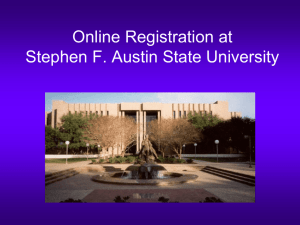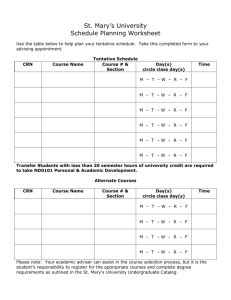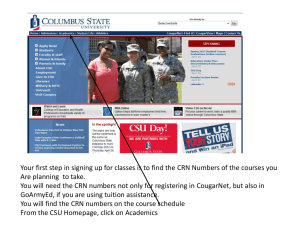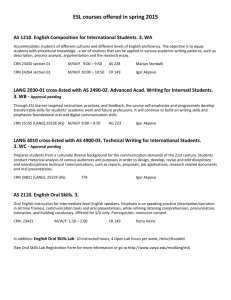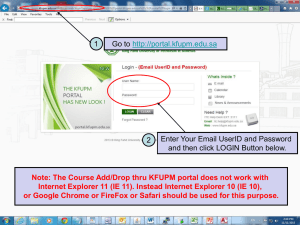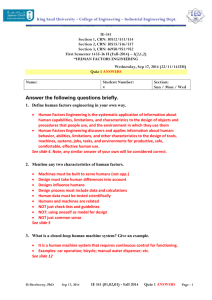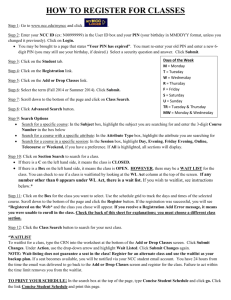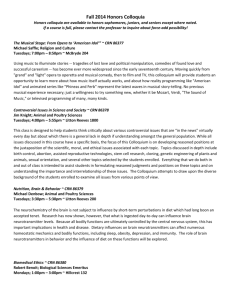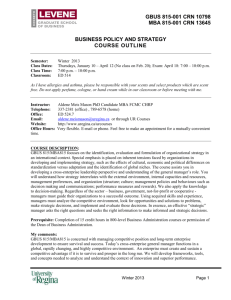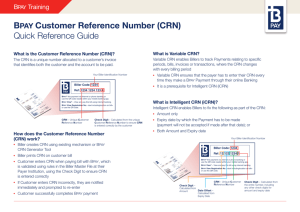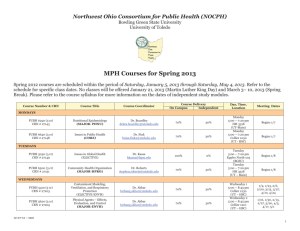How to register for classes—a visual instruction guide
advertisement
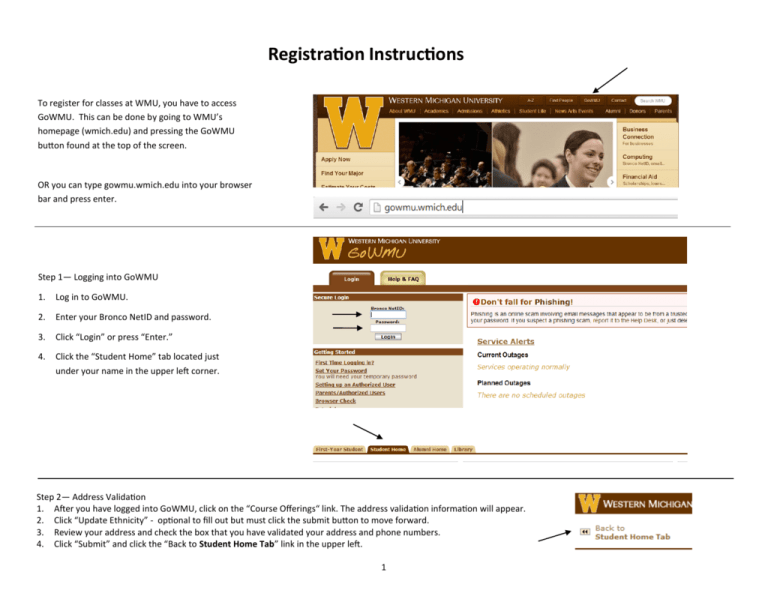
Registration Instructions To register for classes at WMU, you have to access GoWMU. This can be done by going to WMU’s homepage (wmich.edu) and pressing the GoWMU button found at the top of the screen. OR you can type gowmu.wmich.edu into your browser bar and press enter. Step 1— Logging into GoWMU 1. Log in to GoWMU. 2. Enter your Bronco NetID and password. 3. Click “Login” or press “Enter.” 4. Click the “Student Home” tab located just under your name in the upper left corner. Step 2— Address Validation 1. After you have logged into GoWMU, click on the “Course Offerings“ link. The address validation information will appear. 2. Click “Update Ethnicity” - optional to fill out but must click the submit button to move forward. 3. Review your address and check the box that you have validated your address and phone numbers. 4. Click “Submit” and click the “Back to Student Home Tab” link in the upper left. 1 Step 3—Register for Classes 1. After address validation, click “Course Offerings” again, listed in the My Self Service box under Registration. 2. Select the desired term (Fall 2014) from the drop down menu and select the “Submit” button. 3. Select at least one subject (required). Note: Anthropology = ANTH Gerontology = GRN 3. Click “Course Search.” 5. Locate the course number; click the View Sections button 2 Below is an example of how the sections will appear as well as a brief description of its contents “Select” identifies the availability of a course “Days” and “Time” tells which days the class meets and during what times “CRN” (Course Registration Number) is the unique id for each class. Also it links to a view of detailed class information *NOTE* Each day is represented by a single letter (MTWRF) "Cmp" indicates on which site the class meets M=Main Campus DE=Distance Education “Location” identifies the building and room number of each class or if a web class “Cred” details how many credits a class is worth - if a class has “0.000” credits, it is likely a lab. Make sure to register for both the lecture AND lab sections W=Wednesday only class TR= class on Tuesday AND Thursday “Sec” defines the type of class. A section #100-499 is an all inclusive class. A section #500-799 requires registration in a lecture and lab A section #950 and above is an online class WL CAP is the waitlist capacity for each class how many students can enroll in the class WL Act is the number of people already on the waitlist how many students are enrolled in the class how many seats are still available in the class 3 WL Rem is the number of remaining waitlist seats 6. Textbook information and other important information related to the class can be found by clicking on the CRN (blue numbers). Click on the CRN to view section comments, restrictions, and additional information. 7. Check the box to the left of the CRN to register for the class. 8. Click “Register” to immediately add the class to your schedule. Or Click “Add to Worksheet” if adding multiple courses. 9. Click “Return to Registration Menu” - located at the bottom of the page. 4 Common Registration Errors and Registrations Lecture/Lab Registration Error Classes that are lecture and lab classes MUST be registered for at the same time. If you try to register for only the lecture OR only the lab, you will see this error. Therefore, make sure you check both a lecture and a lab section before you push the register button. Major/Minor Restriction Some classes are only available to students in specific majors/minors. If you try to register for one of these classes, you will see this error. Prerequisite/Test Score Error Some classes require a course prerequisite or a required test score. This error means that there is a prerequisite that the student has not met. If you try to register for one of these classes, you will see this error. 5 Other Registration Errors CLOSED section The enrollment in the section has reached its designated capacity. See the department offering the course for questions on alternatives or an override. COREQUISITE ERROR Co-requisites are two different courses (with different course numbers) that must be taken during the same semester. When registering for co-requisite courses the CRN’s (Course reference numbers) must be submitted at the same time. DUPL CRSE with SEC – CRN This error means that registration for two sections of the same course is being attempted. The system does not allow registration in more than one section of the same course, unless the sections are linked together. CLASS restriction This error means that the section is restricted by class standing, (freshman, sophomore, junior, or senior) which you do not match. LEVEL restriction This error means that the section is restricted by level, either Undergraduate or Graduate, which you do not match. TIME CONFLICT with CRN The section is in time conflict with another section on your schedule. Approval required Department, Advisor, Instructor, Regional site, or Study Abroad. See the designated office for assistance. Contact the Registrar’s Office if there are questions. Campus Restriction In our system this means that the section is an honors section. The title of all honors courses end in HC. For example, Calculus I – HC, is the honors section of Math 1220. Course not available for registration at this time This error means that the section has been canceled, and is not offered this semester. Not attended since re-admit term Admission status is not active. Contact the Admission’s Office at (269) 387-2000 for assistance. 6 How to print your Concise Student Schedule After you have finished registering for your classes, Click Back to Student Home Tab. After returning to the Registration Menu, Select My Schedule to view your class schedule. In order to print your schedule: 1. Click on Firefox in the upper left corner. 2. Click the arrow next to the Print button to open the submenu. 3. Select the Print Preview option. 4. Click the drop down arrow next in the Scale section. 5. Change to between 70-90%. 6. Click “Print.” 7