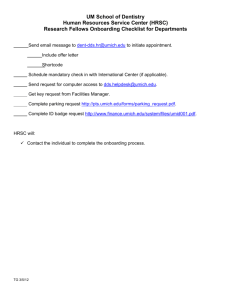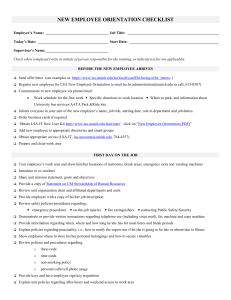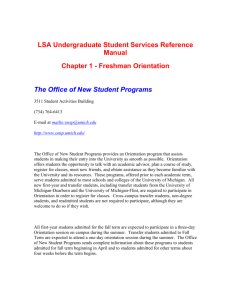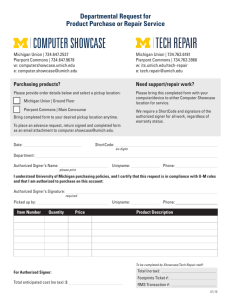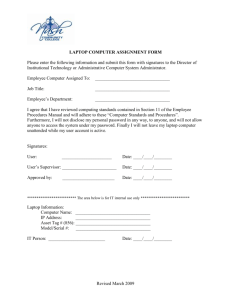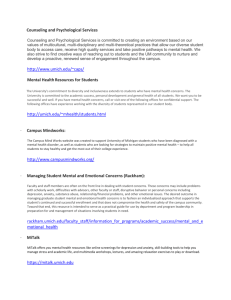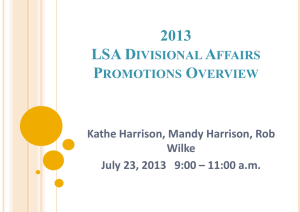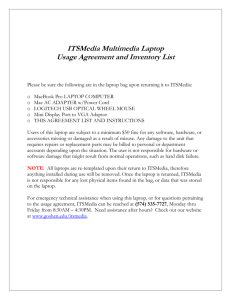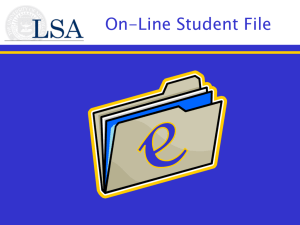1 - University of Michigan
advertisement
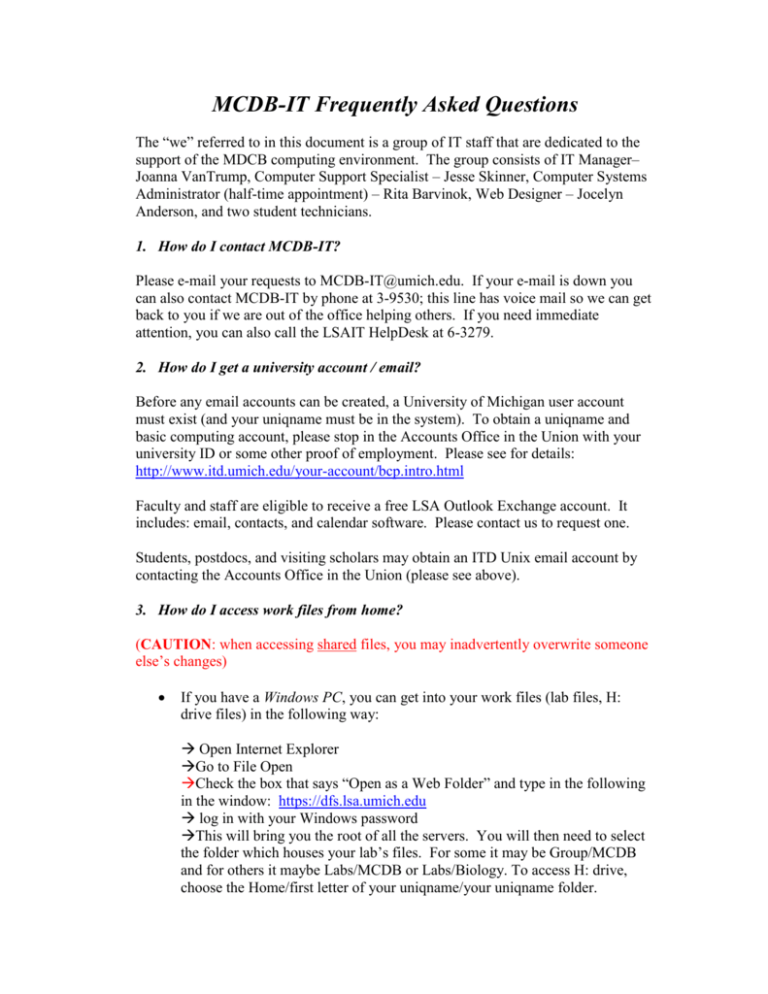
MCDB-IT Frequently Asked Questions The “we” referred to in this document is a group of IT staff that are dedicated to the support of the MDCB computing environment. The group consists of IT Manager– Joanna VanTrump, Computer Support Specialist – Jesse Skinner, Computer Systems Administrator (half-time appointment) – Rita Barvinok, Web Designer – Jocelyn Anderson, and two student technicians. 1. How do I contact MCDB-IT? Please e-mail your requests to MCDB-IT@umich.edu. If your e-mail is down you can also contact MCDB-IT by phone at 3-9530; this line has voice mail so we can get back to you if we are out of the office helping others. If you need immediate attention, you can also call the LSAIT HelpDesk at 6-3279. 2. How do I get a university account / email? Before any email accounts can be created, a University of Michigan user account must exist (and your uniqname must be in the system). To obtain a uniqname and basic computing account, please stop in the Accounts Office in the Union with your university ID or some other proof of employment. Please see for details: http://www.itd.umich.edu/your-account/bcp.intro.html Faculty and staff are eligible to receive a free LSA Outlook Exchange account. It includes: email, contacts, and calendar software. Please contact us to request one. Students, postdocs, and visiting scholars may obtain an ITD Unix email account by contacting the Accounts Office in the Union (please see above). 3. How do I access work files from home? (CAUTION: when accessing shared files, you may inadvertently overwrite someone else’s changes) If you have a Windows PC, you can get into your work files (lab files, H: drive files) in the following way: Open Internet Explorer Go to File Open Check the box that says “Open as a Web Folder” and type in the following in the window: https://dfs.lsa.umich.edu log in with your Windows password This will bring you the root of all the servers. You will then need to select the folder which houses your lab’s files. For some it may be Group/MCDB and for others it maybe Labs/MCDB or Labs/Biology. To access H: drive, choose the Home/first letter of your uniqname/your uniqname folder. If you have a Mac you will need to download an application called Goliath from: http://www.webdav.org/goliath/ and install it on your Mac. Then the steps are the same as above except you open Goliath instead of Internet Explorer. 4. How do I check my email from home? If you have an LSA Outlook Exchange email account you can check your email by opening any Internet browser (such as Internet Explorer) and typing the following in the address bar: https://exchange.umich.edu If you have ITD email account you can access your email by opening any Internet browser (such as Internet Explorer) and typing the following in the address bar: http://mail.umich.edu 5. How do I create a web page? The department has a website designer who will assist you with creating a lab web page. Please contact Jocelyn Anderson at 615-2683, jocelynm@umich.edu. The University provides web server space for faculty, staff, and students who wish to create their own personal web page. Please see: http://www.umich.edu/~umweb/howto/homepage.html for detailed information. 6. I bought a laptop, how do I hook it up to the Kraus network? In order to hook up your computer to the network, you need to make sure you have all the latest security and virus software installed. You can then bring the computer to our office (room 1122A) and once we verify that your computer is secure, we will register it to be used on the network. After about 30 minutes you will be able to plug in and obtain a network connection in your lab where there already exists an “active” port. 7. I cannot find an open “active” port to plug my computer into, what should I do? If you cannot find an open active port in your lab, you or your researcher have the option of purchasing a hub/switch that will allow more computers to plug in. (Please do not purchase routers! They block security updates from being pushed out to department’s computers.) Please note, due to limitations of our network, not all ports in all labs are active. Generally, each wall outlet will have the left port turned on. 8. I bought a laptop, how do I get software for it? If your laptop was purchased with University funds (including grant funds), you may request to have your laptop loaded with LSA software. A list of the software can be found at https://www.lsa.umich.edu/lsait/swl/. If your laptop was purchased with non-University funds, you can purchase software at considerable discounts at the Computer Showcase in the Union. For a list of software available for purchase and pricing please see: http://showcase.itcs.umich.edu/parent-category.php?cat=Software 9. I have a laptop and it’s having problems, how do I get it serviced? If your laptop computer was purchased with University funds, MCDB IT will assist you in diagnosing the problem (if the computer is a Dell or an Apple, we will also contact the vendor for warranty service on your behalf). If your laptop was purchased with non-University funds, you may take your computer to the Computer Showcase (647-2537) or the CAEN Service Center (763-5413). They will look at your computer for a charge.