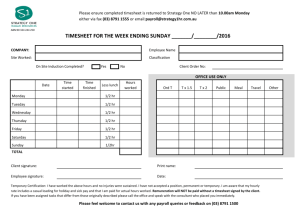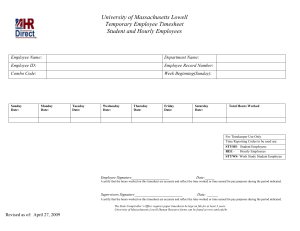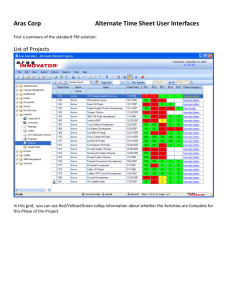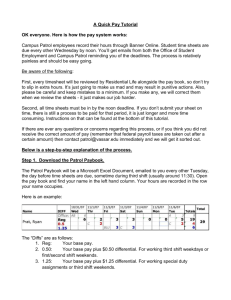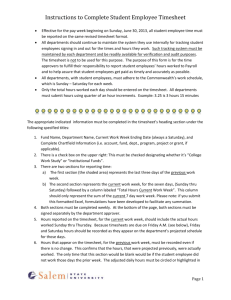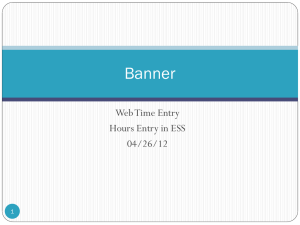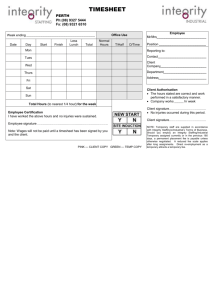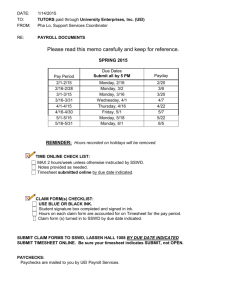Leave Tracking Timesheet Instructions
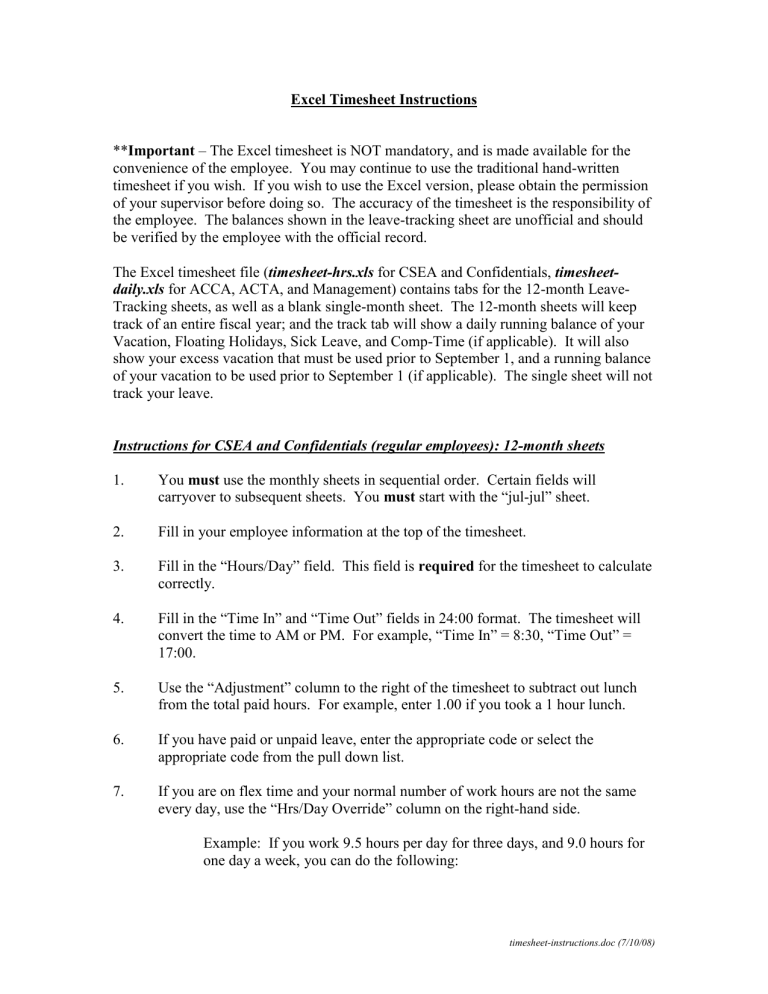
Excel Timesheet Instructions
** Important – The Excel timesheet is NOT mandatory, and is made available for the convenience of the employee. You may continue to use the traditional hand-written timesheet if you wish. If you wish to use the Excel version, please obtain the permission of your supervisor before doing so. The accuracy of the timesheet is the responsibility of the employee. The balances shown in the leave-tracking sheet are unofficial and should be verified by the employee with the official record.
The Excel timesheet file ( timesheet-hrs.xls
for CSEA and Confidentials, timesheet-
daily.xls for ACCA, ACTA, and Management) contains tabs for the 12-month Leave-
Tracking sheets, as well as a blank single-month sheet. The 12-month sheets will keep track of an entire fiscal year; and the track tab will show a daily running balance of your
Vacation, Floating Holidays, Sick Leave, and Comp-Time (if applicable). It will also show your excess vacation that must be used prior to September 1, and a running balance of your vacation to be used prior to September 1 (if applicable). The single sheet will not track your leave.
2.
3.
4.
Instructions for CSEA and Confidentials (regular employees): 12-month sheets
1. You must use the monthly sheets in sequential order. Certain fields will carryover to subsequent sheets. You must start with the “jul-jul” sheet.
Fill in your employee information at the top of the timesheet.
Fill in the “Hours/Day” field. This field is correctly. required for the timesheet to calculate
Fill in the “Time In” and “Time Out” fields in 24:00 format. The timesheet will convert the time to AM or PM. For example, “Time In” = 8:30, “Time Out” =
17:00.
5.
Use the “Adjustment” column to the right of the timesheet to subtract out lunch from the total paid hours. For example, enter 1.00 if you took a 1 hour lunch.
6. If you have paid or unpaid leave, enter the appropriate code or select the appropriate code from the pull down list.
7. If you are on flex time and your normal number of work hours are not the same every day, use the “Hrs/Day Override” column on the right-hand side.
Example: If you work 9.5 hours per day for three days, and 9.0 hours for one day a week, you can do the following: timesheet-instructions.doc (7/10/08)
8.
Enter 9.5 in the “Hours/Day” field at the top of timesheet. Enter 9.0 in the
“Hrs/Day Override” column for the day that you work 9.0 hours.
Or
Enter 7.5 in the “Hours/Day” field at the top of timesheet. Enter 9.5 or 9.0 in the “Hrs/Day Override” column for the appropriate day.
If you work on a day that you normally have off (Sat, Sun, etc), enter “Y” for that day in the “Normal Day Off?” column on the right-hand side of the worksheet.
Entering “Y” will move all hours for that day to the “Add’l Hrs” column.
9. To take advantage of the leave tracking features, fill in your accrual rates and July
1 carryovers for Vacation, Floating Holidays, Sick Days, and Comp Time in the
“Track” sheet (if applicable to your bargaining unit). On your timesheet, “CTE” and “CTO” must be entered in the “Paid Leave Code” column for Comp Time to be tracked correctly.
10.
Follow the “Instructions” on the timesheet for distribution requirements.
Instructions for CSEA and Confidentials (regular employees): single sheet
Follow steps 2 – 8, 10 above. The single sheet will not track your leave. This sheet is intended for printing a blank timesheet, or for filling out a single month only.
6.
3.
4.
Instructions for Management, ACCA, ACTA (regular employees): 12-month sheets
1. You must use the monthly sheets in sequential order. Certain fields will carryover to subsequent sheets. You must start with the “jul-jul” sheet.
2. Fill in your employee information at the top of the timesheet.
Enter “1” in the “No. of Days Worked” column for each day that you worked.
If you have paid or unpaid leave, enter “1” in the appropriate column and enter the appropriate code or select the appropriate code from the pull down list.
5. To take advantage of the leave tracking features, fill in your accrual rates and July
1 carryovers for Vacation and Sick Days in the “Track” sheet (if applicable to your bargaining unit).
Follow the “Instructions” on the timesheet for distribution requirements. timesheet-instructions.doc (7/10/08)
Instructions for Management, ACCA, ACTA (regular employees): single sheet
Follow steps 2 – 4, 6 above. The single sheet will not track your leave. This sheet is intended for printing a blank timesheet, or for filling out a single month only. timesheet-instructions.doc (7/10/08)