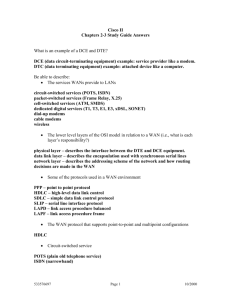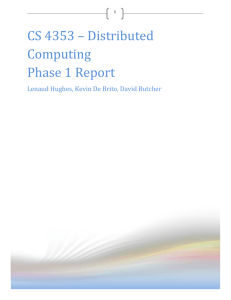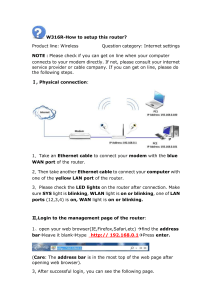Lab 6_2_1 Basic router configuration
advertisement
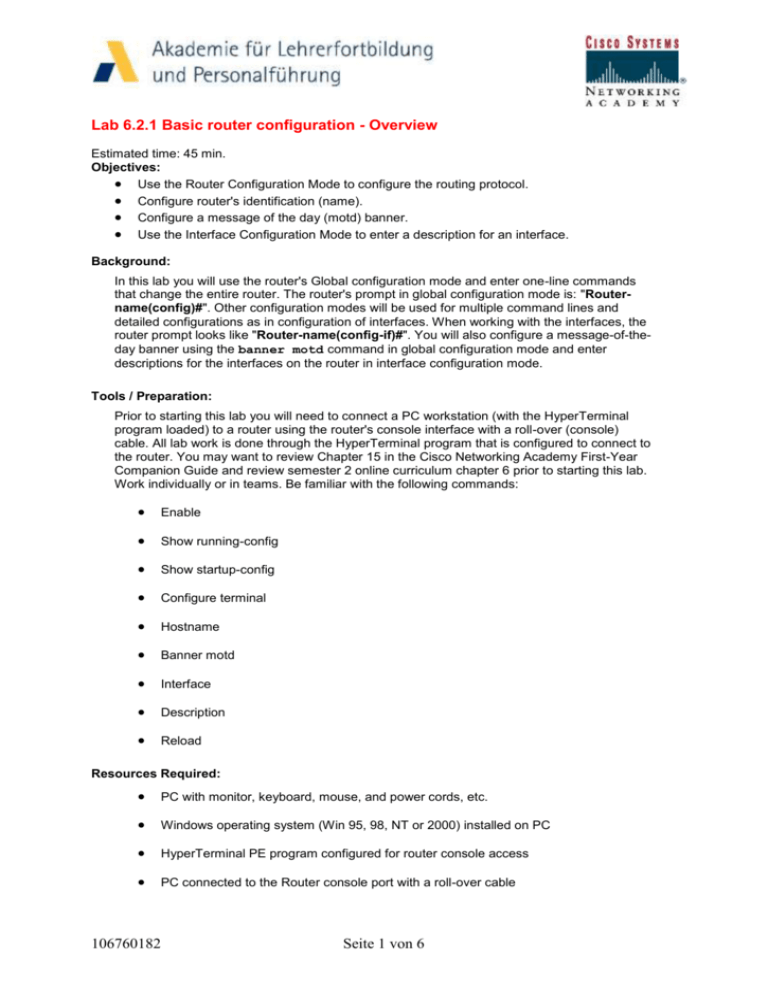
Lab 6.2.1 Basic router configuration - Overview Estimated time: 45 min. Objectives: Use the Router Configuration Mode to configure the routing protocol. Configure router's identification (name). Configure a message of the day (motd) banner. Use the Interface Configuration Mode to enter a description for an interface. Background: In this lab you will use the router's Global configuration mode and enter one-line commands that change the entire router. The router's prompt in global configuration mode is: "Routername(config)#". Other configuration modes will be used for multiple command lines and detailed configurations as in configuration of interfaces. When working with the interfaces, the router prompt looks like "Router-name(config-if)#". You will also configure a message-of-theday banner using the banner motd command in global configuration mode and enter descriptions for the interfaces on the router in interface configuration mode. Tools / Preparation: Prior to starting this lab you will need to connect a PC workstation (with the HyperTerminal program loaded) to a router using the router's console interface with a roll-over (console) cable. All lab work is done through the HyperTerminal program that is configured to connect to the router. You may want to review Chapter 15 in the Cisco Networking Academy First-Year Companion Guide and review semester 2 online curriculum chapter 6 prior to starting this lab. Work individually or in teams. Be familiar with the following commands: Enable Show running-config Show startup-config Configure terminal Hostname Banner motd Interface Description Reload Resources Required: PC with monitor, keyboard, mouse, and power cords, etc. Windows operating system (Win 95, 98, NT or 2000) installed on PC HyperTerminal PE program configured for router console access PC connected to the Router console port with a roll-over cable 106760182 Seite 1 von 6 Websites Sites Required: Routing basics General information on routers 2500 series routers 1600 series routers Terms and acronyms IP routing protocol IOS command summary Step 1 - Login to the router Explanation: Connect to the router and login. Enter the password cisco if prompted. Step 2 - Enter privileged mode. Task: a. Enter enable (abbreviated "en") at the command prompt. b. Enter the password of class. Explanation: You use the enable command to enter privileged EXEC mode. 1. What is the router command to view the current running configuration? Step 3 - Show the active configuration file. Task: Enter show running-config (abbreviated "sh run") at the router prompt. Explanation: The router will display information on how it is currently configured from the file which is loaded in RAM (Random Access Memory). 2. Compare hostname in the running-config with the router prompt. Are they the same? Step 4 - Show the backup configuration file. Task: Enter show startup-config (abbreviated "sh start") at the router prompt. Explanation: The router will display information on the backup configuration file stored in NVRAM (Non-Volatile RAM). 3. Is the hostname the same as the router prompt? Step 5 - Enter global configuration mode. Task: Enter configure terminal (abbreviated "config t") at the router prompt. Explanation: To configure the router you must enter the global configuration mode. Notice how the router prompt has change after this command. 4. What does the router prompt look like? Step 6 - Enter the help command Task: Enter the help command by typing (?) at the router prompt. Explanation: The router will respond with all commands available in global configuration mode. 106760182 Seite 2 von 6 5. Is hostname one of the command options? Step 7 - Enter the help command for hostname Task: Enter help command for hostname by entering hostname ? at the router prompt. Explanation: You can get help with any command by entering the command followed by a space and a (?). 6. What did the router respond back with? Step 8 - Change the hostname of the router. Task: Enter hostname and your first name at the router prompt. Explanation: This command will change the router hostname to your first name. 7. Did the router's prompt change to the new hostname? Step 9 -Show the active configuration file. Task: a. Enter exit at the router prompt to return to the privileged mode prompt b. Enter show running-config at the router prompt. Explanation: To check the running configuration we first have to exit out of global configuration mode using exit, then we will be at a privilege mode prompt and we can issue the show running-config command. Note: The configuration change (host name) you just made is in effect until the router is rebooted or reloaded. 8. What is the router's hostname? Step 10 - Show the backup configuration file. Task: Enter show startup-config at the router prompt. Explanation: The router will display information on the backup configuration file stored in NVRAM. 9. Is the hostname the same as the router prompt? Step 11 - Enter global configuration mode. Task: Enter configure terminal (abbreviated: config t) at the router prompt. Explanation: To configure the router you must enter the global configuration mode. Notice how the router prompt has change after this command. 106760182 Seite 3 von 6 Step 12 - Enter a message of the day Task: Enter banner motd #This is the Message Of The Day# at the router prompt. Explanation: This command will create a Message of the day banner that will display when someone logs into the router. Note that the message is bracketed by # which tells the router the start and stop of the message. Step 13 - Show information about the active configuration file. Task: a. Enter exit at the router prompt. d. Enter show running-config at the router prompt. Explanation: To check the running configuration you first have to exit out of global configuration mode using exit, then you will be at a privilege mode prompt and can issue the show running-config command. Note: The configuration change you just made is in effect until the router is rebooted or reloaded. 10. What did the router say the message of the day is? Step 14 - Log out of the router Task: Enter exit at the router prompt. Explanation: To exit the router you can use either exit or logout (or ex for short). Step 15 - Log on to router Explanation: Connect to the router and login. Enter the password cisco if prompted. Step 16 - Enter the privileged mode. Task: a. From user EXEC mode, enter privileged EXEC mode using the enable command. b. Enter the enable password of class. Explanation: Enter the enable mode from the User EXEC mode. Step 17 - Show the active configuration file. Task: Enter show running-config at the router prompt. Explanation: The router will display information on how it is currently configured. 11. Is there a description name for interface serial0? Step 18 - Enter global configuration mode. Task: Enter configure terminal at the router prompt. Explanation: To configure the router you must enter the global configuration mode. Notice how the router prompt has change after this command. 106760182 Seite 4 von 6 Step 19 - Enter interface configuration mode. Task: Enter interface serial0 at the global configuration prompt. Explanation: By entering interface serial0 at the global configuration prompt will allow you to change the configuration for serial0. 12. What does the router prompt look like in interface configuration mode? Step 20 - Enter the help command. Task: Enter ? at the router prompt. Explanation: The router responds with a list of available commands to configure interface serial0. Step 21 - Get help for the "description" command. Task: Enter description ? at the router prompt. Explanation: You can get help with any commands at any time using the ? command. Step 22 - Enter a description for interface serial0. Task: Enter description any text you want up to 80 characters at the router prompt. Explanation: This will enter a description for interface serial0. Step 23 - Exit configuration mode. Task: a. Enter exit at the interface configuration mode. b. Enter exit at the global configuration mode. Explanation: The first exit command will exit you out of interface configuration mode and the second will exit you from the global configuration mode. Notice how the router prompt has changed after each exit command. Step 24 - Show the active configuration file. Task: Enter show running-config at the router prompt. Explanation: The router will display information on how it is currently configured. 13. What is the description for interface serial0? Step 25 - Show the backup configuration file. Task: Enter show startup-config at the router prompt. Explanation: The router will display information on the backup configuration file stored in NVRAM. 14. Is the interface serial0 description the same as in step 22? Step 26 - Reload the router 106760182 Seite 5 von 6 Task: Enter reload at the router prompt. When prompted to save changes answer NO. Explanation: All the changes that we made to the router were in effect in the active configuration, when we reload the router the router reloads from the backup configuration file. If you wanted to keep the changes you would have to use a command to copy the running configuration to the backup configuration file. 15. What is the command to copy the current running configuration to the backup (startup) configuration? Lab 6.2.1 Basic router configuration - Answers 1. What is the router command to view the current running configuration? Show running-config (abbreviated: sh run). 2. Compare host name in the running-config with the router prompt. Are they the same? Yes 3. Is the host name the same as the router prompt for NVRAM? Yes 4. What does the router prompt look like? Router name(config)# 5. Is hostname one of the command options? Yes 6. What did the router respond back with? WORD This system's network name 7. Did the routers prompt change to the new hostname? Yes 8. What is the router's hostname? Your first name 9. Is the hostname the same as the router prompt? No (since you have not saved it yet) 10. What did the router say the message of the day is? This is the message of the day. 11. Is there a description name for interface serial0? No 12. What does the router prompt look like in interface configuration mode? Router name(config-if)# 13. What is the description for interface serial0? The description is what you typed in, in step 22 14. Is the interface serial0 description the same as in step 22? No (since you have not saved it yet) 15. What is the command to copy the current running configuration to the backup (start) configuration? Copy running-config startup-config (abbrev. "copy run start") 106760182 Seite 6 von 6