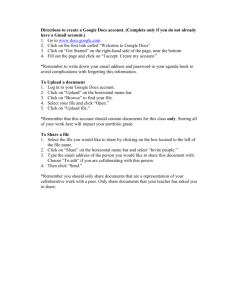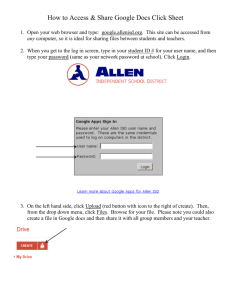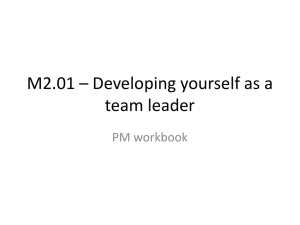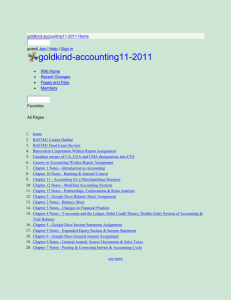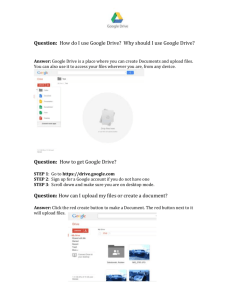EZ Instructions for Accessing and Editing the artCORE Wiki and
advertisement
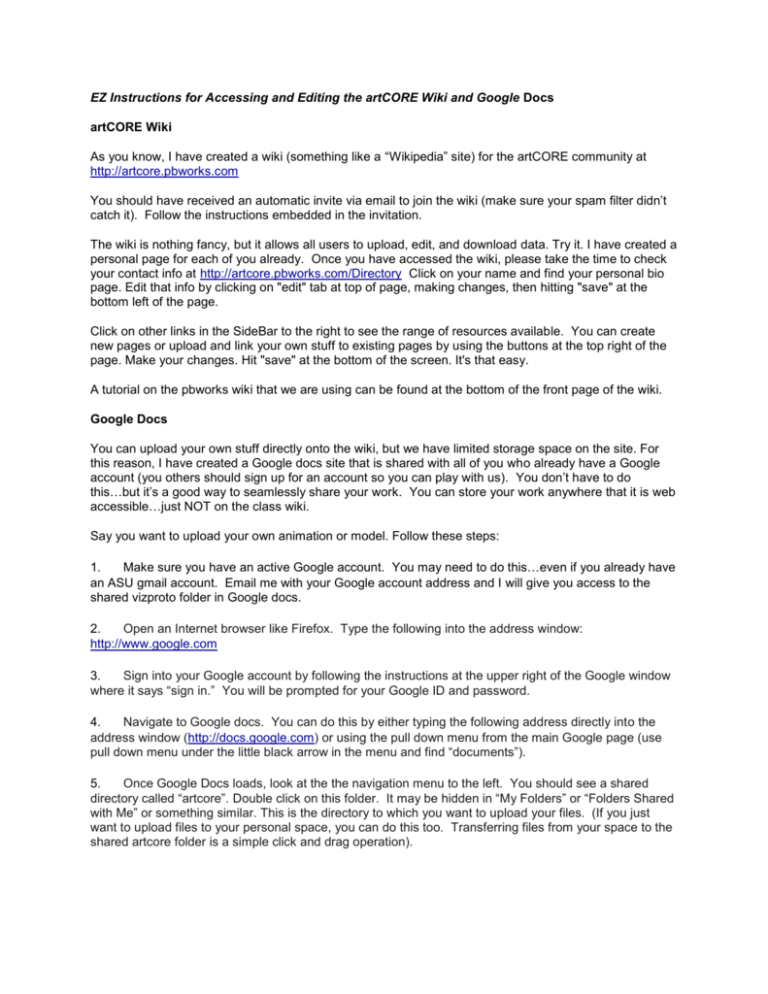
EZ Instructions for Accessing and Editing the artCORE Wiki and Google Docs artCORE Wiki As you know, I have created a wiki (something like a “Wikipedia” site) for the artCORE community at http://artcore.pbworks.com You should have received an automatic invite via email to join the wiki (make sure your spam filter didn’t catch it). Follow the instructions embedded in the invitation. The wiki is nothing fancy, but it allows all users to upload, edit, and download data. Try it. I have created a personal page for each of you already. Once you have accessed the wiki, please take the time to check your contact info at http://artcore.pbworks.com/Directory Click on your name and find your personal bio page. Edit that info by clicking on "edit" tab at top of page, making changes, then hitting "save" at the bottom left of the page. Click on other links in the SideBar to the right to see the range of resources available. You can create new pages or upload and link your own stuff to existing pages by using the buttons at the top right of the page. Make your changes. Hit "save" at the bottom of the screen. It's that easy. A tutorial on the pbworks wiki that we are using can be found at the bottom of the front page of the wiki. Google Docs You can upload your own stuff directly onto the wiki, but we have limited storage space on the site. For this reason, I have created a Google docs site that is shared with all of you who already have a Google account (you others should sign up for an account so you can play with us). You don’t have to do this…but it’s a good way to seamlessly share your work. You can store your work anywhere that it is web accessible…just NOT on the class wiki. Say you want to upload your own animation or model. Follow these steps: 1. Make sure you have an active Google account. You may need to do this…even if you already have an ASU gmail account. Email me with your Google account address and I will give you access to the shared vizproto folder in Google docs. 2. Open an Internet browser like Firefox. Type the following into the address window: http://www.google.com 3. Sign into your Google account by following the instructions at the upper right of the Google window where it says “sign in.” You will be prompted for your Google ID and password. 4. Navigate to Google docs. You can do this by either typing the following address directly into the address window (http://docs.google.com) or using the pull down menu from the main Google page (use pull down menu under the little black arrow in the menu and find “documents”). 5. Once Google Docs loads, look at the the navigation menu to the left. You should see a shared directory called “artcore”. Double click on this folder. It may be hidden in “My Folders” or “Folders Shared with Me” or something similar. This is the directory to which you want to upload your files. (If you just want to upload files to your personal space, you can do this too. Transferring files from your space to the shared artcore folder is a simple click and drag operation). 6. Click on link entitled “upload” at top left of the page for uploading files. Once dialogue box has opened, click on “Select files to upload” (browse to the file you want to upload on your hard-drive or external media), then click on “Start upload.” You can upload files up to 25 MB in size. 7. Once you have placed your uploaded files into the artcore shared folder, you need to ensure that the rest of us can see them. Click on the check box next to the file (one at a time) you want to share. Go to the “share” tab at the top of the page. Easiest thing to do is select the option “get link to share” from the pull down under the Share tab. Put a check mark by the box that says “Allow anyone with the link to view (no sign-in required).” At the same time you can copy the direct link to your document by hitting copy…(right click copy on a PC; control “C” on a Mac) 8. Now it’s time to link your newly uploaded file back to the artcore wiki. Once you have created a file name or link in the artcore wiki, it’s simply a matter of doing the following: a. Select “edit” tab at top of page in the artcore wiki with desired link. b. Highlight desired text (or image) in artcore wiki that will serve as hyperlink. c. In menu on the right side of the page select “Insert a link to a new page” (this is written in small text just below Pages / Images and files). d. A pop up window called “Insert Link” will give you the option where to link your selection. In the case of an external google docs URL (address), use the pull down menu under “Link Type” and select “URL.” Paste (or type) the URL of your Google Doc into the empty space. Also check the “Open in new window” checkbox so the document opens in its own window and not within the artcore pages. e. Hit “OK”. But remember to also hit “Save” at the bottom of the page where you have placed your link in the artcore wiki! Remember, the wiki is the portal; Google Docs is the archive. Having said this, its more important to share your information...so if the Google Docs procedure is driving you nuts, just “upload files” in wiki. Good luck! Dan