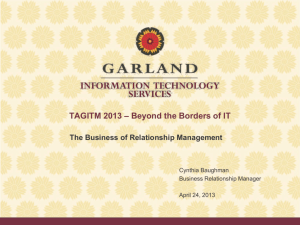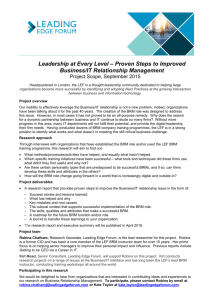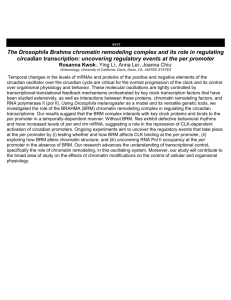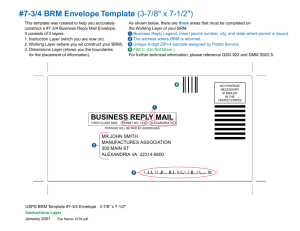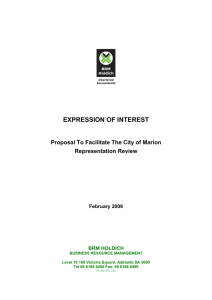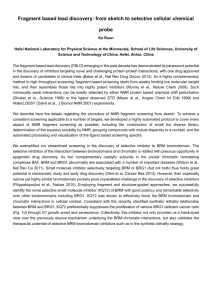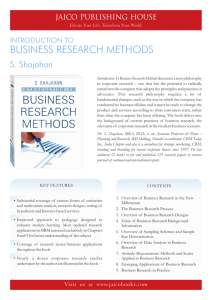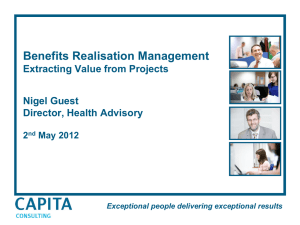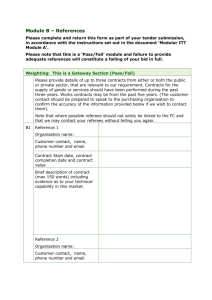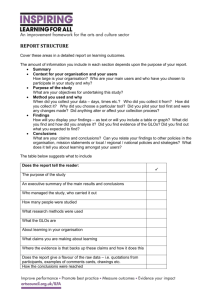user guide
advertisement
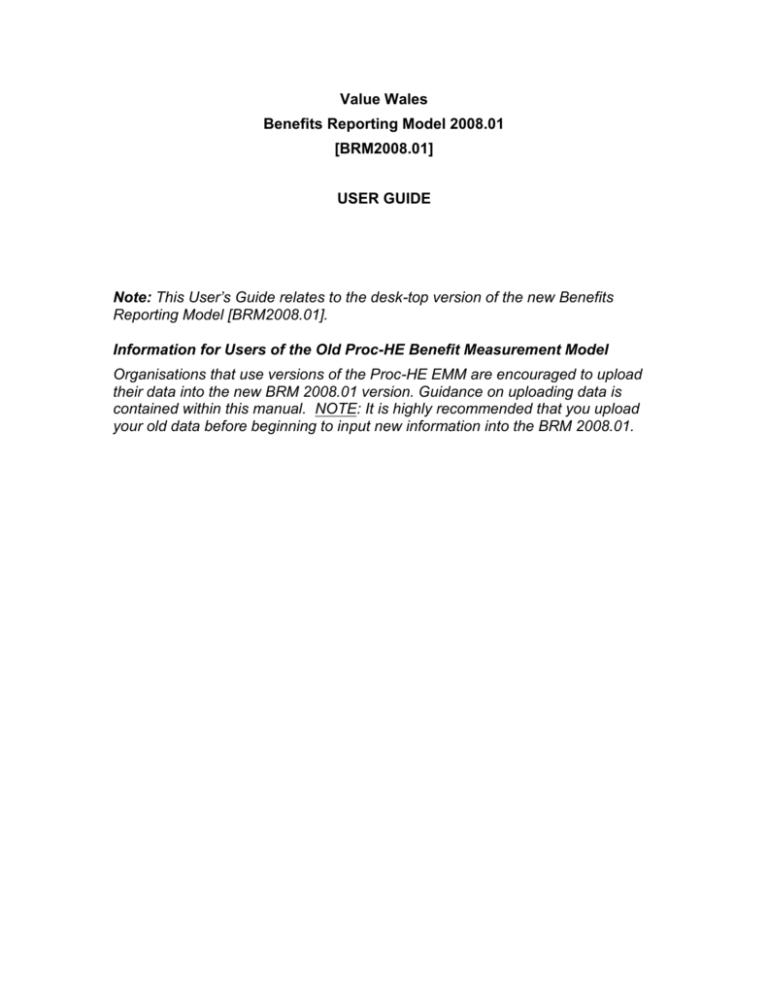
Value Wales Benefits Reporting Model 2008.01 [BRM2008.01] USER GUIDE Note: This User’s Guide relates to the desk-top version of the new Benefits Reporting Model [BRM2008.01]. Information for Users of the Old Proc-HE Benefit Measurement Model Organisations that use versions of the Proc-HE EMM are encouraged to upload their data into the new BRM 2008.01 version. Guidance on uploading data is contained within this manual. NOTE: It is highly recommended that you upload your old data before beginning to input new information into the BRM 2008.01. Chapter 1 1.1 Introduction The original Efficiency Measurement Model [EMM] was developed by the Higher Education sector’s Proc-HE Standards and Good Practice Group, to help capture procurement savings or benefit data in a methodical way. In Wales, Making the Connections represents the five-year public sector efficiency programme, spanning the period 2005 to 2010 and is aimed at achieving value for money improvements that will free up resources which may be re-directed to front line public service delivery. Making the Connections set an overall value for money improvement target of £600m to be achieved across the Welsh public sector by 2010 and identifies five themes against which these gains should be reported: Smarter Procurement Streamlining Support Functions Shaping Public Services Better Use of Staff Time, Skills and Expertise Investment Costs Further information regarding the scope of the five Making the Connections themes is contained within “Making the Connections: Making the Most of Our Resources – Framework and Guidance” at Appendix 1. The EMM has been used as a base model for development of the Benefits Reporting Model (BRM) which provides further scope for recording and reporting benefits that are attained right across an organisation, not just concentrating on Procurement, hence the emphasis on benefits and not just efficiencies. 1.2 The Value Wales Benefits Reporting Model (BRM) The BRM is a facility for recording and reporting benefits and benefits attained right across your organisation.against the five Making the Connections themes. The BRM consists of 11 elements that are selected using the tabs along the top of the screen. Full details of how to make use of each of the 11 elements is provided in Chapter 3 of this guidance. Navigation through the BRM is through selection of the required tab. 1.3 Features of the BRM Key features of the BRM include: - Easy, and quick navigation between elements of the model - The use of default values to minimise input by the user - Easy selection of library data for, for example, commodity codes, benefit types and sub-types - Recording and reporting of project benefits by Making the Connection theme - Differentiate between recurring and non-recurring benefits - The ability to flag period projects (eg framework agreements) to be reviewed periodically - The ability to indicate which quarter within the year a project starts which, in turn, presents a full 4-year (16 quarters) within which to enter benefit values - Improved input for a project’s benefits and the ability to see all these on one screen - The ability to sort projects by title, reference and most recent as well as use the search facility - Provision for use of standard Benefits Parameters. The user may, if required, amend these where different values are determined by their organisation. - A new “Standard Calcs” facility that will enable the user to calculate the input value for various benefits based upon the parameters held in the Benefits Parameter library. Once calculated, the answers are input to the appropriate field by clicking on that cell - Improved reporting facilities to enable the user to create bespoke reports on quarterly or annual basis. Chapter 2 BRM Methodology The BRM provides a systematic method of recording benefits data that can be held and used to generate reports for use within your organisation. The user identifies projects, assesses their outcomes for benefits and any so identified are recorded using the model. A project is defined as any major exercise from which benefits are expected. These may take the form of reduced expenditure or improved processes that reduce overheads, etc. Some benefits may not be obvious in financial terms, nevertheless they do have a worth and, where possible, a financial value should be attributed to that worth and included in the model. 2.1 What should be recorded? PRINCE2 is the UK de facto standard in project management and places emphasis on tracking benefits delivered by projects. The BRM has been branded so on the basis that it will be used to hold and report information relating to positive outcomes delivered by projects. It is not practical to assess the benefit, if any, resulting from, for example, every purchase order processed. It is therefore recommended that parameters are set to identify the type of projects that should be included in your organisation’s model. Of course, your organisation is free to determine its own more extensive reporting protocol. Indeed, there may be instances where, although the value profile of a project falls outside the established published parameters, it may be innovative and merit reporting. 2.2 What are benefits? PRINCE2 defines benefits as being the “positive outcomes, quantified or unquantified, that a project is being undertaken to deliver and that justify the investment”. The BRM provides user organisations with the facility for recording benefits that are attained through the performance of its functions. This emphasis on benefits acknowledges that positive outcomes do not necessarily always translate into easily quantifiable value for money improvements, but they can still be very positive and are worthy of recording, eg benefits delivered through application of community benefits clauses. Where benefits can be quantified, they can be either cash releasing or non-cash releasing and recurring or non-recurring. 2.3 How does the BRM deal with this? The BRM enables the user to identify the benefit claimed as either: - Cash Releasing, ie the same outputs for reduced inputs, or same outputs for reduced prices; or - Non-cash Releasing, ie no funds are released or available to spend, however, the benefit has a perceived worth to the organisation, and - Recurring, ie genuinely continuing in subsequent reporting years - Non-Recurring, ie, one off benefits that do not continue in subsequent years 2.4 Identifying benefits During and at the end of a project, you should review the activities and outcomes to determine what, if any, benefits have been achieved. The BRM contains seven different “Benefit Types”: Reduction in Cost Cost Avoidance Added Value Process Changes Savings Against Budget Sustainability Benefits Risk Reduction Some of these benefits types are easy to determine, for example a price reduction, while others are easy to identify but can be more difficult to put a financial value on. In some instances, it will be necessary to keep note of how the value of the benefit has been calculated to ensure a consistent approach within the organisation. The BRM contains examples of the types of benefits that may be suitable for being recorded and further guidance is contained within the “Making the Connections: Making the Most of Our Resources – Framework and Guidance” at Appendix 1. 2.5 What if there are different types of benefits within a Project? It is expected that many of the projects will have a number of benefits. Indeed, they will often be of different types, for example, the procurement of a major item of equipment could result in price reduction (negotiated discount), some added value (additional warranty period at no additional cost) and perhaps risk reduction (improved stage payment terms). The BRM allows recording of multiple benefits that may be applicable to any one project. Chapter 3 Using the Benefits Reporting Model The BRM is available, free of charge, for all Welsh public sector organisations to use. To request a copy of the BRM, or to request advice and guidance on its use, please email vwpolicy@wales.gsi.gov.uk. Uploading Data from the Efficiency Measurement Model If you have a version of the Efficiency Measurement Model, it is recommended that you upload your old data before starting to input new efficiency information. This will minimise the potential for problems. The process for uploading old data is as follows: Open the BRM by double clicking on the file entitled ‘BRM-VW-V01’ Select the “Upload Old Data” screen (2nd Tab from right) Click on “Select Data File” and using the normal Windows Explorer screen select the data file, which will usually be called ‘EMMData’, and click Open. Click OK, and if the data is “clean” you will get a message confirming that the upload is complete. If you get an error message, please contact vwpolicy@wales.gsi.gov.uk for advice. The BRM is now ready for use. The upload process will have populated the Register, Libraries, Projects and their associated Efficiency data. Using the BRM The BRM consists of 11 elements, each represented by a tab. When the BRM is opened, the tabs are displayed from left to right as follows: Financial – the BRM opens at this section and provides a visual summary of the total benefits achieved to date and provides a representation of that figure as a percentage of the organisations non-pay and influenceable spend. Projects – the Projects tab is the section where general information relating to each project is entered. Benefits – the Benefits section is linked to the Project screen and is used to create and record all of the Benefits associated with each individual Project. Reports – the Reports tab allows a range of standard reports to be generated covering both annual and quarterly periods. It is also possible to export data to Excel in order to produce bespoke reports as necessary. Departments – the library of Departments used within the BRM. Suppliers – the library of Suppliers used within the BRM. Contract Authorities – the library of Contracting Authorities used within the BRM. Source of Funds – the library of Sources of Funds used within the BRM. Benefits Parameters – the library of default benefits values developed for use in the BRM. These values may be modified by the user if deemed appropriate and supported by a substantive methodology. Upload Old Data – a routine for uploading data from versions of the Efficiency Measurement Model (as covered earlier in Chapter 3). Register – general information about the user organisation. Further, more detailed information, providing guidance on using each respective section of the BRM is now set out below. The ‘Projects’, ‘Benefits’ and ‘Reports’ sections are left until last as these will be the sections that will be most used when using the BRM. 3.1 Register Screen This screen contains general information about your institution. This information is entered by the user organisation and is retained with no need to be re-entered annually. Users that have uploaded information from their old EMM will have most of this screen populated. Only the Organisation’s unique identifier needs to be entered. The unique identifier will be provided by Value Wales when a copy of the BRM is issued. Note that once the Organisation’s name has been entered, this appears in the Licensed for use by at the bottom of the screen. 3.2 Upload Old Data Screen The process for uploading old data is set out at the beginning of this chapter. 3.3 Benefits Parameters Screen This section of the BRM contains some parameters which organisations may choose to apply as a standard calculation to specific activities. These values may be changed if considered appropriate and any new figures are capable of being justified. The list of parameters will be developed over time and new versions of the BRM will be released as and when new values are available. 3.4 Source of Funds Screen This section of the BRM is populated by the user and can be used to enter details relating to the financial management coding structure used within your organisation. If this section of the BRM is populated, then you will be able to generate reports which summarise the value of the benefits attained by cost/management code. 3.5 Contract Authorities Screen Use this section to record the name of the organisation which has set up the arrangement used by the Project. The BRM’s reporting function can present the entered data by Contracting Authority. 3.6 Suppliers Screen This section of the BRM is populated by the user organisation and reports can be generated to illustrate benefits by supplier. 3.7 Departments Screen This section of the BRM is populated by the user organisation. Any information entered in this section can be presented via the BRM’s Report facility. 3.8 Projects Screen The Projects screen is where details about the individual projects are recorded. The screen is divided into two parts: 3.8.1 Project Index The left-hand side of the screen presents the list of projects held. Each project has a Project Ref (which must be unique) and a Project Title (which should be kept relatively short). The contents of these two fields appear on the printed reports. Using the three buttons immediately above the index list, it is possible to change the order of presentation to list by project reference; the most recently created or by project title. It is possible to use the Find facility to search for key words. A number of the Projects recorded will generate benefit data over a 4-year reporting period. To aid the identification of period projects, the user can flag a project for periodic review (eg annually or quarterly) and then using the Filter facility (located top left) to view either all projects or just those that have been flagged. 3.8.2 Project Details The right hand side of the screen contains the project’s details. When a new project is created the right-hand side of the screen will automatically populate some of the fields with default values. The user should complete the empty fields and review the default data, updating where necessary. The fields on the right-hand, Project Details, side are as follows: 3.8.2.1 Project Ref Project Ref as entered on the Project Index is displayed. It is not possible to amend this field here. 3.8.2.2 Project Title The short title as entered on the Project Index is displayed. It is not possible to amend this field here. 3.8.2.3 Project Description This is a memo field where a more detailed description of the project should be entered. 3.8.2.4 Base Year The Base Year is the year in which the organisation starts to incur costs or benefits associated with the Project. 3.8.2.5 Quarter The Quarter relates to the quarterly period during the financial year in which you wish to start reporting efficiencies. The BRM records efficiencies for up to 4 years ie 16 quarters. The selection of the starting quarter determines the reporting period for the Project., For example, a 4 year Project starting in Q3, 2007-08 will run from Q3 2007-08 to Q2 2011-2012: 3.8.2.6 Periodic Review? Use this to flag a period contract where it is likely that you will wish to review or add further efficiency detail during its life. Reviews tend to be undertaken on an annual or quarterly basis. 3.8.2.7 Department The default entry is ‘Not Applicable’ and you should replace this with the appropriate Lead Department. If you have entered Department data, use the drop-down box facility to select the appropriate Department. 3.8.2.8 Source of Funds This defaults to Organisation. If another source of funds is appropriate, select it from the drop-down box. 3.8.2.9 Overarching Objective The overarching objectives relate to Value Wales’ activity, but may be equally applicable to other Welsh organisations. If you wish to incorporate this detail into your reporting outputs, select the objective that most closely relates to the Project. 3.8.2.10 Contracting Authority The contacting authority entered will be the body that has set up the arrangement from which the project benefits. For example, many call-off framework agreements will be set up and managed by one of the consortia and the appropriate one should be inserted here. This defaults to Organisation. If another contracting authority is appropriate, select it from the drop-down box. 3.8.2.11 Commodity Codes The BRM contains the Higher Education procurement commodity coding structure. If you wish to report benefits by commodity code, then select the appropriate category by clicking on the ‘Select Commodity Code’ button. 3.8.2.12 Benefit Summary Detail This section displays a summary of the efficiency values entered for the project. (Note: You cannot enter values here; they are entered in the next screen – Benefits.) The summary values can be displayed for the user organisation itself or ‘Other’ beneficiaries using the ‘Show totals for?’ selection: The data is shown by quarter and for a full 4-year (16 quarter period). 3.8.2.13 Benefit Count This displays the number of individual efficiencies recorded against the Project for the selected beneficiary ie the Organisation or ‘other beneficiaries’. 3.9 Benefits Screen This screen collects the specific information about the efficiencies achieved in connection with Project. At the top the Project Ref and Title are displayed as a visual check. Again the screen has an Index on the left and the detail on the right. 3.9.1 Benefits Index Enter a short description of the benefit – this will appear on printed reports. Each project can have any number of benefits associated with it. 3.9.2 Benefit Detail The right-hand side of the screen holds the details of the reported benefit. 3.9.2.1 Benefit title The short title as entered on the Benefit Index side is displayed. It is not possible to amend this field here. 3.9.2.2 Benefit Description This is a memo field where a more detailed description of the benefit should be entered. 3.9.2.3 Select Benefit Type The BRM will default in the last benefit type entered by the user, however, you should check that this is appropriate. If not, change this by using the ‘Select Efficiency Type’ button: First select the Efficiency Type from the top box. This will then present the subtype options where one may be selected from the list provided. Note: If you do not wish to use the sub-types, the default is ‘Not Specified’ 3.9.2.4 Supplier If you have entered supplier information, select the appropriate supplier name from the drop-down box. 3.9.2.5 Cash Releasing? If the benefit is cash releasing, ensure that the box is checked. 3.9.2.6 Recurring? If the benefit is recurring, ensure that the box is checked. 3.9.2.7 Who Benefited? The default entry is ‘This Organisation’, however there may be instances where the beneficiary is someone else, perhaps another public sector organisation (eg that has benefited from a contract created by your organisation). Where the user organisation is not the beneficiary, select Other. 3.9.2.8 Impact Area This is where project benefits can be aligned to the five Making the Connections themes. Select the theme applicable to the project in question. By making use of this facility, the BRM can be used by your organisation for recording information that can be submitted to WAG as your annual Making the /connections return. 3.9.2.9 Efficiency Value Input Grid The Input Grid will present 16 cells representing the 16 quarters of a 4-year period. The start and finish grid are determined by the Quarter entered on the Project screen. For example, a project starting in Q2, 2007-08 will look like this. Where the benefit values are based upon the standard Benefits Parameters (see section 3.3), the ‘Standard Calcs’ button will help with the calculations. Alternatively, enter values manually into the field when the benefit will actually be attained. 3.9.2.10 Attached File It is strongly recommended that you attach an electronic file note, usually in Word or Excel, to one or more of the reported efficiencies. This is especially important as it will provide details as to how the benefit has been arrived at and can be referred to to validate values for audit purposes. The Attached File facility is located below the efficiency input grid. Clicking on ‘Attach’ opens the Windows Explorer screen, then double click the appropriate file name. It is worth considering storing the attached files in the same folder as the model as this will minimise the risk of ‘lost links’ should the folder be moved to a new location (eg on upgrade to a new PC). Chapter 4 Reports The BRM has a comprehensive reporting facility, enabling the user to customise reports on a quarterly or annual basis and choose from a number of formats. 4.1 Preview and Printing Reports All reports open in ‘Preview’ mode. This enables you to check that it is indeed what you require before starting to print. Preview mode has two sizes. Click once to zoom in. Click again to zoom out. You can move from page to page using the navigation buttons at the bottom. 4.1.1 Print using Control P To start printing, make sure your printer is switched on and use the ‘Control P’ keys. 4.2 Report Screen The Reports screen has a number of sections that are used to build up the type and level of detail required. This will now be discussed in more detail 4.2.1 Reporting Period Select the required reporting period by selecting the Financial Year and then the period ie the whole year or one of the quarters. 4.2.2 Level of Detail There are three levels of detail available: - Summary only, which gives the headline figures - Summary with project totals. The final section of the report lists the relevant projects. - Summary with project and efficiencies. The final section of the reports lists the relevant projects and their associated efficiencies 4.2.3 Parameters While populating the model, a number of different reporting parameters have been captured for each efficiency. Using this section, select how you want the data to be presented. The choice of parameters are: - Project - Contracting Authority ie who set up the contractual arrangement - Source of Funds - Department ie the Lead Department for the project - Benefit Type - Supplier - Overarching Objective - Impact Area The default report is to present by the data by Project. 4.2.4 Cash Releasing / Non-Cash Releasing Select either Cashable or Uncashable, as appropriate. The default is to display both. 4.2.5 Beneficiary The default is to include only the user organisation’s benefits data (ie only those benefits where the user organisation was the beneficiary) in the report. This can be changed to either External (for non-user organisation benefits) or Both. 4.2.6 Tabular 6-year Report This report creates a summary of all projects for which there are benefit values reported during the 6-year period on display. The summary data is presented as a 6-year rolling period. Scroll through the years using the keys at the bottom. Use the ‘Print This View’ button to preview the printout and then print using Control P. 4.2.7 Export to Excel The “Export to Excel” button will open the Windows Explorer screen enabling the user to save a copy of the background data table. When the data is in Excel, you will be able to manipulate the information (sort, sum etc) and prepare customised reports for your own use. Appendix 1 – Making the Most of Our Resources – Framework and Guidance