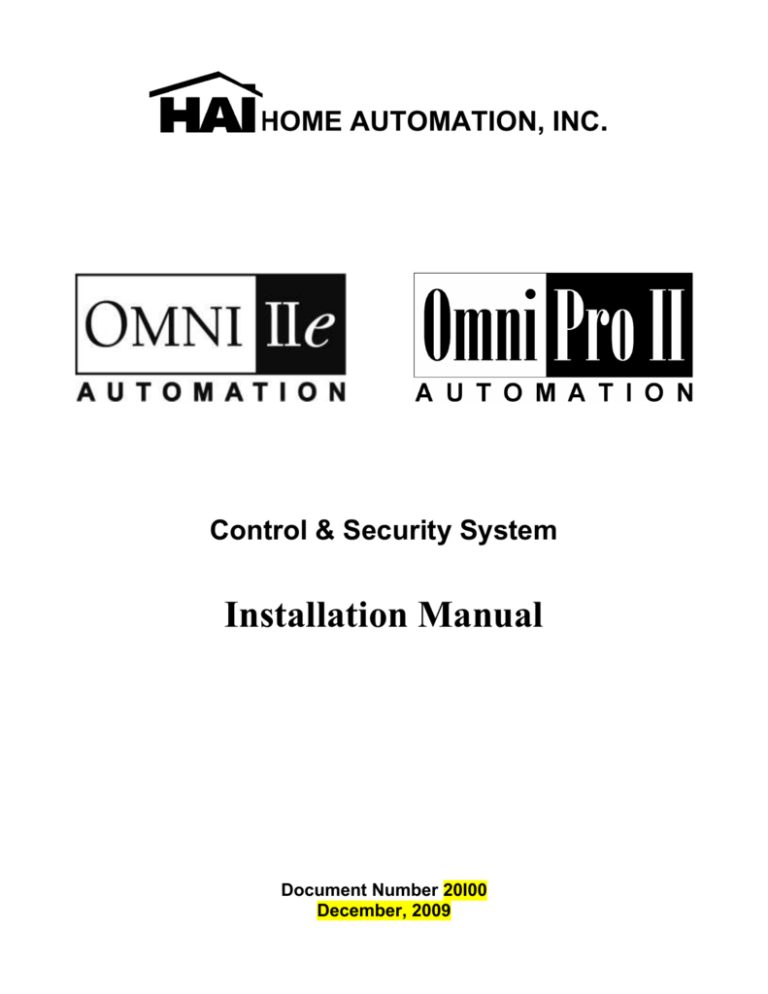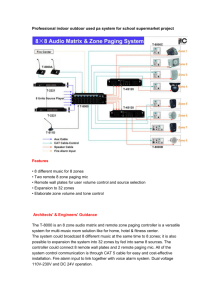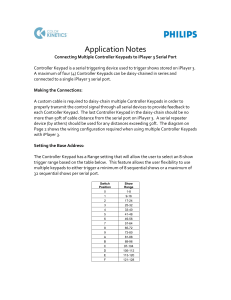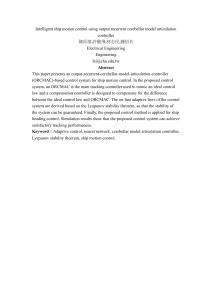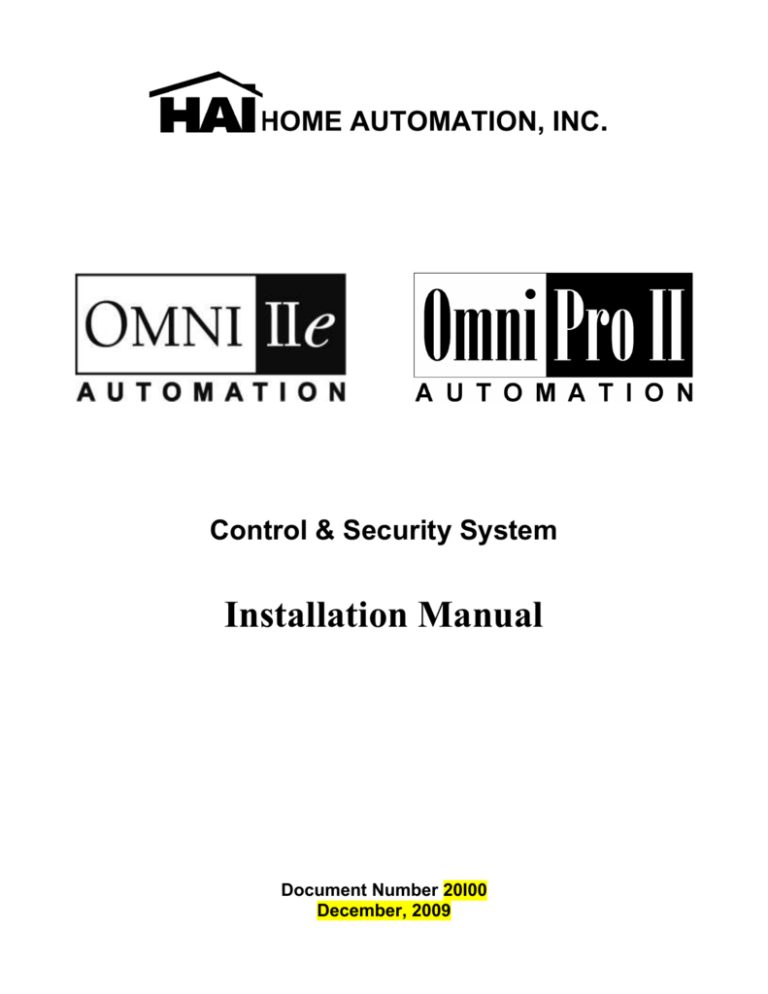
HOME AUTOMATION, INC.
Control & Security System
Installation Manual
Document Number 20I00
December, 2009
Copyright © 2001-2009 Home Automation, Inc.
All Rights Reserved
CONTENTS
INTRODUCTION........................................................................................................................................... 1
PLANNING ....................................................................................................................................................................................... 1
INSTALLATION ............................................................................................................................................ 2
CONTROLLER HOOKUP ............................................................................................................................................................. 2
ABOUT SECURITY ZONES .......................................................................................................................................................... 4
BURGLAR ZONE HOOKUPS .................................................................................................................................................. 4
ABOUT FIRE ZONES ..................................................................................................................................................................... 5
TWO-WIRE SMOKE DETECTORS ......................................................................................................................................... 6
FOUR-WIRE SMOKE DETECTORS ....................................................................................................................................... 6
TELEPHONE CONNECTIONS ..................................................................................................................................................... 9
DIGITAL SUBSCRIBER LINE (DSL) CONNECTIONS ......................................................................................................... 9
LCD CONSOLE HOOKUP ........................................................................................................................................................... 11
CONSOLE SETUP ......................................................................................................................................................................... 12
CONSOLE ADDRESS ............................................................................................................................................................. 12
SOUNDER ............................................................................................................................................................................... 12
KEY CLICK ............................................................................................................................................................................. 12
KEY BACKLIGHT .................................................................................................................................................................. 12
VIEWING ADJUSTMENT ...................................................................................................................................................... 12
LANGUAGE ............................................................................................................................................................................ 12
EXIT SETUP MODE ............................................................................................................................................................... 12
SOUNDER OUTPUTS ................................................................................................................................................................... 14
INTERIOR SOUNDER HOOKUP .......................................................................................................................................... 14
EXTERIOR SOUNDER HOOKUP ......................................................................................................................................... 14
CONTROLLER OUTPUTS .......................................................................................................................................................... 16
RESET OUTPUTS ......................................................................................................................................................................... 16
OUTPUT APPLICATIONS ........................................................................................................................................................... 16
GENERAL PURPOSE SWITCHING APPLICATIONS ......................................................................................................... 16
SOUNDER TRIGGERING ...................................................................................................................................................... 16
COMMUNICATOR OUTPUTS .............................................................................................................................................. 17
"ARMED" AND "OK TO ARM" ............................................................................................................................................. 17
SWITCHED OUTPUT ............................................................................................................................................................. 17
HAI COMMUNICATING THERMOSTATS .......................................................................................................................... 17
REMOTE ARM/DISARM SWITCH ........................................................................................................................................... 17
HAI THERMOSTATS ................................................................................................................................................................... 19
PROGRAMMABLE ENERGY SAVER MODULES ................................................................................................................. 20
TEMPERATURE, OUTDOOR TEMPERATURE, AND HUMIDITY .................................................................................... 21
BUILT-IN SERIAL PORTS .......................................................................................................................................................... 23
BUILT-IN ETHERNET PORT ..................................................................................................................................................... 24
CONTROLLER IP ADDRESS, PORT NUMBER, AND ENCRYPTION KEY .................................................................... 24
CONTROLLER IP ADDRESS ................................................................................................................................................ 25
CONTROLLER PORT NUMBER ........................................................................................................................................... 25
ENCRYPTION KEY ................................................................................................................................................................ 25
ETHERNET CONNECTIONS ................................................................................................................................................. 25
CONNECTING TO NETWORK VIA PC ACCESS ............................................................................................................... 26
SYSTEM POWER UP PROCEDURE ....................................................................................................... 28
CONSOLE CHECK OUT.............................................................................................................................................................. 28
TELEPHONE CHECK OUT ........................................................................................................................................................ 28
BURGLAR ZONE CHECK OUT ................................................................................................................................................. 29
FIRE ZONE CHECK OUT ........................................................................................................................................................... 29
CUSTOMER CHECKOUT ........................................................................................................................................................... 29
IN CASE OF TROUBLE ............................................................................................................................................................... 30
CONSOLES .............................................................................................................................................................................. 30
CONTROLLER ........................................................................................................................................................................ 30
DIGITAL COMMUNICATOR ................................................................................................................... 32
DESCRIPTION OF CONTACT ID.......................................................................................................................................... 32
DESCRIPTION OF 4/2 and 3/1 FORMAT .............................................................................................................................. 33
OPENING AND CLOSING REPORTS ................................................................................................................................... 33
ZONE TYPES ............................................................................................................................................... 34
LATCHING ZONE TYPES ..................................................................................................................................................... 34
DESCRIPTION OF ZONE TYPES .......................................................................................................................................... 34
MISCELLANEOUS ..................................................................................................................................... 37
INSTALLER CODE ................................................................................................................................................................. 37
ENABLE PC ACCESS ............................................................................................................................................................. 37
PC ACCESS CODE .................................................................................................................................................................. 37
RESET SYSTEM EEPROM .................................................................................................................................................... 37
RESET SYSTEM RAM ........................................................................................................................................................... 38
ETHERNET MAC ADDRESS ................................................................................................................................................. 38
EXPANSION ................................................................................................................................................. 38
MODULE 1 TYPE ................................................................................................................................................................... 38
MODULE 2 TYPE - MODULE 4 TYPE ................................................................................................................................. 39
SERIAL 1 RATE ...................................................................................................................................................................... 39
SERIAL 1 FUNCTION ............................................................................................................................................................ 39
SERIAL 2 - SERIAL 5 RATE .................................................................................................................................................. 39
SERIAL 2 FUNCTION ............................................................................................................................................................ 39
SERIAL 3 FUNCTION ............................................................................................................................................................ 40
SERIAL 4 - SERIAL 5 FUNCTION ........................................................................................................................................ 40
SERIAL 6 RATE ...................................................................................................................................................................... 40
SPECIFICATIONS....................................................................................................................................... 41
UNDERWRITER'S LABORATORIES (UL) INSTALLATION REQUIREMENTS .......................... 42
24-HOUR STANDBY BATTERY CAPACITY ......................................................................................... 43
SMOKE DETECTOR INSTALLATION GUIDELINES ........................................................................ 44
APPENDIX A – CONTACT ID REPORTING FORMAT....................................................................... 45
FIGURES
FIGURE 1 - CONTROLLER HOOKUP ............................................................................................................................................ 3
FIGURE 2 - OVERALL CONNECTIONS DIAGRAM .................................................................................................................... 5
FIGURE 3 - TWO-WIRE FIRE ZONE CONNECTIONS ................................................................................................................. 7
FIGURE 4 - FOUR-WIRE FIRE ZONE CONNECTIONS ............................................................................................................... 8
FIGURE 5 - RJ31X JACK CONNECTIONS ................................................................................................................................... 10
FIGURE 6 – DSL SPLITTER CONNECTIONS ............................................................................................................................. 11
FIGURE 7 - CONSOLE CONNECTIONS ...................................................................................................................................... 13
FIGURE 8 - SOUNDER CONNECTIONS ...................................................................................................................................... 15
FIGURE 9 - RESETTING CONTROLLER OUTPUTS .................................................................................................................. 16
FIGURE 10 - REMOTE KEYSWITCH CONNECTIONS .............................................................................................................. 18
FIGURE 11 - HAI THERMOSTAT CONNECTIONS .................................................................................................................... 19
FIGURE 12 - TEMPERATURE / HUMIDITY SENSOR CONNECTIONS .................................................................................. 21
FIGURE 13 - PESM CONNECTIONS ............................................................................................................................................ 22
FIGURE 14 - RS-232 CONNECTIONS........................................................................................................................................... 23
FIGURE 15 - RS-485 CONNECTIONS........................................................................................................................................... 24
FIGURE 16 - LOCAL NETWORK .................................................................................................................................................. 26
FIGURE 17 - LOCAL / WIDE AREA NETWORK ........................................................................................................................ 27
FIGURE 18 - 24-HOUR STANDBY CONNECTIONS .................................................................................................................. 43
INTRODUCTION
This installation guide is intended as an aid to installing an Omni IIe or OmniPro II control and security system. The installer
should also have thoroughly reviewed and understood the owner’s manual, which has important information regarding final setup
of the system. This manual assumes that the installer has a basic understanding of installing a security system.
This guide applies to the 20A00-2, -5, -22, -50, -51, and -52 versions of the Omni IIe and OmniPro II controller. Refer to the
Underwriters Laboratories Installation Requirements section for details in the application of each. Failure to install the system
and its accessories in accordance with the UL Requirements in this manual and in the owner's manual is a violation of the Listing
Mark.
PLANNING
Before you start, your system should be planned as follows:
1.
Zones:
Decide where each contact or detector will be located
Decide which zone it will occupy
Decide zone type for each zone
Decide which area it will occupy
With the customer, decide what text and voice descriptors will be used. Consult table of voice descriptors, so that you
can choose similar words for the text to avoid customer confusion.
See SMOKE DETECTOR INSTALLATION GUIDELINES to plan locations for smoke detectors
2.
Consoles:
Consult the customer on the console location. The console should be easily accessible.
3.
Interior Sounder and Outside Siren:
Locate both where they cannot be tampered with.
4.
Lighting and Appliance Switches and Modules.
5.
Plan for thermostats, energy saver modules, or other options.
6.
Give consideration to where the controller will go. Remember that it needs an electrical outlet not controlled by a switch,
preferably on its own circuit, within 5 feet of the controller.
Page 1
INSTALLATION
Go over your plan with your customer.
1.
Install the entire system. Refer to sections in this manual to see how to install various components.
2.
Follow the Power-Up and Checkout procedures.
3.
Explain the basics to the customer. Deliver all manuals and documentation.
4.
Follow up with your customer to keep them satisfied.
CONTROLLER HOOKUP
1.
When choosing a place to mount the controller, consider the following:
a. An electrical outlet, preferably on its own circuit, is required to be within 5 feet of the controller for the power transformer
and the UPB PIM or X-10 Interface Module.
b. The controller should be protected from weather, temperature extremes, and burglars.
2.
GROUND THE CONTROLLER "EARTH GND" TERMINAL TO A COLD WATER PIPE OR TO A 4-FOOT GROUND
ROD TO PRESERVE ITS BUILT-IN TRANSIENT PROTECTION. USE 14 GAUGE WIRE. TRANSIENT
PROTECTION WILL NOT WORK IF THE CONTROLLER IS NOT PROPERLY GROUNDED.
3.
Connect the 24 VAC power transformer to the 24 VAC INPUT terminals.
4.
Connect the BLACK battery wire to the minus (-) terminal on the battery. DO NOT connect the red wire at this time. DO
NOT reverse the connections; the battery fuse will blow. Note that the unit will NOT START on the battery alone.
5.
Connect the Powerline Interface Module to the Omni series controller:
a)
UPB PIM (P/N: 36A00-1): Plug one end of the 6-conductor modular cable into the connector marked “J3” (SERIAL 3)
on the controller and plug the other end into the modular connector on the PIM.
b) X-10 Interface Module (P/N: TW523): Plug one end of the 4-conductor modular cable into the connector marked “J7”
(X-10) on the controller and plug the other end into the modular connector on the X-10 Interface Module.
6.
Refer to FIGURE 1 (CONTROLLER HOOKUP) for this configuration.
Page 2
1/4"
SPACING
BLACK WIRE TO RED WIRE TO +
YUASA NP7-12
OR EQUIVALENT
BATTERY
12V 7AH
THE BATTERY IS NON-POWER
LIMITED. THE BATTERY LEADS
MUST BE SEPERATED FROM
ALL OTHER POWER LIMITED/CLASS II
WIRING IN THE ENCLOSURE
BY AT LEAST 1/4"
Status
COLD WATER PIPE
OR GROUND ROD
<Program
UPB™
Powerline Interface Module
24 VAC
40 VA
6 CONDUCTOR
14 GA. WIRE
POWER TRANSFORMER
REVERE
MODEL RT-2440SL
OR EQUIVALENT
GOUNDING METHOD MUST BE IN
ACCORDANCE WITH THE NATIONAL
ELECTRIC CODE, ANSI/NFPA 70.
FIGURE 1 - CONTROLLER HOOKUP
Page 3
ABOUT SECURITY ZONES
Each of the security zone inputs on an Omni IIe (up to 48) and OmniPro II (up to 176) system may be configured as a burglary
zone, a fire zone, a temperature zone, or an auxiliary input. Zones 1-4, however, are the only inputs that can be used with 2-wire
smoke detectors. Zones 9-16 (on the controller) and Zones 49-176 (on expansion enclosures) are the only inputs that can be
configured as a PESM.
An external 1000-ohm end-of-line zone resistor is required for all zones unless the Setup item ZONE RESISTERS is set to "No".
If the Setup item ZONE RESISTORS is disabled, all zones other than Supervised Fire and Gas (and all zone inputs on Expansion
Enclosures) will not use an end-of-line resistor. In this configuration, all zone switches (other than Supervised Fire and Gas) must
be normally closed (open for alarm). If any zone requires a normally open (closed for alarm) switch (other than Supervised Fire
and Gas), the Setup item ZONE RESISTORS must be set to "Yes" and all zones will require and external 1000-ohm end-of-line
resistor.
The zone type for each zone is selected through the INSTALLER SETUP menu or by using the PC ACCESS software.
The system supports a maximum zone resistance, excluding the end-of-line resistor, of 150 ohms. The default setting for ZONE
RESISTORS is "Yes". The default settings for all zone inputs on an Omni series controller are configured as Auxiliary inputs.
The Omni IIe can be expanded to 48 zones by adding two 16 Zone Hardwire Expander Modules. The OmniPro II controller can
be expanded to 176 zones by adding two 16 Zone Hardwire Expander Modules and up to eight 16 Zone Expansion Enclosures or
two Wireless Receivers.
BURGLAR ZONE HOOKUPS
The Omni series system supports both normally open and normally closed switches. Most contacts designed for doors, windows,
motion detectors, glassbreak detectors and other security devices meet this requirement. An external 1000-ohm end-of-line
resistor must be used for all burglary zones if ZONE RESISTORS is set to "Yes".
1.
When using a normally open switch, a 1000-ohm end-of-line resistor must be in parallel with the zone being used. Maximum
loop resistance excluding end-of-line resistor should not exceed 150 ohms. ZONE RESISTORS must be set to "Yes".
2.
When using a normally closed switch, a 1000-ohm end-of-line resistor must be put in series with the zone being used if
ZONE RESISTORS are set to "Yes". If ZONE RESISTORS are set to "No", the 1000-ohm end-of-line resistor is not used.
Maximum loop resistance excluding end-of-line resistor should not exceed 150 ohms.
Note: The 1000-ohm end-of-line resistor is required on all zone inputs on Expansion Enclosures.
3.
Power motion detectors from AUXILIARY 12V.
4.
Unused zones may be left open, and should be left at the default setting of AUXILIARY zone types.
5.
When Zones 1-4 are configured to anything other than a Supervised Fire or Gas zone, the corresponding Zone Jumpers
(JP11-JP14) must be in the NRM (normal) position.
6.
See FIGURE 2 (OVERALL CONNECTIONS DIAGRAM) for configurations of burglary zones.
Page 4
ZONE
ZONE
ZONE
(NO)
OUT
(NO)
SWITCH 12V
(OUTPUT)
WARNING
(NC)
(NC)
1K EOL
1K EOL
1K EOL
BURGLARY ZONES
SMK
SMK
JP11-14
JP11-14
COM
TO PREVENT RISK
FROM ELECTRIC SHOCK,
DE-ENERGIZE THIS
UNIT AND DISCONNECT
TELEPHONE LINES
BEFORE SERVICING.
NRM
NRM
SWITCH 12V
(OUTPUT)
12V
12V
4-WIRE
SMOKE
ZN
OUTPUT
ZN
1K
EOL
INPUT
ZN
ZONE (1-4)
1K
EOL
ZONE (1-4)
IN
4-WIRE FIRE ZONE
12V
2-WIRE
SMOKE
2-WIRE FIRE ZONE
NOTES:
1. SWITCH 12V, AUXILIARY 12V, CONSOLE, AND OUTPUTS 1-8 ARE INCLUDED IN THE TOTAL DEVICE LOAD, WHICH CANNOT EXCEED 1 AMP.
IN UL INSTALLATIONS, THE TOTAL DEVICE LOAD CANNOT EXCEED 250mA.
2. SOUNDERS CANNOT EXCEED 1 AMP, SPLIT BETWEEN INTERIOR AND EXTERIOR HORN OUTPUTS. IN UL INSTALLATIONS, SOUNDERS CANNOT EXCEED 350mA.
EARTH
GROUND
OUTPUT OUTPUT OUTPUT OUTPUT OUTPUT OUTPUT OUTPUT
SWITCHED
12 VDC
1A Max.
(See NOTE 1)
TRANSFORMER
24 VAC 40 VA
100 mA Max. (See NOTE 1)
AUXILIARY 12 VDC
1A Max.
(See NOTE 1)
CONSOLE(S)
INTERIOR
SOUNDER
(See NOTE 2)
ZONE
INPUT
ZONE
INPUT
ZONE
INPUT
ZONE
INPUT
ZONE
INPUT
ZONE
INPUT
ZONE
INPUT
ZONES 1-16 ARE CONFIGURABLE FOR BURGLARY, FIRE, TEMPERATURE, OR AUXILIARY.
2-WIRE SOMKE DETECTORS MAY ONLY BE CONNECTED TO ZONES 1-4.
CONNECT CABLE
TO CONTROLLER,
PLUG MODULAR
END INTO
RJ31X JACK
ALL CIRCUITS EXCEPT FOR THE BATTERY
ARE POWER-LIMITED (CLASS II)
EXTERIOR
SOUNDER
ZONE
INPUT
ZONE
INPUT
ZONE
INPUT
ZONE
INPUT
ZONE
INPUT
ZONE
INPUT
ZONE
INPUT
ZONE
INPUT
ONLY ZONES 9-16 MAY BE CONFIGURED AS ENERGY SAVER ZONES.
ONLY ZONE 16 MAY BE USED FOR HAI REMOTE CONTROL THERMOSTATS.
HAI REMOTE
CONTROL
THERMOSTAT(S)
FIGURE 2 - OVERALL CONNECTIONS DIAGRAM
ABOUT FIRE ZONES
The Omni IIe and OmniPro II system supports normally open (closed for alarm), two-wire or four-wire smoke detectors.
Two-wire smoke detectors can only be connected to Zones 1-4. Four-wire smoke detectors can be connected to any zone. An
external 1000-ohm end-of-line resistor must be used for all fire (and gas) zones. When Zones 1-4 are configured as a Supervised
Fire (two-wire or four-wire) or Gas zone, the corresponding Zone Jumpers (JP11-JP14) must be in the "SMK" (smoke) position.
Zone Jumper "JP11" corresponds to Zone 1, "JP12" corresponds to Zone 2, "JP13" corresponds to Zone 3, and "JP14"
corresponds to Zone 4.
1.
Smoke detectors must be powered from SWITCH 12V or an Output configured as a SWITCHED POWER OUTPUT.
2.
End of line resistor: 1000 ohms. Maximum loop resistance EXCLUDING end of line resistor is a 150 ohms. Use HAI
Model 1503A0011 End of Line Resistor Assembly in UL Listed Installations.
3.
Smoke detectors are reset when the security system is armed.
Page 5
TWO-WIRE SMOKE DETECTORS
The Omni IIe and OmniPro II controller supports two-wire smoke detectors connected to Zones 1-4.
1.
Use normally open (closed for alarm) two-wire "SYSTEM" type smoke detectors (See - 2-Wire Smoke Detector
Compatibility Chart).
2.
Smoke detectors must be connected to Zones 1-4 and configured as a Supervised Fire Zone.
3.
An external 1000-ohm end-of-line resistor must be used.
4.
Connect to the SWITCH 12V or an Output configured as a SWITCHED POWER OUTPUT.
5.
The corresponding Zone Jumpers (JP11-JP14) must be in the SMK (smoke) position.
4.
Refer to FIGURE 3 (TWO-WIRE FIRE ZONE CONNECTIONS) for this configuration.
Smoke detector compatibility identifier: A
Detector Models
Detector Manufacturer
Maximum Detectors/Zone
2W-B
2WT-B
System Sensor, Unincorporated Div. of Honeywell International Inc.
10
Bosch Security Systems
10
Bosch Security Systems
8
GE Security Inc.
10
DS260
DS282
DS282S
DS282TH
DS282THS
DS250
DS250TH
F220-P
F220-PTH
F220-PTHC
DS230
DS230F
429AT
521B (SW 1 “ON”)
521BXT (SW 1 “ON”)
521NB (6V)
521NBXT (6V)
2-Wire Smoke Detector Compatibility Chart
FOUR-WIRE SMOKE DETECTORS
The Omni IIe and OmniPro II controller supports four-wire smoke detectors connected to any zone.
1.
Use normally open (closed for alarm) four-wire "SYSTEM" type smoke detectors (System Sensor 2112/24TR or equivalent),
rated 8 - 14 VDC.
2.
An End of Line Power Supervision Relay Module (System Sensor A77-716B or equivalent) is required for UL installations.
Install 1000-ohm end-of-line resistor as shown.
3.
Power the smoke detector from SWITCH 12V or an Output configured as a SWITCHED POWER OUTPUT.
4.
When connected to Zones 1-4, the appropriate Zone Jumper (JP11-JP14) must be in the SMK (smoke) position.
NOTE: Smoke detectors connected to Zones 1-4 are wired differently from those connected to Zones 5-176.
Refer to FIGURE 4 (FOUR-WIRE FIRE ZONE CONNECTIONS) for each configuration.
Page 6
WHEN Z1-Z4 IS CONFIGURED AS A
SUPERVISED FIRE OR GAS ZONE, THE
CORRESPONDING ZONE JUMPERS J11-J14
MUST BE IN "SMK" POSISTION
SYSTEM SENSOR
MODEL 2100TS
BOTTOM
PLATE
ZONE
ZONE
SYSTEM SENSOR
MODEL 2100TS
BOTTOM
PLATE
ZONE
ZONE
MODEL 1503A0011
1K OHM EOL RESISTOR
FIGURE 3 - TWO-WIRE FIRE ZONE CONNECTIONS
Page 7
WHEN Z1-Z4 IS CONFIGURED AS A
SUPERVISED FIRE OR GAS ZONE, THE
CORRESPONDING ZONE JUMPERS J11-J14
MUST BE IN "SMK" POSISTION
GREEN
YELLOW
BLACK
RED
BLACK
RED
YELLOW
GREEN
SYSTEM SENSOR
MODEL 2112/24TR
ZONE
YELLOW
ZONE
GREEN
+12V
RED
GND
BLACK
SYSTEM SENSOR
MODEL 2112/24TR
BOTTOM
PLATE
ZONE
YELLOW
ZONE
GREEN
+12V
RED
GND
BLACK
SYSTEM SENSOR
MODEL 2112/24TR
SYSTEM SENSOR
MODEL 2112/24TR
BOTTOM
PLATE
BOTTOM
PLATE
BOTTOM
PLATE
ZONE
YELLOW
GREEN
ZONE
YELLOW
ZONE
ZONE
GREEN
+12V
RED
+12V
RED
GND
BLACK
GND
BLACK
BLACK
BLACK
RED
RED
VIOLET
GREEN
VIOLET
YELLOW
SYSTEM SENSOR
MODEL A77-716B
EOL POWER
SUPERVISION
RELAY
MODEL 1503A0011
1K OHM EOL RESISTOR
ZONE POWER
EOL POWER
SUPERVISION
RELAY
ZONE POWER
SYSTEM SENSOR
MODEL A77-716B
BLACK
BLACK
RED
RED
VIOLET
GREEN
VIOLET
YELLOW
MODEL 1503A0011
1K OHM EOL RESISTOR
FOUR-WIRE DETECTORS ON ZONES 1-4
FOUR-WIRE DETECTORS ON ZONES 5-16
FIGURE 4 - FOUR-WIRE FIRE ZONE CONNECTIONS
Page 8
TELEPHONE CONNECTIONS
1.
If an RJ31X jack has been supplied by the telephone company, it is probably wired correctly and the controller can be
connected by plugging the supplied 8 conductor telephone cable into the RJ31X jack. The other end of the cable is spaded.
The green, red, brown, and gray wires must be connected to the controller at the designated terminals under the section of the
board marked 'PHONE'.
2.
If required, install the supplied RJ31X jack as shown in the following diagram. The polarity must be correct for proper
operation of the phone access feature.
3.
IT IS IMPERATIVE THAT THE PHONE LINE COMING INTO THE HOUSE BE CONNECTED TO A GROUNDED
SURGE ARRESTOR OUTSIDE THE PREMISES. IT IS THE RESPONSIBILITY OF THE TELEPHONE COMPANY
TO PROVIDE THIS SURGE ARRESTOR.
4.
INSPECT THE INCOMING PHONE LINES. THE FIRST THING THAT THEY SHOULD GO TO IS A SMALL BOX
ON THE OUTSIDE OF THE PREMISES. THERE SHOULD BE A HEAVY GROUND WIRE COMING FROM THIS
BOX GOING TO A COLD WATER PIPE OR A SEPARATE GROUNDING ROD.
5.
IF THERE IS NO SURGE ARRESTOR OR IF THE GROUND WIRE IS MISSING, HAVE THE CUSTOMER INSIST
THAT THE TELEPHONE COMPANY INSTALL ONE FOR THE SAFETY OF THE CUSTOMER.
6.
WHEN WIRING A RJ31X JACK, MAKE SURE THAT THE INCOMING PHONE LINES GO TO THE TELEPHONE
COMPANY SURGE ARRESTOR BEFORE THEY GO TO THE RJ31X JACK.
7.
When the RJ31X is installed as shown, locate the green, red, brown, and gray spaded wires from the 8 conductor phone cable
and connect to the section on the Omni series controller marked 'PHONE'. Plug the modular end of the cable into the RJ31X
jack. If necessary, bend the tab up on the plug to ensure a tight fit that will not fall out.
8.
Verify the following if you have trouble during check out: With the system running, the RJ31X jack properly connected and
all phones on-hook (hung up), the PHONE LED, located in the upper left corner of the controller, should be Off. If it is on,
reverse the RED and GREEN wires to both the house phones and the telephone company wires at the RJ31X jack. When the
receiver is picked up on any phone, the PHONE LED will come on. When the phone line rings, the PHONE LED will light.
9.
If the Omni series system is accessed on an in house telephone, the Omni series controller will disconnect the phones from
the phone company lines and supply its own talk voltage to the phones. The PHONE LED will be on in this case.
10. Refer to FIGURE 5 (RJ31X JACK CONNECTIONS) for this configuration.
DIGITAL SUBSCRIBER LINE (DSL) CONNECTIONS
When the Omni series controller is connected to a Digital Subscriber Line (DSL), a DSL Splitter must be used to provide separate
outputs for filtered voice (phone) and DSL (data). Splitting the voice and data is necessary because:
1.
The higher frequencies of the DSL signal must not pass through the Omni series controller. It can cause problems with the
DTMF detection and the digital dialer.
2.
Whenever the Omni series controller is accessed on an in house telephone, the Omni series controller will disconnect the
phones from the phone company lines (in this case the DSL line). When that occurs, the DLS connection is temporarily lost.
Refer to FIGURE 6 (DSL SPLITTER CONNECTIONS) for this configuration.
Page 9
GRAY
BROWN
RED
GREEN
BEND TAB UP IF
NECESSARY TO
ENSURE TIGHT FIT
RED(-)
GREEN(+)
TELEPHONE
NETWORK
INTERFACE
CUSTOMER
ACCESS
RED(-)
GREEN(+)
SURGE ARRESTOR
SURGE ARRESTOR
MUST BE GROUNDED!
RJ11
HOUSE
PHONE
JACK(S)
TO TELCO
INTERFACE AT
SURGE ARRESTOR
TO ALL HOUSE
TELEPHONES
OR PBX
FIGURE 5 - RJ31X JACK CONNECTIONS
Page 10
GREEN(+)
RED(-)
GREEN(+)
RED(-)
TELEPHONE
NETWORK
INTERFACE
DSL SPLITTER
CUSTOMER
ACCESS
SURGE ARRESTOR
VOICE
RJ11
HOUSE
PHONE
JACK(S)
LINE IN
TO ALL HOUSE
TELEPHONES
SURGE ARRESTOR
MUST BE GROUNDED!
DATA
DSL MODEM
COMPUTER
FIGURE 6 – DSL SPLITTER CONNECTIONS
LCD CONSOLE HOOKUP
1.
Omni II supports up to 8 and the OmniPro II supports up tp16 LCD Consoles (Models 33A00-1, 33A00-4, 11A00-1,
11A00-2, 11A00-9, and 15A00) MAXIMUM per system, subject to power availability.
2.
Use 4-conductor 22-gage wire, 1000 feet maximum length. Consoles can be homerun or daisy chained. This length shall be
divided by the total number of consoles at the end of the run. For example, for 8 consoles, the maximum length reduces to
125 feet. All LCD Consoles are connected to the same 4 wires, +12, GND, A, B.
3.
The console should be mounted so that the LCD display is at or slightly above eye level. Consoles should be kept out of the
reach of young children. A good height is approximately 58 inches from the floor to the bottom of the console enclosure.
4.
Remove console face from back plate (slots on bottom of console will release back plate, use a screwdriver). Mount the back
plate to the wall. Mounting holes are designed to fit on a single or double gang box, or directly to the wall. Pull the wires
from the wall through the opening in the back plate. Splice the wires to the supplied cable. Connect the cable to the
connector on the console board (J1). Snap the console face on to the back plate. Remove protective film from the LCD lens.
5.
Refer to FIGURE 7 (CONSOLE CONNECTIONS) for this configuration.
Page 11
CONSOLE SETUP
The console has different operating options that can be setup from the console to the user's preference. If more than one console
is being used, it is required that you give each console a different address. You can change the address of a console through the
console setup mode.
To enter the console setup mode, simultaneously press and hold the 4 and up arrow () for approximately 1 second. The console
will beep 5 times and enter the setup mode. The top line of the display will indicate what you are doing, followed by the current
setting. The bottom line will show a menu of your options. To the lower right corner of the display is the direction arrow(s).
Where possible, the up (), down (), and two-headed () arrow characters are shown on the console display to indicate which
arrow keys may be pressed at that time. Press the down arrow () key to advance to the next item. Press the up arrow () key to
go back to the previous item.
CONSOLE ADDRESS
If you are installing more than one console, each console must be set to a different address. The default address setting is (1) this is adequate if only one console is being used. The choices at the bottom are 1-16. When making your choice, choose an
address between 1-8 for an Omni IIe and 1-16 for an OmniPro II, then press the # (pound) key.
SOUNDER
If you wish not to hear the beeper in the console for any reason, the sounder option can be turned off. Select (0) for OFF or (1)
for ON, then press the # key.
KEY CLICK
The sounder makes a click every time a key is pressed. This option may also be turned off. Select (0) for OFF or (1) for ON,
then press the # key.
KEY BACKLIGHT
The keys on the console keypad are lit. The keys can be never lit, always lit, or only lit when the LCD display is lit. Select (0)
OFF, (1) for ON, or (2) TIMED, then press the # key.
VIEWING ADJUSTMENT
This option is an adjustment for the viewing angle of the LCD display. This has been set to its best value at the factory, however,
you may wish to tweak it. The display has 20 levels of adjustment. Select (1) for a lower viewing angle, or (2) for a higher
viewing angle.
LANGUAGE
This option is to display the 'console setup' text on the LCD display in English, French, Italian, or Spanish.
languages, then press the # key.
Select one of the
EXIT SETUP MODE
To exit Setup Mode, press and hold the 4 and up arrow () keys simultaneously for about 1 second. The console will return to
normal operation. You may need to press (*) to restore the display.
Page 12
GREEN
BLACK
YELLOW
RED
FOR MODEL NUMBERS
SEE NOTE 1 UNDER
"LCD CONSOLE HOOKUP"
CONSOLE FACE
(SNAPS ON TO BOTTOM PLATE)
CONTROL
SECURITY
BUTTONS
POL
ALL
TEMP
STATUS
FIRE
BOTTOM PLATE
EVENTS
MESSAGE
SETUP
AUX
CANCEL
MENU
CONSOLE PC BOARD
(MOUNTED TO CONSOLE FACE)
SUPPLIED CABLE
(PLUGS INTO J1)
YELLOW
GREEN
RED
BLACK
CONNECT ENDS OF SUPPLIED
CABLE TO CORRESPONDING
ENDS OF 4 - WIRE CABLE
FROM CONTROLLER
FIGURE 7 - CONSOLE CONNECTIONS
Page 13
SOUNDER OUTPUTS
The Horn Output provides 12VDC to power bells, piezo sirens, self-contained sirens, and siren drivers (do not connect speakers
to the Horn Output). Sounders can draw up to 1 amp MAXIMUM, split between the Interior and Exterior Horn Outputs - (See
Specifications for UL Ratings). Use a relay connected to an auxiliary power supply if higher current draw is required.
INTERIOR SOUNDER HOOKUP
1.
Locate the interior sounder in a central location. The sounder is very loud. Do not install it in a room where small children
or animals could be trapped if the alarm is activated.
2.
The Interior Horn Output monitors the wiring to bells and sirens. When enabled, it will report trouble and make a digital dial
out when an open, short, or other wiring problem is detected in the supervised bell circuit. When violated, the console
display will indicate that there is a fire tamper trouble.
3.
For UL Listed residential fire alarm applications, the UL Listed Wheelock Model MT-12/24-R Multitone Signal or
equivalent must be used, and the internal sounder must be supervised.
4.
Refer to FIGURE 8 (SOUNDER CONNECTION) for connections.
EXTERIOR SOUNDER HOOKUP
1.
If used, wire tamper switches to a tamper zone with a 1000-ohm end-of-line resistor.
2.
The Exterior Horn Output monitors the wiring to bells and sirens. When enabled, it will report trouble and make a digital
dial out when an open, short, or other wiring problem is detected in the supervised bell circuit. When violated, the console
display will indicate that there is a fire tamper trouble.
3.
Refer to FIGURE 8 (SOUNDER CONNECTION) for connections.
Page 14
RED
BLACK
RED
FIGURE 8 - SOUNDER CONNECTIONS
Page 15
CONTROLLER OUTPUTS
The Omni IIe and OmniPro II controller provides 8 programmable hardwired voltage outputs and two horn voltage outputs.
These outputs are programmable for the following output types:
General Purpose low voltage switching applications (12 VDC)
Sounder triggering (a trigger for siren and voice drivers for BURG and FIRE)
Communicator outputs (radio, cellular, or any other type of auxiliary communicator)
'ARMED' and 'OK TO ARM' outputs
Switched Output (to power smoke detectors and cycle power to latching devices)
Outputs 1 - 8 can supply a maximum of 100 mA each. These outputs are included in the total DEVICES load, which cannot
exceed 1A. If the Interior or Exterior Sounder is configured to an Output Type, the HORN outputs can supply a maximum of
1A. HORN outputs are included in the total HORNS load, which can not exceed 1A.
RESET OUTPUTS
Outputs 1-8 are protected from an overload condition. If an overload condition occurs on an output, it will shut off (the output
will supply 0V). When this occurs, the "Output Fault" (D26) LED (marked "A" if Figure 9) will illuminate. To reset the output,
remove the device causing the overload condition, then press the "Reset Outputs" (S1) Switch (marked "B" if Figure 9).
A
B
FIGURE 9 - RESETTING CONTROLLER OUTPUTS
OUTPUT APPLICATIONS
GENERAL PURPOSE SWITCHING APPLICATIONS
This output will supply 12 VDC to the output terminal when its corresponding unit is ON. This can be used to drive relays for
many different applications, including switching sprinkler valves and low-voltage lighting.
SOUNDER TRIGGERING
This output can be used as a trigger for siren and voice drivers. When a driver requires a separate input for burglary and fire, you
can configure this output to give a voltage trigger to the driver. Also, each area can have its own sounder.
Page 16
COMMUNICATOR OUTPUTS
This output can be used for radio communications or any other type of auxiliary communications to augment the built-in digital
and voice dialers. Any communications device can be used with the Omni series controller, provided that it is powered by 12
VDC, has 12 VDC triggered inputs, and has 2 (or more) channels.
The 'Communicator' outputs are activated 3 seconds before the Omni series system dialer begins to dial either using its built-in
digital dialer or voice dialer.
The following events will activate the BURG output: Burglar alarms (including panic zones), Auxiliary emergencies, Police
emergencies, and Duress alarms. Fire alarms and the fire emergencies will activate the FIRE output.
Note: The Interior and Exterior Fire Sounder generates 12VDC in a 3 pulse temporal pattern.
"ARMED" AND "OK TO ARM"
ARMED: When the system is armed in any of the security modes (Away, Night, Day, or Vacation), this output is active. It is
typically used to activate a red LED to indicate that the system is 'armed'.
OK TO ARM: When all security zones are secure, no zones are bypassed, and the system is in the Off mode, this output is
active. It is typically used to activate a green LED to indicate that the system is 'ok to arm'.
SWITCHED OUTPUT
This output is used to cycle power to latching devices when the system is armed. This output will reset the smoke detectors when
the system is armed after an alarm.
HAI COMMUNICATING THERMOSTATS
When HAI RC-Series thermostats are used, Output 8 is used to communicate with up to 64 thermostats. There is no need to
configure this output when used with HAI thermostats. It may be left at the default setting of "General Purpose".
REMOTE ARM/DISARM SWITCH
1.
If desired, a remote keyswitch, keypad, or hidden arm/disarm toggle switch can be connected to the system. The device
should have a momentary close type switch.
2.
Configure one of the zone inputs as a KEYSWITCH INPUT zone. A closure of the switch contacts will toggle the arming
mode between Off and Away mode (Entry and Exit delays are still active).
3.
Configure one of the outputs as an "ARMED" and another output as an "OK TO ARM" output. These outputs are used to
activate a red or a green LED based on the state of the alarm system. The "ARMED" and "OK TO ARM" outputs can supply
a maximum of 100 mA each. These outputs are included in the total DEVICES load, which cannot exceed 1 A.
4.
Refer to FIGURE 10 (REMOTE KEYSWITCH CONNECTION) for this configuration.
NOTE: In UL Listed Installations, the Listed Ademco Model 9789 keyswitch shall be used.
Page 17
GREEN
YELLOW
RED
BLACK
1K EOL RESISTOR
YELLOW
GREEN
RED
+
GREEN
+
BLACK
RED
MOMENTARY CONTACT
KEYSWITCH
FIGURE 10 - REMOTE KEYSWITCH CONNECTIONS
Page 18
HAI THERMOSTATS
Omni IIe supports up to 4 and OmniPro II supports up to 64 HAI RC-Series Communicating Thermostats. The controller can
send commands to the thermostat to change mode, cool setting, heat setting, status of fan and hold, and other items.
Run a 3 (or 4) conductor wire from the HAI system to the thermostat location. All thermostats on an HAI Home Control system
are connected to GND, Zone +16 (+Z16), and OUTPUTS 8 - See Figure 11.
CONTROLLER
THERMOSTAT
UP
Black
Green
Yellow
Communication
Jumper
FIGURE 11 - HAI THERMOSTAT CONNECTIONS
Page 19
PROGRAMMABLE ENERGY SAVER MODULES
Programmable Energy Saver Modules may be connected to:
Controller:
Expansion Enclosures:
Zone 9 and Output 1
Zone 1 and Output 1
through
through
Zone 16 and Output 8, respectively
Zone 16 and Output 16, respectively
1.
Omni IIe can support 8 and OmniPro II can support up to 136 Programmable Energy Saver Modules (PESM). Each PESM
requires one security zone input and one controller output. The zone input corresponds to the controller output (Zone 9 and
Output 1 through Zone 16 and Output 8, respectively). If Zone 9 is used, Output 1 must be used as its pair.
2.
When setup as an Energy Saver Zone Type (Type 80), the zone and unit (output) is used as a pair to read in temperature and
control the setback temperature of the house. Only zones 9-16 and 49-176 may be configured as an Energy Saver zone.
3.
Run a 4-conductor wire from the Omni series controller to each PESM. Connect as shown in FIGURE 13 (PESM
CONNECTIONS).
4.
The PESM should be mounted on an interior wall, preferably close to the HVAC thermostat. Run a 2-conductor wire from
the PESM to the thermostat. Connect the PESM between the RED wire going to the thermostat and the RED terminal on the
thermostat.
5.
Program the zone type for PESMs as a Type 80, Energy Saver. It may also be programmed as a Temperature (Type 82), or
Temperature Alarm (Type 83) for special applications.
NOTES ON HVAC SYSTEMS
1.
Description of the PESM
The PESM is a temperature sensor and control relay in a small enclosure that mounts near a central heating, ventilation, and
air conditioning (HVAC) system thermostat. The PESM allows the automation system to read the temperature of the area
that the HVAC system controls. The relay in the PESM is used to break the 24V RED wire between the thermostat and the
HVAC system. When the automation system is in setback mode and the actual temperature is between the LO and HI
setpoints, the relay energizes to break the 24V red wire; hence, the HVAC system will no longer operate.
In heating season, when the actual temperature falls below the LOW setpoint, the automation system turns the relay in the
PESM off, thus restoring power to the thermostat, allowing the thermostat to heat as it normally would under the control of
the thermostat. The PESM will cycle the thermostat on and off to maintain the LOW setpoint.
In cooling season, when the actual temperature rises above the HI setpoint, the automation system turns the relay in the
PESM off and the thermostat will cool as it normally would under the control of the thermostat. The PESM will cycle the
thermostat on and off to maintain the HI setpoint.
The Red LED on the PESM will illuminate when the PESM is overriding the thermostat. The Red LED will be off when the
thermostat is working normally.
If the PESM is disconnected from the automation system, the relay will not energize and the HVAC system will operate
normally, under the control of the thermostat.
2.
Standard Heating and Cooling Systems
The PESM is compatible with all mechanical thermostats.
3.
The PESM is also compatible with electronic thermostats that run totally on battery power.
4.
Heat Pumps
Programmable Energy Saver Modules are compatible with heat pumps, however, the savings gained by setting the heat pump
back may be erased by the auxiliary heaters when the heat pump tries to recover from the setback. A PESM will work best
with heat pumps that have one or more of the following features:
Page 20
a.
An outdoor temperature switch that prevents the auxiliary heat from coming on unless it is very cold outside. This is
sometimes called a "heat balance" switch.
b.
A thermostat that uses rate of rise to determine if auxiliary heat is necessary: The Enerstat Model DSL-450. When
recovering from setback, the thermostat runs the heat pump first. It will run the auxiliary heat only if the rate of
temperature rise is less than 6 degrees F. per hour.
c.
An alternative auxiliary heat source that is inexpensive (i.e. gas).
These features will avoid the use of auxiliary heat (usually an electric strip heater) which is more expensive than using the
heat pump when recovering from setback. In general, heat pumps take a longer time to recover from setback, so it may be
advantageous to program a setback only for extended periods, such as a vacation.
TEMPERATURE, OUTDOOR TEMPERATURE, AND HUMIDITY
When connected to the controller, the Model 31A00-1 (31A00-7 Extended Range) Indoor/Outdoor Temperature and Model
31A00-2 (31A00-8 Extended Range) Indoor/Outdoor Temperature and Humidity Sensor is used for sensing indoor temperature
and/or reporting the relative humidity from 0 to 100 percent or for sensing the outdoor temperature and/or reporting the outdoor
relative humidity. The outdoor temperature can be displayed on the console, spoken over the telephone, or displayed on an HAI
Communicating Thermostat.
1.
2.
Each Temperature Sensor requires one zone input. Each Humidity Sensor requires one zone input.
-
Program the zone type as an Outdoor Temperature (Type 81), Temperature (Type 82), Temperature Alarm (Type 83),
for temperatures between 0o F - 120o F
-
Humidity (Type 84), for humidity between 0% – 100%
-
Extended Range Outdoor Temperature (Type 85), Extended Range Temperature (Type 86), and Extended Range
Temperature Alarm (Type 87), for temperatures between -40o F - 120o F
When mounting outdoors, plan to mount under an overhang or to the underside of an eave, otherwise known as the soffet, to
protect it from direct sunlight and rain. Run a 4-conductor wire from the Omni series controller to the selected location.
BLACK
RED
YELLOW
GREEN
12V GND H T
RED
BLACK
GREEN
YELLOW
INDOOR / OUTDOOR TEMPERATURE
AND HUMIDITY SENSOR
FIGURE 12 - TEMPERATURE / HUMIDITY SENSOR CONNECTIONS
Page 21
BLACK
RED
YELLOW
GREEN
EXISTING
LOW VOLTAGE
THERMOSTAT
RED LED
ON - ENERGY SAVER IS
OVERRIDING THERMOSTAT
BLACK
RED
YELLOW
GREEN
OFF - THERMOSTAT IS
WORKING NORMALLY
HEAT / AIR
SYSTEM
PROGRAMMABLE ENERGY
SAVER MODULE
FIGURE 13 - PESM CONNECTIONS
Page 22
BUILT-IN SERIAL PORTS
Omni II and OmniPro II controllers have 5 serial ports (J1-J5) built onto the controller (labeled SERIAL 1 - SERIAL 5,
respectively). The interface is a modular connector located in the upper left corner of the controller.
Each serial interface supports both RS-232 and RS-485 connections. RS-232 is the standard for connections to most personal
computers and related systems. RS-485 can support greater wiring distances. The default setting is RS-232. To select RS-485,
move the interface jumper (JP1-JP5) from the 232 to the 485 position. The jumpers (JP1-JP5) are located below the modular
serial port connectors (J1-J5).
To connect a serial port to a PC, use the HAI Model 21A05-2 Serial Cable Kit. Plug one end of the cable into one of the modular
serial port connectors on the controller. Plug the other end into the Model 21A05-1 Communication Cable Adaptor (modular to
DB-9 RS-232), which connects the Omni series controller serial port to the computer's DB-9 RS-232 port.
To make your own serial cable to connect to a PC, follow the diagrams (Figure 14 and Figure 15). When making connections, be
sure to correctly orient the cable as shown (with the tab on the modular cable facing up, make sure that the Yellow wire is at the
top). Connect the Yellow, Green, Red, and Black wires to the DB-9 connector as shown. Also, on the DB-9 connector, connect
Pins 1, 4, and 6 together and Pins 7 and 8 together.
4 POSITION MODULAR
PHONE CABLE
DB9-FEMALE
BOTTOM VIEW
7 RTS
- YELLOW WIRE ON TOP -
- TAB UP -
8 CTS
3 TX
6
7
8
9
1
2
3
4
5
YELLOW
GREEN
RED
BLACK
2 RX
1 DCD
5 GND
TOP
4 DTR
6 DSR
SIDE
RS-232 CONNECTIONS
FIGURE 14 - RS-232 CONNECTIONS
Built-In Serial Port Pin Out
1 - N/C
2 - Ground
3 - DCD
4 - TX (transmit)
5 - RX (receive)
6 - 12V +
PIN 6
PIN 1
Page 23
4 POSITION MODULAR
PHONE CABLE
- YELLOW WIRE ON TOP -
A
B
- TAB UP -
YELLOW
GREEN
TOP
SIDE
RS-485 CONNECTIONS
FIGURE 15 - RS-485 CONNECTIONS
BUILT-IN ETHERNET PORT
The Omni IIe and OmniPro II controllers have an Ethernet port (J6) built onto the controller (labeled ETHERNET). The Ethernet
port allows a device to connect to the Omni IIe or OmniPro II controller via a network (i.e. Ethernet, Internet) using a secure,
encrypted communication link. The Ethernet port transports HAI application-level packets containing Omni-Link serial protocol
messages over IP.
CONTROLLER IP ADDRESS, PORT NUMBER, AND ENCRYPTION KEY
The controller’s local IP address and port number set the local network parameters for the Omni IIe or OmniPro II controller. The
encryption key is used to establish a private, secure connection with the connected device.
The following Setup items can only be assigned and changed from an HAI console. These items can not be assigned or changed
via PC Access; although the IP address and port number may be viewed via PC Access:
Page 24
CONTROLLER IP ADDRESS
The controller’s local network IP address is used to identify the Omni IIe or OmniPro II controller on the network. To view and
assign the controller’s local network IP address, from the Set Up menu, press the 6 key. Using the down arrow key (), scroll to
the following menu item:
IP ADDRESS
192.168.0.101
The format of the IP address is a 32-bit numeric address written as four numbers separated by periods. An IP address has two
components, the network address, and the host address. The first two numbers (e.g. 192.168) represent the Class B network
address and must be the same as the first two numbers of your local network. The second two numbers (e.g. 0.101) identify a
particular host on the local network and may be assigned at random as long as each device on the local network has a unique
address. Each number can be 0-255. Enter the 1, 2, or 3 digit number followed by the “#” key to move to the next number. After
the 4th number has been entered, press the “#” key to store the IP address.
CONTROLLER PORT NUMBER
The controller’s local network port number identifies the logical channel to the Omni IIe or OmniPro II controller. For example,
port 80 is used for HTTP traffic; the controller’s local network port number is used for Omni-Link traffic. To view and assign the
controller’s local network port number, from the previous Setup item (IP ADDRESS), press the down arrow key ( ).
PORT NUMBER
0-65535
4369
In most installations, the default port number can remain the same. Port numbers range from 0-65535. To change the port
number, enter the new port number followed by the “#” key to store the port number. Port numbers 0-1024 are reserved for
designated services and should not be used.
ENCRYPTION KEY
Encryption and decryption of data between the Omni IIe or OmniPro II controller and the connected device is based on the
Advanced Encryption Standard (AES) using a 128-bit cryptographic key. A unique encryption key is randomly assigned to each
Omni IIe and OmniPro II controller at the factory (no records of these keys are kept at the factory). It may be left the same
(recommended) or it may be changed as desired. To view and assign the encryption key, from the previous Setup item (PORT
NUMBER), press the down arrow key ().
ENCRYPTION KEY PT 1:
6F-1B-26-A2-FF-D9-E4-12
This key consists of 16 bytes (that is 16 2-digit values from 0-9 and/or the letters A-F). It is entered into the controller in two
parts (PT 1 and PT 2) consisting of 8 bytes each. Enter the 2 digit value. To enter the digits A-F, first press the “OFF” key, then
press the 0-5 key respectively (i.e. A1 = OFF 0 1 and CB = OFF 2 OFF 1). After the last digit (16th digit) has been entered, press
the “#” key to store “PT 1” of the encryption key. Press the down arrow key () to enter “PT 2” of the encryption key.
ENCRYPTION KEY PT 2:
DC-67-48-8F-D1-3A-EF-70
After the last digit (16th digit) has been entered, press the “#” key to store “PT 2” of the encryption key.
ETHERNET CONNECTIONS
Use a standard network cable to connect the controller to a hub, switch, or router. Use a network crossover cable when
connecting the controller directly to the NIC card on a computer.
When connected to a switch or router, port forwarding must be configured. Port forwarding sets up public services on your
network. The Omni IIe and OmniPro II controller listens for all IP/UDP communications addressed to it on the specified UDP
port number. The router will forward all communications on the specified port to the Omni IIe or OmniPro II controller.
Page 25
CONNECTING TO NETWORK VIA PC ACCESS
To access the controller over the network via PC Access:
1.
Open a PC Access account file.
2.
Click Configure >> Network.
If you are connecting from the local network, enter the controller’s IP address under “Network IP Address or
Domain Name”.
If you are connecting from the Internet, enter either the public IP address (the way to reach your local network via
the Internet) or domain name (e.g. www.homeauto.com).
3.
Enter the port number that is configured for the controller.
4.
Select the Encryption tab. Enter the two part encryption key as it is displayed on the console.
5.
Select OK.
6.
Click Communication >> Connect >> Network. PC Access should change from “Off-Line” to “On-Line”.
192.168.0.101
HAI OmniPro II
Controller
To connect to an Omni IIe or OmniPro II
controller on a local network using HAI
PC Access, under Configure >> Network
enter the controller’s IP address:
Hub or
Router
192.168.0.50
Computer
(i.e. 192.168.0.101)
192.168.0.51
Computer
FIGURE 16 - LOCAL NETWORK
Page 26
To connect to an Omni IIe or OmniPro II
controller from the Internet using HAI PC
Access, under Configure >> Network
enter the public IP address:
To connect to an Omni IIe or OmniPro II
controller on a local network using HAI
PC Access, under Configure >> Network
enter the controller’s IP address:
(i.e. 134.42.112.8)
(i.e. 10.0.0.230)
FIGURE 17 - LOCAL / WIDE AREA NETWORK
If the controller is connected to the Internet via a dynamic IP address, to locate and communicate with the controller from remote
locations over the Internet using HAI PC Access, you must subscribe to a Dynamic DNS (Domain Name Service). Dynamic
DNS is a service that maps your dynamic (changing) IP address to a static (permanent) hostname, allowing you to access your
Omni IIe or OmniPro II controller over the Internet using your static hostname instead of an IP address.
A “client” program (typically provided by the Dynamic DNS provider) runs on a PC on your local network and is used to
automatically update your Dynamic DNS provider with your current IP address. Several router/switch manufacturers have
embedded a Dynamic DNS client into their router firmware. These devices work with several of the Dynamic DNS providers,
including both free and commercial services. These devices are especially beneficial because the router can be powered up all the
time, so the dynamic update is always current and is handled by a single device (the router/switch) in the local network. This
allows you to locate and connect to the Omni IIe or OmniPro II controller without having a computer on the local network
powered up and running.
Page 27
SYSTEM POWER UP PROCEDURE
1.
Carefully review hookups to the zones, grounds, sounders, and consoles.
2.
Disconnect 1 lead of both the interior and exterior sounders.
NOTE: Follow this power up procedure to verify proper operation of the power supply, battery charger, and low voltage cut
out relay.
3.
The positive lead to the battery should be disconnected at this time. Make sure that the red battery wire is not touching
anything.
4.
Plug in the power transformer.
-
The AC ON LED should illuminate.
-
Within one minute, the STATUS LED should begin blinking at a rate of 1 blink per second. This indicates that the
Omni series controller processor and software are working.
-
The PHONE LED should be Off (if all telephones are on-hook and the RJ31X jack is properly connected.
5.
Unplug the power transformer to kill the system. Connect the red battery wire to the + (positive) battery terminal. The
system should not start.
6.
Plug in the power transformer. The system should start.
7.
Unplug the power transformer. The system should continue to run on the battery (the STATUS LED will continue to flash).
8.
Plug the transformer back in and secure it to the outlet.
CONSOLE CHECK OUT
1.
The console(s) should be operating. Press ' * ' to silence the trouble beeper if it is beeping. Press OFF, 1, 1, 1, 1 (or the
current User code) if the alarm is tripped. If the consoles are not operating properly, make sure that no two consoles have the
same address, and check the wiring.
2.
With all doors and windows closed and all motion detectors secure, the bottom line of the display should read SYSTEM OK.
If there are any trouble indications that occurred during installation, press ' * ' to acknowledge them and silence the beeper.
3.
Set the time and date by pressing the 9 key. Enter the Master Code, then press the 2 key.
4.
The console should now show the time and date on the top line and "SYSTEM OK" on the bottom line.
TELEPHONE CHECK OUT
1.
Verify that the Telephone Company surge arrestor is properly grounded.
2.
Verify that the incoming telephone lines are run to the surge arrestor first, then from the surge arrestor to the RJ31X jack,
then from the RJ31X jack to the house phones.
3.
The PHONE LED, on the controller, should be off when the phones are hung up.
4.
Pick up an in-house phone, wait about 1 second, then press the ' # ' key. You should hear the Voice menu on the phone. If
not, check to see that the RJ31X jack is properly wired and connected to the controller. There should be no interference from
the Telephone Company while the menu is being read over the phone.
Page 28
5.
Record the owner's NAME and ADDRESS in the ADDRESS speech memory as shown in SETUP ADDRESS in the
OWNER'S MANUAL (Press 8, 9, then 1111 or the current Master code to record the address).
NOTE: DO NOT record any TOUCH TONES in the ADDRESS!!
6.
Check that all in-house phones are working.
BURGLAR ZONE CHECK OUT
1.
With all doors and windows closed and all motion detectors and security devices secure, the console display should read
"SYSTEM OK".
2.
If any zones are abnormal, check your wiring. If the battery indication is low, make sure that the battery is connected
securely. Give the battery a chance to charge.
3.
From the top-level display, have a partner go around the house and trip each sensor one at a time. The display should
indicate the correct zone as not ready when the zone is tripped, then return to "SYSTEM OK" when the zone is secured. Be
sure that the zone type indicated (ENTRY/EXIT, PERIMETER, ETC.) is correct for the zone being tested.
4.
If the zone being checked is armed, (i.e. PANIC or TAMPER type, which is always armed) the alarm will be activated. Press
OFF and 1111 or the current User code to silence the alarm, or bypass the PANIC and TAMPER zone(s) before you start.
5.
Reconnect the sirens. Be sure that no one is standing near a siren. Activate the alarm, and ensure that both the inside and,
after a delay, outside sirens activate.
FIRE ZONE CHECK OUT
1.
Press ' * ' to return the console to the SYSTEM OK indication. Check the fire zone per the sensor manufacturer's
instructions. The fire alarm should be activated (pulsing interior sounder, exterior siren).
2.
Press ' * ' to silence the alarm. The display will still indicate that the FIRE ZONE is in alarm.
3.
Press DAY or NIGHT or AWAY and the User code to arm the system, then OFF and the User code to disarm. This
arm/disarm cycle will reset the smoke detector. If the cause for alarm (i.e. smoke) has cleared, the display will return to
SYSTEM OK.
NOTE: Be sure that the DIAL OUT DELAY is long enough so that you can cancel the alarm before the system dials out.
CUSTOMER CHECKOUT
After you have completed the system check out and everything works, be sure that the customer knows how to:
1.
Disarm/silence the system (OFF, 1111 or current User code). HAVE THE CUSTOMER PRACTICE!
2.
Change the codes.
3.
Get the menu over the in-house phones.
Page 29
IN CASE OF TROUBLE
CONSOLES
If you experience trouble that seems to be with a console, try disconnecting the console and running the console self test as
described under CONSOLE HOOKUPS in this manual. If the console does not run the self-test properly, it should be returned to
HAI for repair.
"NO CONTROLLER DATA" or erratic operation of the LCD display could be a result of: A and B terminals connected
backwards, poorly, or 2 or more consoles have the same address.
CONSOLE SELF TEST
Use the self test mode to verify the proper operation of the console.
1.
Disconnect the console from the controller. Connect +12 and GND terminals to a 12-volt source (or a fresh 9-volt transistor
battery.) The console beeper will beep twice per second, the LCD backlight and the keypad key will be lit, and the LCD will
display "NO CONTROLLER DATA".
2.
Simultaneously press and hold the 7 and the down arrow () keys for approximately 3 seconds. The beeper will beep 5
times, the LCD backlight and keypad backlight will turn off, and the display will clear. The LED at the top right corner of
the console will start to cycle through its different colors (red, green, yellow, then turns off). At the end of each cycle the
beeper will beep once.
3.
Press any key. The LCD backlight and the keypad key backlight will turn on.
4.
Press the keys in the following order and verify that the appropriate character fills the screen. 0 - 9, *, #, AWAY (A),
NIGHT (B), DAY (C), OFF (D), (filled blocks), and (blanks).
If this is successful, the console is good. Simultaneously press and hold the 7 and down arrow () keys to exit the self test mode
or disconnect power.
CONTROLLER
Check the AC ON (bottom) LED. If it is not lit, check for 24 VAC at the transformer connections.
Check the STATUS (top) LED on the controller board. It should be blinking once per second, indicating the proper operation of
the microprocessor and memory. If not, try powering the system down by disconnect the power transformer and battery, then
reconnect both. The status light should begin blinking.
If the AC ON LED is on and the STATUS light is still not blinking, check the AUX +12 V with a DC voltmeter. It should be
13.7 volts. If not, make sure that there isn't too much load on the system. Disconnect all loads. If the STATUS LED still won't
blink, there is a problem with the controller board and it must be returned to HAI for repair.
Phone line problems, or problems with the Omni series controller’s voice are usually the result of the RJ31X jack being
improperly wired. Check RJ31X jack wiring and polarity carefully, as described in TELEPHONE CONNECTIONS.
In the event that the controller is found defective, the controller board can be removed without disconnecting the entire wiring
from their terminals. The terminal strips can be removed from the controller board. Then the controller (or processor board) can
be repaired and reinstalled easily.
Page 30
Follow this procedure for removing the controller board:
1.
If possible, upload the programs and configuration. (This will not be possible if the status LED isn't flashing or if you can't
get the voice to work.)
2.
Unplug the power transformer.
3.
Disconnect the battery
4.
Disconnect the RJ31X modular cable at the jack!! If you only disconnect it at the Omni series controller only, the house
phones won't work.
5.
Disconnect the X-10 cable. Disconnect the serial cable(s). Disconnect Ethernet cable.
6.
Carefully remove the four terminal strips from the controller board. Gently push down on terminal strip retention clips.
These clips are located on either end of the strip and 2 in the middle. Slowly pull strip away from terminal block socket and
secure.
7.
Remove 9 screws and washers; 3 on the top edge, 3 on the bottom edge, and 3 in the middle of the controller.
8.
Remove the controller board.
9.
Wrap the controller board with protective material and pack carefully. HAI will not be responsible for returned items
damaged due to inadequate packaging.
10. Call Home Automation, Inc. with the serial number for a Return Authorization number to help us track your return. Write
the R. A. # on the outside of the package.
11. Return the controller to Home Automation, Inc. Please include your return address, any special shipping instructions and
daytime phone number so that we can reach you if we have any questions. Also include a brief description of the problem
that you are having.
12. INSTALLATION: follow the removal process in reverse. Follow the POWER UP and CHECK OUT procedures in this
manual.
13. NOTE: When a controller is returned from being repaired, all setup and programming is lost. The board is returned with the
factory default setup and programming.
FOR HELP: Call HAI between the hours of 9:00 AM and 5:00 PM Central time, Monday - Friday, at (800) 229-7256.
Page 31
DIGITAL COMMUNICATOR
The Omni series controller digital communicator can use Contact ID, or Standard 4/2 or 3/1, (20 pps, 1800 Hz data, 2300 Hz
handshake), or (10 pps, 1900 Hz data, 1400 Hz handshake), dual round compared format. Any central station with modern
equipment can receive these formats. Compatible receivers are Ademco, Radionics, Osborne-Hoffman, Linear, FBI, and Silent
Knight. It is up to the installer to verify compatibility. At the time of installation, the installer is required to verify compatibility
and phone line seizure of the Digital Communicator.
If the digital dialer does not get a handshake signal from the central station 45 seconds after it begins dialing, it hangs up and tries
again. The dialer will try the FIRST PHONE NUMBER 5 times, then go to the SECOND PHONE NUMBER and try that 5
times. After that, the system will indicate COMMUNICATIONS FAILURE on the console display and the digital communicator
will not try again until another reportable event occurs.
The digital communicator will not dial out until the DIAL OUT DELAY has expired. If the alarm is canceled prior to the
expiration of the DIAL OUT DELAY, no transmission will take place. After the DIAL OUT DELAY has expired, though, all
alarm trips will be transmitted followed by a CANCEL code.
When the digital communicator is used, all voice dial outs will be delayed for five minutes after the expiration of the dial out
delay to allow time for the central station to call the premises after an alarm code has been sent. If the digital communicator is
unable to successfully communicate with the central station, the user will be alerted to the trouble condition. When the system
status is requested using the voice, this condition is reported over the phone as "SECURITY PHONE MESSAGE" trouble.
Digital
Communicator
in Controller
Phone
Line
Central
Station
Single Line Transmission Signal System Configuration
DESCRIPTION OF CONTACT ID
Contact ID reporting allows very specific event codes to be sent to the central station. A complete report takes under three
seconds. Contact ID reporting uses predefined event codes that allow the central station to quickly identify the condition being
reported. The specific security zone or user code is identified as part of the report.
For each event code transmitted, the report also includes an event qualifier that identifies whether the report is for a new event
(such as a security zone trip), or a restoration of an event (such as a security zone no longer tripped). Trouble conditions are
reported, as well as restoration of these trouble conditions. For security arming and disarming events, this event qualifier is also
used to identify whether the report is for an arm or disarm. The reporting format for Contact ID is listed in Appendix A in this
manual.
When using Contact ID, the alarm codes and/or reporting format cannot be changed. However, if the DCM code (under the 4/2
and 3/1 Alarm Code Formats) is set to “0” or “00”, then Omni series controller will not make a call to the central station to report
that code when using Contact ID.
Page 32
DESCRIPTION OF 4/2 and 3/1 FORMAT
The 4/2 format consists of a four-digit account code, from 0000 to FFFF and a two-digit alarm code from 00 to FF. When the
digital communicator calls the central station receiver, the latter answers and sends a brief 2300 Hz tone or a 1400 Hz tone called
a "Handshake" tone. The digital communicator then reports digits of the account and alarm codes as bursts of either (1800 Hz) or
(1900 Hz) tone; the digit 8 is represented by eight bursts of tone. A message, or "round" consists of an account code and an alarm
code. Two rounds are sent, and two consecutive rounds must match at the receiver. If they do, the central station receiver sends
another brief 2300 Hz or 1400 Hz tone to acknowledge to the digital dialer that the message has been properly received. If the
rounds don't match, the receiver does not send the second tone and the digital dialer tries again, up to 5 times. If the rounds are
not acknowledged after 5 tries, the digital dialer hangs up and tries the entire call again.
The digital communicator can report alarm zone trips, alarm cancels, low battery, and fire zone trouble. It may also be setup to
generate an automatic test signal at periodic intervals. The communicator may be setup to call second phone number using a
second account number in the event that it is unable to communicate successfully using the first phone number and account.
The digital communicator is setup at the factory to transmit a code when the battery is low or trouble with the fire zone is
detected. If these codes are set to 0 or 00, no code will be sent when the trouble condition is detected.
Although the alarm codes can be changed, we recommend that the alarm codes setup at the factory be used to minimize the risk of
installer error in programming the digital communicator. Simply enter the phone numbers and account codes, then verify the
alarm codes.
Older central stations may require a 3/1 format. To use 3/1 format, both account numbers must be changed to 3 digit codes and
EVERY alarm code must be changed to a 1-digit code. Do not mix code lengths!
OPENING AND CLOSING REPORTS
The Omni series system can send opening and closing reports by user to the central station.
When the system is disarmed by user code 1-16, the communicator can call the central station and report that the system was
disarmed (opened) with the user code that was used.
When the system is armed by user code 1-16, the communicator can call the central station and report that the system was armed
(closed) with the user code that was used.
If any other code or a method disarms the system (i.e. Code 17-99, Keyswitch, or Scheduled Program), the communicator will
send a generic OPEN report to the central station. The code that is sent is defined as OTHER OPEN. If the system is armed by
any other method other than one that requires a code (i.e. Quick Arm, Keyswitch, or Scheduled Program), the communicator will
send a generic CLOSE report to the central station. The code that is sent is defined as OTHER CLOSE.
Page 33
ZONE TYPES
ZONE TYPE
NUMBER
ENTRY/EXIT
PERIMETER
NIGHT INT
AWAY INT
2X ENTRY DELAY
4X ENTRY DELAY
LATCH PERIM
LATCH NIGHT INT
LATCH AWAY INT
PANIC
POLICE EMERG
SILENT DURESS
TAMPER
LATCH TAMPER
FIRE
FIRE EMERG
GAS
AUX EMERG
TROUBLE
FREEZE
WATER
FIRE TAMPER
AUXILIARY
KEY SWITCH
ENERGY SAVER
OUTDOOR TMP
TEMPERATURE
TEMP ALARM
HUMIDITY
ER OUTDOOR TMP
ER TEMPERATURE
ER TEMP ALARM
0
1
2
3
4
5
6
7
8
16
17
18
19
20
32
33
34
48
49
54
55
56
64
65
80
81
82
83
84
85
86
87
DESCRIPTION
Entry/Exit
Perimeter
Night Interior
Away Interior
Double Entry Delay
Quadruple Entry Delay
Latching Perimeter
Latching Night Interior
Latching Away Interior
Panic
Police Emergency
Duress
Tamper
Latching Tamper
Fire
Fire Emergency
Gas Alarm
Auxiliary Emergency
Trouble
Freeze
Water
Fire Tamper
Auxiliary
Keyswitch Input
Programmable Energy Saver Module
Outdoor Temperature
Temperature
Temperature Alarm
Humidity
Extended Range Outdoor Temperature
Extended Range Temperature
Extended Range Temperature Alarm
LATCHING ZONE TYPES
When any device (other then FIRE or GAS) is connected to SWITCH 12V or a Switched Power Output, the zone must be
configured as one of the LATCHING ZONE TYPES (latching perimeter, latching night interior, latching away interior, and
latching tamper). LATCHING ZONE TYPES ignore the status of that zone during power cycles.
Used primarily when the FIRE ALARM VERIFICATION feature is being used or if more than one area is being protected. This
type will ignore the status of LATCHING ZONES (i.e. Glassbreak Detectors) when the power is switched to reset devices.
DESCRIPTION OF ZONE TYPES
ENTRY/EXIT
ENTRY/EXIT ZONE types are intended for doors. ENTRY/EXIT ZONES are armed in security modes DAY, NIGHT, AWAY,
and VACATION. In DAY and AWAY modes, there is an entry delay (defined by ENTRY DELAY) on ENTRY/EXIT ZONES
to allow you to get into the house and turn off the alarm before it sounds. In NIGHT & DAY INSTANT mode, there is no entry
delay, so that the alarm sounds immediately if someone opens a door.
There are two special types of ENTRY/EXIT ZONES for use with garage doors, or doors that are far away from the control
console. They are called DOUBLE ENTRY DELAY and QUADRUPLE ENTRY DELAY zones. These zones have double or
quadruple the ENTRY DELAY to give you additional time to reach the console to disarm the system upon returning.
Page 34
Only the ENTRY DELAY is extended on these zone types. The EXIT DELAY is not extended.
If an ENTRY/EXIT ZONE is tripped first, all other zones will are delayed.
PERIMETER and LATCHING PERIMETER
PERIMETER ZONE types are intended for windows and exterior doors not requiring an entry delay. All PERIMETER ZONES
are armed in security modes DAY, NIGHT, AWAY, and VACATION. There is not an entry delay on a perimeter zones. If a
window or door on this zone is opened while the security system is in DAY, NIGHT, AWAY or VACATION mode, the alarm
will sound immediately. LATCHING PERIMETER ZONES ignore the status of that zone during power cycles.
NIGHT INTERIOR and LATCHING NIGHT INTERIOR
NIGHT INTERIOR ZONES are intended for motion detectors in areas where no one should be while you are sleeping in your
home. For example, if you have a two-story home and sleep upstairs, your downstairs motion detector(s) should be on a NIGHT
INTERIOR ZONE.
NIGHT INTERIOR ZONES are armed in security modes NIGHT, VACATION, and AWAY only. There is no delay on a
NIGHT INTERIOR ZONE. Night interior zones are NOT armed in DAY or DAY INSTANT mode, so that you may move about
freely in your home when the security system is in DAY or DAY INSTANT mode, while still having the windows and doors
protected. LATCHING NIGHT INTERIOR ZONES ignore the status of that zone during power cycles.
AWAY INTERIOR and LATCHING AWAY INTERIOR
AWAY INTERIOR ZONES are for areas of your home where no one should be while you are away. In the previous example,
your upstairs motion detector(s) should be on an AWAY INTERIOR ZONE. AWAY INTERIOR ZONES are armed only when
the security mode is AWAY. LATCHING AWAY INTERIOR ZONES ignore the status of that zone during power cycles.
PANIC, TAMPER, and LATCHING TAMPER
PANIC and TAMPER ZONES are for emergency pushbuttons and tamper switches. PANIC and TAMPER ZONES are always
armed, even if the security mode is Off. There are no delays on PANIC and TAMPER ZONES. An emergency dial out is
activated after the DIAL OUT DELAY.
TAMPER ZONES should be used for items such as gun cabinets and liquor closets.
LATCHING TAMPER ZONES ignore the status of that zone during power cycles.
POLICE EMERGENCY
This zone type activates the burglar alarm and sounder. An emergency dial out is activated after the DIAL OUT DELAY.
DURESS EMERGENCY (SILENT DIAL OUT)
If you wish to have a button in your home that activates a SILENT dial out, (no lights flashing and no sounder) it should be
connected to a zone that is configured as a DURESS EMERGENCY. If this zone is accidentally tripped, you will not know that
the Omni series controller is making a silent dial out, and hence won't know to stop it.
To stop a silent dial out once it has started, you must go to the console and press OFF then enter your code.
SUPERVISED FIRE
Any zone can be programmed as a SUPERVISED FIRE ZONE. In UL Listed Installations, all fire detectors must be configured
as a SUPERVISED FIRE ZONE and connected as shown in this manual. When Zones 1-4 are configured as a SUPERVISED
FIRE ZONE, the corresponding Zone Jumpers (JP11-JP14) must be in the "SMK" (smoke) position.
FIRE EMERGENCY
This zone type activates the fire alarm for a normally closed (open for alarm) and open collector (short to ground for alarm)
switches. It is not supervised as required for UL Listed Installations and shall NOT be used in such installations.
Page 35
GAS
This GAS ZONE will generate an alarm, activate the sounder (on - off - on - long off), and make a dial out. This zone type
requires an external 1000-ohm end-of-line resistor. When Zones 1-4 are configured as a GAS ZONE, the corresponding Zone
Jumpers (JP11-JP14) must be in the "SMK" (smoke) position.
AUXILIARY EMERGENCY
This AUXILIARY EMERGENCY ZONE type will generate an alarm (console beeper - no sirens) and make an emergency dial
out when the zone is violated. An emergency dial out is activated after the DIAL OUT DELAY.
TROUBLE
This zone type can be used to monitor the status of an external device, such as the battery status of a wireless security receiver. It
can also used to record events in the event log (i.e. driveway activation, opening of a gate, etc.) without setting off the alarm.
When the zone is tripped, the zone name will be displayed on the display as "NOT RDY". The alarm is not activated, regardless
of the security mode. The trouble is logged in the event log. The digital communicator (if used) will report the alarm code for the
zone. The voice dialer will not be activated.
FREEZE
This FREEZE ALARM ZONE type will generate an alarm (console beeper, no sirens) and make an emergency dial out.
WATER
This WATER ALARM ZONE type will generate an alarm (console beeper, no sirens) and make an emergency dial out.
FIRE TAMPER
This zone type is used to monitor the wiring to bells and sirens (other than those connected to the HORN Output). The zone will
report trouble if an open, short, or other wiring problem is detected in the supervised bell circuit. This zone will make a digital
dial out when violated. Connect a wire from the Fire Tamper zone (+) to an output configured as a Sounder.
AUXILIARY
A zone defined as AUXILIARY is ignored for security. It is used to activate macros or to conditionalize programs. This is the
default setting for all zones. Zones that are not in use should be configured as AUXILIARY.
KEYSWITCH INPUT
This zone is used to arm AWAY and Disarm the Omni series security system using a toggle (to ground) keyswitch or keypad.
PROGRAMMABLE ENERGY SAVER MODULE
This zone type is for use with the Programmable Energy Saver Modules (PESM). It converts the Zone and the corresponding
Output to operate the PESM. Only Zones 9-16 can be programmed as a PESM.
OUTDOOR TEMPERATURE AND ER OUTDOOR TEMPERATURE
Use this zone type for Outdoor Temperature Sensors. The outdoor temperature can be displayed on the console, spoken over the
telephone, or displayed on an HAI Communicating Thermostat.
TEMPERATURE AND EXTENDED RANGE TERMPERATURE
The general-purpose TEMPERATURE ZONE type is typically used to monitor indoor temperatures and control devices. It sets
the zone secure/not ready state for program conditionals and event button activation programs.
If FREEZE ALARM is enabled, it reports a potential freeze condition if the temperature falls below 40 o.
Page 36
TEMPERATURE ALARM AND EXTENDED RANGE TEMPERATURE ALARM
The TEMPERATURE ALARM ZONE type will generate an alarm (console beeper, no sirens) and dial out if the temperature
goes above the high setpoint or drops below the low setpoint.
HUMIDITY
The HUMIDITY ZONE type is used to monitor indoor and outdoor humidity levels from 0 to 100 percent using the Model
31A00-2 Indoor/Outdoor Temperature and Humidity Sensor. It sets the zone secure/not ready state for program conditionals and
event button activation programs.
NOTE ON TEMPERATURE AND HUMIDITY ZONE TYPES
Outdoor temperature, temperature, and temperature alarm zone types all have HEAT (LOW) and COOL (HIGH) setpoints. The
zone is "Not Ready" when the temperature is above the high setpoint or below the low setpoint. The zone is "Secure" when the
temperature is between the setpoints. Setting a setpoint to 0 disables the setpoint.
Except for a type 83 and 87, the alarm is not activated. The zone "Not Ready" or "Secure" status is used to activate button
programs and program conditionals.
MISCELLANEOUS
To configure the miscellaneous Installer Setup items, from the Installer Setup menu, press the 6 key.
INSTALLER CODE
The Installer code allows the installer access to the Installer Setup menu. The Installer code should be changed and not given to
the customer. The Installer code cannot be used for remote phone access.
The default setting for the Installer code is 1 1 1 1.
NOTE:
Remember this Installer code and do not disable. There is no way to reset or retrieve the code! If the code is forgotten or
disabled, the Omni series controller must be sent back to the factory. Call for an RA#.
ENABLE PC ACCESS
This enables or disables the PC ACCESS feature. Factory default is enabled.
PC ACCESS CODE
This code allows dealers to put an access code in the system that is separate from the customer's Master code and the Installer
code. Dealers can use the PC Access code to access the system by PC. The PC Access code cannot arm and disarm the system.
The PC Access code is NOT programmed from the factory. To use it, set it to any code other than 0000. To disable the PC
Access code, enter 0000 for the code.
NOTE: This item must be enabled (by entering a code) if PC Access is will be used.
RESET SYSTEM EEPROM
Select the 1 (YES) key to reset the EEPROM. All programs, names, and setup items will be reset. All system RAM will also be
initialized and the system will restart. This option, if effect, allows the system to be restored to factory fresh configuration.
Page 37
RESET SYSTEM RAM
Select the 1 (YES) key to cause all of the system RAM to be reinitialized. The time, date, and event log will be cleared. Other
volatile memory locations will also be reinitialized. The system RAM should only be reset if the system is acting strangely and
memory corruption is suspected. Resetting the system RAM will not reset any setup items stored in EEPROM.
ETHERNET MAC ADDRESS
The Ethernet MAC Address, short for Media Access Control address, is the hardware address that uniquely identifies an Omni IIe
or OmniPro II when connected to a network.
EXPANSION
To configure each Expansion Module that is installed on the system, from the Installer Setup menu, press the 7 key.
Expansion Modules include Hardwire Zone Expanders, ALC Interface Modules, and Serial Interface Modules.
MODULE 1 TYPE
The Module Type defines the function of each expansion module on the controller. Module 1 is the module with the “ADDR”
jumper set to 1. Set the module type from the list below. Press ' # ' to change the module type, then use the arrow keys to select
the proper module type, then press ' # ' to enter.
MODULE 1 TYPE
NOT USED
1
#=CHNG
For example, when configuring the module for a Hardwire Expander and if the jumper on the Hardwire Expander is set to 1, set
“Module 1” Type to “1” (HARDWIRE EXPNDR).
MODULE TYPES
NOT USED
HARDWIRE EXPNDR
ALC
OMNI-LINK
PRO-LINK
UPB
RADIO RA
NUVO CONCERTO
CENTRALITE
VIZIA RF Z-WAVE
HAI HI-FI
NUVO ESSENTIA/SIMPLESE
XANTECH
ACCESS CONTROL
HOMEWORKS
CLIPSAL C-BUS
NUMBER
0
1
2
3
4
5
6
7
9
10
11
13
14
18
20
21
DESCRIPTION
No module is installed
Model 10A06 Hardwire Expander installed
ALC Interface Module is installed
Model 10A17 Serial Interface using the Omni-Link protocol
Model 10A17 Serial Interface using the Pro-Link protocol
Model 10A17 Serial Interface using the UPB protocol
Model 10A17 Serial Interface using the RadioRA protocol
Model 10A17 Serial Interface using the NuVo Concerto protocol
Model 10A17 Serial Interface using the CentraLite protocol
Model 10A17 Serial Interface using the Z-Wave protocol
Model 10A17 Serial Interface using the HAI Hi-Fi protocol
Model 10A17 Serial Interface using the NuVo Essentia/Simplese protocol
Model 10A17 Serial Interface using the Xantech protocol
Model 10A17 Serial Interface using the HAI Access Control protocol
Model 10A17 Serial Interface using the Lutron HomeWorks protocol
Model 10A17 Serial Interface using the Clipsal B-Bus protocol
Notes:
1.
Only 2 Model 10A06 Hardwire Expander Modules can be installed.
2.
Omni IIe supports 1 and OmniPro II supports 2 ALC Interface Modules.
3.
Only 1 Serial Interface Module can be installed.
4.
NuVo Concerto, NuVo Essentia/Simplese, Xantech, and HomeWorks is only supported on the OmniPro II.
5.
The NuVo Grand Concerto, Speakercraft, or Proficient audio system can not be connected to the HAI Model 10A17 Serial
Interface Module. It must be connected to the (J2 Serial - J5 Serial) built-in serial port on the OmniPro II controller.
Page 38
MODULE 2 TYPE - MODULE 4 TYPE
Module 2 is the module with the jumper set to 2, and so on. Set each module type from the list of “Module Types”.
SERIAL 1 RATE
"Serial 1 Rate" selects the baud rate used for the first built-in serial interface (J1 Serial) on the Omni series controller. Select the
baud rate for the first built-in serial interface from the list. Use the arrow keys to select the baud rate then press the ' # ' key.
SERIAL 1 FUNCTION
The "Serial 1 Function" selects the communication protocol used for the first built-in serial interface (J1 Serial) on the Omni
series controller. Select the function for the first built-in serial interface from the list. Use the arrow keys to select the function
then press the ' # ' key.
FUNCTION TYPES
NUMBER
OMNI-LINK
PRO-LINK
UPB
RADIO RA
NUVO CONCERTO
RUSSOUND
CENTRALITE
VIZIA RF Z-WAVE
HAI HI-FI
NUVO GC/ESSEN G
NUVO ESSEN/SIMP
XANTECH
SPEAKERCRAFT
PROFICIENT
ACCESS CONTROL
RUSSOUND E-SER
HOMEWORKS
CLIPSAL C-BUS
3
4
5
6
7
8
9
10
11
12
13
14
15
16
18
19
20
21
DESCRIPTION
Serial communication using the Omni-Link protocol
Serial communication using the Pro-Link protocol
Serial communication using the UPB protocol
Serial communication using the RadioRA protocol
Serial communication using the NuVo Concerto protocol
Serial communication using the Russound protocol
Serial communication using the CentraLite protocol
Serial communication using the Z-Wave protocol
Serial communication using the HAI Hi-Fi protocol
Serial communication using the NuVo Grand Concerto or Essentia G protocol
Serial communication using the NuVo Essentia/Simplese protocol
Serial communication using the Xantech protocol
Serial communication using the Speakercraft protocol
Serial communication using the Proficient protocol
Serial communication using the HAI Access Control protocol
Serial communication using the Russound E-Series (Sphere) protocol
Serial communications using the Lutron HomeWorks protocol
Serial communications using the Clipsal C-Bus protocol
Notes:
1.
NuVo Concerto, Russound, NuVo Grand Concerto, Nuvo Essentia/Simplese, Xantech, Speakercraft, Proficient, Russound ESeries, and HomeWorks is only supported on the OmniPro II.
2.
The NuVo Grand Concerto, Speakercraft, or Proficient audio systems can not be connected to the first built-in serial port
(J1 Serial) on the OmniPro II controller. It must be connected to the (J2 Serial - J5 Serial) built-in serial port on the
OmniPro II controller.
SERIAL 2 - SERIAL 5 RATE
"Serial 2 Rate" - “Serial 5 Rate" selects the baud rate used for the second, third, fourth, and fifth built-in serial interface ports
(J2 Serial - J5 Serial, respectively) on the Omni IIe and OmniPro II controller. Select the baud rate for the built-in serial interface
from the list.
SERIAL 2 FUNCTION
The "Serial 2 Function" selects the communication protocol used for the second built-in serial interface ports (J2 Serial) on the
Omni IIe and OmniPro II controller. Select the function for the built-in serial interface from the list.
Page 39
SERIAL 3 FUNCTION
The “Serial 3 Function” by default is set to UPB to utilize HLC Lighting. When using HLC, plug the HAI Powerline Interface
Module (PIM) into the third built-in serial interface (J3 Serial) on the Omni IIe and OmniPro II controller. To change the “Serial
3 Function”, select the function for the built-in serial interface from the list.
SERIAL 4 - SERIAL 5 FUNCTION
The "Serial 4 Function" and "Serial 5 Function" selects the communication protocol used for the built-in serial interface ports
(J4 Serial and J5 Serial, respectively) on the Omni IIe and OmniPro II controller. Select the function for the built-in serial
interface from the list.
Notes:
1.
Omni IIe only supports the Hi-Fi audio system.
2.
Omni IIe and OmniPro II controllers connect to the Clipsal C-Bus Serial PC Interface using an HAI Model 36A05-4
Serial Connectivity Adapter Kit.
3.
OmniPro II only supports communications with one audio distribution system. Do not configure more than one audio
protocol.
4.
The NuVo Grand Concerto, NuVo Essentia G, Speakercraft, or Proficient audio systems can not be connected to the first
built-in serial port (J1 Serial) on the OmniPro II controller. It must be connected to the second or third built-in serial port
(J2-J5 Serial).
5.
When connecting the NuVo Grand Concerto or Essentia G audio system, the second built-in serial port (J2 Serial) is
recommended.
6.
When connecting the Speakercraft audio system to the OmniPro II:
a.
b.
c.
7.
The Speakercraft RSA 1.0 MZC Control Interface Module must be used.
Use the HAI Model 21A05-2 Serial PC Cable for making the connection.
In order for the key presses to perform the correct operation, an MKP keypad must be assigned to address zero
in each zone.
When connecting the Proficient audio system to the OmniPro II:
a.
b.
Use the HAI Model 21A05-2 Serial PC Cable for making the connection.
In order for the key presses to perform the correct operation, a PMK keypad must be assigned to address zero in
each zone.
8.
When connecting the NuVo Concerto, NuVo Essentia, NuVo Simplese, Russound CAV or CAM, or Xantech MRC-88
audio system to the OmniPro II, use the HAI Model 36A05-4 Serial Connectivity Cable for making the connection.
9.
When connecting the NuVo Grand Concerto or Essentia G audio system, an RS-232 Line Booster or Optical Isolator
must be used (see HAI Knowledge Base article http://kb.homeauto.com/default.asp?id=849&SID=&Lang=1).
.
SERIAL 6 RATE
"Serial 6 Rate" selects the baud rate used when a Serial Interface Module is added to the Omni IIe or OmniPro II system. If a
Serial Interface Module is installed, select its baud rate then press the ' # ' key.
Page 40
SPECIFICATIONS
Size:
Controller: 13 W x 13 H x 4.5 D
Console:
4.6 W x 4.5 H x 1.2 D
Weight:
Controller:
Console:
approx. 10 lb.
approx. 0.5 lb.
Operating
Ranges:
32 - 122 degrees F (0 - 50 degrees C)
10 - 95 % relative humidity, non-condensing
Power:
120 VAC, 60 Hz, 60 watts
Transformer:
24 VAC, 1.67 amps, 40 VA
Battery:
Rechargeable Lead-Acid, 12 volts, 7 amp-hour
Device Fuse:
Polyfuse:
1.35 A
Horns Fuse:
Polyfuse:
1.35 A
Battery Fuse: Polyfuse:
4.00 A
Polyfuses are permanent fuses that do not need replacement.
Nominal Voltage:
10 - 13.7 VDC, 0.5 V max. peak to peak ripple
Low Voltage Cut Out:
approx. 9 VDC
Typical Current Consumption at Nominal Voltage:
Controller: 135 mA
Console: backlight off - 35 mA; backlight on - 100 mA
Controller Maximum Group Current Outputs:
Devices:
AUX 12 VDC, SWITCH 12 VDC, CONSOLE, and OUTPUTS 1 - 8: 1 A
Horn:
INT HORN and EXT HORN: 1 A
Controller Maximum Individual Current Outputs:
Devices:
(Do not exceed 1 A total)
AUX 12 VDC
SWITCH 12 VDC
CONSOLE
OUTPUTS 1 - 8
1 A
1 A
1 A
100 mA
For 24-Hour Battery Standby Time, the following must be observed: (See Figure 18)
Controller Maximum Group Current Outputs (applies to residential and commercial):
Devices:
AUX 12 VDC, SWITCH 12 VDC, CONSOLE, and OUTPUTS 1 - 8: 250mA
Horn:
INT HORN and EXT HORN: 300mA
Page 41
UNDERWRITER'S LABORATORIES (UL) INSTALLATION REQUIREMENTS
The Omni IIe and OmniPro II control units are suitable for household burglar and fire applications. Refer to UL1641 for installation
requirements.
1.
The line carrier (X-10) operation is considered supplementary. Operation of the line carrier devices was not investigated by UL.
2.
For those zones programmed as PANIC, DURESS or POLICE EMERGENCY, the initiating device shall be a UL Listed Hold Up Device switch.
3.
Connections to phone circuit must be made via the supplied cable and RJ31X Jack as shown under RJ31X JACK CONNECTIONS in this manual.
4.
For connection of smoke detectors to the controller, refer to requirements under FIRE ZONE HOOKUP and FIRE ZONE CONNECTIONS diagrams in this
manual.
5.
The controller must be configured for 24 hour Standby Time as shown under 24 HR STANDBY CONNECTIONS diagram in this manual. Maximum
current ratings for 24 hours must be observed.
6.
Recognized energy limited cable shall be employed, 22 AWG minimum for all connections.
7.
The audible signal appliance shall be the Listed Wheelock Model MT-12/24-R Multitone Signal, rated 10.5 - 15.6 VDC, 95 dB(A) with 2 reflecting planes.
The audible signal shall be mounted indoors in a central location. The audible signal appliance can be connected to either the "INT HORN" or "EXT
HORN" circuits. In the case of the latter, the OUTSIDE SIREN DELAY shall be set to 0 seconds.
8.
For Residential Applications, the Model 10A01-1 Enclosure shall be used.
9.
For Commercial Applications, the Model 10A02-2 Commercial Enclosure shall be used.
10. For Commercial Applications, Listed Ademco AB12 Bell and housing to be used.
11. If the remote arm/disarm switch is used, it shall be the Listed Ademco Model 9789.
12. Operation of the controls with the Programmable Energy Saver Module was not conducted by UL.
13. Operation of the Model 12A00 Wireless Receiver was not verified by UL.
14. Operation of the Two-Way Audio Module was not verified by UL.
15. RS-232 and RS-485 communications were not verified by UL.
16. Refer to the Owner's Manual for programming requirements in UL Listed Installations.
17. For the monitoring of burglar alarm initiating devices, the zone type shall provide an audible output (i.e., not DURESS).
18. The Omni controller must be connected (when employed) to listed carbon monoxide gas detectors (i.e. Sentrol -Model 240-CO).
19. All connections to energy sensors and modules must be done to listed Class 2 circuits only.
20. The Omni IIe and OmniPro II must be used in Residential Applications that are under a single ownership.
When used in UL Listed Installations, the following items apply:
1.
The "High Security Mode" must be ON.
2.
The "Enable Auto Bypass" feature must be OFF.
3.
The "Zone Resistors" must be YES.
4.
The "Supervise Int Horn" must be YES.
5.
The ENTRY DELAY SHALL NOT EXCEED 45 SECONDS for Residential Applications; 60 seconds for Commercial Applications.
6.
The EXIT DELAY shall not exceed 60 seconds.
7.
Double Delay and Quad Delay zone types shall not be used.
8.
The BEEP ON TROUBLE feature must be ON.
9.
For Residential Applications the sounding device may be mounted indoors. If, however, the sounding device is connected to the "EXT HORN" terminals of
the Omni IIe and OmniPro II, then the OUTSIDE SIREN DELAY shall be set to 0.
10. The DIAL OUT DELAY shall not exceed 30 seconds.
11. The SWINGER SHUTDOWN feature for each zone must be NO.
12. The CROSS ZONING feature for each zone must be NO.
13. The EXIT TIME RESTART feature must be NO.
Installer:
NAME: __________________________________
Page 42
NUMBER: _______________________________
24-HOUR STANDBY BATTERY CAPACITY
Maximum current ratings for 24-hours:
Aux 12 VDC, Switch 12 VDC, Console, and Outputs 1-8: 250 mA
Interior Horn and Exterior Horn: 350 mA
3M, P/N 952
SNAP CONNECTOR
OVER WIRE
12"
RED
12"
BLACK
BLACK WIRE TO RED WIRE TO +
BATTERY
12V 7AH
BATTERY
12V 7AH
FIGURE 18 - 24-HOUR STANDBY CONNECTIONS
Page 43
SMOKE DETECTOR INSTALLATION GUIDELINES
1.
Ceiling mounted smoke detectors should be located in the center of the room or hall, or not less than 4 inches from any wall.
When the detector is mounted on a wall, the top of the detector should be 4 to 12 inches from the ceiling.
2.
Do not install smoke detectors where normal ambient temperatures are above 100 deg. F (37.8 deg. C) or below 40 deg. F (4
deg. C). Also, do not locate the detector in front of air conditioners, heating registers, or other locations where normal air
circulation will keep smoke form entering the detector.
3.
Additional information on Household Fire Warning is available at nominal cost from: The National Fire Protection
Association, Battery March Park, Quincy, MA. 02269. Request Standard No. NFPA 72. Contact your home Insurance
Company for a possible reduction of your insurance premium.
4.
A smoke detector should be located between the sleeping area and the rest of the family living unit.
5.
In family living units with more than one sleeping area, a smoke detector should be provided to protect each sleeping area.
6.
A smoke detector should be located on each story (Refer to the diagrams below).
7.
For complete details on proper location and installation of smoke detectors, refer to the instructions supplied with the smoke
detector.
Page 44
APPENDIX A – CONTACT ID REPORTING FORMAT
ZONE TYPE
TRIP
TROUBLE
DESCRIPTION
Entry/exit (also Double & Quad)
Perimeter (also Latching)
Night Interior (also Latching)
Away Interior (also Latching)
Panic
Police Emergency
Silent Duress
Tamper (also Latching)
Fire
Fire Emergency
Gas
Auxiliary Emergency
Trouble
Freeze
Water
Auxiliary
Fire tamper
Temperature Alarm
134
131
132
132
120
120
122
137
110
110
151
150
330
159
154
none
321
152
370
370
370
370
375
375
375
370
373
373
373
370
330
370
370
370
321
370
Entry/exit burglary
Perimeter burglary
Interior burglary
Interior burglary
Panic alarm
Panic alarm
Silent panic
Tamper burglary
Fire alarm
Fire alarm
Gas alarm
24 hour non-burglary
System peripheral trouble
Low temperature alarm
Water leakage
Auxiliary trouble
Bell/siren #1 trouble
Refrigeration alarm
EVENT
CODE
DESCRIPTION
Zone bypass/restore
Fire zone bypass/restore
Automatic communicator test
Cancel
User disarm/arm
Programmed disarm/arm
PC Access disarm/arm
Quick arm
Keyswitch disarm/arm
Recent closing
Exit error
570
571
602
406
401
403
407
408
409
459
374
Zone bypass/restore
Fire bypass/restore
Periodic test
Cancel
Open/close by user
Automatic open/close
Remote open/close
Closing-quick arm
Keyswitch open/close
Recent closing
Exit error
SYSTEM TROUBLE
CODE
DESCRIPTION
Battery low
Fuse
AC power failure
Phone line dead
Digital communicator
Fire tamper
302
312
301
351
350
321
Low system battery
Power supply overcurrent
AC power loss
Phone line #1 trouble
Communication failure
Bell/siren #1 trouble
Page 45
HAI • New Orleans, LA • U S A