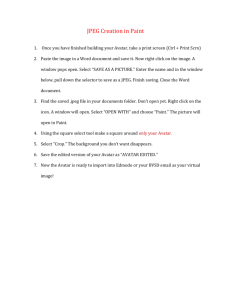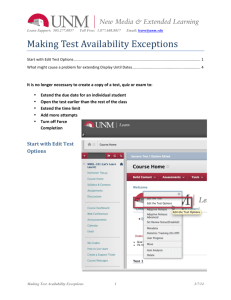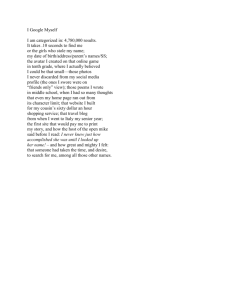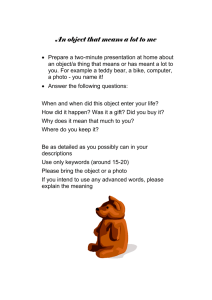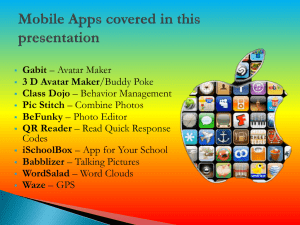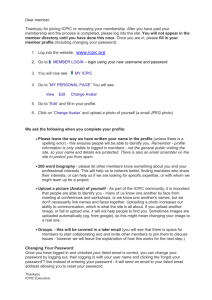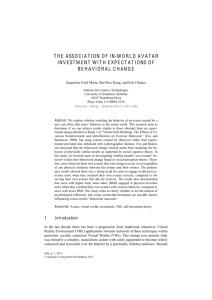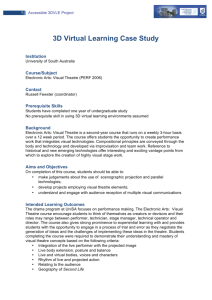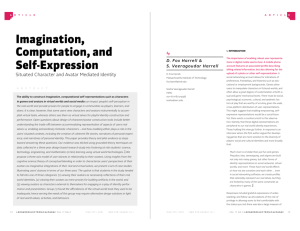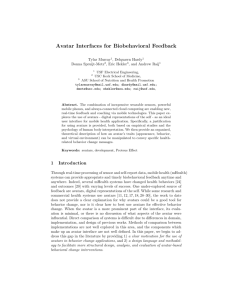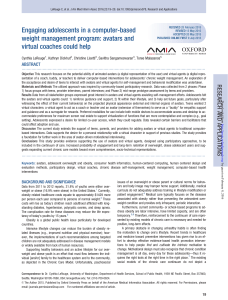Adding an Avatar (Photo) to Profile
advertisement
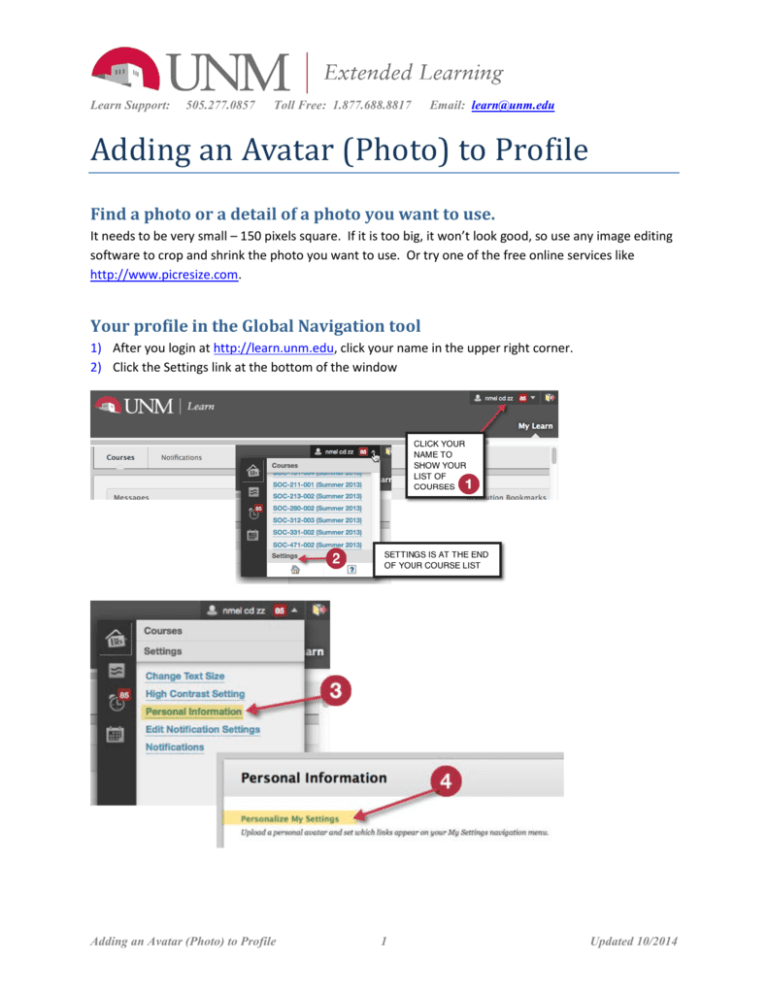
Learn Support: 505.277.0857 Toll Free: 1.877.688.8817 Email: learn@unm.edu Adding an Avatar (Photo) to Profile Find a photo or a detail of a photo you want to use. It needs to be very small – 150 pixels square. If it is too big, it won’t look good, so use any image editing software to crop and shrink the photo you want to use. Or try one of the free online services like http://www.picresize.com. Your profile in the Global Navigation tool 1) After you login at http://learn.unm.edu, click your name in the upper right corner. 2) Click the Settings link at the bottom of the window Adding an Avatar (Photo) to Profile 1 Updated 10/2014 Learn Support: 3) 4) 5) 6) 7) 505.277.0857 Toll Free: 1.877.688.8817 Email: learn@unm.edu Click Personal Information Click Personalize My Settings Select Use custom avatar image Click Browse My Computer to find and upload your image Click Submit Where your avatar will appear Avatars appear with all discussion, blog and journal postings. It will also appear for your instructor on the Course Dashboard when you have posted something for grading. Click on your name to open the global navigation menu. Adding an Avatar (Photo) to Profile 2 Updated 10/2014 Learn Support: 505.277.0857 Toll Free: 1.877.688.8817 Email: learn@unm.edu Click the Bb Home icon to see your recent activity. Your avatar will appear next to recent discussion posts. Adding an Avatar (Photo) to Profile 3 Updated 10/2014 Learn Support: 505.277.0857 Toll Free: 1.877.688.8817 Email: learn@unm.edu Click on the Posts icon to see your latest discussion posts along with your avatar. Avatars also appear next to the author of a thread within discussion forums. Adding an Avatar (Photo) to Profile 4 Updated 10/2014 Learn Support: 505.277.0857 Toll Free: 1.877.688.8817 Email: learn@unm.edu Larger avatars appear next to the author of a reply. Users without a photo will display as a generic avatar image. When checking your grades an avatar will appear next to your graded posts. Adding an Avatar (Photo) to Profile 5 Updated 10/2014