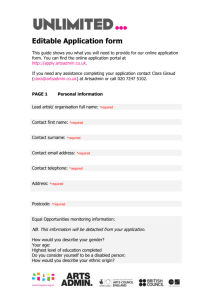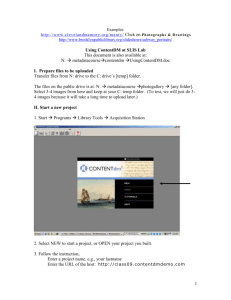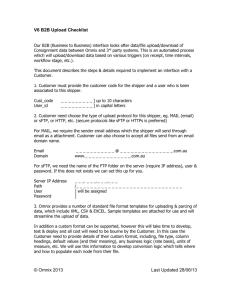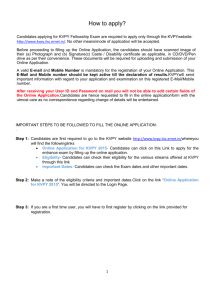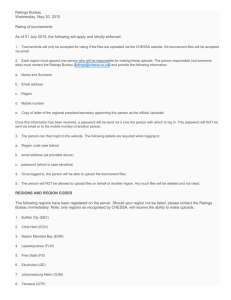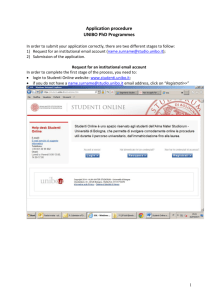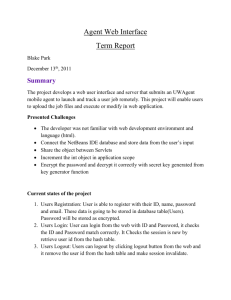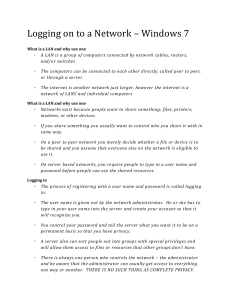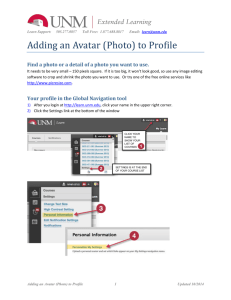Setting up your member profile on the ICPIC site
advertisement
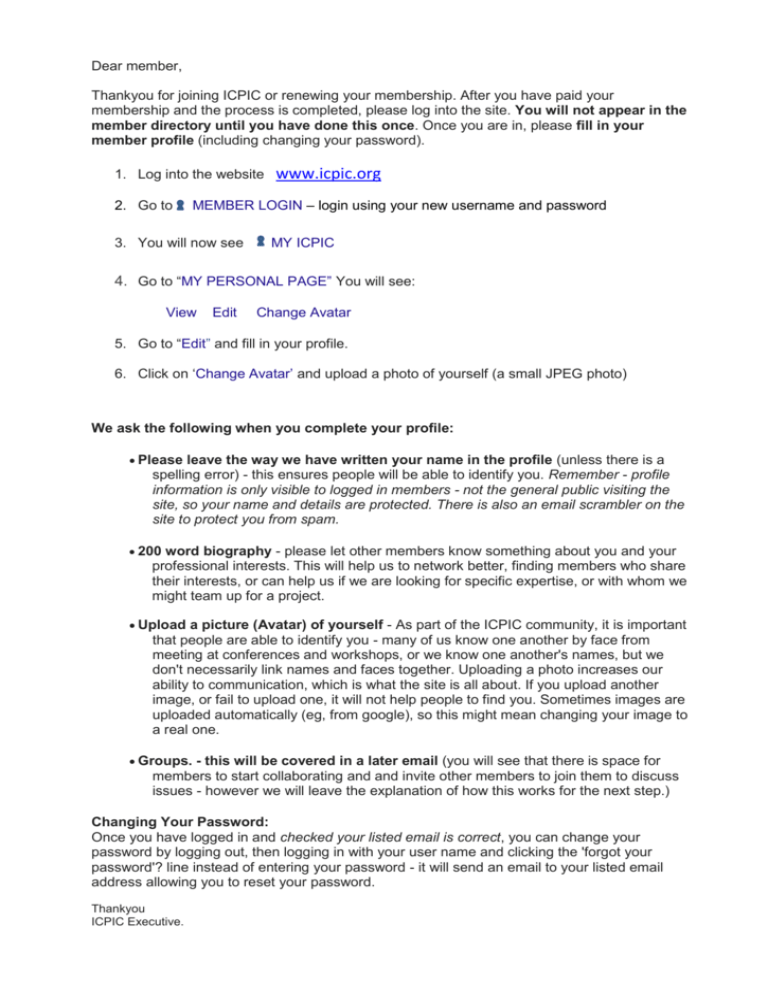
Dear member, Thankyou for joining ICPIC or renewing your membership. After you have paid your membership and the process is completed, please log into the site. You will not appear in the member directory until you have done this once. Once you are in, please fill in your member profile (including changing your password). 1. Log into the website 2. Go to www.icpic.org MEMBER LOGIN – login using your new username and password 3. You will now see MY ICPIC 4. Go to “MY PERSONAL PAGE” You will see: View Edit Change Avatar 5. Go to “Edit” and fill in your profile. 6. Click on ‘Change Avatar’ and upload a photo of yourself (a small JPEG photo) We ask the following when you complete your profile: Please leave the way we have written your name in the profile (unless there is a spelling error) - this ensures people will be able to identify you. Remember - profile information is only visible to logged in members - not the general public visiting the site, so your name and details are protected. There is also an email scrambler on the site to protect you from spam. 200 word biography - please let other members know something about you and your professional interests. This will help us to network better, finding members who share their interests, or can help us if we are looking for specific expertise, or with whom we might team up for a project. Upload a picture (Avatar) of yourself - As part of the ICPIC community, it is important that people are able to identify you - many of us know one another by face from meeting at conferences and workshops, or we know one another's names, but we don't necessarily link names and faces together. Uploading a photo increases our ability to communication, which is what the site is all about. If you upload another image, or fail to upload one, it will not help people to find you. Sometimes images are uploaded automatically (eg, from google), so this might mean changing your image to a real one. Groups. - this will be covered in a later email (you will see that there is space for members to start collaborating and and invite other members to join them to discuss issues - however we will leave the explanation of how this works for the next step.) Changing Your Password: Once you have logged in and checked your listed email is correct, you can change your password by logging out, then logging in with your user name and clicking the 'forgot your password'? line instead of entering your password - it will send an email to your listed email address allowing you to reset your password. Thankyou ICPIC Executive.