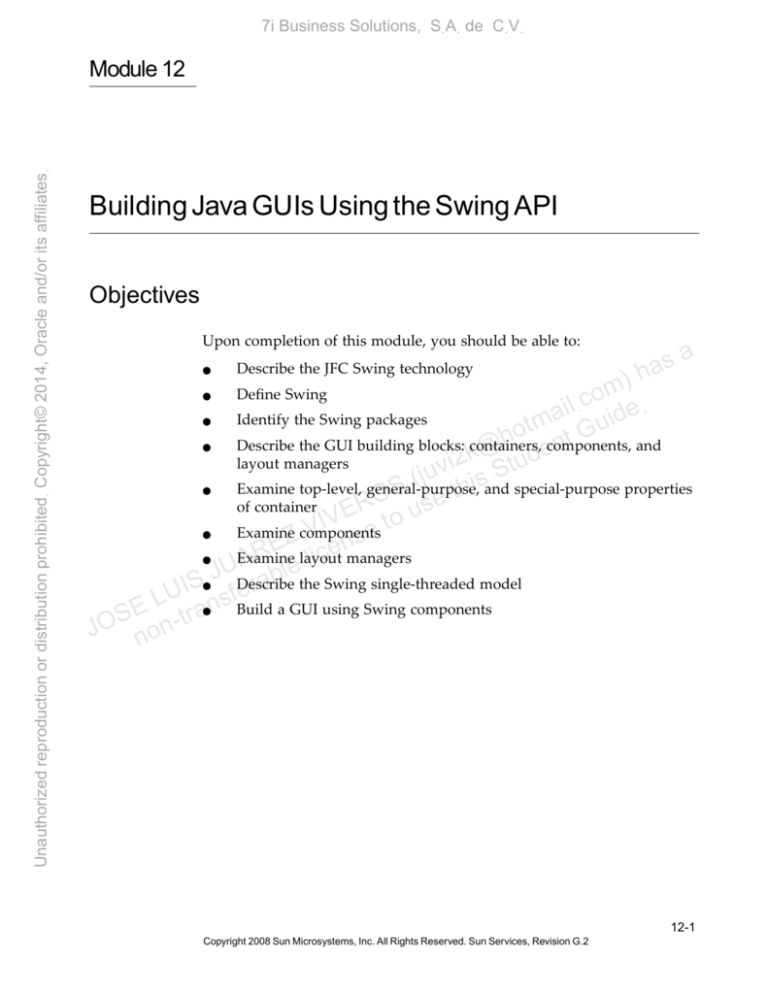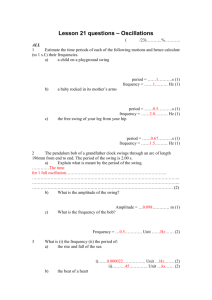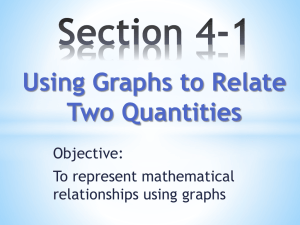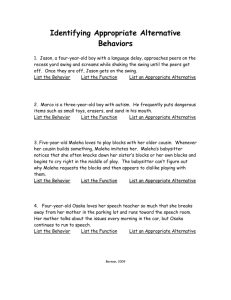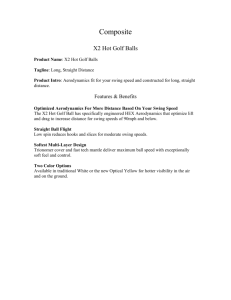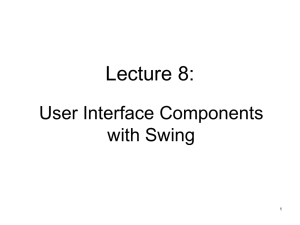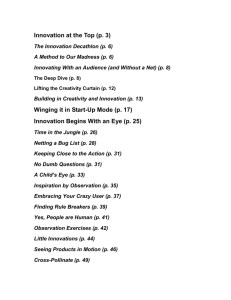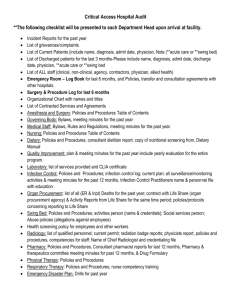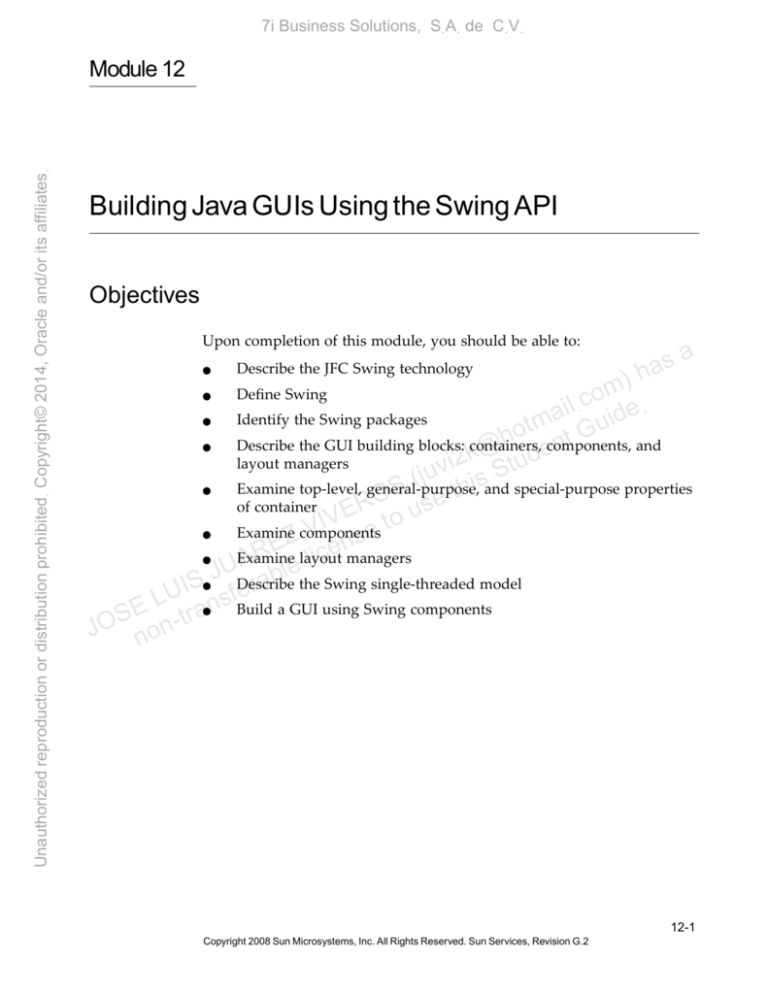
7i Business Solutions, SฺAฺ de CฺVฺ
Unauthorized reproduction or distribution prohibitedฺ Copyright© 2014, Oracle and/or its affiliatesฺ
Module 12
Building Java GUIs Using the Swing API
Objectives
Upon completion of this module, you should be able to:
a
s
a
)h
m
Define Swing
co eฺ
ฺ
l
i
Identify the Swing packages
ma Guid
t
o
h components,
t
Describe the GUI building blocks: containers,
and
n
@
e
k
d
2
layout managers
uvi is Stu
j
(
Examine top-level, general-purpose,
S e th and special-purpose properties
O
of container
ER to us
V
I
V se
Examine components
Z
nmanagers
E layout
e
R
c
Examine
i
l
UA ble
J
ra the Swing single-threaded model
IS fDescribe
e
U
E L -trans Build a GUI using Swing components
S
JO non
●
Describe the JFC Swing technology
●
●
●
●
●
●
●
●
Copyright 2008 Sun Microsystems, Inc. All Rights Reserved. Sun Services, Revision G.2
12-1
7i Business Solutions, SฺAฺ de CฺVฺ
Additional Resources
Unauthorized reproduction or distribution prohibitedฺ Copyright© 2014, Oracle and/or its affiliatesฺ
Additional Resources
Additional resources – The following references provide additional
information on the topics described in this module:
Using all the functionality of JFC/Swing technology requires a lot more
practice and study. Some references for further study of JFC/Swing
technology are:
●
JFC/Swing technology tutorial in the free Java tutorials, located at
the following URL:
http://java.sun.com/docs/books/tutorial/
●
The code of the SwingSet demo
s
a
h
The API documentation
)
m
o
Start by studying the javax.swing package, and letithat
ฺlead
lฺc study
e
a
d
i
you as necessary to the sub-packages.
otm t Gu
h
Arnold, Gosling, Holmes. The Java Programming
Fourth
en
k@ tudLanguage,
2
i
Edition. Prentice-Hall. 2005.
uv is S
j
(
Zakhour, Hommel, Royal, S
Rabinovitch,
th Risser, Hoeber. The Java
O
e
s Fourth Edition. Prentice-Hall.
Tutorial: A Short Course
uBasics,
ERontthe
V
o
I
2006.
V se
Z
n Java, Second Edition. O’Reilly Media. 2005.
E Head
e
Bates, R
Sierra.
First
c
i
l
UA ble
J
IS fera
U
E L -trans
S
JO non
●
●
●
●
12-2
Java™ Programming Language
Copyright 2008 Sun Microsystems, Inc. All Rights Reserved. Sun Services, Revision G.2
a
7i Business Solutions, SฺAฺ de CฺVฺ
Additional Resources
Unauthorized reproduction or distribution prohibitedฺ Copyright© 2014, Oracle and/or its affiliatesฺ
What Are the Java Foundation Classes (JFC)?
JFC, or Java Foundation Classes, is a set of Graphical User Interface (GUI)
support packages that are available as part of the Java SE platform and
which became core application program interfaces (APIs) in JDK 1.2. As a
result of this, some of the boundaries between JFC and core JDK have
become blurred, but for the purposes of this course, JFC includes the
following features:
●
The Swing component set – Swing is an enhanced component set that
provides replacement components for those in the original AWT and
a number of more advanced components.
●
2D graphics – Using the Java 2D API, you can perform advanced
drawing, complex color manipulations, shape and transformation
(rotate, shear, stretch, and so forth) handling, and treat text as shapes
that can be manipulated. 2D graphics are not discussed in this
course.
a
s
a
)h
m
co eฺ
ฺ
l
i
a ucomponents
Pluggable look-and-feel. This feature provides
Swing
a
id
m
t
o
G
choice of look-and-feel. The same program
h can nbet rendered in
@
Microsoft Windows, Motif, and Metal
look-and-feel
k
de formats.
2
i
u
t
v
S increasingly mandating
Accessibility – National governments
(ju his are
S
that computer programs
inttheir departments are accessible to
O used
e
R
s
those with disabilities.
VE toTheuSwing component set facilitates such
I
V
e of the accessibility APIs. It provides
programming
by s
means
Z
n
E
e
interfaces
cassociative technologies, such as screen readers, screen
liaudible
AR le for
U
magnifiers,
text readers (speech processing), and so on.
J ab
S
er
UI nsfDrag-and-drop
– GUI-based data transfer, both between elements of
L
SE n-tra one program and between different programs, has been a feature of
O
J no
modern GUI systems for a number of years. This type of transfer
falls into two forms from the user’s point of view. These are cut-and●
●
●
paste and drag-and-drop. The Java JDK releases include support for
both these communications media.
●
Internationalization – The JFC classes support different character sets
such as Japanese, Chinese, and Korean. This allows developers to
build applications that can interact with users worldwide in their
own languages.
Building Java GUIs Using the Swing API
Copyright 2008 Sun Microsystems, Inc. All Rights Reserved. Sun Services, Revision G.2
12-3
7i Business Solutions, SฺAฺ de CฺVฺ
Additional Resources
Unauthorized reproduction or distribution prohibitedฺ Copyright© 2014, Oracle and/or its affiliatesฺ
What Is Swing?
Swing is an enhanced component set that provides replacement
components for those in the original AWT and a number of more
advanced components. These components enable you to create user
interfaces with the type of functionality that has become expected in
modern applications. Such components include trees, tables, advanced
text editors, and tear-off toolbars.
Swing also has special features. For example, using Swing, you can write
a program that adopts either the look-and-feel of the host platform or that
uses a common look-and-feel written especially for the Java programming
language (Metal). In fact, you can create your own look-and-feel from
scratch, or modify an existing one and plug it in to your program, either
hard-coded or by the user or system administrator selecting a look-andfeel at runtime.
s
a
h
)
m
o
ilฺc ideฺ
a
Note – The term look-and-feel occurs frequently inothis
u Look
tm module.
G
h
t
refers to appearance of components, while feel
refers
to
the
way
they react
n
@
e
k
d
to user actions, such as mouse clicks. Writing
refers to
i2 aSlook-and-feel
tu
juvnew iappearance
writing the necessary classes to define
and
input
(
s
h
Sis outside
t
behavior. Writing a look-and-feel
the
scope of this module.
O
R use
E
IV e to
V
Z ens
E
R
Pluggable
Look-and-Feel
lic
UA
e
l
J
IS ferab
U
enables developers to build applications that
E L -Pluggable
ans onlook-and-feel
r
S
execute
any
platform
as if they were developed for that specific
t
JO non platform. A program executed
in the Microsoft Windows environment
appears as if it was developed for this environment; and the same
program executed on the UNIX platform appears as if it was developed
for the UNIX environment.
Developers can create their own custom Swing components, with any
kind of look-and-feel that they choose to design. This increases the
consistency of applications and applets deployed across platforms. An
entire application’s GUI can switch from one look-and-feel to a different
one at runtime.
Pluggable look-and-feel provided by the Swing components is facilitated
by their underlying architecture. The next section describes the Swing
architecture and explains how it facilitates the pluggable look-and-feel.
12-4
Java™ Programming Language
Copyright 2008 Sun Microsystems, Inc. All Rights Reserved. Sun Services, Revision G.2
a
7i Business Solutions, SฺAฺ de CฺVฺ
Additional Resources
Unauthorized reproduction or distribution prohibitedฺ Copyright© 2014, Oracle and/or its affiliatesฺ
Swing Architecture
Swing components are designed based on the Model-View-Controller
(MVC) architecture. The Swing architecture is not strictly based on the
MVC architecture but has its roots in the MVC.
Model-View-Controller Architecture
According to the MVC architecture, a component can be modeled as three
separate parts. Figure 12-1 shows the MVC architecture.
●
Model – The model stores the data used to define the component.
●
View – The view represents the visual display of the component.
This display is governed by the data in the model.
a
s
a
)h
m
co eฺ
ฺ
l
i
ma Guid
t
o
h
t
n
@
e
V
M
k
i2 Stud
v
u
(j his
S
O se t
R
IVE e to u C
V
EZ icens
R
l
Figure
Architecture
UA12-1bleModel-View-Controller
J
a
S
UI nsfer
L
E -traTheoretically, these three types of architecture (Model, View, Controller)
S
be represented by different class types. But, practically, this turns
JO non should
out to be very difficult because of the dependencies between the view and
●
Controller – The controller deals with the behavior of the
components when a user interacts with it. This behavior can include
any updates to the model or view.
the controller. The role of the controller is heavily dependent on the
implementation of the view, because the user interacts with the view. In
other words, it is difficult to write a generic controller, independent of the
implementation of the view. This issue is addressed by the separable
model architecture.
Separable Model Architecture
The Swing components follow a separable model architecture. In this
architecture the view and the controller are merged as a single composite
object, because of their tight dependency on each other. The model object
is treated as a separate object just like in MVC architecture. Figure 12-2 on
page 12-6 shows the separable model architecture.
Building Java GUIs Using the Swing API
Copyright 2008 Sun Microsystems, Inc. All Rights Reserved. Sun Services, Revision G.2
12-5
7i Business Solutions, SฺAฺ de CฺVฺ
Additional Resources
Unauthorized reproduction or distribution prohibitedฺ Copyright© 2014, Oracle and/or its affiliatesฺ
Component
M
UI
Object
UI
Manager
Figure 12-2 Separable Model Architecture
The UI Object in Figure 12-2 is referred to as UI delegate. With this
architecture it is possible to delegate a few responsibilities of the
component to an independent UI Object. This explains how the pluggable
look-and-feel is facilitated by the Swing components. The components
make the visual appearance of the components the responsibility of the
independent UI Object. So the UI Object of the installed look-and-feel is
responsible for the components look-and-feel.
s
a
h
)
m
o
ilฺc ideฺ
a
otm t Gu
h
k@ tuden
2
i
juv is S
(
S e th
O
ER to us
V
I
V se
Z
E icen
R
UA ble l
J
IS fera
U
E L -trans
S
JO non
12-6
Java™ Programming Language
Copyright 2008 Sun Microsystems, Inc. All Rights Reserved. Sun Services, Revision G.2
a
7i Business Solutions, SฺAฺ de CฺVฺ
Swing Packages
Unauthorized reproduction or distribution prohibitedฺ Copyright© 2014, Oracle and/or its affiliatesฺ
Swing Packages
The Swing API has a rich and convenient set of packages that makes it
powerful and flexible. Table 12-1 lists each package name and the purpose
of each package.
Table 12-1 Swing Packages
Package Name
Purpose
javax.swing
Provides a set of light-weight
components such as, JButton,
JFrame, JCheckBox, and much
more
a
javax.swing.border
Provides classes and interfaces for
drawing specialized borders such
as, bevel, etched, line, matte, and
more
javax.swing.table
Provides classes and interfaces for
handling JTable
javax.swing.tree
Provides classes and interfaces for
handling JTree
javax.swing.plaf
Provides one interface and many
abstract classes that Swing uses to
provide its pluggable look-and-feel
capabilities
javax.swing.plaf.basic
Provides user interface objects
built according to the Basic lookand-feel
s
a
h
)
m
o
ilฺc ideฺ
a
uevents fired
tm for
osupport
G
javax.swing.event
Provides
h
t
@ components
en
bykSwing
d
2
i
u
t
Sdevelopers
juv Allows
(
javax.swing.undo
to provide
s
i
h
S e tsupport
O
for
undo/redo
R us applications such as textineditors
E
IV e to
V
javax.swing.colorchooser
Contains classes and interfaces
EZ icens
R
l
used by the JColorChooser
UA ble
J
component
IS fera
U
s
Contains classes and interfaces
E L -tranjavax.swing.filechooser
S
used by the JFileChooser
JO non
component
Building Java GUIs Using the Swing API
Copyright 2008 Sun Microsystems, Inc. All Rights Reserved. Sun Services, Revision G.2
12-7
7i Business Solutions, SฺAฺ de CฺVฺ
Swing Packages
Unauthorized reproduction or distribution prohibitedฺ Copyright© 2014, Oracle and/or its affiliatesฺ
Table 12-1 Swing Packages (Continued)
Package Name
Purpose
javax.swing.plaf.metal
Provides user interface objects
built according to the Java lookand-feel
javax.swing.plaf.multi
Provides user interface objects that
combine two or more look-andfeels
javax.swing.plaf.synth
Provides user interface objects for
a skinnable look-and-feel in which
all painting is delegated
javax.swing.text
Provides classes and interfaces that
deal with editable and noneditable text components
s
a
h
)
m
o
javax.swing.text.html
Provides the class HTMLEditorKit
ilฺc ideฺ
a
and supporting
tmclassesGforu creating
o
h
HTML@
text editorsnt
k
de
2
i
u
t
v
javax.swing.text.html.parser juProvides S
the default HTML parser,
( alonghiwith
s
support classes
S
t
O
e
ER to us
V
I
V se
Z
E icen
R
UA ble l
J
IS fera
U
E L -trans
S
JO non
12-8
Java™ Programming Language
Copyright 2008 Sun Microsystems, Inc. All Rights Reserved. Sun Services, Revision G.2
a
7i Business Solutions, SฺAฺ de CฺVฺ
Examining the Composition of a Java Technology GUI
Examining the Composition of a Java Technology GUI
Unauthorized reproduction or distribution prohibitedฺ Copyright© 2014, Oracle and/or its affiliatesฺ
A Swing API-based GUI is composed of the following elements.
●
Containers
Containers are on top of the GUI containment hierarchy. All the
components in the GUI are added to these containers. JFrame,
JDialog, JWindow, and JApplet are the top-level containers.
●
Components
All the GUI components are derived from the JComponent class, for
example, JComboBox, JAbstractButton, and JTextComponent.
●
Layout Managers
a
Layout managers are responsible for laying out components in a
container. BorderLayout, FlowLayout, GridLayout are a few
examples of the layout managers. There are more sophisticated and
complex layout managers that give more control over the GUI.
s
a
h
)
m
o
ilฺc ideฺ
a
otm t Gu
h
k@ tuden
2
i
juv is S
(
S e th
O
ER to us
V
I
V se
Z
E icen
R
UA ble l
J
IS fera
U
E L -trans
S
JO non
Building Java GUIs Using the Swing API
Copyright 2008 Sun Microsystems, Inc. All Rights Reserved. Sun Services, Revision G.2
12-9
7i Business Solutions, SฺAฺ de CฺVฺ
Examining the Composition of a Java Technology GUI
Unauthorized reproduction or distribution prohibitedฺ Copyright© 2014, Oracle and/or its affiliatesฺ
Figure 12-3 shows the use of components, containers, and layout
managers in the composition of the sample Swing user interface.
Components
Container
s
a
h
)
m
o
ilฺc ideฺ
a
otm t Gu
h
k@ tuden
2
i
juv is S
(
S e th
O
ER to us
V
I
V Managers
se
Z
Layout
n
E
e
AR le lic
U
J 12-3 aGUI
b Composition
Figure
S
r
I
e
U
L ansf
E
r
S
JO non-t
12-10
Java™ Programming Language
Copyright 2008 Sun Microsystems, Inc. All Rights Reserved. Sun Services, Revision G.2
a
7i Business Solutions, SฺAฺ de CฺVฺ
Swing Containers
Swing Containers
Unauthorized reproduction or distribution prohibitedฺ Copyright© 2014, Oracle and/or its affiliatesฺ
Swing containers can be classified into three main categories
●
Top-level containers
●
General-purpose containers
●
Special-purpose containers
Top-level Containers
Top-level containers are at the top of the Swing containment hierarchy.
There are three top-level Swing containers: JFrame, JWindow, and
JDialog. There is also a special class, JApplet, which, while not strictly a
top-level container, is worth mentioning here because it should be used as
the top-level of any applet that uses Swing components. Figure 12-4
shows the inheritance hierarchy of the top-level containers.
s
a
h
)
m
o
ilฺc ideฺ
a
otm t Gu
h
k@ tuden
2
i
juv is S
(
S e th
O
ER to us
V
I
V se
Z
E icen
R
UA ble l
J
IS fera
U
E L -trans
S
JO non
a
Figure 12-4 Top-Level Container Hierarchy
JApplet, JFrame, JDialog, and JWindow classes are directly derived from
Applet, Frame, Dialog, and Window classes, respectively. It is important
to note this because all the other Swing containers and components are
derived from JComponents.
Building Java GUIs Using the Swing API
Copyright 2008 Sun Microsystems, Inc. All Rights Reserved. Sun Services, Revision G.2
12-11
7i Business Solutions, SฺAฺ de CฺVฺ
Swing Components
Unauthorized reproduction or distribution prohibitedฺ Copyright© 2014, Oracle and/or its affiliatesฺ
Swing Components
Swing GUIs use two kinds of classes: GUI classes and non-GUI support
classes. The GUI classes are visual and descendants of JComponent, and
are called J classes. The non-GUI classes provide services and perform
vital functions for GUI classes; however, they do not produce any visual
output
Swing components primarily provide components for text handling,
buttons, labels, lists, panes, combo boxes, scroll bars, scroll panes, menus,
tables, and trees. Swing components can be broadly classified as follows:
●
Buttons
●
Text components
s
a
h
)
Menus
m
o
ilฺc ideฺ
a
Formatted display components
tm Gu
o
h
t
Other basic controls
n
@
e
k
i2 Stud
v
u
(j his
S
O se t
R
IVE e to u
V
EZ icens
R
UA ble l
J
IS fera
U
E L -trans
S
JO non
●
Uneditable information display components
●
●
●
12-12
Java™ Programming Language
Copyright 2008 Sun Microsystems, Inc. All Rights Reserved. Sun Services, Revision G.2
a
7i Business Solutions, SฺAฺ de CฺVฺ
Swing Components
The Swing Component Hierarchy
Unauthorized reproduction or distribution prohibitedฺ Copyright© 2014, Oracle and/or its affiliatesฺ
Figure 12-5 illustrates the hierarchy relationships of the swing
components.
s
a
h
)
m
o
ilฺc ideฺ
a
otm t Gu
h
k@ tuden
2
i
juv is S
(
S e th
O
ER to us
V
I
V se
Z
E icen
R
UA ble l
J
IS fera
U
E L -trans
S
JO non
a
Figure 12-5 Swing Component Hierarchy
Note – The Swing components’ event handling classes are examples of
non-GUI classes.
Building Java GUIs Using the Swing API
Copyright 2008 Sun Microsystems, Inc. All Rights Reserved. Sun Services, Revision G.2
12-13
7i Business Solutions, SฺAฺ de CฺVฺ
Properties of Swing Components
Properties of Swing Components
Unauthorized reproduction or distribution prohibitedฺ Copyright© 2014, Oracle and/or its affiliatesฺ
This section describes the properties of Swing components.
Common Component Properties
All the Swing components share some common properties because they
all extend the JComponent class. Table 12-2 shows a subset of the common
properties that all Swing components inherit from JComponent.
Table 12-2 Common Component Properties
Property
Methods
s
a
h
)
m
o
ilฺc bg)
eฺ
a
Background and foreground
void setBackground(Color
d
i
m
ot t Gubg)
color
void setForeground(Color
h
n
2k@ tudef)
Font
void vsetFont(Font
i
(ju his S
Opaque
void setOpaque(boolean
isOpaque)
S
t
O
e
us setMaximumSize(Dimension d)
ER tovoid
Maximum and
V
I
minimum size Z V
se void setMinimumSize(Dimension d)
n
E
e
AR le lic
Alignment
void setAlignmentX(float ax)
U
J
b
void setAlignmentY(float ay)
IS fera
U
void setPreferredSize(Dimension
E L -tPreferred
ans size
r
S
ps)
JO non
Border
Border getBorder()
void setBorder(Border b)
Note – Some properties, such as preferred size, are hints to the layout
manager. Although a component can provide the layout manager with
hints, the layout manager can ignore these hints and use other
information to rendering the component.
12-14
Java™ Programming Language
Copyright 2008 Sun Microsystems, Inc. All Rights Reserved. Sun Services, Revision G.2
a
7i Business Solutions, SฺAฺ de CฺVฺ
Properties of Swing Components
Unauthorized reproduction or distribution prohibitedฺ Copyright© 2014, Oracle and/or its affiliatesฺ
Component-Specific Properties
This section discusses component properties specifically taking
JComboBox as an example. JComboBox inherits all the properties in
JComponent and defines more specific properties. Table 12-3 describes
some properties specific to JComboBox.
Table 12-3 Component Specific Properties
Properties
Methods
Maximum row count
void setMaximumRowCount(int count)
Model
void setModel(ComboBoxModel cbm)
a
s
a
h
Selected Item
Object getSelectedItem() m)
co eฺ
Item count
int getItemCount() ailฺ
m Guid
t
o
h
Renderer
void setRenderer(ListCellRenderer
ar)
t
n
@
e
k
i2 Stud
Editable
void setEditable(boolean
flag)
v
u
j
(
s
i
S e th
O
ER to us
V
I
V se
Z
E icen
R
UA ble l
J
IS fera
U
E L -trans
S
JO non
Selected index
int getSelectedIndex()
Building Java GUIs Using the Swing API
Copyright 2008 Sun Microsystems, Inc. All Rights Reserved. Sun Services, Revision G.2
12-15
7i Business Solutions, SฺAฺ de CฺVฺ
Layout Managers
Unauthorized reproduction or distribution prohibitedฺ Copyright© 2014, Oracle and/or its affiliatesฺ
Layout Managers
A layout manager determines the size and position of the components
within a container. The alternative to using layout managers is absolute
positioning by pixel coordinates. Absolute positioning is achieved
through setting a container's layout property to null. Absolute positioning
is not platform-portable. Issues such as the sizes of fonts and screens
ensure that a layout that is correct based on coordinates can potentially be
unusable on other platforms.
Unlike absolute positioning, layout managers have mechanisms to cope
with the following situations:
●
The resizing of the GUI by the user
s
a
h
)
m
o
The text layout requirements of different internationallฺc
(leftฺ
i locales
e
a
d
right, right-left, vertical)
i
m
ot t Gu
h
n
ecomponents
k@laytuout
To cope with these situations, layout managers
d
2
i
v example,
S the policy of the
according to a predetermined policy.
juFor
(
s
i
h
S
GridLayout is to position child
t in equal-sized cells, starting
Otocomponents
e
R
s
at the top left and working
left
right,
top
to bottom until the grid is full.
E to u
V
I
The following sections
of the layout managers that you can
V describe
ethe some
s
Z
use. Each section
highlights
policy
used by the layout manager under
n
E ice
R
l
discussion.
UA ble
J
IS fera
U
L ans
E
The -BorderLayout
Layout Manager
r
S
t
O
n
J no
●
Different fonts and font sizes used by different operating systems or
by user customization
●
BorderLayout arranges the components in five different regions:
CENTER, NORTH, SOUTH, EAST, and WEST. The border layout
manager limits the number of components added to each region to one.
The position of the component should be specified. If no position is
specified, by default the component is added to the CENTER. All the
extra space left is used by the component in the CENTER.
BorderLayout is the default layout for JFrame, JDialog, and JApplet.
Figure 12-6 on page 12-17 shows a display using a border layout. The
display shows five JButtons added to a JFrame.
12-16
Java™ Programming Language
Copyright 2008 Sun Microsystems, Inc. All Rights Reserved. Sun Services, Revision G.2
a
7i Business Solutions, SฺAฺ de CฺVฺ
Unauthorized reproduction or distribution prohibitedฺ Copyright© 2014, Oracle and/or its affiliatesฺ
Layout Managers
Figure 12-6 The BorderLayout Example
The code below shows the BorderLayout example. It adds five buttons to
the JFrame.
s
a
h
)
m
o
Code 12-1 BorderLayout Example
ilฺc ideฺ
a
tm Gu
1
import java.awt.*;
o
h
t
2
import javax.swing.*;
n
@
e
k
3
i2 Stud
v
u
(j his
4
public class BorderExample {
S
5
private JFrame f;
O se t
R
u
E be,tobc;
6
private JButton bn, bs,Vbw,
I
V
7
e
s
Z
n
E
e
8
public BorderExample()
R
c{
9
f = newJJFrame("Border
UA ble li Layout");
10
bn =ISnew JButton("Button
1");
ra
e
U
f
L
s
11
bc = new
JButton("Button
2");
n
E
a
r
S
t
-= new JButton("Button 3");
O obw
J12
13
n bsn = new JButton("Button 4");
14
15
16
17
18
19
20
21
22
23
24
25
26
27
a
be = new JButton("Button 5");
}
public void launchFrame() {
f.add(bn, BorderLayout.NORTH);
f.add(bs, BorderLayout.SOUTH);
f.add(bw, BorderLayout.WEST);
f.add(be, BorderLayout.EAST);
f.add(bc, BorderLayout.CENTER);
f.setSize(400,200);
f.setVisible(true);
}
public static void main(String args[]) {
Building Java GUIs Using the Swing API
Copyright 2008 Sun Microsystems, Inc. All Rights Reserved. Sun Services, Revision G.2
12-17
7i Business Solutions, SฺAฺ de CฺVฺ
Layout Managers
Unauthorized reproduction or distribution prohibitedฺ Copyright© 2014, Oracle and/or its affiliatesฺ
28
29
30
31
BorderExample guiWindow2 = new BorderExample();
guiWindow2.launchFrame();
}
}
The FlowLayout Layout Manager
FlowLayout arranges the components in a row. By default, it arranges the
components from LEFT_TO_RIGHT. This orientation can be changed using
the ComponentOrientation property RIGHT_TO_LEFT. The vertical and
horizontal spacing between the components can be specified. If not, the
default vertical and horizontal gap of five units is used. Figure 12-7 shows
the flow layout example. Similar to the border layout example, five
JButtons are added to the JFrame.
1
2
3
4
5
6
7
8
9
10
11
12
13
14
15
16
17
18
s
a
h
)
m
o
ilฺc ideฺ
a
otm t Gu
h
en
Figure 12-7 The FlowLayout Example k@
d
2
i
u
juv is St
(
h
S eof tFlowLayout.
The following code shows an O
example
It adds five buttons
R
s
to the JFrame.
IVE e to u
V
s
EZ icenExample
Code 12-2 R
FlowLayout
A le l
U
J
import java.awt.*;
b
UIS nsfera
import L
javax.swing.*;
ra
SE class
t
O
n
public
FlowExample {
J no
private JFrame f;
12-18
private
private
private
private
private
JButton
JButton
JButton
JButton
JButton
b1;
b2;
b3;
b4;
b5;
public FlowExample() {
f = new JFrame("GUI example");
b1 = new JButton("Button 1");
b2 = new JButton("Button 2");
b3 = new JButton("Button 3");
b4 = new JButton("Button 4");
b5 = new JButton("Button 5");
Java™ Programming Language
Copyright 2008 Sun Microsystems, Inc. All Rights Reserved. Sun Services, Revision G.2
a
7i Business Solutions, SฺAฺ de CฺVฺ
Unauthorized reproduction or distribution prohibitedฺ Copyright© 2014, Oracle and/or its affiliatesฺ
Layout Managers
19
20
21
22
23
24
25
26
27
28
29
30
31
32
33
34
35
36
37
}
public void launchFrame() {
f.setLayout(new FlowLayout());
f.add(b1);
f.add(b2);
f.add(b3);
f.add(b4);
f.add(b5);
f.pack();
f.setVisible(true);
}
public static void main(String args[]) {
FlowExample guiWindow = new FlowExample();
guiWindow.launchFrame();
}
a
s
a
)h
m
co eฺ
ฺ
l
i
} // end of FlowExample class
ma Guid
t
o
h
t
n
@
e
k
i2 Stud
The BoxLayout Layout Manager
v
u
(j his
S
O se teither vertically or horizontally.
BoxLayout arranges theRcomponents
IVE e to u
V
s takes a parameter called axis, where the
The BoxLayout
n
EZ constructor
e
R
licthe components should be specified. This parameter can
direction
A to align
U
e
l
J
raofbthe following values
IStake fany
e
U
E L -trans X_AXIS – Components are arranged horizontally from left to right.
S
Y_AXIS – Components are arranged vertically from top to bottom.
JO non
●
●
●
LINE_AXIS – Components are laid in the same direction as words in
a line.
●
PAGE_AXIS – Components are arranged in the same direction as the
lines in a page.
Building Java GUIs Using the Swing API
Copyright 2008 Sun Microsystems, Inc. All Rights Reserved. Sun Services, Revision G.2
12-19
7i Business Solutions, SฺAฺ de CฺVฺ
Layout Managers
Unauthorized reproduction or distribution prohibitedฺ Copyright© 2014, Oracle and/or its affiliatesฺ
Figure 12-8 shows a box layout example. Similar to the border layout
example, five JButtons are added to the JFrame. The parameter used in
this example for aligning the components was set to Y-AXIS.
Figure 12-8 The BoxLayout Example
s
a
h
The CardLayout Layout Manager
)
m
o
ฺc eฺ
ilEach
a
CardLayout arranges the components as a stack of cards.
id
m Gucard
t
o
accepts a single component for display. By making
h this single
t component
n
@
e
a container, you can display multiple components
in
a
card.
k
d Only one card
2
i
u
t
v
is visible at a time. Figure 12-9 illustrates
use
S of the card layout
(ju the
s
i
manager.
h
S
O se t
R
IVE e to u
V
EZ icens
R
UA ble l
J
IS fera
U
E L -trans
S
JO non Figure 12-9 The CardLayout Example
In the example shown in Figure 12-9, Button1, Button2, and Button3 are
arranged on Card1 and Button4 and Button5 are arranged on Card2. A
combo box is used to select the card to be displayed.
12-20
Java™ Programming Language
Copyright 2008 Sun Microsystems, Inc. All Rights Reserved. Sun Services, Revision G.2
a
7i Business Solutions, SฺAฺ de CฺVฺ
Layout Managers
Unauthorized reproduction or distribution prohibitedฺ Copyright© 2014, Oracle and/or its affiliatesฺ
The GridLayout Layout Manager
GridLayout arranges the components in rows and columns. Each
component occupies the same amount of space in the container. When
creating the grid layout, the number of rows and columns should be
specified. If not specified, by default, the layout manager creates one row
and one column. The vertical gap and the horizontal gap between the
components can also be specified. Figure 12-10 illustrates the use of the
GridLayout. Similar to the border layout shown in Figure 12-6 on
page 12-17, five JButtons are added to the JFrame.
a
s
a
)h
m
co eฺ
Figure 12-10 The GridLayout Example
ฺ
l
i
ma Guid
t
o
h
t adds five buttons
The following code shows an example of GridLayout.
It
n
@
e
k
to the JFrame.
i2 Stud
v
u
(j his
S
O se t
Code 12-3 GridLayoutR
Example
IVE e to u
1
import java.awt.*;
V
2
import javax.swing.*;
EZ icens
R
A le l
3
U
J
b
4
public class
{
a
S GridExample
r
I
e
U
f
5
private
JFrame
f;
L ans
6 SE
private
r JButton b1, b2, b3, b4, b5;
J7 O non-t
8
public GridExample() {
9
10
11
12
13
14
15
16
17
18
19
20
21
f = new JFrame("Grid Example");
b1 = new JButton("Button 1");
b2 = new JButton("Button 2");
b3 = new JButton("Button 3");
b4 = new JButton("Button 4");
b5 = new JButton("Button 5");
}
public void launchFrame() {
f.setLayout (new GridLayout(3,2));
f.add(b1);
f.add(b2);
Building Java GUIs Using the Swing API
Copyright 2008 Sun Microsystems, Inc. All Rights Reserved. Sun Services, Revision G.2
12-21
7i Business Solutions, SฺAฺ de CฺVฺ
Unauthorized reproduction or distribution prohibitedฺ Copyright© 2014, Oracle and/or its affiliatesฺ
Layout Managers
22
23
24
25
26
27
28
29
30
31
32
33
34
f.add(b3);
f.add(b4);
f.add(b5);
f.pack();
f.setVisible(true);
}
public static void main(String args[]) {
GridExample grid = new GridExample();
grid.launchFrame();
}
}
The GridBagLayout Layout Manager
s
a
h
)
m
o
GridBagLayout arranges the components in rows and columns,
ilฺc forsimilar
eฺ to
a
d
grid layout, but provides a wide variety of flexibilitym
options
resizing
i
ucomplex
ot to design
G
and positioning the components. This layout is used
h
t
n the
eusing
GUIs. The constraints on the components are
specified
k@
d
2
i
u
v constants
GridBagConstraints class. Some ofjuthe
St in this class are
(
s
i
gridwidth, gridheight, gridx,Sgridy, weightx,
and weighty.
th
O
e
Figure 12-11 illustrates the R
use of GridBagLayout.
Five JButtons are
usthat the components
Ecan
V
o
added to the JFrame.
You
notice
are of different
I
t
V
e
s
Z
size and are positioned
E iceatn very specific locations.
R
UA ble l
J
IS fera
U
E L -trans
S
JO non
Figure 12-11 The GridBagLayout Example
12-22
Java™ Programming Language
Copyright 2008 Sun Microsystems, Inc. All Rights Reserved. Sun Services, Revision G.2
a
7i Business Solutions, SฺAฺ de CฺVฺ
Layout Managers
Unauthorized reproduction or distribution prohibitedฺ Copyright© 2014, Oracle and/or its affiliatesฺ
The GroupLayout Layout Manager
In addition to these layout managers, GroupLayout was added to Java SE
version 6. This layout manager was added for use by toolmakers. It is the
layout manager used in the NetBeans IDE GUI builder tool. For more
information see:
http://java.sun.com/docs/books/tutorial/uiswing/layout/group.html.
s
a
h
)
m
o
ilฺc ideฺ
a
otm t Gu
h
k@ tuden
2
i
juv is S
(
S e th
O
ER to us
V
I
V se
Z
E icen
R
UA ble l
J
IS fera
U
E L -trans
S
JO non
Building Java GUIs Using the Swing API
Copyright 2008 Sun Microsystems, Inc. All Rights Reserved. Sun Services, Revision G.2
a
12-23
7i Business Solutions, SฺAฺ de CฺVฺ
GUI Construction
Unauthorized reproduction or distribution prohibitedฺ Copyright© 2014, Oracle and/or its affiliatesฺ
GUI Construction
A Java technology GUI can be created using either of the following
techniques:
●
Programmatic construction
This technique uses code to create the GUI. This technique is useful
for learning GUI construction. However, it is very laborious for use
in production environments.
●
Construction using a GUI builder tool
This technique uses a GUI builder tool to create the GUI. The GUI
developer uses a visual approach to drag-and-drop containers and
components to a work area. The tool permits the positioning and
resizing of containers and components using a pointer device such as
a computer mouse. With each step, the tool automatically generates
the Java technology classes required to reproduce the GUI.
1
2
3
4
5
6
7
8
9
10
11
12
13
14
15
16
17
s
a
h
)
m
o
ilฺc ideฺ
a
tm Gu
o
h
t
Programmatic Construction
n
@
e
k
i2 Stud
v
u
(j GUI
isthat prints Hello World. The
This sections describes creating S
a simple
h
t
O
code shown in Code 12-4 creates
R aucontainer
se JFrame with a title
E
V
HelloWorldSwing. It Ilater addsto
a JLabel with the Accessible Name
V World.
e
s
Z
property set to
Hello
E icen
R
A le l
U
J
Code
The
b HelloWorldSwing Application
a
r
IS 12-4
e
U
Ljavax.swing.*;
sf
import
n
E
a
S class
-tr HelloWorldSwing {
public
n
JO
o
n
private
static void createAndShowGUI() {
12-24
JFrame frame = new JFrame("HelloWorldSwing");
//Set up the window.
frame.setDefaultCloseOperation(JFrame.EXIT_ON_CLOSE);
JLabel label = new JLabel("Hello World");
// Add Label
frame.add(label);
frame.setSize(300,200);
// Display Window
frame.setVisible(true);}
public static void main(String[] args) {
javax.swing.SwingUtilities.invokeLater(new Runnable() {
//Schedule for the event-dispatching thread:
//creating,showing this app's GUI.
Java™ Programming Language
Copyright 2008 Sun Microsystems, Inc. All Rights Reserved. Sun Services, Revision G.2
a
7i Business Solutions, SฺAฺ de CฺVฺ
GUI Construction
Unauthorized reproduction or distribution prohibitedฺ Copyright© 2014, Oracle and/or its affiliatesฺ
18
19
20
21
public void run() {createAndShowGUI();}
});
}
}
Figure 12-12 shows the GUI interface that is generated by the code. The
default layout for JFrame is BorderLayout. So, by default, the component
JLabel is added to the center position of the container. Also note that the
label occupies the entire frame, as the center component occupies all the
remaining space in the container in the BorderLayout.
JFrame
a
s
a
)h
m
co eฺ
ฺ
l
i
ma Guid
t
o
h
t
n
@
e
k
i2 BorderLayout
ud
t
v
S
u
FrameTitle
(j his
JLabel
S
O se t
R
Figure 12-12 The HelloWorldString
IVE e to u Output
V
EZ icens
R
Key Methods
UA ble l
J
ra explains the key methods used in Code 12-4 on page 12-24.
ISThis fsection
e
U
nsmethods can be divided into two different categories.
E L -traThe
S
JO non 1. Methods for setting up the frame and adding a label.
a.
setDefaultCloseOperation(JFrame.EXIT_ON_CLOSE): This
method defines the behavior of the JFrame when a close
operation is initiated. There are four possible ways of handling
this.
1.
DO_NOTHING_ON_CLOSE: Does nothing when the close
operation is initiated. This constant is defined in
WindowsConstants.
2.
HIDE_ON_CLOSE: Invokes any WindowListener objects and
hides the frame. This constant is defined in
WindowConstants.
Building Java GUIs Using the Swing API
Copyright 2008 Sun Microsystems, Inc. All Rights Reserved. Sun Services, Revision G.2
12-25
7i Business Solutions, SฺAฺ de CฺVฺ
Unauthorized reproduction or distribution prohibitedฺ Copyright© 2014, Oracle and/or its affiliatesฺ
GUI Construction
3.
DISPOSE_ON_CLOSE: Invokes any WindowListener objects
and hides and disposes the frame. This constant is defined
in WindowConstants.
4.
EXIT_ON_CLOSE: Exits the application. This constant is
defined in the JFrame class.
b.
setVisible(true): When the JFrame is first created, it creates
an invisible frame. To make the frame visible, the parameter for
the setVisible should be set to true. JFrame inherits this
method from java.awt.Component.
c.
add(Component c): This method adds the components to the
container. JFrame inherits this method from
java.awt.Component class. Five different overloaded methods
are defined in the java.awt.Component.
s
a
h
)
Several tasks are involved in displaying the GUI efficiently.mThese
o
tasks can be broadly defined as:
ilฺc ideฺ
a
a.
Executing the application code.
otm t Gu
h
enand executing
This task involves starting the GUI
application
k@
d
2
i
u
v
the code for rendering theju
GUI
St
(
s
i
S from
ththe GUI:
b. Handling the events
raised
O
e
R us
Ecan
V
Several events
beto
raised by the components in the GUI. For
I
V
e
s
Z
example,
whenna button is pressed an event is generated. Event
E should
R
ce be defined to handle this event. This task
i
listeners
l
A
le the event to the appropriate listeners that handle the
JU dispatches
b
a
S
r
UI nsfeevent.
L
SE n-tra
O
J no
2.
12-26
Methods for making the GUI thread-safe and efficient.
Java™ Programming Language
Copyright 2008 Sun Microsystems, Inc. All Rights Reserved. Sun Services, Revision G.2
a
7i Business Solutions, SฺAฺ de CฺVฺ
GUI Construction
c.
Handle some time-consuming processes:
Unauthorized reproduction or distribution prohibitedฺ Copyright© 2014, Oracle and/or its affiliatesฺ
Several activities might be time-consuming and they can be run
in the background so that the GUI would be efficient and
responsive. These kinds of activities are handled by this task.
To handle these tasks efficiently, the Swing framework uses threads
that are light-weight processes. The tasks described above can be
handled by these threads separately and concurrently. The
programmer should utilize these threads. The Swing framework
provides a collection of utility methods in the SwingUtilities class.
●
SwingUtilites.invokeLater(new Runnable()):
In the Java programming language, threads are created using
the Runnable interface. This interface defines a method run
that should be implemented by all the classes using this
interface. The invokeLater method schedules the GUI creation
task to execute the run method asynchronously by the eventhandling thread after all the pending events are completed.
s
a
h
)
m
o
ilฺc ideฺ
a
otm t Gu
h
k@ tuden
2
i
juv is S
(
S e th
O
ER to us
V
I
V se
Z
E icen
R
UA ble l
J
IS fera
U
E L -trans
S
JO non
Building Java GUIs Using the Swing API
Copyright 2008 Sun Microsystems, Inc. All Rights Reserved. Sun Services, Revision G.2
a
12-27
Unauthorized reproduction or distribution prohibitedฺ Copyright© 2014, Oracle and/or its affiliatesฺ
7i Business Solutions, SฺAฺ de CฺVฺ
s
a
h
)
m
o
ilฺc ideฺ
a
otm t Gu
h
k@ tuden
2
i
juv is S
(
S e th
O
ER to us
V
I
V se
Z
E icen
R
UA ble l
J
IS fera
U
E L -trans
S
JO non
a