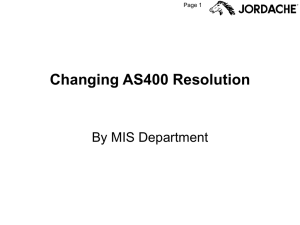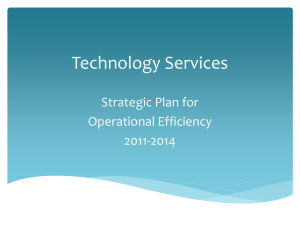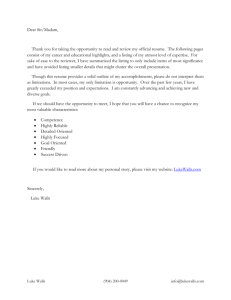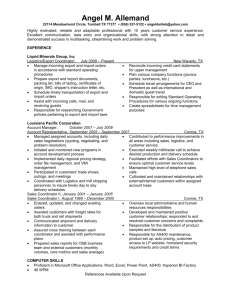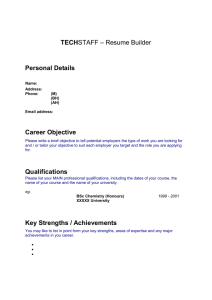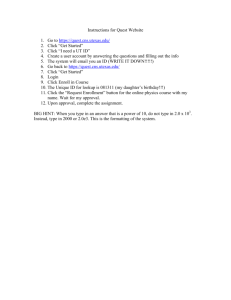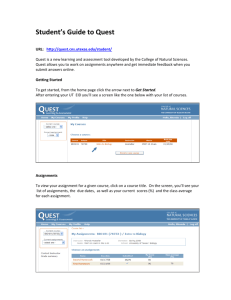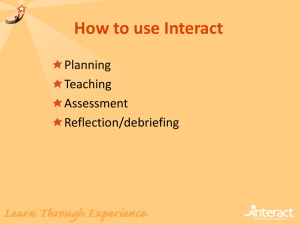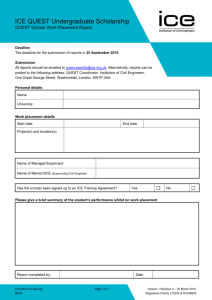Quest Management Pack for AS400
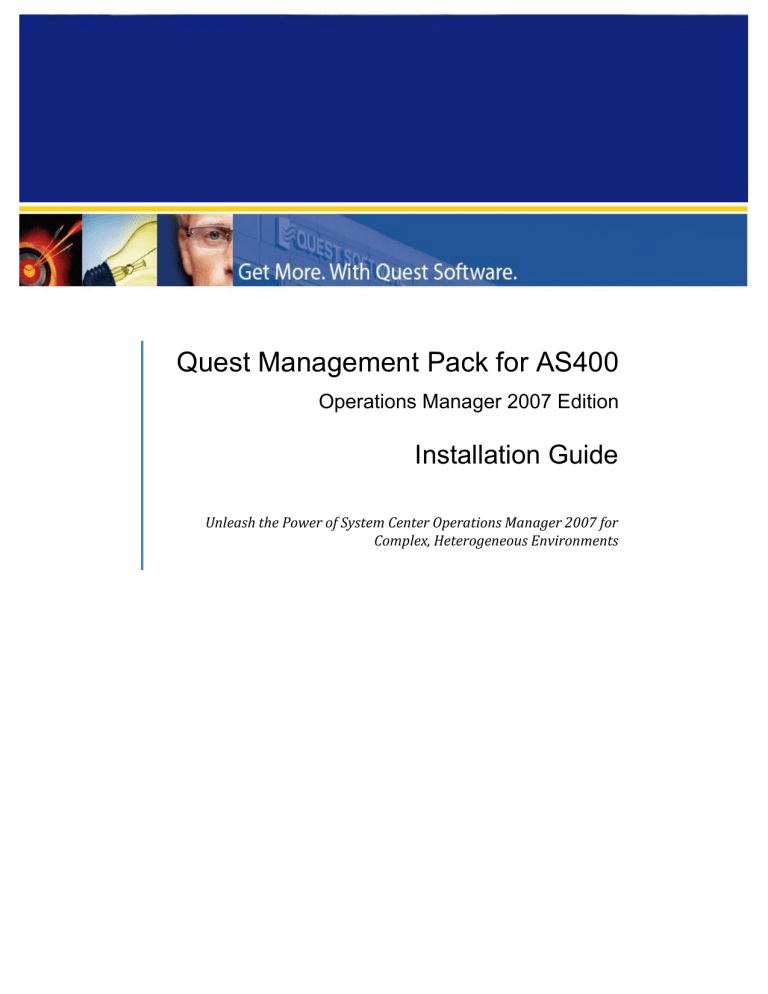
Quest Management Pack for AS400
Operations Manager 2007 Edition
Installation Guide
Unleash the Power of System Center Operations Manager 2007 for
Complex, Heterogeneous Environments
Quest Management Pack for AS400 Installation Guide
© 2009 Quest Software, Inc. ALL RIGHTS RESERVED .
This guide contains proprietary information protected by copyright. The software described in this guide is furnished under a software license or nondisclosure agreement. This software may be used or copied only in accordance with the terms of the applicable agreement. No part of this guide may be reproduced or transmitted in any form or by any means, electronic or mechanical, including photocopying and recording for any purpose other than the purchaser's personal use without the written permission of Quest Software, Inc.
If you have any questions regarding your potential use of this material, contact:
Quest Software World Headquarters
LEGAL Dept
5 Polaris Way
Aliso Viejo, CA 92656 USA www.quest.com email: legal@quest.com
Refer to our Web site for regional and international office information.
TRADEMARKS
Quest, Quest Software, the Quest Software logo, Aelita, Benchmark Factory, Big Brother, DataFactory,
DeployDirector, ERDisk, Fastlane, Final, Foglight, Funnel Web, I/Watch, Imceda, InLook, InTrust, IT Dad, JClass,
JProbe, LeccoTech, LiveReorg, NBSpool, NetBase, PerformaSure, PL/Vision, Quest Central, RAPS, SharePlex,
Sitraka, SmartAlarm, Speed Change Manager, Speed Coefficient, Spotlight, SQL Firewall, SQL Impact, SQL
LiteSpeed, SQL Navigator, SQLab, SQLab Tuner, SQLab Xpert, SQLGuardian, SQLProtector, SQL Watch, Stat, Stat!,
Toad, T.O.A.D., Tag and Follow, Vintela, Virtual DBA, and XRT are trademarks and registered trademarks of Quest
Software, Inc. in the United States of America and other countries. All other trademarks and registered trademarks used in this guide are property of their respective owners.
Disclaimer
The information in this document is provided in connection with Quest products. No license, express or implied, by estoppel or otherwise, to any intellectual property right is granted by this document or in connection with the sale of Quest products. EXCEPT AS SET FORTH IN QUEST'S TERMS AND CONDITIONS AS SPECIFIED IN THE LICENSE
AGREEMENT FOR THIS PRODUCT, QUEST ASSUMES NO LIABILITY WHATSOEVER AND DISCLAIMS ANY EXPRESS,
IMPLIED OR STATUTORY WARRANTY RELATING TO ITS PRODUCTS INCLUDING, BUT NOT LIMITED TO, THE
IMPLIED WARRANTY OF MERCHANTABILITY, FITNESS FOR A PARTICULAR PURPOSE, OR NON-INFRINGEMENT. IN
NO EVENT SHALL QUEST BE LIABLE FOR ANY DIRECT, INDIRECT, CONSEQUENTIAL, PUNITIVE, SPECIAL OR
INCIDENTAL DAMAGES (INCLUDING, WITHOUT LIMITATION, DAMAGES FOR LOSS OF PROFITS, BUSINESS
INTERRUPTION OR LOSS OF INFORMATION) ARISING OUT OF THE USE OR INABILITY TO USE THIS DOCUMENT,
EVEN IF QUEST HAS BEEN ADVISED OF THE POSSIBILITY OF SUCH DAMAGES. Quest makes no representations or warranties with respect to the accuracy or completeness of the contents of this document and reserves the right to make changes to specifications and product descriptions at any time without notice. Quest does not make any commitment to update the information contained in this document.
Quest ® Management Xtensions - Operations Manager 2007 Edition
Quest Management Pack for AS400 Installation Guide
AS400 Base Framework Version: 1.0.0.547
Quest QMX Base Framework Version: 4.0.0.509
Updated – October 2009
Page 2
Contents
Verifying AS400 Alerts in System Center Operations Manager 2007 ................................ 28
Quest Management Pack for AS400 Installation Guide
About this Guide
IT professionals can now leverage their preferred tool for monitoring and proactive issue resolution of Windows and non-Windows systems alike. Quest ® Management Xtensions -
Operations Manager 2007 Edition (formerly eXc Software eXctenders ) extends the power of
Microsoft System Center Operations Manager 2007 ( System Center Operations Manager
2007 ) to more than 240 non-Windows operating systems, applications, network components, storage, security, and mobile devices.
This guide is intended for Windows, UNIX, Linux, and Mac OS X system administrators who will be installing the Quest AS400 Extension for Quest ® Management Xtensions - Operations
Manager 2007 Edition ( QMP – Operations Manager 2007 ) for the first time. By following the instructions presented in this guide, a system administrator will be ready to monitor an
AS400 environment from within the Operations Console.
Conventions
Quest Software, Inc. products support a number of different implementations of UNIX-like operating systems. The terms ―Unix‖ or "non-Windows" throughout this document is used to encompass all Unix and Linux operating systems. (See http://managementextensions.org/kbcategory.jspa?categoryID=221 for a list of all platforms supported by QMP
- Operations Manager 2007.)
Product Name Change
Earlier versions of QMP - Operations Manager 2007 were developed using the terms MOM and SCOM instead of Microsoft Operations Manager 2007 and System Center Operations
Manager 2007. Thus, you might see these terms in the code or directory paths.
Quest Software, Inc. purchased eXc Software and changed the name of this product from eXc Software nonWindows MOM eXctenders to Quest ® Management Xtensions - Operations
Manager 2007 Edition ( QMX - Operations Manager 2007 ). At that time, ―Virtual Agents‖ were re-named, ―Extensions‖. While this guide uses the term Extension instead of Virtual
Agent , during the transition, you will see the usage of ―eXc Software‖ and ―Virtual Agents‖ in the user interface and in file directory paths.
About Quest System Center Solutions Group
With a comprehensive set of solutions that extend the powerful capabilities of the Microsoft
System Center family to heterogeneous environments, Quest Software enables IT professionals to leverage System Center as the single, end-to-end platform for managing physical and virtual IT environments across data centers, desktops and devices. For more information on Quest’s System Center Solutions group, please visit: http://www.quest.com/system-center/
Page 4
Quest Management Pack for AS400 Installation Guide
About Quest Software, Inc.
Now more than ever, organizations need to work smart and improve efficiency. Quest
Software creates and supports smart systems management products—helping our customers solve everyday IT challenges faster and easier. Visit www.quest.com
for more information.
Contacting Quest Software, Inc.
Phone
949.754.8000 (United States and Canada) info@quest.com
Quest Software, Inc.
World Headquarters
5 Polaris Way
Aliso Viejo, CA 92656
USA
Web site www.quest.com
SupportLink www.quest.com/support
Email at support@quest.com
Please refer to our Web site for regional and international office information.
Join the Community
Get the latest downloads, How To’s, and FAQs; or, post questions to and join discussions with the Quest Management Xtensions Team and other community members at: http://www.management-extensions.org/index.jspa
Introducing AS400 Installation for OpsMgr
QMP for AS400 is the Quest Software solution that extends the power of Microsoft System
Center Operations Manager 2007 to IBM AS400 systems.
Important 64-bit considerations
QMP for AS400 will run on a 64-bit System Center Operations Manager 2007 system but you will need to install all the software described in this document as 32-bit, that is, into
Program Files (x86) instead of 64-bit.
This is necessary because the IBM Client Access product is not available as a true 64-bit product. Since QMP for AS400 uses the IBM Client Access dlls, QMP for AS400 must also run under 32-bit.
Note : When IBM makes IBM Client Access available as a 64-bit product, Quest will provide a 64-bit QMP for AS400 solution.
Page 5
Quest Management Pack for AS400 Installation Guide
Running QMP for AS400 in 32-bit mode means you must install the Quest Base Framework
for 32-bit instead of the 64-bit version. (See Install the Quest Base Framework .)
Prerequisites
Before you begin the installation process, be sure that your system has the following components installed:
IBM Client Access (see Installing IBM Client Access .)
Microsoft Access (see Installing Microsoft Access .)
Installing IBM Client Access
By installing IBM Client Access on your Windows PC you can logon to your AS400 systems through the 5250 emulation program. The IBM Client Access SDK enables QMP for AS400 to create System Center Operations Manager 2007 alerts, collect CPU usage, memory and disk performance metrics, as well as monitor critical processes.
To install IBM Client Access
1.
Start the iSeries Setup and Operations wizard.
Page 6
Quest Management Pack for AS400 Installation Guide
Note : It is OK if you have a different version of IBM Client Access than depicted in this screen shot.
2.
Click Install iSeries Access for Windows (V5R3MO) .
Page 7
Quest Management Pack for AS400 Installation Guide
3.
Click Typical .
Note : ―Typical‖ Client Access installation is the minimum requirement.
Page 8
Quest Management Pack for AS400 Installation Guide
4.
From the Start menu, navigate to All Programs | IBM iSeries Access for
Windows | Emulator | Start or Configure Session .
5.
Enter the user name and password.
Page 9
Quest Management Pack for AS400 Installation Guide
6.
Reboot your Windows system.
Known IBM Client Access Bug
Note : If you are using System Center Operations Manager 2007 SP1 or greater, please skip this section.
AS400 monitoring in System Center Operations Manager 2007 requires IBM Client Access.
However, Microsoft has identified a bug with System Center Operations Manager 2007 RTM when IBM Client Access v5.3 is installed. Once you install IBM Client Access, the System
Center Operations Manager Health Service will not start. This is due to a registry entry that is used by both System Center Operations Manager and IBM Client Access.
To work around the IBM Client Access v5.3 bug
1.
From the Start menu, click Run , enter regedit and click OK .
Page 10
Quest Management Pack for AS400 Installation Guide
2.
Navigate to
HKEY_LOCAL_MACHINE\SYSTEM\CurrentControlSet\Control\NetworkProvider\HwO rder\
3.
Right-click ProviderOrder and choose Modify .
4.
Remove Cwbnetnt from the Value data and click OK .
Page 11
Quest Management Pack for AS400 Installation Guide
Note : Cwbnetnt enables drive mappings and printer connections to the AS400 system from Windows. This functionality is not needed for QMP for AS400 monitoring.
Installing Microsoft Access
Install Access Run Time from: http://www.managementextensions.org/entry!default.jspa?categoryID=251&externalID=2003&fromSearchPage=tru e .
Installing the PC Components
There are three QMP for AS400 components that enable you to manage AS400 system resources with System Center Operations Manager 2007:
Install the Quest Base Framework
Import the QMP Management Pack
Installing the QMP for AS400 Components
After you install the Quest Base Framework and have imported the QMP management pack, you are ready to install the AS400 Extensions.
There are two QMP for AS400 components to install onto the Windows system.
The QMP for AS400 WMI Event Provider
The QMP for AS400 Extension
The QMP for AS400 WMI Event Provider is a standard Windows installation file named eXc_AS400_WMI_Provider.msi. The QMP for AS400 Extension is a standard Windows installation file named QMX_Monitor_AS400.msi that contains the actual scripts that collect the data (that is, the alerts and performance metrics) from the AS400 system and moves the data into System Center Operations Manager 2007.
Note : This installation requires access to the AS400 system by means of 5250/"green screen".
Install the QMP for AS400 components directly onto a Windows computer running the
System Center Operations Manager 2007 agent and the System Center Operations Manager
2007 User Interface (that is, the Operations Manager Console). If you have downloaded the
Trial software for evaluation and have a small environment, you can install the software onto a Management Server, but this is not recommended for a production environment.
Install the Quest Base Framework
The Quest Base Framework provides services such as fault-tolerance, scheduling, task management, security services, and so forth to all of the Extension solutions regardless of the hardware platform. Extensions rely on the services and functions provided by this software component. Think of it as the SDK or Application Programming Interface (API) that
Page 12
Quest Management Pack for AS400 Installation Guide allows the solutions to read responses, issue commands, and so forth from and to your non-
Windows environment, including your AS400 system.
To install the Quest Base Framework
1.
Go to the Trial Download: Quest Management Xtensions – Operations Manager 2007 site at: http://www.quest.com/common/registration.aspx?requestdefid=18370 .
2.
Complete the registration (first-time users, only).
3.
Complete and submit the survey and click Submit .
4.
From the ―Others‖ table, select the documents you need.
5.
From the ―Latest Version‖ table, click non-Windows Base Framework for
Operations Manger 2007 Edition 32-bit .
6.
Click Save to download the .msi
file to a location of your choice
7.
Double-click the .msi
file to start the Setup Wizard.
The Wizard leads you through the process of installing the Quest Base Framework.
If you install the software into the default folder on the C:\ drive you will not have to modify the Operations Manager 2007 management pack rules that reference the file system after the installation process.
8.
Read and accept the Software License Agreement.
9.
Run the pre-requisite checker to ensure your system is ready.
Import the QMP Management Pack
The eXcSoftware.nonWindows.mp
management pack is a standard System Center
Operations Manager 2007 management pack that contains rules for monitoring the status of non-Window systems, devices, and applications in your enterprise. The management pack generates alerts and performance metrics from data generated by the Extensions.
Import eXcSoftware.nonWindows.mp
management pack from the hard drive where you installed QMP - Operations Manager 2007. If you did a typical installation, it is in:
C:\Program Files\eXc Software\WMI Providers\nonWindows\MOM\
OpsMgr2007\eXcSoftware.nonWindows.mp
.
Page 13
Quest Management Pack for AS400 Installation Guide
To import the management pack
1.
In the Operations Console, select Administration .
Page 14
Quest Management Pack for AS400 Installation Guide
2.
In the tree view, right-click Management Packs and select Import Management
Packs .
Page 15
Quest Management Pack for AS400 Installation Guide
3.
Browse to C:\Program Files\eXc Software\WMI Providers\nonWindows\
MOM\OpsMgr2007 , select eXcSoftware.nonWindows.mp
, and click Open .
The Import Management Packs dialog displays.
Do not import the .xml management pack unless you are instructed to do so by engineering. It is provided for you to review if you would like to see how the software is implemented.
Page 16
Quest Management Pack for AS400 Installation Guide
4.
Click Import .
Page 17
Quest Management Pack for AS400 Installation Guide
5.
When you see the message that ―All Management Packs successfully imported‖, click
Close .
Once you import the management pack you are ready to install and configure the AS400
Extension.
Installing the QMP for AS400 Components
After you install the Quest Base Framework and have imported the QMP management pack, you are ready to install the AS400 Extension.
There are two QMP for AS400 components to install onto the Windows system.
The QMP for AS400 WMI Event Provider
Page 18
Quest Management Pack for AS400 Installation Guide
The QMP for AS400 Extension
The QMP for AS400 WMI Event Provider is a standard Windows installation file named eXc_AS400_WMI_Provider.msi
. The QMP for AS400 Extension is a standard Windows installation file named QMX_Monitor_AS400.msi
that contains the actual scripts that collect the data (that is, the alerts and performance metrics) from the AS400 system and moves the data into System Center Operations Manager 2007.
Note : This installation requires access to the AS400 system by means of 5250/"green screen".
Install the QMP for AS400 components onto the same Windows computer system where you
installed the Quest Base Framework (see Install the Quest Base Framework .)
To install the QMP for AS400 components
1.
Go to the Management-Extensions Community Forum at: http://www.managementextensions.org/index.jspa
.
2.
Enter AS400 in the Search box.
3.
Click on AS400 Extension for MOM/OpsMgr2007 .
4.
Download both attachments: eXc_MOM_AS400_WMI_Provider.msi and the
QMX_Monitor_AS400.msi
.
5.
Install eXc_MOM_AS400_WMI_Provider.
msi first, then install the
QMX_Monitor_AS00.msi.
Note : Double click the .msi file to start the setup installation wizards.
Page 19
Quest Management Pack for AS400 Installation Guide
6.
The wizards lead you through a series of dialogs.
Note : Make sure you click the "Everyone" radio button during the installation.
The installation copies the required files to your local hard drive and registers the required definitions into the WMI repository.
Note : All of the Extensions must be installed as sub-folders to the Quest Base Framework folder.
Once you have installed the QMP for AS400 WMI Event Provider and the AS400 Extension, you must do some additional configuration to set things up.
Setting Up the AS400 Components
Note : To perform the procedures in this section, you must use an AS400 UserID that has permissions to create libraries and to compile CL programs.
The ―PC file‖ referred to in the following procedures, is located in the subdirectory named "AS400 Files" in the directory where you installed the product. By default it is in: C:\Program Files\eXc Software\WMI
Providers\AS400\AS400 Files .
To upload the PC file to a CL source Physical File
1.
Upload the QCLSRC.INSTALL
PC file to a CL Source Physical File by using either: a.
FTP b.
IBM Client Access
Use the following assumptions:
Page 20
Quest Management Pack for AS400 Installation Guide o The Library to which you uploaded the QCLSRC.INSTALL
PC file is named
TEMPLIB . o The CL Source Physical File is named QCLSRC .
To create a temporary library on the AS400
1.
From an AS400 5250 command line, enter the following two commands:
CRTLIB LIB(TEMPLIB) TEXT('MY TEMP LIBRARY')
CRTSRCPF FILE(TEMPLIB/QCLSRC)
To upload the CL source file using FTP
1.
Open a DOS command prompt window on the PC.
2.
Enter: cd C:\Program Files\eXc Software\WMI Providers\AS400\AS400 Files
3.
Enter: ftp < AS400SystemName >
4.
Login to your AS400 system using your 5250 userid and password.
5.
Enter: cd TEMPLIB
6.
Enter: put QCLSRC.INSTALL
7.
Enter:
Bye
To compile the uploaded CL source file
1.
At the AS400 command line, enter:
CRTCLPGM TEMPLIB/INSTALL TEMPLIB/QCLSRC
Page 21
Quest Management Pack for AS400 Installation Guide
To run the complied CL program
1.
At the AS400 command line, enter:
CALL PGM(TEMPLIB/INSTALL)
This creates:
An AS400 Library named EXCLIB.
A CL Source Physical File within Library EXCLIB named QCLSRC.
A DataQ object within Library EXCLIB named EXCDTQ.
To copy the CL source from the PC files to the newly created AS400 Library/Source
Physical file you just created
1.
Using an editor of your choice, such as Notepad, edit the putas400sourceFTPinput.txt
PC file so that line 1 is your AS400 userid and line 2 is your AS400 password.
2.
Save your changes to the file and close the editor.
3.
Edit the putas400sourceFTP.bat
PC so that line 12 is the PC directory where the putas400sourceFTP.bat
PC file resides and line 17 has the name or IP address of your AS400 system as the last word on that line.
Page 22
Quest Management Pack for AS400 Installation Guide
4.
Save your changes to the file and close the editor.
To upload the CL programs from the PC to the AS400 system
1.
Execute the putas400sourceFTP.bat
PC file by double-clicking it from Windows
Explorer (or run it from a DOS window). This uploads the following CL programs from the PC to the AS400 system:
DRIVER
GETMSGS
TESTMSG
2.
Login to the AS400 system from a 5250 workstation and issue the following AS400 commands:
CRTCLPGM EXCLIB/GETMSGS EXCLIB/QCLSRC
CRTCLPGM EXCLIB/DRIVER EXCLIB/QCLSRC
CRTCLPGM EXCLIB/TESTMSG EXCLIB/QCLSRC
The AS400 installation is now complete!
To start the QSYSOPR break-handler
1.
Issue the following command:
SBMJOB CMD(CALL PGM(EXCLIB/DRIVER)) JOB(DRIVER) JOBQ(QCTL)
Note : Before you start the job, ensure that no one or no other program has the QSYSOPR message queue in break-handler mode. Make sure the console used to IPL has been logged off.
To verify the job DRIVER is now running
1.
At the AS400 command line, enter:
WRKACTJOB
2.
From within WRKACTJOB, ensure that the QSYSOPR break-handler program is running correctly by looking at the jobs job log detailed messages. If you see the error "Message queue QSYSOPR is allocated to another job", stop the DRIVER job, determine who or what program has the break-handler allocated and then restart the
DRIVER job when the break-handler becomes unallocated.
AS400 Extension Configuration
Now that the installation has been completed on both the AS400 and the PC sides, you are ready to configure your AS400 LPARs into the software. If you have never run IBM Client
Access before, now is a good time to log into a 5250 session on this computer and use the
AS400 userid and password you want System Center Operations Manager 2007 to use. This
will verify that the connection to the AS400 is valid. Once this is done, Start the
Page 23
Quest Management Pack for AS400 Installation Guide
Start the Configuration Tool
The Configuration Tool allows you to specify the hosts (non-Windows systems, devices, and applications) that you want to monitor.
To start the Configuration Tool
1.
From the Start menu, navigate to All Programs | eXc Software | WMI Providers
| non-Windows | Configuration Tool .
Note : Quest recommends that you make a short cut to the Configuration Tool on your desktop.
Page 24
Quest Management Pack for AS400 Installation Guide
Note : When you mouse-over any blue text or buttons, ―flyover‖ help displays for your convenience. To turn this feature off, go to the View menu and choose
ToolTips or click Ctrl+Z
2.
Navigate to System Center | MOM and select the AS400 Extension to begin specifying hosts to monitor.
All the QMP - Operations Manager 2007 solutions that you have installed are listed in the MOM folder. If you installed a solution and it does not show up under the Configuration Tool tree view, then it is likely you installed it to a folder or drive that is not under the QMX Base Framework directory structure. The extensions must be installed under the same directory structure as the QMX Base Framework.
Specifying Hosts to Monitor
Specifying an AS400 host to monitor is your first step in configuring an Extension. You must specify AS400 hosts manually; there is no auto-discovery for AS400 system.
To manually specify hosts
1.
Start the Configuration Tool .
2.
In the tree view, navigate to the MOM folder and select the AS400 Extension.
3.
On the __Hosts tab in the details pane, change the first sample host record
(AS4001) to match the properties for your AS400 in the Hosts list. Quest recommends that you encrypt your Password and UserID.
Page 25
Quest Management Pack for AS400 Installation Guide
Note : You should only need to change the ―DNS Name‖, ―UserId‖ and ―Password‖.
Use the ―flyover‖ help to aid you in configuring each host listed in the _Hosts tab.
4.
Unselect the ―Disable‖ box.
5.
Click Save .
Verifying the AS400 Configuration
Before you start monitoring your AS400s, verify that you can access the target AS400(s).
Test Client Access-based Connectivity
To Test for client access connectivity
1.
Start the Configuration Tool .
2.
In the tree view, navigate to the MOM folder and select the AS400 Extension.
3.
Right-click the AS400 host you just defined and select Test Connection .
4.
Close the Test connection window.
Note : If the test fails, click Ctrl-X to stop the IBM Client Access cwbping utility from running. If the test does fail, you will need to work with the AS400 system administrator to get Client Access services running on the AS400 before you can proceed.
Page 26
Quest Management Pack for AS400 Installation Guide
Once you have a successful test connection to your AS400, it is time to start the AS400
Extension which is responsible for the communications between the AS400 system and
System Center Operations Manager 2007.
Starting and Stopping the Extension
To start an Extension
1.
Start the Configuration Tool .
2.
In the tree view, navigate to the MOM folder and select the AS400 Extension.
3.
Right-click the AS400 host and select Start .
Within 30 seconds, you will see the AS400 host icon turn green to indicate that it is started or you might also see a Windows Script Host message:
If you see this pop-up, most likely the AS400 host name cannot be resolved or the AS400 system is not responding (for example, it is being IPL’ed). Try to ping the AS400 system from a DOS command prompt.
If the icon turns red, indicating that the Extension has stopped, or the pop-up above appears, verify that the userid and password you specified in the __Hosts record is correct.
To verify the userid and password
1.
Use a 5250 terminal emulation session to log into the AS400 using the userid and password you specified in the __Hosts record.
2.
If the userid and password works in the 5250 terminal emulation session, open the
Windows Application Event log and check if there are errors from either the AS400 or from QMP AS400. If there is an error, the description text should help you resolve the error.
Note : Many times, the software will not run if your software trial period has terminated or if you are running the Extension against more than twenty DNS names simultaneously with only a trial license. If you desire additional DNS names or a longer trial period, you can ask
Quest for an extended trial key by contacting your Account Manager or go to:
Page 27
Quest Management Pack for AS400 Installation Guide http:/ / www.management-extensions.org/thread.jspa?threadID=6576&tstart=0 , or email your request to: SystemCenterSales@Quest.com.
Verifying AS400 Alerts in System Center Operations
Manager 2007
Once you have a successful AS400 to System Center Operations Manager 2007 connection
(that is, the icon turns green), you will start to see AS400 QSYSOPR messages show up in the Operations Console as alerts as well as other Operations Console views such as Diagram and Performance views.
The following screen shots show some sample alerts:
Page 28
Quest Management Pack for AS400 Installation Guide
Page 29
Quest Management Pack for AS400 Installation Guide
Troubleshooting AS400 Alerts in OpsMgr
If you are not seeing alerts in System Center Operations Manager from the AS400 system, the first troubleshooting step you should take is to login to the AS400 from a 5250 session and send a message to the QSYSOPR manually. Before you send a message to the
QSYSOPR message queue though, ensure that the AS400 break-handler program is running for the QSYSOPR message queue.
To send a message to the QSYSOPR
1.
From a 5250 session, issue this command:
SNDMSG MSG(‘THIS IS A TEST MESSAGE FOR OPSMGR TESTING’) TOMSGQ(*SYSOPR)
2.
In Operations Console navigate to the Monitoring | non-Windows system/devices | non-Windows Alters .
Page 30
Quest Management Pack for AS400 Installation Guide
Note : You may need to refresh the Operations Console and wait a few minutes. How long you must wait depends on the System Center Operations Manager 2007 environment load.
If you still are not seeing alerts from your AS400 systems, please contact www.quest.com/support .
Filtering AS400 Alerts
Since it is highly probable that many of the QSYSOPR messages displaying in the Operations
Console should not generate an alert in System Center Operations Manager 2007, the next configuration task is to filter the QSYSOPR messages. You must modify the Message Filter
Database to perform the AS400 to System Center Operations Manager 2007 filtering.
To modify the “Mess age Filter Database ”
1.
Start the Configuration Tool .
2.
In the tree view, navigate to the MOM folder and select the AS400 Extension.
3.
Right-click the AS400 folder and select Message Filter DB .
Page 31
Quest Management Pack for AS400 Installation Guide
4.
Click Open at the Security Warning.
The ―Message Filter Database‖ is a Microsoft Access database and has a corresponding user entry form that you use to manipulate the database records. The most common form of filtering is to simply add a record to the database to stop a particular QSYSOPR message ID from creating an alert in System Center Operations Manager 2007.
5.
In the Message Filter Database user entry form, click the Add Record button.
6.
Enter the AS400 Message ID .
Page 32
Quest Management Pack for AS400 Installation Guide
7.
Unselect the Create an alert within MOM?
checkbox.
There are many more powerful features of the Message Filter Database. (See About the
About the Message Filter Database
The Message Filter database gives you control over what happens when one of your AS400 system(s) generates a message (alert). The database has one table that holds AS400 message ids.
For each AS400 Message ID within the database table, you can tell the QMP for AS400 WMI
Event Provider to perform one of these actions when it receives an AS400 Message ID:
1.
Issue: a.
Command(s) b.
Command and then issue a reply c.
Reply d.
Reply and then issue a command
2.
If you issue a reply, do you want to remove the message from the QSYSOPR?
(yes/no)
3.
Do you want to forward this AS400 message to the QMP for AS400 WMI Event
Provider for AS400? (yes/no)
3.
Do you want to forward this AS400 message to the Microsoft Operations Manager
4.
(MOM) alert window? (yes/no)
You can also associate additional data with the AS400 message id, including:
1.
The owner of the AS400 message id
2.
The vendor who generated the AS400 message id
Since the Message Filter database is a Microsoft Access XP database, the Microsoft Access
XP runtime environment, part of Microsoft Office XP, is the minimum requirement to use the
Message Filter database. (See Known IBM Client Access Bug
AS400 monitoring in System Center Operations Manager 2007 requires IBM Client Access.
To work around the IBM Client Access v5.3 bug
From the Start menu, click Run , enter regedit and click OK .
Page 33
Quest Management Pack for AS400 Installation Guide
6.
Navigate to
HKEY_LOCAL_MACHINE\SYSTEM\CurrentControlSet\Control\NetworkProvider\HwO rder\
7.
Right-click ProviderOrder and choose Modify .
8.
Remove Cwbnetnt from the Value data and click OK .
Page 34
Quest Management Pack for AS400 Installation Guide
Note : Cwbnetnt enables drive mappings and printer connections to the AS400 system from Windows. This functionality is not needed for QMP for AS400 monitoring.
Installing Microsoft Access.)
The Message Filter database is used from within the QMP AS400 Extension logic using the
Alerts.js and MessageFilterDB.vbs scripts located at
C:\Program Files\eXc Software\WMI Providers\nonWindows\Virtual Agent
Library\MOM\ AS400\MessageFilterDB.mdb
.
To use the Message Filter DB
There are two ways to open the Message Filter database:
1.
Start the Configuration Tool .
2.
Navigate to System Center | MOM .
OR
3.
Right-click AS400 and choose Message Filter DB .
4.
Navigate to C:\Program Files\eXc Software\WMI Providers\nonWindows\
Virtual Agent Library\MOM\AS400\
5.
Double-click MessageFilterDB.mdb
.
Either way, the database opens and displays an entry form where you can populate the database table which holds the AS400 message IDs.
You can look at the data in the table in two modes: the form mode or the spreadsheet mode. The default mode is the form mode. To switch to the spreadsheet mode, double-click the form. You can toggle between each display mode by double clicking your mouse.
AS400 Message Filter Table
Database Field
AS400 Message ID
AS400 Message text to match on
Description
The AS400 message ID.
Given the AS400 message text which corresponds to the AS400
Message ID, this field represents a simple text match or a regular expression string which will be matched against the
AS400 message text.
These are the most popular regular expressions:
1.
(?:Prod1|Prod2)
Select this message if the word Prod1 or Prod2 occurs in it.
2.
[^(?:qdftjobd)]
Select this message if qdftjobd does NOT occur in it.
3.
\.*THIS\sIS\sA\sTEST\.*
Page 35
Quest Management Pack for AS400 Installation Guide
Database Field
AS400 Reply and/or Command
Reply and/or Command Value(s)
Owner of this alert
Vendor who generated this AS400 message
System Name
JobName
ProgramName
Time
OpsMgr Alert Severity
OpsMgr SML Class
OpsMgr Alert Text
Description
Select this message if the phrase "THIS IS A TEST" occurs in it.
Possible value: "Command", "Command;Command",
"Command;Reply", "Reply", "Reply;Command". Given the
AS400 Message ID, this field will send either an AS400 command back to the AS400 system that generated the AS400
Message ID or, if it is a *INQ AS400 message, a reply. Notice how you can specify a combination of both. Note however that the maximum commands you can string together is currently limited to two.
Given the value for the AS400 Reply and/or Command field, this field represents what command(s) and/or reply you want to send back to the AS400 system that generated the AS400
Message ID.
The owner of this alert. This is useful if you have personnel in your data center who are responsible for certain aspects of the
AS400 system or software packages which run on your AS400 system. This field is free-form text.
The software vendor of the software that generated the AS400
Message ID. This field is free-form text.
This field represents a simple text match or a regular expression string which will be matched against the AS400
SystemName.
This field represents a simple text match or a regular expression string which will be matched against the AS400
JobName.
This field represents a simple text match or a regular expression string which will be matched against the AS400
ProgramName.
This field represents a simple text match or a regular expression string which will be matched against the AS400 message time (specified in HHMMSS).
This field allows you to set the alert severity that will appear in the Operations Console alert window.
The System Center Operatons Manager 2007 SML Class you want this alert to be associated with. This is significant for diagram views.
This field allows you to customize the alert text that will appear in the Operations Console alert window. You can create the
Page 36
Quest Management Pack for AS400 Installation Guide
Database Field
Remove from QSYSOPR on reply?
Forward from AS400 to OpsMgr?
Description alert text by using the words of the original AS400 message.
For example, if an AS400 message was received that said:
CPF0000 : Library XYZ is not found , you could change the message to read: Operator, please restore library XYZ.
To accomplish this, specify the text: ― Operator, please restore library %4” . To use a word from the original AS400 message, specify a ―%‖ sign and the count of the word that you want to use. A word is any series of characters that has a space before and after it; this includes the beginning and end of the message. So, in this example, the colon ":" after ―MSGID
CPF0000‖ counts as a word.
Yes or no, if you are issuing a reply to the AS400 Message ID, would you like the AS400 Message to be removed from the
QSYSOPR?
Note : This is an advanced function that requires changes to the break-handler program on the AS400 and should rarely be used. Consider using this feature if the load between the
AS400 and PC is too large. If this occurs, please first consult with Quest engineering.
Yes or no, given the AS400 Message ID, do you want the
AS400 Message to be sent from the AS400 to the PC platform?
Note that if you want to utilize this field, you must click the
Generate AS400 CL button while in form mode. This will prompt you for a file name on your PC and will then save the generated AS400 CL program into that PC file. You can then transfer that file to the EXCLIB/QCLSRC/GETMSGS AS400 object using either FTP or Client Access or IFS. Be sure to recompile the CL program by issuing: CRTCLPGM
EXCLIB/GETMSGS EXCLIB/QCLSRC from the AS400 command line. Once you have recompiled the CL program, be sure to stop and then restart the driver program by issuing: SBMJOB
CMD(CALL PGM(EXCLIB/DRIVER)) JOB(DRIVER)
JOBQ(QCTL) USER(QSYSOPR)
Create an alert within OpsMgr? Yes or no, given the AS400 Message ID, do you want to create an alert in the Operations Console? This is the most common filter you will apply in the AS400 Message Filter Database.
Message Filter Example
Below is an example of how setting the ―OpsMgr Alert Text‖ in the Message Filter Database allows you to tailor alerts to your environment. The first screen shot shows how to set the
―OpsMgr Alert Text‖ and the second screen shot is the resulting alert. The third screen shot
Page 37
Quest Management Pack for AS400 Installation Guide below is the exact same AS400 MSGID when the ―OpsMgr Alert Text‖ is not set in the
Message Filter:
Page 38
Quest Management Pack for AS400 Installation Guide
How to set the OpsMgr Alert Text field:
The resulting alert:
Page 39
Quest Management Pack for AS400 Installation Guide
AS400 MSGID with OpsMgr Alert Text field not set in the Message Filter DB :
Message Filter Database Test Tool
Once you have set up the data in the Message Filter Database, you will want to verify that the System Center Operations Manager 2007 will process the data correctly. While QMP –
Operations Manager 2007 provides a powerful debugger, using the Microsoft Visual Studio debugger, there is an easier method to see how the Message Filter Database is processing the AS400 messages (that is, AS400 MSGID). The QMP for AS400 WMI Event Provider comes with a tool that easily lets you simulate how the Message Filter Database handles the
AS400 messages. This tool is a Microsoft Excel XP file named GetEvents.xls
and is in the
Scripts subdirectory of where you installed the QMP for AS400 WMI Event Provider.
Note : This Excel spreadsheet completely relies on the Excel VBA Macro language to perform this testing functionality so you must enable Macros when it first opens. Also note that this
Excel spreadsheet has not yet been tested with Office 2007 and it is likely that it will not work with Office 2007 due to the macros requirement. Quest will post an updated version once it has been tested with Office 2007.
Page 40
Quest Management Pack for AS400 Installation Guide
To open the Get Events spreadsheet
1.
Navigate to C:Program Files\eXc Software\WMI Providers\AS400\Scripts .
2.
Double-click GetEvents.xls
.
3.
Click Enable Macros .
Page 41
Quest Management Pack for AS400 Installation Guide
Note : GetEvents.xls
registers with WMI to receive AS400 messages from the QMP for AS400 WMI Event Provider.
To test the alter filters to see how an AS400 message is processed based on the data contained within the Message Filter database
1.
Click an AS400 message within the GetEvents.xls
spreadsheet.
Note: within GetEvents.xls
, there is a custom toolbar that has a button in it called
Filter Tester .
2.
Click the Filter Tester button.
A dialog displays showing you how it processed the AS400 message.
You can simulate AS400 messages going through the QMP for AS400 WMI Event Provider by using the SimulateFiringAnEvent.vbs
script, also located in the Scripts subdirectory where you installed the QMP for AS400 WMI Event Provider. Modify this script so that it creates the appropriate AS400 message to test.
AS400 Performance Metrics in OpsMgr
You can define basic performance metrics to collect from AS400 systems in the
Configuration Tool.
Page 42
Quest Management Pack for AS400 Installation Guide
You can also define a threshold value and a corresponding comparison operation to generate an Operations Console alert should the performance metric meet the criteria specified. In addition, you can specify the frequency at which to collect the performance metrics.
Page 43
Quest Management Pack for AS400 Installation Guide
Page 44