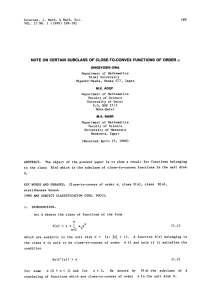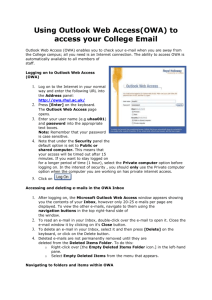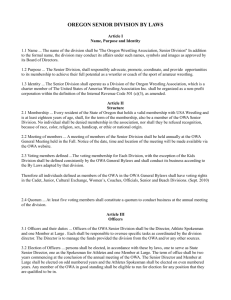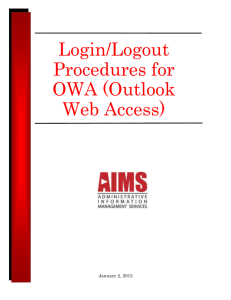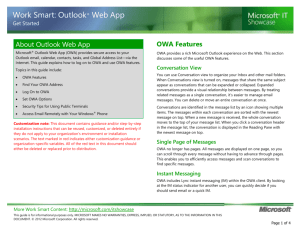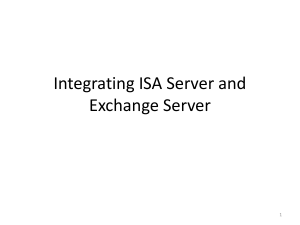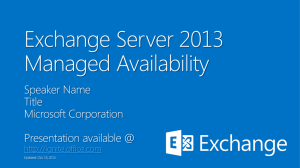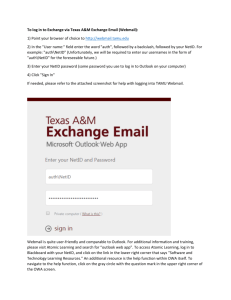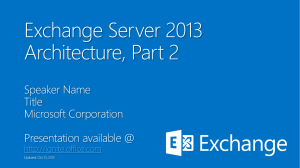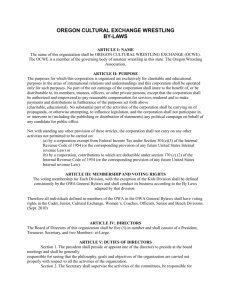using outlook web access: windows & internet explorer
advertisement
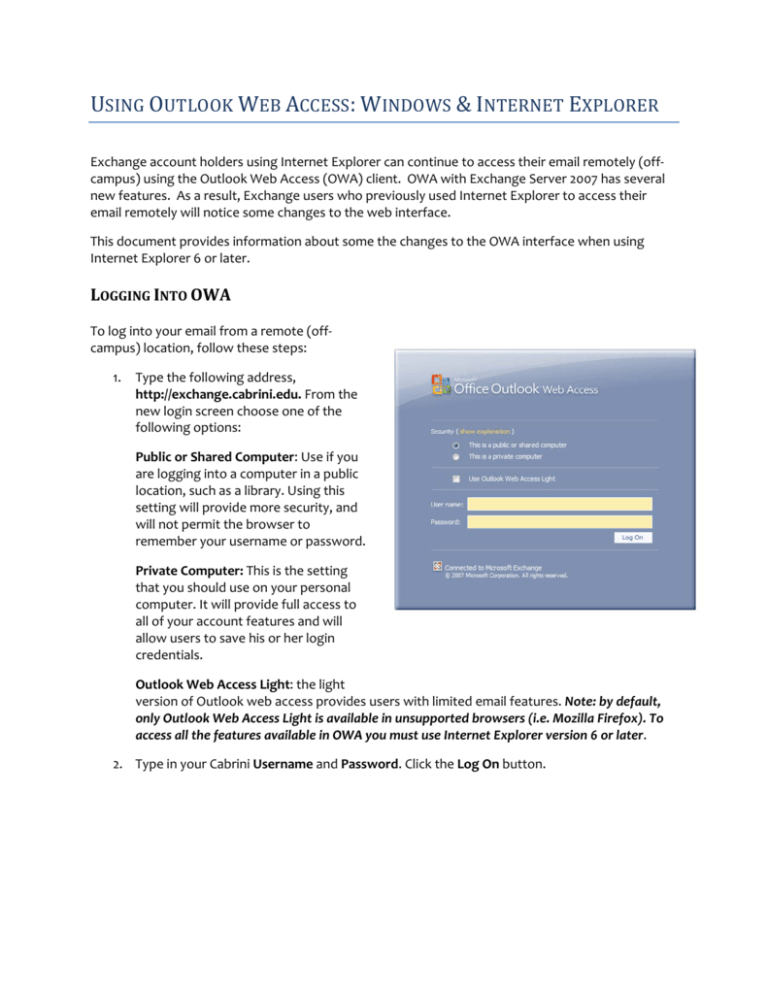
USING OUTLOOK WEB ACCESS: WINDOWS & INTERNET EXPLORER Exchange account holders using Internet Explorer can continue to access their email remotely (off‐ campus) using the Outlook Web Access (OWA) client. OWA with Exchange Server 2007 has several new features. As a result, Exchange users who previously used Internet Explorer to access their email remotely will notice some changes to the web interface. This document provides information about some the changes to the OWA interface when using Internet Explorer 6 or later. LOGGING INTO OWA To log into your email from a remote (off‐ campus) location, follow these steps: 1. Type the following address, http://exchange.cabrini.edu. From the new login screen choose one of the following options: Public or Shared Computer: Use if you are logging into a computer in a public location, such as a library. Using this setting will provide more security, and will not permit the browser to remember your username or password. Private Computer: This is the setting that you should use on your personal computer. It will provide full access to all of your account features and will allow users to save his or her login credentials. Outlook Web Access Light: the light version of Outlook web access provides users with limited email features. Note: by default, only Outlook Web Access Light is available in unsupported browsers (i.e. Mozilla Firefox). To access all the features available in OWA you must use Internet Explorer version 6 or later. 2. Type in your Cabrini Username and Password. Click the Log On button. OWA EMAIL FEATURES The OWA interface for Exchange 2007 is similar to the email interface users are comfortable with in Outlook 2007. The navigation features of OWA have been significantly improved. Below are some of the improvements users will experience in OWA 2007. Users can change where the reading pane appears and form multiple message groupings. Enhanced search capabilities. Users can quickly perform searches on email and task folders. Searches can also be refined with an extended search menu. Drag‐and‐Drop functionality. Users can now drag‐and‐drop messages into folders and move items within folders. OWA CALENDAR FEATURES: The calendar features of the new OWA have been improved, including: Multiple view options allow users to view the calendar in daily, weekly or monthly view. Users can now drag calendar items to reschedule a meeting or move events to different calendars. Faster access to meeting details through the optional reading pane in the day and week views. OWA CONTACT FEATURES The OWA interface still provides access to the Global Address List, allowing users to easily find the email addresses of other Exchange account users. In addition, OWA 2007 provides some enhancements to the Contacts component. When users compose an email or meeting invitation, users can select any recipient field or click the Address Book icon in the email form to search the Address Book. Clearer options when using the Address Book, including adding limitations to view of resources or contacts, and/or allowing users to access multiple address books. Easier and more efficient searching capabilities for both address lists and Contacts. ADDITIONAL OWA FEATURES In addition to the enhancements to the email, calendar and contacts components of OWA, OWA 2007 offers the following improvements: Spell check: users can now spell check email messages. Messaging customizations: users can set options such as the number of items they want displayed in OWA, and how notifications and reminders are displayed. All notification (except Out of Office announcements) are displayed as mail items that can be dismissed. Junk email options: The Junk Email feature allows users greater control over the processing of potential junk email. Users can turn Junk email on or off; can create lists of safe senders, blocked senders and safe recipients; enter email domains (i.e. Cabrini.edu); always trust email from contacts. Right‐clicking support: OWA 2007 supports the right‐click access to context menus in several areas. Right‐clicking provides contextual options depending upon the item that is clicked. For instance, Right‐clicking an email item provides quick access to the reply, forward, delete, and move functions for that email item. For additional information about OWA 2007 and how to use the new and/or enhanced features, please contact the ITR Help Desk by phone at (610) 902‐8366 or by email at itrhelp@cabrini.edu