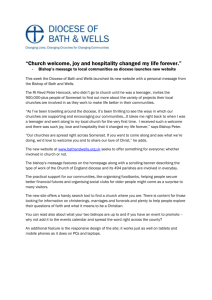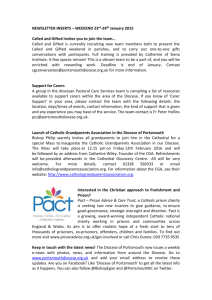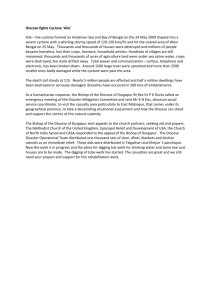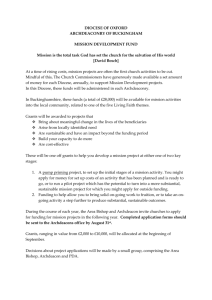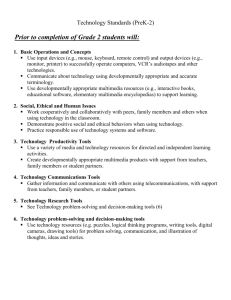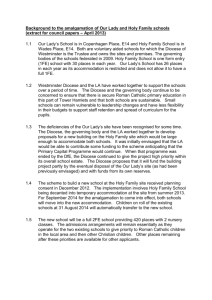Technology Curriculum Guidelines
advertisement
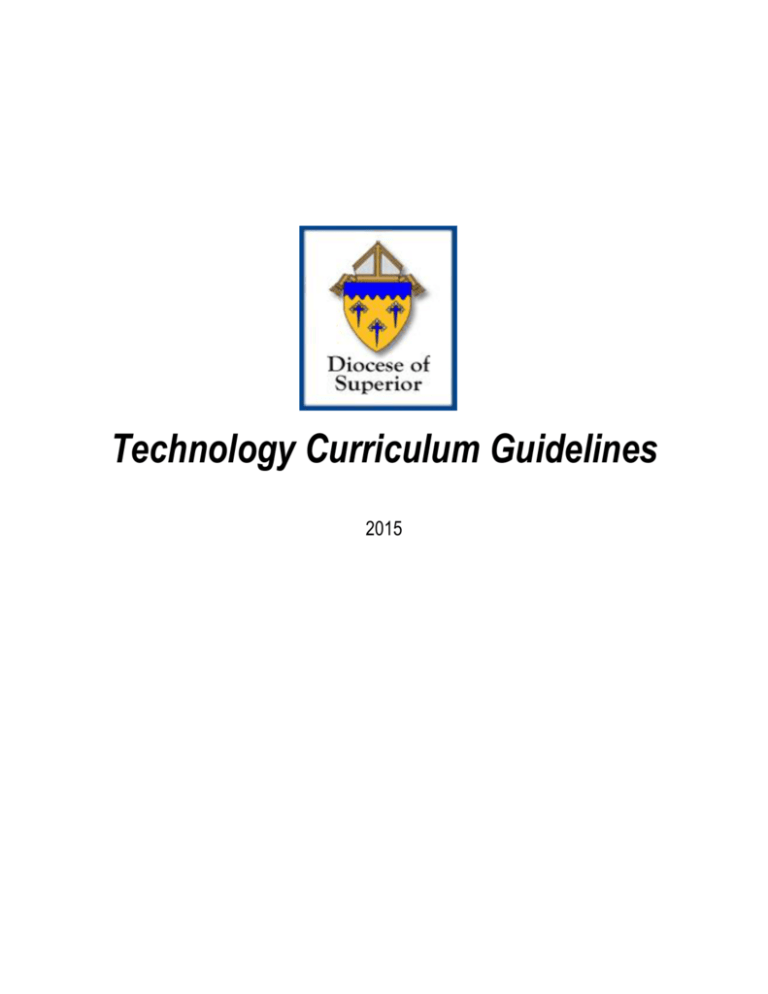
Technology Curriculum Guidelines 2015 Table of Contents 3 ..............................................................................................................................................................................Introduction 3 ............................................................................................................................................................................... Philosophy 3 ............................................................................................................................................................. Process & Procedures 3 ................................................................................................................................................................. Acknowledgements 4 ...................................................................................................................................... Description of Technology Standards 4 ........................................................................................................................................................... Performance Indicators 5-6 .................................................................................................................................................... Catholic Church Teaching 7 ........................................................................................................................ A. Basic Operations and Concepts Standards 7 ......................................................................................................................... B. Social, Ethical & Human Issues Standards 8 .............................................................................................................................................. C. Technology Tools Standards 9 .................................................................................................................................. Grade Band Endpoints for Grades 4K-2 10-11 ............................................................................................................................. Grade Band Endpoints for Grades 3-5 12-13 ............................................................................................................................. Grade Band Endpoints for Grades 6-8 14-16 ............................................................................................................. Appendix A – Technology Terms for Elementary 17-21 ......................................................................................................... Appendix B – Technology Terms for Middle School 22............................................................................................................... Appendix C – Technology Resources for Teachers 23-24 ........................................... Appendix D – Education Technology Standards & Performance Indicators for All Teachers 2 - Diocese of Superior, Technology Curriculum Guidelines, 2015 Introduction The Diocese of Superior Technology Curriculum specifies what students are expected to know and be able to do with respect to technology in grades PreK-8 as a basis for developing skills that support learning, personal productivity, and moral decision-making in their daily life filled with prayer and daily contemplation. This curriculum aligns with state and federal technology initiatives, guidelines and standards which call for technology to be integrated throughout all educational programs, for technology to improve student academic achievement, and for every student to be technologically literate, learn effectively and live productively in an increasingly global and digital world These standards are best delivered by authentic instruction and assessment with direct curricular ties and it is intended that these Standards will be integrated into all content areas. The preparation of our students to the successful in the 21st Century is the responsibility of all educators. Philosophy Students attending Catholic schools in the Diocese of Superior shall be taught to utilize available and emerging technologies for education, communication, problem solving, analysis, and research in accordance with Catholic values, ethical principles, and moral decision making. Students shall have the opportunity to locate, process, and use information in order to improve their abilities to learn, communicate, reason, and work. Technology is best learned within the context of applications, activities, projects, and problems that replicate real-life situations, this technology curriculum is structured as a ‘curriculum within a curriculum’, using the Academic Content Standards of other subjects as a base. The use of technology facilitates and enhances instruction of other curricula while also developing real-world skills necessary in continuing education and in the 21st century work place. Technology’s benefits best emerge when integrated into project-based curricular activities that further higher-level thinking skills. The following curriculum should be incorporated into classroom activities in which students are: 1) gatherers of information, 2) problem solvers, 3) communicators of knowledge, and 4) safe, moral and ethical users of technology. Processes and Resources The Diocese of Superior Technology Curriculum is based upon the International Society for Technology Education (ISTE) Standards (formerly known as NETS).The committee integrated content from several federal, state, and local sources in developing the curriculum including, but not limited to: International Society for Technology in Education (ISTE) http://www.iste.org/STANDARDS Wisconsin Department of Public Instruction http://standards.dpi.wi.gov/ Archdiocese of Cincinnati http://www.catholiccincinnati.org/ministries-offices/catholic-schools-office/school-resources/technology/ Diocese of Dallas Catholic Schools http://www.csodallas.org/parent-resources/curriculum-standards/ The Roman Catholic Diocese of Tuscon https://www.diocesetucson.org/schools2K6curric.html Diocese of Erie http://www.eriercd.org/pdf/schools/techstandards.pdf Michigan Department of Education http://www.techplan.org/mets/ United States Department of Education – Office of Educational Technology http://www.ed.gov/edblogs/technology/ Acknowledgements Appreciation is given to all teachers in the schools for their review and implementation of this document. A special thank-you to Tim Havican, principal, and Josh Klopf, kindergarten teacher and technology coordinator at Holy Rosary, Medford for doing the research and outlining the draft of this document. 3 - Diocese of Superior, Technology Curriculum Guidelines, 2015 Description of Technology Standards The technology foundation standards for students are divided into six broad categories. Standards within each category are to be introduced, reinforced, and mastered by students. These categories provide a framework for linking performance indicators within the Profiles for Technology Literate Students to the standards. Teachers can use these standards and profiles as guidelines for planning technology-based activities in which students achieve success in learning, communication, and life skills. Technology Standards for Students Based on ISTE Guidelines 1. Basic operations and concepts Students demonstrate a sound understanding of the nature and operation of technology systems. Students are proficient in the use of technology. 2. Social, ethical, and human issues Students understand the ethical, cultural, and societal issues related to technology. Students practice responsible use of technology systems, information, and software. Students develop positive attitudes toward technology uses that support lifelong learning, collaboration, personal pursuits, and productivity. 3. Technology productivity tools Students use technology tools to enhance learning, increase productivity, and promote creativity. Students use productivity tools to collaborate in constructing technology enhanced models, prepare publications, and produce other creative works. 4. Technology communications tools Students use telecommunications to collaborate, publish, and interact with peers, experts, and other audiences. Students use a variety of media and formats to communicate information and ideas effectively to multiple audiences. 5. Technology research tools Students use technology to locate, evaluate, and collect information from a variety of sources. Students use technology tools to process data and report results. Students evaluate and select new information resources and technological innovations based on the appropriateness for specific tasks. 6. Technology problem-solving and decision-making tools Students use technology resources for solving problems and making informed decisions. Students employ technology in the development of strategies for solving problems in the real world. Performance Indicators A major component of a standards based technology curriculum is the development of a general set of profiles describing technologyliterate students at key developmental points as they progress through their PreK - 8th grade years. These profiles reflect the underlying assumption that all students should have the opportunity to develop technology skills that support learning, personal productivity, decision making, and daily life. These profiles and associated standards provide a framework for preparing students to be lifelong learners who make informed decisions about the role of technology in their lives and in their faith. The Diocese of Superior Technology Curriculum should provide performance indicators outlining the technology competence of students. These skills are to be introduced (I), reinforced (R), and finally proficiency (P), and thus, integrated into an individual's personal learning and social framework. They represent essential, realistic, and attainable goals for lifelong learning and a productive citizenry. The standards and performance indicators are based on input and feedback from educational technology experts as well as parents, teachers, and curriculum experts. In addition, they reflect information collected from professional literature and local, state, and national documents. 4 - Diocese of Superior, Technology Curriculum Guidelines, 2015 Catholic Church Teachings From the Catechism of the Catholic Church 2293 Basic scientific research, as well as applied research, is a significant expression of man’s dominion over creation. Science and technology are precious resources when placed at the service of man and promote his integral development for the benefit of all. By themselves however they cannot disclose the meaning of existence and of human progress. Science and technology are ordered to man, from whom they take their origin and development; hence they find in the person and in his moral values both evidence of their purpose and awareness of their limits. (159, 1703) 2294 It is an illusion to claim moral neutrality in scientific research and its applications. On the other hand, guiding principles cannot be inferred from simple technical efficiency, or from the usefulness accruing to some at the expense of others or, even worse, from prevailing ideologies. Science and technology by their very nature require unconditional respect for fundamental moral criteria. They must be at the service of the human person, of his inalienable rights, of his true and integral good, in conformity with the plan and the will of God. (2375) 1723 The beatitude we are promised confronts us with decisive moral choices. It invites us to purify our hearts of bad instincts and to seek the love of God above all else. It teaches us that true happiness is not found in riches or well-being, in human fame or power, or in any human achievement— however beneficial it may be—such as science, technology, and art, or indeed in any creature, but in God alone, the source of every good and of all love: (2519, 227) From the Pontifical Council for Social Communications – “The Church and the Internet”, 2002 www.vatican.va/roman_curia/pontifical_council/pccs/documents/rc_pc_pccs_doc_20020228_church-internet_en.html 1 The Pastoral Instruction on the Means of Social Communication Communio et Progressio published in 1971, underlined the point: “The Church sees these media as ‘gifts from God’ which, in accordance with his providential design, unite men in brotherhood and so help them to cooperate with his plan for their salvation.” 2 Considering the media of social communication, we see they “contribute greatly to the enlargement and enrichment of men’s minds and to the propagation and consolidation of the kingdom of God.” 3 The Church has a two-fold aim in regard to the media. One aspect is to encourage their right development and right use for the sake of human development, justice, and peace—for the upbuilding of society at the local, national, and community levels in light of the common good and in a spirit of solidarity. 5 Internet is relevant to many activities and programs of the Church— evangelization, including both re-evangelization and new evangelization and the traditional missionary work ad gentes, catechesis and other kinds of education, news and information, apologetics, governance and administration, and some forms of pastoral counseling and spiritual direction. Although the virtual reality of cyberspace cannot substitute for real interpersonal community, the incarnational reality of the sacraments and the liturgy, or the immediate and direct proclamation of the gospel, it can complement them, attract people to a fuller experience of the life of faith, and enrich the religious lives of users. It also provides the Church with a means for communicating with particular groups—young people and young adults, the elderly and home-bound, persons living in remote areas, the members of other religious bodies—who otherwise may be difficult to reach. 7 Education and training are another area of opportunity and need. “Today everybody needs some form of continuing media education, whether by personal study or participation in an organized program or both. More than just teaching about techniques, media education helps people form standards of good taste and truthful moral judgment, an aspect of conscience formation. Through her schools and formation programs the Church should provide media education of this kind”. Education and training regarding the Internet ought to be part of comprehensive programs of media education available to members of the Church. As much as possible, pastoral planning for social communications should make provision for this training in the formation of seminarians, priests, religious, and lay pastoral personnel as well as teachers, parents, and students. Young people in particular need to be taught “not only to be good Christians when they are recipients but also to be active in using all the aids to communication that lie within the media...So, young people will be true citizens of that age of social communications which has already begun”—an age in which media are seen to be “part of a still unfolding culture whose full implications are as yet imperfectly understood”. Teaching about the Internet and the new technology thus involves much more than teaching techniques; young people need to learn how to function well in the world of cyberspace, make discerning judgments according to sound moral criteria about what they find there, and use the new technology for their integral development and the benefit of others. 8 At a very deep level, “the world of the media can sometimes seem indifferent and even hostile to Christian faith and morality. This is partly because media culture is so deeply imbued with a typically postmodern sense that the only absolute truth is that there are no absolute truths or that, if there were, they would be inaccessible to human reason and therefore irrelevant”. 5 - Diocese of Superior, Technology Curriculum Guidelines, 2015 9 The virtual reality of cyberspace has some worrisome implications for religion as well as for other areas of life. Virtual reality is no substitute for the Real Presence of Christ in the Eucharist, the sacramental reality of the other sacraments, and shared worship in a flesh-and-blood human community. There are no sacraments on the Internet; and even the religious experiences possible there by the grace of God are insufficient apart from real-world interaction with other persons of faith. Here is another aspect of the Internet that calls for study and reflection. At the same time, pastoral planning should consider how to lead people from cyberspace to true community and how, through teaching and catechesis, the Internet might subsequently be used to sustain and enrich them in their Christian commitment. 10 It is important, too, that people at all levels of the Church use the Internet creatively to meet their responsibilities and help fulfill the Church's mission. 11 To educators and catechists. The Pastoral Instruction Communio et Progressio spoke of the “urgent duty” of Catholic schools to train communicators and recipients of social communications in relevant Christian principles. The same message has been repeated many times. In the age of the Internet, with its enormous outreach and impact, the need is more urgent than ever. Catholic universities, colleges, schools, and educational programs at all levels should provide courses for various groups—“seminarians, priests, religious brothers and sisters, and lay leaders...teachers, parents, and students”—as well as more advanced training in communications technology, management, ethics, and policy issues for individuals preparing for professional media work or decision-making roles, including those who work in social communications for the Church. To parents. For the sake of their children, as well as for their own sakes, parents must “learn and practice the skills of discerning viewers and listeners and readers, acting as models of prudent use of media in the home”. As far as the Internet is concerned, children and young people often are more familiar with it than their parents are, but parents still are seriously obliged to guide and supervise their children in its use. If this means learning more about the Internet than they have up to now, that will be all to good. Parental supervision should include making sure that filtering technology is used in computers available to children when that is financially and technically feasible, in order to protect them as much as possible from pornography, sexual predators, and other threats. Unsupervised exposure to the Internet should not be allowed. Parents and children should dialogue together about what is seen and experienced in cyberspace; sharing with other families who have the same values and concerns will also be helpful. The fundamental parental duty here is to help children become discriminating, responsible Internet users and not addicts of the Internet, neglecting contact with their peers and with nature itself. To children and young people. The Internet is a door opening on a glamorous and exciting world with a powerful formative influence; but not everything on the other side of the door is safe and wholesome and true. “Children and young people should be open to formation regarding media, resisting the easy path of uncritical passivity, peer pressure, and commercial exploitation”. The young owe it to themselves—and to their parents and families and friends, their pastors and teachers, and ultimately to God—to use the Internet well. The Internet places in the grasp of young people at an unusually early age an immense capacity for doing good and doing harm, to themselves and others. It can enrich their lives beyond the dreams of earlier generations and empower them to enrich others' lives in turn. It also can plunge them into consumerism, pornographic and violent fantasy, and pathological isolation. Young people, as has often been said, are the future of society and the Church. Good use of the Internet can help prepare them for their responsibilities in both. But this will not happen automatically. The Internet is not merely a medium of entertainment and consumer gratification. It is a tool for accomplishing useful work, and the young must learn to see it and use it as such. In cyberspace, at least as much as anywhere else, they may be called on to go against the tide, practice counter-culturalism, even suffer persecution for the sake of what is true and good. 12 To all persons of good will. Finally, then, we would suggest some virtues that need to be cultivated by everyone who wants to make good use of the Internet; their exercise should be based upon and guided by a realistic appraisal of its contents. Prudence is necessary in order clearly to see the implications—the potential for good and evil—in this new medium and to respond creatively to its challenges and opportunities. Justice is needed, especially justice in working to close the digital divide—the gap between the information-rich and the information-poor in today's world. This requires a commitment to the international common good, no less than the “globalization of solidarity”. Fortitude, courage, is necessary. This means standing up for truth in the face of religious and moral relativism, for altruism and generosity in the face of individualistic consumerism, for decency in the face of sensuality and sin. And temperance is needed—a self-disciplined approach to this remarkable technological instrument, the Internet, so as to use it wisely and only for good. 6 - Diocese of Superior, Technology Curriculum Guidelines, 2015 A. BASIC OPERATIONS AND CONCEPTS I = Introduce R = Review Students will be able to… A.1 A.2 A.3 A.4 A.5 A.6 A.7 Use input devices (e.g., mouse, keyboard, remote control) and output devices (e.g., monitor, printer) to successfully operate computers, simple audio and visual equipment and other basic technologies. Use a variety of media and technology resources for directed independent learning activities. (e.g., recording devices, tablets, computers, etc.) Communicate about technology using developmentally appropriate and accurate terminology. Use developmentally appropriate multimedia resources (e.g., interactive books, educational software and websites) to support learning. Use keyboards and other common input and output devices efficiently and effectively. (input such as keyboard, mouse, touchscreen, scanner, microphone; output devices such as monitor, printer, speakers) Apply strategies for identifying and solving routine hardware and software problems that occur during everyday use. (e.g., close out of programs, restart programs, reboot device, etc.) Demonstrate an understanding of concepts underlying hardware, software, and connectivity and of practical applications to learning and problem solving. (e.g., how hardware, software and networks work together and how to keep them working together) P = Shows Proficiency 4K K 1 2 3 4 5 6 7 8 I R R P P P P P P P I R R P P P P P P P I R P P P P P P P R R P P P P P P P I R R R R R P P P I R R R P P P I R R R R I B. SOCIAL, ETHICAL AND HUMAN ISSUES I = Introduce R = Review Students will be able to… B.1 B.2 B.3 B.4 B.5 B.6 B.7 B.8 Work cooperatively and collaboratively with peers, family members, and when using technology in the classroom. Demonstrate positive social & ethical behaviors when using technology. (e.g., no cyber-bullying, using copy written materials responsibly, not posting personal information, etc.) Practice responsible use of technology systems and software. (e.g., acceptable use policy) Discuss common uses of technology in daily life and the advantages and disadvantages those uses provide. Discuss basic issues related to responsible use of technology and information and describe personal consequences of inappropriate use. Demonstrate knowledge of current changes in information technologies and the effect those changes have on students, schools, community and society. (e.g., rise of social media, etc.) Exhibit legal, ethical and moral behaviors when using information and technology, and discuss consequences of misuse. (e.g., acceptable use policy) Research and evaluate the accuracy, relevance, appropriateness, comprehensiveness, and bias (reliability) of electronic information sources concerning real-world problems. P = Shows Proficiency 4K K 1 2 3 4 5 6 7 8 I R R P P P P P P P I R R R R R P P P R R R R P P P P P I R R R P P P P I R R P P P P P I R R R I R R P I R R R I 7 - Diocese of Superior, Technology Curriculum Guidelines, 2015 C. TECHNOLOGY TOOLS I = Introduce R = Review Students will be able to… C.1 C.2 C.3 C.4 C.5 C.6 C.7 C.8 C.9 C.10 C.11 C.12 C.13 C.14 C.15 P = Shows Proficiency 4K Create developmentally appropriate multimedia products with support from teachers, family members, or student partners. (e.g., slide displays videos, websites, blogs, etc.) Use technology resources (e.g., puzzles, logical thinking programs, writing tools, digital cameras, and drawing tools) for problem solving, communication and illustration of thoughts, ideas, and stories. Use general purpose productivity tools and peripherals (e.g., document creation software, digital cameras, tablets, printers, scanners, etc.) to support personal productivity, remediate skill deficits (intervention), and facilitate learning throughout the curriculum (differentiated learning). Use technology tools (e.g., multimedia authoring, presentation, Web tools, digital cameras, scanners, etc.) for individual and collaborative writing, communication, and publishing activities to create products and complete assignments. Use content-specific tools, software, and simulations (e.g., scientific devices, graphing calculators, exploratory environments, Web tools) to support learning and research. Apply productivity/multimedia tools and peripherals to support personal productivity, group collaboration, and learning throughout the curriculum. Gather information and communicate with others using telecommunications, with support from teachers, family members, or student partners. Use telecommunications efficiently and effectively to access remote information, communicate with others in support of direct and independent learning. Use telecommunications and online resources (e.g., e-mail, online discussions, Web environments) to participate in collaborative problem-solving activities for the purpose of developing solutions or student materials/projects. Design, develop, publish, and present products (e.g., Web pages, blogs, wikis, digital video) using technology resources that demonstrate and communicate curriculum concepts. Collaborate with peers and others using telecommunications and collaborative tools to investigate curriculum-related problems, issues, and information, and to develop solutions. Use technology resources (e.g., calculators, search engines, webbased videos, educational software) for problem solving, self-directed learning, and extended learning activities. Determine when technology is useful and select the appropriate tool(s) and technology resources to address a variety of tasks and problems. Select and use appropriate tools and technology resources to accomplish a variety of tasks and solve problems. Evaluate the accuracy, relevance, appropriateness, comprehensiveness, and reliability of electronic information. I K 1 2 3 4 5 6 7 8 I R R R R P P P P R R R P P P P P P I R R R R R P P P I R P P P P I R R I R R I R R I 8 - Diocese of Superior, Technology Curriculum Guidelines, 2015 R P P P P P I R P P P P I R R P P P I R R I R R R R R P P P P I R R R P P I R R R P P I R R R R P Grade-Band Endpoints for Grades 4K-2 A. BASIC OPERATIONS AND CONCEPTS By the end of 2nd Grade, Students will be INTRODUCED to… A.6 Apply strategies for identifying and solving routine hardware and software problems that occur during everyday use. (e.g., close out of programs, restart programs, reboot device, etc.) By the end of 2nd Grade, Students will be INTRODUCED to and REVIEW… A.5 Use keyboards and other common input and output devices efficiently and effectively. (input such as keyboard, mouse, touchscreen, scanner, microphone; output devices such as monitor, printer, speakers) By the end of 2nd Grade Students, will be INTRODUCED to, REVIEW and SHOW PROFICIENCY in… A.1 A.2 A.3 A.4 Use input devices (e.g., mouse, keyboard, remote control) and output devices (e.g., monitor, printer) to successfully operate computers, simple audio and visual equipment and other basic technologies. Use a variety of media and technology resources for directed independent learning activities. (e.g., recording devices, tablets, computers, etc.) Communicate about technology using developmentally appropriate and accurate terminology. Use developmentally appropriate multimedia resources (e.g., interactive books, educational software and websites) to support learning. B. SOCIAL, ETHICAL AND HUMAN ISSUES By the end of 2nd Grade, Students will be INTRODUCED to and REVIEW… B.2 B.3 B.4 B.5 Demonstrate positive social & ethical behaviors when using technology. (e.g., no cyber-bullying, using copy written materials responsibly, not posting personal information, etc.) Practice responsible use of technology systems and software. (e.g., acceptable use policy) Discuss common uses of technology in daily life and the advantages and disadvantages those uses provide. Discuss basic issues related to responsible use of technology and information and describe personal consequences of inappropriate use. By the end of 2nd Grade Students, will be INTRODUCED to, REVIEW and SHOW PROFICIENCY in… B.1 Work cooperatively and collaboratively with peers, family members, and when using technology in the classroom. C. TECHNOLOGY TOOLS By the end of 2nd Grade, Students will be INTRODUCED to… C.12 Use technology resources (e.g., calculators, search engines, web-based videos, educational software) for problem solving, selfdirected learning, and extended learning activities. By the end of 2nd Grade, Students will be INTRODUCED to and REVIEW… C.1 C.2 C.3 C.7 Create developmentally appropriate multimedia products with support from teachers, family members, or student partners. (e.g., slide displays videos, websites, blogs, etc.) Use technology resources (e.g., puzzles, logical thinking programs, writing tools, digital cameras, and drawing tools) for problem solving, communication and illustration of thoughts, ideas, and stories. Use general purpose productivity tools and peripherals (e.g., document creation software, digital cameras, tablets, printers, scanners, etc.) to support personal productivity, remediate skill deficits (intervention), and facilitate learning throughout the curriculum (differentiated learning). Gather information and communicate with others using telecommunications, with support from teachers, family members, or student partners. 9 - Diocese of Superior, Technology Curriculum Guidelines, 2015 Grade-Band Endpoints for Grades 3-5 A. BASIC OPERATIONS AND CONCEPTS By the end of 5th Grade, Students will be INTRODUCED to and REVIEW… A.5 A.6 A.7 Use keyboards and other common input and output devices efficiently and effectively. (input such as keyboard, mouse, touchscreen, scanner, microphone; output devices such as monitor, printer, speakers) Apply strategies for identifying and solving routine hardware and software problems that occur during everyday use. (e.g., close out of programs, restart programs, reboot device, etc.) Demonstrate an understanding of concepts underlying hardware, software, and connectivity and of practical applications to learning and problem solving. (e.g., how hardware, software and networks work together and how to keep them working together) By the end of 5th Grade Students, will be INTRODUCED to, REVIEW and SHOW PROFICIENCY in… A.1 A.2 A.3 A.4 Use input devices (e.g., mouse, keyboard, remote control) and output devices (e.g., monitor, printer) to successfully operate computers, simple audio and visual equipment and other basic technologies. Use a variety of media and technology resources for directed independent learning activities. (e.g., recording devices, tablets, computers, etc.) Communicate about technology using developmentally appropriate and accurate terminology. Use developmentally appropriate multimedia resources (e.g., interactive books, educational software and websites) to support learning. B. SOCIAL, ETHICAL AND HUMAN ISSUES By the end of 5th Grade, Students will be INTRODUCED to… B.6 B.7 B.8 Demonstrate knowledge of current changes in information technologies and the effect those changes have on students, schools, community and society. (e.g., rise of social media, etc.) Exhibit legal, ethical and moral behaviors when using information and technology, and discuss consequences of misuse. (e.g., acceptable use policy) Research and evaluate the accuracy, relevance, appropriateness, comprehensiveness, and bias (reliability) of electronic information sources concerning real-world problems. By the end of 5th Grade, Students will be INTRODUCED to and REVIEW… B.2 Demonstrate positive social & ethical behaviors when using technology. (e.g., no cyber-bullying, using copy written materials responsibly, not posting personal information, etc.) By the end of 5th Grade Students, will be INTRODUCED to, REVIEW and SHOW PROFICIENCY in… B.1 B.3 B.4 B.5 Work cooperatively and collaboratively with peers, family members, and when using technology in the classroom. Practice responsible use of technology systems and software. (e.g., acceptable use policy) Discuss common uses of technology in daily life and the advantages and disadvantages those uses provide. Discuss basic issues related to responsible use of technology and information and describe personal consequences of inappropriate use. C. TECHNOLOGY TOOLS By the end of 5th Grade, Students will be INTRODUCED to… C.11 Collaborate with peers and others using telecommunications and collaborative tools to investigate curriculum-related problems, issues, and information, and to develop solutions. By the end of 5th Grade, Students will be INTRODUCED to and REVIEW… C.3 C.9 C.13 C.14 Use general purpose productivity tools and peripherals (e.g., document creation software, digital cameras, tablets, printers, scanners, etc.) to support personal productivity, remediate skill deficits (intervention), and facilitate learning throughout the curriculum (differentiated learning). Use telecommunications and online resources (e.g., e-mail, online discussions, Web environments) to participate in collaborative problem-solving activities for the purpose of developing solutions or student materials/projects. Determine when technology is useful and select the appropriate tool(s) and technology resources to address a variety of tasks and problems. Select and use appropriate tools and technology resources to accomplish a variety of tasks and solve problems. 10 - Diocese of Superior, Technology Curriculum Guidelines, 2015 Grade-Band Endpoints for Grades 3-5 (continued) C.15 Evaluate the accuracy, relevance, appropriateness, comprehensiveness, and reliability of electronic information. By the end of 5th Grade Students, will be INTRODUCED to, REVIEW and SHOW PROFICIENCY in… C.1 C.2 C.4 C.7 C.8 C.12 Create developmentally appropriate multimedia products with support from teachers, family members, or student partners. (e.g., slide displays videos, websites, blogs, etc.) Use technology resources (e.g., puzzles, logical thinking programs, writing tools, digital cameras, and drawing tools) for problem solving, communication and illustration of thoughts, ideas, and stories. Use technology tools (e.g., multimedia authoring, presentation, Web tools, digital cameras, scanners, etc.) for individual and collaborative writing, communication, and publishing activities to create products and complete assignments. Gather information and communicate with others using telecommunications, with support from teachers, family members, or student partners. Use telecommunications efficiently and effectively to access remote information, communicate with others in support of direct and independent learning. Use technology resources (e.g., calculators, search engines, web-based videos, educational software) for problem solving, selfdirected learning, and extended learning activities. 11 - Diocese of Superior, Technology Curriculum Guidelines, 2015 Grade-Band Endpoints for Grades 6-8 A. BASIC OPERATIONS AND CONCEPTS By the end of 8th Grade, Students will be INTRODUCED to and REVIEW… A.7 Demonstrate an understanding of concepts underlying hardware, software, and connectivity and of practical applications to learning and problem solving. (e.g., how hardware, software and networks work together and how to keep them working together) By the end of 8th Grade Students, will be INTRODUCED to, REVIEW and SHOW PROFICIENCY in… A.1 A.2 A.3 A.4 A.5 A.6 Use input devices (e.g., mouse, keyboard, remote control) and output devices (e.g., monitor, printer) to successfully operate computers, simple audio and visual equipment and other basic technologies. Use a variety of media and technology resources for directed independent learning activities. (e.g., recording devices, tablets, computers, etc.) Communicate about technology using developmentally appropriate and accurate terminology. Use developmentally appropriate multimedia resources (e.g., interactive books, educational software and websites) to support learning. Use keyboards and other common input and output devices efficiently and effectively. (input such as keyboard, mouse, touchscreen, scanner, microphone; output devices such as monitor, printer, speakers) Apply strategies for identifying and solving routine hardware and software problems that occur during everyday use. (e.g., close out of programs, restart programs, reboot device, etc.) B. SOCIAL, ETHICAL AND HUMAN ISSUES By the end of 8th Grade, Students will be INTRODUCED to and REVIEW… B.6 B.8 Demonstrate knowledge of current changes in information technologies and the effect those changes have on students, schools, community and society. (e.g., rise of social media, etc.) Research and evaluate the accuracy, relevance, appropriateness, comprehensiveness, and bias (reliability) of electronic information sources concerning real-world problems. By the end of 8th Grade Students, will be INTRODUCED to, REVIEW and SHOW PROFICIENCY in… B.1 B.2 B.3 B.4 B.5 B.7 Work cooperatively and collaboratively with peers, family members, and when using technology in the classroom. Demonstrate positive social & ethical behaviors when using technology. (e.g., no cyber-bullying, using copy written materials responsibly, not posting personal information, etc.) Practice responsible use of technology systems and software. (e.g., acceptable use policy) Discuss common uses of technology in daily life and the advantages and disadvantages those uses provide. Discuss basic issues related to responsible use of technology and information and describe personal consequences of inappropriate use. Exhibit legal, ethical and moral behaviors when using information and technology, and discuss consequences of misuse. (e.g., acceptable use policy) C. TECHNOLOGY TOOLS By the end of 8th Grade, Students will be INTRODUCED to and REVIEW… C.5 C.6 C.10 C.11 Use content-specific tools, software, and simulations (e.g., scientific devices, graphing calculators, exploratory environments, Web tools) to support learning and research. Apply productivity/multimedia tools and peripherals to support personal productivity, group collaboration, and learning throughout the curriculum. Design, develop, publish, and present products (e.g., Web pages, blogs, wikis, digital video) using technology resources that demonstrate and communicate curriculum concepts. Collaborate with peers and others using telecommunications and collaborative tools to investigate curriculum-related problems, issues, and information, and to develop solutions. By the end of 8th Grade Students, will be INTRODUCED to, REVIEW and SHOW PROFICIENCY in… C.1 C.2 Create developmentally appropriate multimedia products with support from teachers, family members, or student partners. (e.g., slide displays videos, websites, blogs, etc.) Use technology resources (e.g., puzzles, logical thinking programs, writing tools, digital cameras, and drawing tools) for problem solving, communication and illustration of thoughts, ideas, and stories. 12 - Diocese of Superior, Technology Curriculum Guidelines, 2015 Grade-Band Endpoints for Grades 6-8 (continued) C.3 C.4 C.7 C.8 C.9 C.12 C.13 C.14 C.15 Use general purpose productivity tools and peripherals (e.g., document creation software, digital cameras, tablets, printers, scanners, etc.) to support personal productivity, remediate skill deficits (intervention), and facilitate learning throughout the curriculum (differentiated learning). Use technology tools (e.g., multimedia authoring, presentation, Web tools, digital cameras, scanners, etc.) for individual and collaborative writing, communication, and publishing activities to create products and complete assignments. Gather information and communicate with others using telecommunications, with support from teachers, family members, or student partners. Use telecommunications efficiently and effectively to access remote information, communicate with others in support of direct and independent learning. Use telecommunications and online resources (e.g., e-mail, online discussions, Web environments) to participate in collaborative problem-solving activities for the purpose of developing solutions or student materials/projects. Use technology resources (e.g., calculators, search engines, web-based videos, educational software) for problem solving, selfdirected learning, and extended learning activities. Determine when technology is useful and select the appropriate tool(s) and technology resources to address a variety of tasks and problems. Select and use appropriate tools and technology resources to accomplish a variety of tasks and solve problems. Evaluate the accuracy, relevance, appropriateness, comprehensiveness, and reliability of electronic information. 13 - Diocese of Superior, Technology Curriculum Guidelines, 2015 Appendix A Technology Terms for Elementary Arrow Keys To move the cursor in the direction of the arrows. Bluetooth Type of wireless technology that uses radio waves to transmit data over short distances. B Bold Making letters darker Bookmark Feature in some browsers that places a marker of a website URL in an easily retrievable list Browser Software installed on a computer system that allows individuals to locate, view and navigate the Web. CD (Compact Disc) or DVD (Digital Versatile Disc) Piece of equipment you can store files on and physically move to another computer; holds less data or information than the flash drive, jump drive or thumb drive. Characters Letters, numbers or symbols. What you type. Chat Room An area on the Web where people come together to communicate online. The conversations are in “real” time and are visible to everyone in the cat room. Click Tap on screen with mouse. Left or right buttons do different things. Close at the Red X Part of logging off. You have to Close each tab or window. The Cloud Cyberspace. Having to do with the Internet. An imaginary place. Cloud Computing Saving your work and working on it “in the cloud” or cyberspace, instead of saving it to one computer only. Computer Program The special codes or directions to make a computer work. Copy Ctrl + C (c for copy) Shortcut for copying typing or pictures from one document or website to another. CPU Central Processing Unit. Gives all directions to your computer. “Brains” of the computer. Ctrl + Alt + Delete Part of the logging on or starting up process. Cursor A blinking line that shows your location in a document. Cut Ctrl + X shortcut. Remove a highlighted part of text. Data Information or work in a document. Numbers, words, pictures or sounds that represent facts, figures or ideas. Database An organized collection of information online. Desktop The screen on the computer where all the elements necessary for a productive work session are placed. Desktop Computer A computer that is intended for use at a single location. Document A typed work you create on the computer. Your work. Sometimes called a “word document”. Download Program that lets you receive data or documents from another computer. Dropdown Menu At an arrow, click to see choices. Edit Change or correct Email Electronic mail. One way to “talk to” or communicate with someone else on the “web”. Enter To type in or to send a message, click Enter key. File Something you create on the computer. Document. Work. Firefox Mozilla One of the tools or programs that run a computer and connect it to the Internet. Others like this are Chrome and Internet Explorer. 14 - Diocese of Superior, Technology Curriculum Guidelines, 2015 Flash Drive, or Jump Drive, or Thumb Drive Piece of equipment that plugs into the universal serial bus (USB) port you can store files on and physically move to another computer. Folder A place to keep files or work together. Usually for work that is on the same subject or topic. A folder gets a name too. Font What the typing looks like. The style of the letters. Font Size (pixels) The size of the letters you type. Google Apps A collection of tools that use “the cloud”. Google Docs Documents created in “the cloud”. Hard Drive Inside the tower or box, part of the CPU, this has the “guts” of the equipment to run the computer and store the programs and files. Hardware Any part of the computer you can physically touch. Highlight Select by holding down mouse button and rolling over a section to “highlight” it Home Page The main or opening page of a Website Hyperlink A type of specially coded text that, when clicked, enables the user to jump from one location, or Webpage, to another. Icon A picture on a computer display that represents an object such as a software application or a file or folder. I Italics Making letters slant IM Instant Messaging. Like talking to someone online, but typing your conversation instead. Happened in “real” time. You are both communicating at once. Input Device A hardware device used to enter, or input, data (text, images, sounds) and instructions into a computer. Internet A computer network that offers email and service to millions of users around the world. A collection of all the websites around the world, creating a web of computers and programs, sort of like a spider’s web. Keyboard Place to type on. An input device. Log In The way to get “into” or access the computer. Menu A list of commands that displays on the screen. Microphone A device that allows you to capture sound waves, such as those created by your voice, and transfer them to digital format on your computer. Monitor Computer screen. An output device. Mouse Piece of equipment that helps us move around the screen. An input device. My Documents A collection of your files and your folders. Your work. Netiquette Using good manners on the Internet. Network A group of computers that work together or share information. Output Device A device that sends processed data and information out of a computer in the form of text, pictures, sounds or videos. Password Secret code for each user. Paste Ctrl + V. Shortcut for pasting something that you are moving from another document or website to another. Print To make a hard copy of work. Printer Machine that prints what the computer directs it to. An output device. 15 - Diocese of Superior, Technology Curriculum Guidelines, 2015 Program A tool or package of directions on the computer that are put together for a special purpose, like Accelerated Reader or Google Docs. Save To save your work or a document on the computer. It has to be named first. Save As Naming your work or document before saving it on the computer. Screen Saver An animated image that appears on a computer monitor when no user activity has been sensed for a certain time. Scroll Move up or down a page on the screen. Search A method for finding information. Select Choose, highlight Select All (Ctrl + A) Choose all Share The way to share your work with someone else in the Google Docs system (this is different from emailing your work). Sign Off Important step in leaving a website where you have a personal private account and need to keep your own work safe and private. Sites Short for websites created with Google Apps, often including Google Docs Social Network A place to communicate with or “talk to” other people online. Software The set of computer programs or instructions that ells the computer what to do and enables it to perform different tasks. Spam Unwanted or junk email. Spell Check Tool that checks for misspelled words. Spreadsheet Special document created to hold lists or keep track of numbers. Has rows and columns. Start Menu “Globe” at bottom Text Words in a document. What you type. Toolbar A group of icons collected for easy access. Touch Screen A type of monitor (or display in a notebook or PDA) that accepts input from a user touching the screen. Upload Program that lets you send data or documents to another computer. URL Universal Resource Locator or website name. Username Specific name for the user of a computer. U Underline Ctrl + U. Underlining words Viruses Harmful programs that tell your computer to do destructive things that damage your computer or files and documents. The Web Another way of saying the Internet. The World Wide Web. The “information highway”. Webpage Part of a website. Website A place on the internet where you can get information, see picture or videos, find maps, learn new things. Windows Another way to have more than one page open at the same time. Also the name of an operating system that makes a computer run. X out of that Means to click on the X and leave that program or close that work. Computer Terms for Elementary. http://quizlet.com/10469069/computer-terms-for-elementary-students-flash-cards/alphabetical. April 2015. Ryan, Joyce. Butler Elementary School. http://gs.butlerr5.org/?PageName=TeacherPage&Page=14&StafflD=146081. April 2015. 16 - Diocese of Superior, Technology Curriculum Guidelines, 2015 Appendix B Technology Terms for Middle School Acceptable Use Policy AUP. A set of rules and guidelines that are set up to regulate Internet use and to protect the user. Active Cell The thick-bordered cell where you can enter numbers or formulas in a spreadsheet. Alignment How your text conforms to the left and right margins of a page. The text can be right-aligned, centered, left-aligned, or fully-aligned/justified. Applications Programs that allow you to accomplish certain tasks such as write letters, analyze numbers, sort files, manage finances, draw pictures, and play games. Audio Relating to sound or its reproduction of sound. Blog An online daily website maintained by an individual with regular entries of commentary, descriptions of events or other materials such as graphics or video. Bluetooth Type of wireless technology that uses radio waves to transmit data over short distances. Bookmark Feature in some browsers that places a marker of a website URL in an easily retrievable list Browser Software installed on a computer system that allows individuals to locate, view and navigate the Web. Byte A series of 8 binary bits that digitally represents a single character to the computer. CD (Compact Disc) or DVD (Digital Versatile Disc) Piece of equipment you can store files on and physically move to another computer; holds less data or information than the flash drive, jump drive or thumb drive. Cell The space at the intersection of a row and column in a spreadsheet. Chat Room An area on the Web where people come together to communicate online. The conversations are in “real” time and are visible to everyone in the cat room. Clipart Drawings you can add to your documents or presentations. Clipart includes items such as cartoons, maps, symbols and flags. The Cloud Cyberspace. Having to do with the Internet. An imaginary place. Cloud Computing Saving your work and working on it “in the cloud” or cyberspace, instead of saving it to one computer only. Column The vertical divisions in a spreadsheet that are names with an alphabetical letter. .com A commercial organization’s website. Computer A programmable electronic device for storing and processing data. Computer Program The special codes or directions to make a computer work. Copyright The law that protects the exclusive legal right to produce, publish, sell, or distribute the matter and form of something. CPU Central Processing Unit. The brain of the computer. Cyberbullying Using the Internet, cell phones, or other devices to send or post text or images intended to hurt or embarrass another person. Data Information or work in a document. Numbers, words, pictures or sounds that represent facts, figures or ideas. Database An organized collection of information online. Desktop The screen on the computer where all the elements necessary for a productive work session are placed. Desktop Computer A computer that is intended for use at a single location. Digital Characterized by electronic and especially computerized technology. .doc The file extension for a Microsoft Word Document. Note that in more recent versions of MS Word the file extension is DOCX. Document A typed work you create on the computer. Your work. Sometimes called a “word document”. Domain The part of an Internet address that identifies where a person’s account is located. For example, in the address jdoe@dpi.state.nc.us the domain is everything after the @. 17 - Diocese of Superior, Technology Curriculum Guidelines, 2015 Download Program that lets you receive data or documents from another computer. Drag and Drop Using a cursor or mouse to select and then move an object on the computer screen to a new location. Dropdown Menu At an arrow, click to see choices. e-Book A book composed in or converted to digital format for display on a computer screen or handheld device. e-Reader A portable hardware device that is designed to display textual data like e-books, electronic magazines and digital newspapers. .edu An educational website. Email Electronic mail. One way to “talk to” or communicate with someone else on the “web”. Field A place in a database record where a category of information can be entered or located. File Something you create on the computer. Document. Work. Firewall Technology that prevents users from visiting inappropriate websites, and protects the network from unauthorized users. Flash Drive, or Jump Drive, or Thumb Drive Piece of equipment that plugs into the universal serial bus (USB) port you can store files on and physically move to another computer. FiOS Fiber Optic Service. The use of fiber optic cables to transmit data via pulses of light. Format To set the margins, tabs, font or line spacing in layout of a document. GIF Graphic Interchange Format. (pronounced jiff) A file format for pictures, photographs, and drawings that are compressed so that they can be sent across telephone lines quickly. GPS Global Positioning System. Navigating using 24 satellites which are positioned above the earth. Google Apps A collection of tools that use “the cloud”. Google Docs Documents created in “the cloud”. .gov A government website. Graphic Images/pictures created, edited and/or published using a computer. GUI Graphical User Interface (pronounced gooey) The graphics on the screen that allows users to click, drag and drop with a mouse instead of using the command prompt. Hacker An unauthorized person who secretly gains access to computer files. Hard Drive Inside the tower or box, part of the CPU, this has the “guts” of the equipment to run the computer and store the programs and files. Hardware Any part of the computer you can physically touch. – keyboard, screen, mouse, joystick, printer, speakers, etc. Home Page The main or opening page of a Website Home Row Keys on the keyboard with fingers of the left hand on A-S-D-F and fingers on the right hand on J-K-L-; Host The name given to a computer directly connected to the Internet. Host computers are associated with computer networks, online services or bulletin board systems. HTML Hyper-text Markup Language. The computer language that web pages are written in. http:// Hypertext Transfer Protocol. The set of rules for transferring files (text, graphic images, sound, video, and other multimedia files) on the World Wide Web. As soon as a Web user opens their Web browser, the user is indirectly making use of http. Hyperlink A type of specially coded text that, when clicked, enables the user to jump from one location, or Webpage, to another. Icon A picture on a computer display that represents an object such as a software application or a file or folder. Identity Theft The crime of using someone else’s personal information in order to obtain money or credit in their name. Image A visual representation of something like a likeness of an object produced on a photographic material or a picture produced on an electronic display. IM Instant Messaging. Like talking to someone online, but typing your conversation instead. Happened in “real” time. You are both communicating at once. Input Device A hardware device used to enter, or input, data (text, images, sounds) and instructions into a computer. 18 - Diocese of Superior, Technology Curriculum Guidelines, 2015 Internet A computer network that offers email and service to millions of users around the world. A collection of all the websites around the world, creating a web of computers and programs, sort of like a spider’s web. Intranet An internal or private network that is only available in one geographic location. ISP Internet Service Provider. The company that you contract with to supply you with a connection to the internet. Javascript A programming language that can be integrated into standard HTML pages to add some dynamic features. JPG or Jpeg Joint Photographic Experts Group. A standard for shrinking graphics so they can be sent faster between modems and take up less space on your hard drive. A file format used to display and print documents. Keyword A word or reference point used to describe content on a web page that search engines use to properly index the page. Kilobyte Approximately 1,000 bytes. Label The term given to the words entered on a spreadsheet usually naming a column. Landscape The page setup that permits a document to be printed in a horizontal position. Laptop Also known as notebook computers. They are portable computers that consist of a screen, keyboard and mouse device. Line spacing The span between lines and texts. Links Connections that bridge one image, page or word to another by clicking on a highlighted word or phrase. Megabyte Approximately 1,000,000 bytes. MAC Stands for “Macintosh” and also refers to the specific operating system on that line of computers as developed by the Apple Corporation. .mil A military website. Monitor Computer screen. An output device. Mouse Piece of equipment that helps us move around the screen. An input device. MP3 A popular compressed file format for digital music downloads. Multimedia To use a combination of text, pictures, sounds, movies, and/or animation in a presentation. Netbook A small laptop or notebook style computer primarily designed for web surfing. Netiquette Using good manners on the Internet. Network A group of computers that work together or share information. Operating System The software that communicates with the hardware and allows other programs to run (i.e. Windows 7, Apple OS X) Output Device A device that sends processed data and information out of a computer in the form of text, pictures, sounds or videos. Page Setup The term in reference to the way a document is formatted to print. Password Secret code for each user. Paste Ctrl + V. Shortcut for pasting something that you are moving from another document or website to another. PC Personal Computer. Refers to the specific computer format developed by the IBM Corporation that eventually became the predominate format for all computers. PDF Portable Document Format. A file format that can be used to display and print documents, text, fonts, and formatting from a variety of applications. Peer-to-Peer (P2P) In a network the “peers” and separate computer systems that are connected through the internet allowing files to be shared directly from one computer system to the other without a central server. Peripherals All types of input/output devices that connect or work with the computer. (i.e. cameras, monitors, storage devices) Plagiarism Use or close imitation of the language and thoughts of another author and the representation of them as one’s own original work. Pixel Picture Element. The small dots which make up the images on a computer display. Portrait The default page setup that prints the document vertically. Privacy Rights The right to be protected from unwanted or unsanctioned intrusions. 19 - Diocese of Superior, Technology Curriculum Guidelines, 2015 Program A tool or package of directions on the computer that are put together for a special purpose, like Accelerated Reader or Google Docs. Public Domain Software written and then donated to the public. Anyone can use and copy public domain software free of charge, but it is not always the same quality as commercial software. QWERTY Term used to describe a standard (Latin alphabet-based) keyboard and refers to the letters at the top left of the keyboard. RAM Random Access Memory. Running programs from the computer’s RAM allows for it to function without any lag time. Retrieve Open a saved document. Row The horizontal divisions in a spreadsheet named with a number. Search A method for finding information. Search Engine Software that searches, gathers and identifies information from a database based on keywords, indices, titles and text. Select Choose, highlight Server A special computer used to store programs and files, and then sends it out to other computers one or all at a time. Share The way to share your work with someone else in the Google Docs system (this is different from emailing your work). Smartphone A mobile phone with advanced functions beyond just making phone calls and sending text messages. Social Network A place to communicate with or “talk to” other people online. Software The set of computer programs or instructions that ells the computer what to do and enables it to perform different tasks. Sort Arranging information in a specific order. Spam Unwanted or junk email. Spreadsheet Special document created to hold lists or keep track of numbers. Has rows and columns. Storyboard A graphic organizer used for planning and developing a multimedia report/presentation. The contents, layout, and formatting of each card/slide and the linking together of the cards/slides. Table Columns and rows of cells that can be filled with text that are used to organize information. Tablet A portable computer that uses a touchscreen as the primary input device instead of a keyboard and/or mouse. Telecommunications The act of sending and receiving information, such as data, text, pictures, voice and video. The exchange of information can be within a building or around the globe. Text Words in a document. What you type. Touch Screen A type of monitor (or display in a notebook or PDA) that accepts input from a user touching the screen. Troubleshoot To examine and repair computer issues with hardware, software, connections and electronic communications. Upload Program that lets you send data or documents to another computer. URL Universal Resource Locator or website name. USB Universal Serial Bus. The most common type of computer port used to connect peripheral devices to computers. USB Port Location on the computer where you plug in peripherals to connect them with/to the computer system. Username Specific name for the user of a computer. Video A recording similar to a videotape but sored in digital form. Viruses Harmful programs that tell your computer to do destructive things that damage your computer or files and documents. The Web Another way of saying the Internet. The World Wide Web. The “information highway”. Webcam A video camera used to broadcast streaming or still video using the internet. Webinar A seminar conducted over the internet. Webpage Part of a website. 20 - Diocese of Superior, Technology Curriculum Guidelines, 2015 Website A place on the internet where you can get information, see picture or videos, find maps, learn new things. WiFi Wirelss Fidelity. Wireless networking technology that allows computers and other devices to communicate over a wireless signal. Wiki A collaborative online web page that allows all users to edit and make changes to create a document seen and used by all. Windows Another way to have more than one page open at the same time. Also the name of an operating system that makes a computer run. Word Processing Using keyboarding skills to produce documents such as letters, reports, manuals and newsletters. Word Wrap This occurs when you get to the end of a line and continue typing the text will then go to the next line. Worm A computer file designed to do damage that goes through a computer and possibly a network. www World Wide Web. The section of the Internet that allows access to text, graphics, sound and even video. WYSIWYG What You See Is What You Get. Software that accurately shows you what something will look like when it is printed. Today in Computer Class. Newtown Middle School, Pennsylvania. https://sites.google.com/site/todayincomputerclass/7th-grade-vocabulary. April 2015. Computer Lab List. http://iss.schoolwires.com/page/14934. April 2015. Stone Bridget Middle School. Allentown, NJ. http://ufrsdms.sharpschool.net/teacher_pages/mr_schmid/computer_vocabulary. April 2015. 21 - Diocese of Superior, Technology Curriculum Guidelines, 2015 Appendix C Technology Resources for Teachers With each passing day there are new resources for teachers to use in order to bring relevant, exciting, valuable and ethical information to students. Listed below are a few of the basic sites that any teacher can use from day one. Some of the links below will take you to websites while others will take you to videos. 1. What is a Wiki and How to Use It http://www.youtube.com/watch?v=-dnL00TdmLY 2. Blogs: How They Work & Why They Matter http://www.youtube.com/watch?v=NN2I1pWXjXI 3. Getting the Internet Into Your Lessons http://www.cyberbee.com/intclass.html 4. How to Use Digital Cameras http://www.youtube.com/watch?v=hHnJ11CaIj8 5. Easy & Free Website Creation http://www.5bestwebsitebuilders.com 6. A Variety of Simple Technology Lessons for Any Subject http://www.internet4classrooms.com/links_grades_kindergarten_12/lesson_plans_technology_elementary_middle_school.htm 7. Teaching Typing & Keyboarding? Here’s Lots of Help http://www.nfschools.net/Page/3588 22 - Diocese of Superior, Technology Curriculum Guidelines, 2015 Appendix D Educational Technology Standards and Performance Indicators for All Teachers The six standards areas with performance indicators listed below are designed to be general enough to be customized to fit the needs of individual schools in the Diocese of Superior and yet specific enough to define the scope of the topic. The standards and the performance indicators provide guidelines for teachers to help them acquire the skills needed to develop lessons based on the technology standards. 1. TECHNOLOGY OPERATIONS AND CONCEPTS. Teachers demonstrate a sound understanding of technology operations and concepts. Teachers will demonstrate: introductory knowledge, skills, and understanding of concepts related to technology (as described in the ISTE Technology Standards for Students) continual growth in technology knowledge and skills to stay abreast of current and emerging technologies 2. PLANNING AND DESIGNING LEARNING ENVIRONMENTS AND EXPERIENCES. Teachers plan and design effective learning environments and experiences supported by technology. Teachers will: design developmentally appropriate learning opportunities that apply technology-enhanced instructional strategies to support the diverse needs of learners apply current research on teaching and learning with technology when planning learning environments and experiences identify and locate technology resources and evaluate them for accuracy and suitability plan for the management of technology resources within the context of learning activities plan strategies to manage student learning in a technology-enhanced environment 3. TEACHING, LEARNING, AND THE CURRICULUM. Teachers implement curriculum plans that include methods and strategies for applying technology to maximize student learning. Teachers: facilitate technology-enhanced experiences that address content standards and student technology standards use technology to support learner-centered strategies that address the diverse needs of students apply technology to develop students' higher order skills and creativity manage student learning activities in a technology-enhanced environment 4. ASSESSMENT AND EVALUATION. Teachers apply technology to facilitate a variety of effective assessment and evaluation strategies. Teachers: apply technology in assessing student learning of subject matter using a variety of assessment techniques use technology resources to collect and analyze data, interpret results, and communicate findings to improve instructional practice and maximize student learning apply multiple methods of evaluation to determine students' appropriate use of technology resources for learning, communication, and productivity 5. PRODUCTIVITY AND PROFESSIONAL PRACTICE Teachers use technology to enhance their productivity and professional practice. Teachers: use technology resources to engage in ongoing professional development and lifelong learning continually evaluate and reflect on professional practice to make informed decisions regarding the use of technology in support of student learning apply technology to increase productivity use technology to communicate and collaborate with peers, parents, and the larger community in order to nurture student learning 6. SOCIAL, ETHICAL, LEGAL, AND HUMAN ISSUES Teachers understand the social, ethical, legal, and human issues surrounding the use of technology in PK-8 schools and apply those principles in practice. Teachers: model and teach legal and ethical practice related to technology use apply technology resources to enable and empower learners with diverse backgrounds, characteristics, and abilities identify and use technology resources that affirm diversity 23 - Diocese of Superior, Technology Curriculum Guidelines, 2015 promote safe and healthy use of technology resources facilitate equitable access to technology resources for all students TEACHING PERFORMANCE PROFILE Teachers who effectively integrate technologies into their curriculum typically perform the following tasks. Effective teachers: 1. assess the availability of technology resources at the school site, plan activities that integrate available resources, and develop a method for obtaining the additional necessary software and hardware to support the specific learning needs of students in the classroom (1, 2, 4) 2. make appropriate choices about technology systems, resources, and services that are aligned with diocesan and state standards (1, 2) 3. arrange equitable access to appropriate technology resources that enable students to engage successfully in learning activities across subject/content areas and grade levels (2, 3, 6) 4. engage in ongoing planning of lesson sequences that effectively integrate technology resources and are consistent with current best practices for integrating the learning of subject matter and student technology standards (as defined in the ISTE Standards for Students) (2, 3) 5. plan and implement technology-based learning activities that promote student engagement in analysis, synthesis, interpretation, and creation of original products (2, 3) 6. plan for, implement, and evaluate the management of student use of technology resources as part of classroom operations and in specialized instructional situations (1, 2, 3, 4) 7. implement a variety of instructional technology strategies and grouping strategies (e.g., whole group, collaborative, individualized, and learner centered) that include appropriate embedded assessment for meeting the diverse needs of learners (3, 4) 8. facilitate student access to school and community resources that provide technological and discipline-specific expertise (3) 9. teach students methods and strategies to assess the validity and reliability of information gathered through technological means (2, 4) 10. recognize students' talents in the use of technology and provide them with opportunities to share their expertise with their teachers, peers, and others (2, 3, 5) 11. guide students in applying self — and peer-assessment tools to critique student-created technology products and the process used to create those products (4) 12. facilitate students' use of technology that addresses their social needs and cultural identity and promotes their interaction with the global community (3, 6) 13. use results from assessment measures (e.g., learner profiles, computer based testing, electronic portfolios) to improve instructional planning, management, and implementation of learning strategies (2, 4) 14. use technology tools to collect, analyze, interpret, represent, and communicate data (student performance and other information) for the purposes of instructional planning and school improvement (4) 15. use technology resources to facilitate communications with parents or guardians of students (5) 16. identify capabilities and limitations of current and emerging technology resources and assess the potential of these systems and services to address personal, lifelong learning, and workplace needs (1, 4, 5) 17. participate in technology-based collaboration as part of continual and comprehensive professional growth to stay abreast of new and emerging technology resources that support enhanced learning for PK-12 students (5) 18. demonstrate and advocate for legal and ethical behaviors among students, colleagues, and community members regarding the use of technology and information (5, 6) 19. enforce classroom procedures that guide students' safe and healthy use of technology and that comply with legal and professional responsibilities for students needing assistive technologies (6) 20. advocate for equal access to technology for all students in their schools, communities, and homes (6) 21. implement procedures consistent with diocesan and school policies that protect the privacy and security of student data and information (6) Numbers in parentheses following each performance indicator refer to the standards category to which the performance is linked. The categories are: 1. Technology operations and concepts 2. Planning and Designing Learning Environments and Experiences 3. Teaching, Learning, and the Curriculum 4. Assessment and Evaluation 5. Productivity and Professional Practice 6. Social, Ethical, Legal, and Human Issues 24 - Diocese of Superior, Technology Curriculum Guidelines, 2015