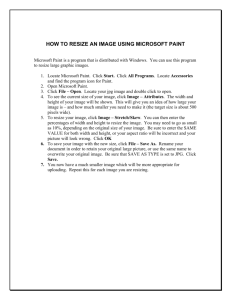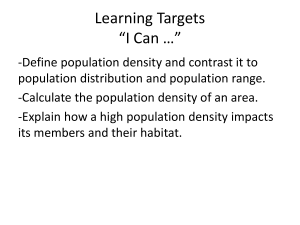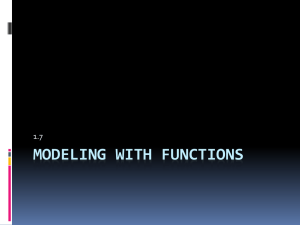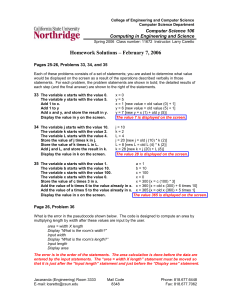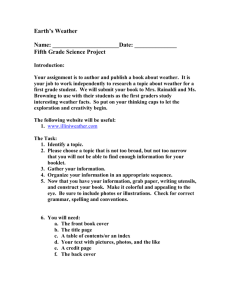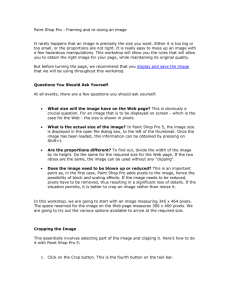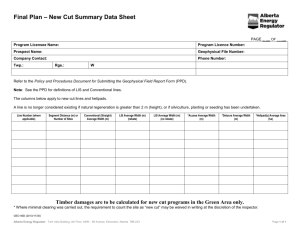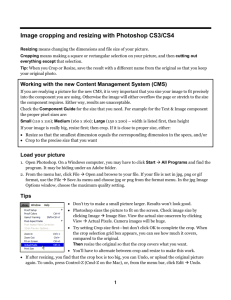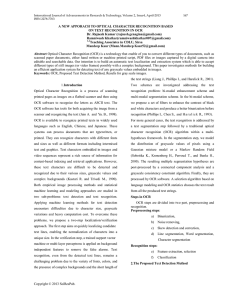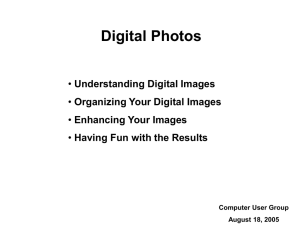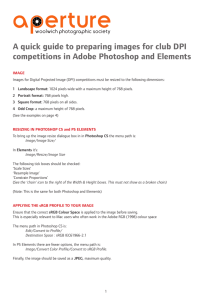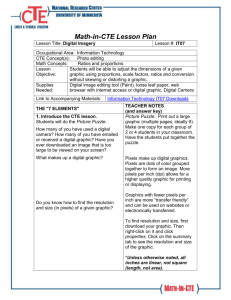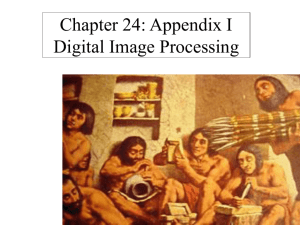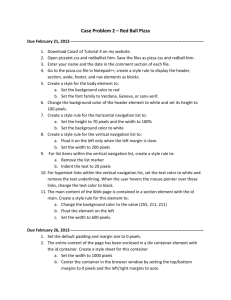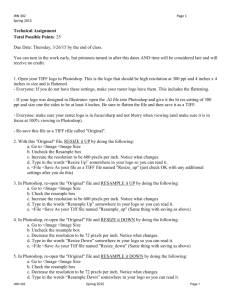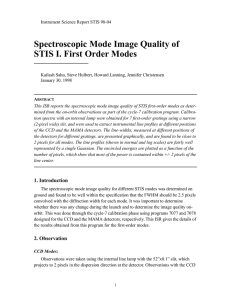MAC: Using Preview to Resize Multiple Image Files for the Web
advertisement
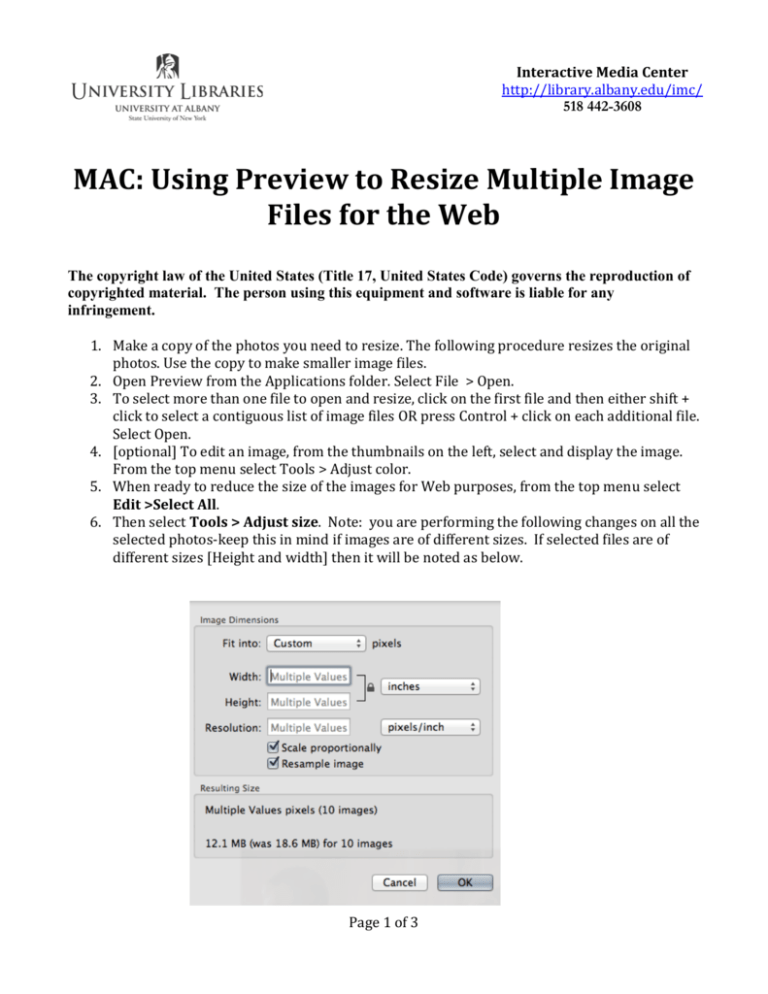
Interactive Media Center http://library.albany.edu/imc/ 518 442-3608 MAC: Using Preview to Resize Multiple Image Files for the Web The copyright law of the United States (Title 17, United States Code) governs the reproduction of copyrighted material. The person using this equipment and software is liable for any infringement. 1. Make a copy of the photos you need to resize. The following procedure resizes the original photos. Use the copy to make smaller image files. 2. Open Preview from the Applications folder. Select File > Open. 3. To select more than one file to open and resize, click on the first file and then either shift + click to select a contiguous list of image files OR press Control + click on each additional file. Select Open. 4. [optional] To edit an image, from the thumbnails on the left, select and display the image. From the top menu select Tools > Adjust color. 5. When ready to reduce the size of the images for Web purposes, from the top menu select Edit >Select All. 6. Then select Tools > Adjust size. Note: you are performing the following changes on all the selected photos-keep this in mind if images are of different sizes. If selected files are of different sizes [Height and width] then it will be noted as below. Page 1 of 3 See picture below for an example of how your photo may look at its original size when all the photos have the same dimensions. 7. Change to display in pixels 8. Confirm that these 2 options are selected 7. Before any changes are made, for Width and Height, do not unlock the lock; change the display to pixels. 8. Confirm the selections “Scale proportionally” and “Resample image”. 9. Change the resolution to 100 pixels/inch 10. Change width and Height in one of two ways: Fit into: From the drop down menu select, for example “640 x 480” OR enter the desired Width OR Height; do not enter both The ability for both of the images dimensions to be exactly what you desire is controlled by the original size and the selection to scale proportionally [lock aspect ratio]. See next for an example of how your image may be resized after making selections. Page 2 of 3 Press OK to execute. If you receive the message below select Unlock; you already duplicated the file in step 1. R.Conboy, 9/13 Page 3 of 3