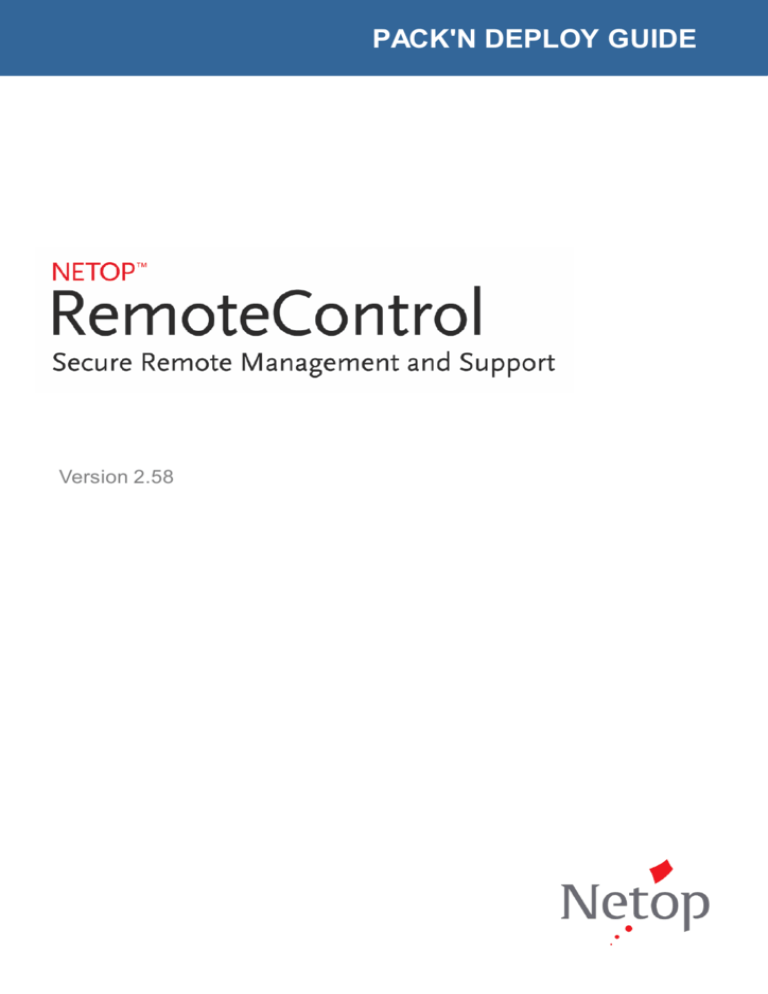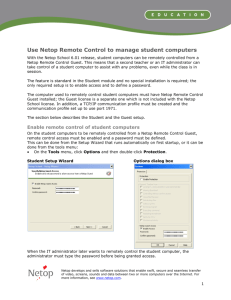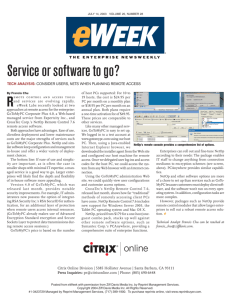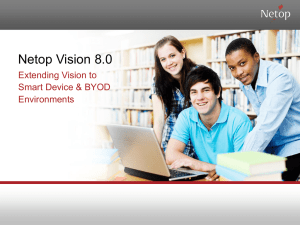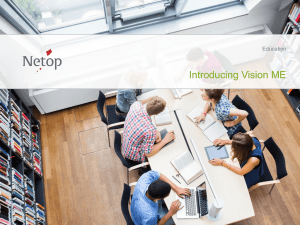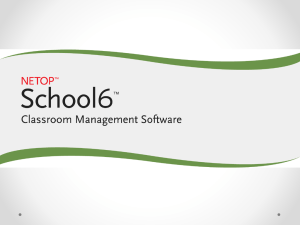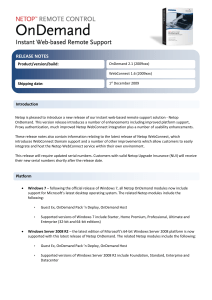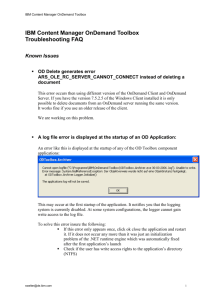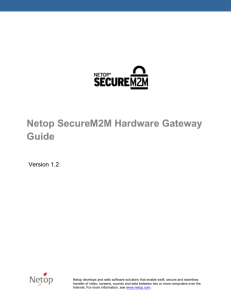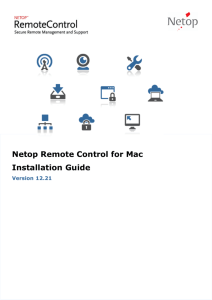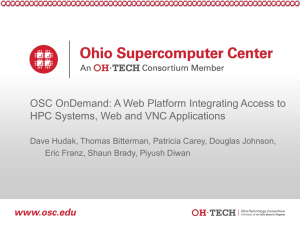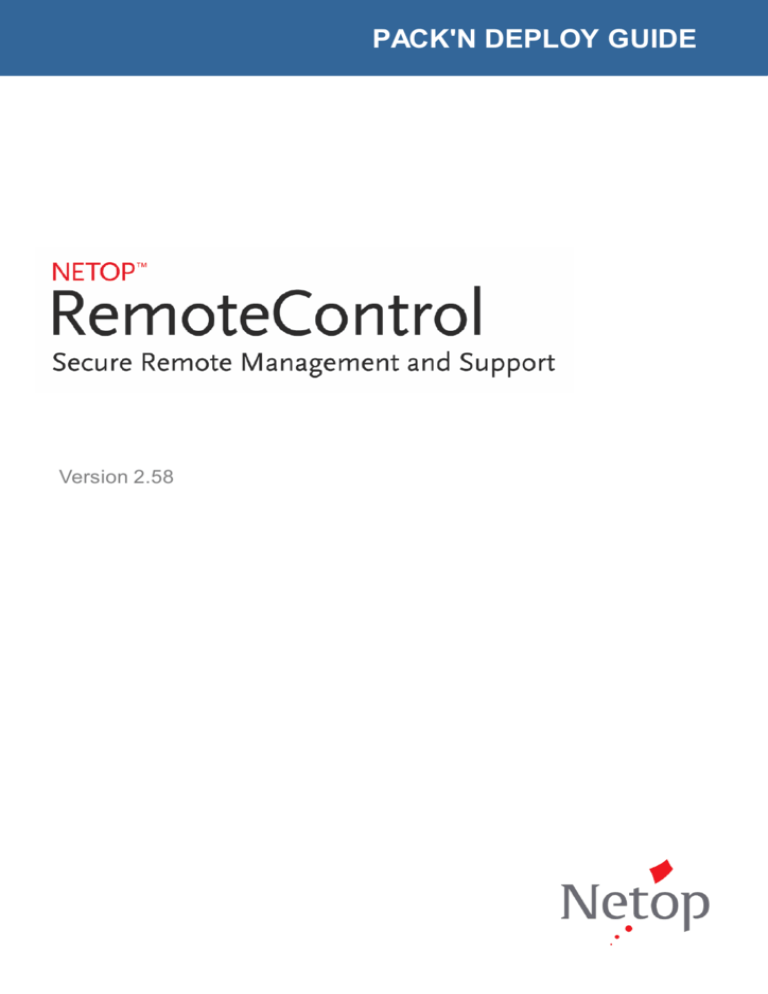
PACK'N DEPLOY GUIDE
Version 2.58
Copyright© 1981-2014 Netop Business Solutions A/S. All Rights Reserved.
Portions used under license from third parties.
Please send any comments to:
Netop Business Solutions A/S
Bregnerodvej 127
DK-3460 Birkerod
Denmark
Fax: Int +45 45 90 25 26
E-mail: info@netop.com
Internet: www.netop.com
Netop™ is a trademark of Netop Business Solutions A/S. All other products mentioned in
this document are trademarks of their respective manufacturers. Netop Business Solutions
A/S denies any and all responsibility for damages caused directly or indirectly as a result
of using this document. The content of this document is subject to change without
notice. Netop Business Solutions A/S retains the copyright to this document.
The document is optimized for double-sided printing.
Contents
1 .................................................................................................2
Introduction
2 .................................................................................................3
Configuration wizard
...................................................................................................................3
2.1
Deploy a ready-made, signed package
...................................................................................................................3
2.2
Create a new package
...................................................................................................................4
2.3
Open and modify an existing package
3 .................................................................................................6
Netop OnDemand Pack'n Deploy
...................................................................................................................6
3.1
Netop OnDemand menu
...................................................................................................................6
3.2
Ribbon bar
...................................................................................................................8
3.3
Configuration panes
4 .................................................................................................9
About signing
.................................................................................................10
Index
1
1 Introduction
Netop OnDemand Pack'n Deploy is a free utility that allows you to create, customize and
deploy a Netop OnDemand Host.
When configuring the Netop OnDemand Host with this utility, you will be able to specify
which Netop WebConnect URL and associated credentials to use in order to communicate
with Guest Ex users in the support team. You can also decide whether to prompt the end
user with a ticket that matches the ticket being used by the support team member or
pre-configure this as part of the Netop OnDemand Host configuration.
Using Netop OnDemand Pack'n Deploy you can configure many options which are optional
and designed to meet different requirements from streamlining the connection with little
intervention by the end user to allowing the end user to decide what session privileges will
be allowed. All dialog boxes including text strings, colors and background images can be
customized to give your support service its own individual look and feel.
The Netop OnDemand Hosts (end user) connect to the Netop Guest Ex (support team) via
the Netop WebConnect service using HTTP on port 80, so no additional firewalls need to
be configured on either side. The WebConnect service consists of the Netop Connection
Manager and at least one Netop Connection Server. See also the Netop OnDemand Quick
Guide.
2
2 Configuration wizard
When you start Netop OnDemand Pack'n Deploy, the configuration wizard will present you
with three choices for creating a Netop OnDemand Host package:
Deploy a ready-made, signed package
Create a new package
Open and modify an existing package
These represent three levels of ease of configuration.
2.1 Deploy a ready-made, signed package
Selecting Deploy a ready-made, signed package on the first page of the wizard offers
you an easy way of preparing and deploying a simple Netop OnDemand Host package. You
only have to make a few choices to create the package that you want.
1. On the Package Selection page select a package of the preferred language.
2. On the Deployment Destination page enter the directory path that you want to
deploy to, i.e. the location on your web server where you want to place the Netop
OnDemand Host package for download.
3. On the Verify Web Page click the Go to web page button to see the web page that
will provide access to downloading the Netop OnDemand Host.
Note
As Netop cannot know which WebConnect Connection Manager you will be using for
connections, the user requesting support must enter the URL address of the Connection
Manager, if you choose to use one of the ready-made, signed Netop OnDemand Host
packages. You can make the process a great deal smoother for your end-user by allowing
him or her to copy and paste the URL address from the invitation web page.
2.2 Create a new package
Selecting Create a new package on the first page of the wizard offers you an easy way
of preparing and deploying a package from scratch.
1. On the Language page, select language for the package and enter a name for the
package.
2. On the WebConnect URL page, specify the URL address for the Netop WebConnect
Connection Manager that is to handle the connection. You can specify that a particular
address that you enter here should be used, or you can allow the end-user to type in
the URL address.
3. On the Credentials page, specify the WebConnect account, password and domain to
be used for the connection.
4. On the WebConnect Ticket page, either specify a ticket or prompt the end user to
enter a ticket when running the Netop OnDemand Host. The ticket entered will match
the ticket used by the Guest Ex and ensures the support session reaches the correct
support team member. The ticket can be any string including a name or email address
but must match the string used by the Guest Ex application.
5. On the New Package Created page you can choose either to save what you have
created and pack, sign and deploy the Netop OnDemand Host package, or you can
choose to modify the package further in the configurator before you finish it.
3
2 Configuration wizard
If you choose to pack, sign and deploy the Netop OnDemand Host package, you will
first be taken to the Create Package page where you can pack the Netop OnDemand
Host.
On the Sign Package page, select a code signing certificate and click Sign to sign the
package. If you have your own trusted code signing certificate, you should use that.
To see details about the certificate, click the Info button.
If you do not have a certificate
If you do not have your own certificate and you just want to try out the process, you
can use the dummy certificate provided by Netop. Just go to the Start menu and
select All Programs > Netop OnDemand > Create Dummy Code Signing
Certificate. Then go back to the wizard, select the dummy code signing certificate on
the list, and click Sign to sign the package.
On the Deployment destination page enter the location to deploy to, i.e. the location
on your web server where you want to place the Netop OnDemand Host package for
download. You can also enter a local or network directory if you prefer to upload the
Host package to your web server at a later stage.
On the last wizard page, Verify Web Page, click the Go to web page button to see
the web page that will provide access to downloading the Netop OnDemand Host. Note
that this is just a sample web page. The web page can be edited to your liking.
If on the New Package Created page you choose to modify the package further, you
will be taken directly to the Netop OnDemand Pack'n Deploy window where you can
either use the shortcuts on the ribbon bar at the top of the window or you can
navigate to the attributes that you want to use in the panes below the ribbon bar.
When you have finished modifying the package, go to the Netop OnDemand menu at
the top left corner of the Netop OnDemand Pack'n Deploy window to pack, sign, and
deploy the package.
See also
The Netop WebConnect Installation Guide and the Netop Remote Control User's Guide for
more information on Netop WebConnect.
Netop On Demand Pack'n Deploy window
About signing
2.3 Open and modify an existing package
Selecting Open and modify an existing package on the first page of the wizard offers
you a way of preparing and deploying a package by modifying an existing package.
1. On the Package Selection page, select the package you want to modify and click
OK.
2. This takes you to the Netop OnDemand Pack'n Deploy window where you can either
use the shortcuts on the ribbon bar or edit the attributes in the panes below the ribbon
bar.
3. When you have finished modifying the package, go to the Netop OnDemand menu at
the top left corner of the Netop OnDemand Pack'n Deploy window to pack, sign, and
deploy the package.
4
2 Configuration wizard
See also
Netop OnDemand Pack'n Deploy window
About signing
5
3 Netop OnDemand Pack'n Deploy
Instead of or in addition to using the wizard you can use the attributes and commands in
the Netop OnDemand Pack'n Deploy window to create, pack, sign and deploy a Netop
OnDemand Host package.
The Netop OnDemand Pack'n Deploy window contains the following elements:
Netop OnDemand menu
Ribbon bar
Configuration panes
3.1 Netop OnDemand menu
At the top left corner of the Netop OnDemand Pack'n Deploy window you find the Netop
OnDemand menu, which provides access to the following menu commands:
Command
Description
Wizard
Open the Netop OnDemand configuration wizard. The wizard starts
automatically when you start Netop OnDemand Pack'n Deploy, but if
you close the wizard you can start it again using this command.
Open
Open an existing package, for example if you want to modify it.
Save
Save a modified package.
Save as
Save the package with another name.
Close
Close the open package.
Pack
Create an executable based on the options defined in Netop OnDemand
Pack'n Deploy. This option also provides a wizard that includes the
Sign and Deploy functions.
Sign
Sign a customized package with your own code signing certificate.
If you sign your package with a code signing certificate issued by a
trusted authority, your package will be able to execute without severe
warnings in almost all cases. See About signing.
Deploy
Deploy the package to the destination that you specify, i.e. the
location on your web server where you want to place the Netop
OnDemand Host package for download.
3.2 Ribbon bar
At the top of the Netop OnDemand Pack'n Deploy window you find a tabbed ribbon bar,
which provides easy access to configuring the Netop OnDemand Host. The ribbon bar
contains a number of tabs, and each tab provides access to various settings arranged in
groups.
WebConnect tab
6
3 Netop OnDemand Pack'n Deploy
On the WebConnect tab you have three settings groups:
Group
Description
Connection
Allows you to set the URL address of the WebConnect Connection
Manager, which facilitates the connection between Guest and Netop
OnDemand Host.
Credentials
Allows you to specify the WebConnect account, password and domain
that will be used for the connection.
Identification
Allows you to specify the Host name and a ticket that will identify the
Netop OnDemand Host and to specify whether the Host is integrated
with LiveGuide.
Texts tab
On the Texts tab you have two settings groups:
Group
Description
WebConnect
Allows you to specify the texts that will be displayed in the initial
Netop OnDemand Host window.
Main
Allows you to specify the title that will be displayed in the main Netop
OnDemand Host window.
Background tab
On the Background tab you have three settings groups:
Group
Description
Fill
Allows you to select a fill for the background of the Netop OnDemand
Host user interface. Select monochrome, shaded, or bitmap.
Colors
Allows you to select colors for the Netop OnDemand Host user
interface.
Bitmap
Allows you to select a bitmap to use as background on the Netop
OnDemand Host user interface.
Design tab
On the Design tab you have three settings groups:
Group
Description
Show GUI
Allows you to view the visual results of the definitions you make in the
configurator. Each window that you define will be displayed.
Invitation web Allows you to view and edit the invitation web page for requesting
page
support using Netop OnDemand.
7
3 Netop OnDemand Pack'n Deploy
Icon
Allows you to add an icon for the Netop OnDemand Host user
interface.
The shortcuts that you find on the ribbon bar correspond to the most frequently used
attributes among the attributes that you find below in the configuration panes.
3.3 Configuration panes
Below the ribbon bar you find two attributes panes. The left pane contains a tree that
you can use to navigate to various groups of attributes that you can edit. The right pane
contains the individual attributes.
To edit an attribute
1. In the right pane, navigate to the attribute that you want to edit.
2. In the left pane, double-click the attribute.
3. Edit the attribute in the window that opens. For some attributes you can simply enter
the text that you want, for example a dialog title, while for others you can select from
a list. Then click OK.
4. When you have finished editing attributes, go to the Netop OnDemand menu at the
top left corner of the Netop OnDemand Pack'n Deploy window to pack, sign, and deploy
the package. See Netop OnDemand menu.
8
4 About signing
If you sign your package with a code signing certificate issued by a trusted authority,
your package will be able to execute without severe warnings in almost all cases.
If you do not have a code signing certificate, you can choose to use one of the readymade, pre-signed packages installed with Netop OnDemand Pack'n Deploy. Since these
packages were signed at a time when your WebConnect Connection Manager URL address
was not known, it was not possible to include that URL in the package. Therefore, the
end-user who downloads this type of package must manually enter the URL address. You
can make the process a great deal smoother for your end-user by allowing him or her to
copy and paste the URL address from the invitation web page.
Having access to a trusted code signing certificate gives you the possibility to sign a
customized package. One important customization will be to include your URL in the
package, so that the end-user does not have to copy and paste it.
If you plan on getting such a certificate, but have none yet, you can still try out the
process by going to the Windows Start menu and selecting All Programs > Netop
OnDemand > Create Dummy Code Signing Certificate. An untrusted dummy
certificate will then be installed and made available to the Sign command.
Using unsigned packages is fully legal and feasible, for example when testing. Unsigned
packages will only be totally rejected in the most secure zones, but they will always
produce serious warnings. The very first signing option in the certificate list on the Sign
Package wizard page allows you to deploy a package without signing it.
9
INDEX
I
A
attributes
Icon
8
attributes panes
6
Identification
3, 4
B
6
Invitation web page
Background
Bitmap
L
6
language
6
C
layout
3
2
M
certificate
dummy
9
menu
trusted
9
modify
code signing certificate
dummy
3
trusted
3
Colors
3, 4, 6, 8
existing package
9
Netop OnDemand Pack'n Deploy window
O
Configuration Wizard
Connection
3
OnDemand Host
6
Connection Manager
Connection Server
Credentials
2
pack
6
3, 4, 6, 8, 9
package
3
panes
D
3
8
pre-signed
deploy
3, 4, 6, 8, 9
Design
6
3
R
ready-made package
display name
3
remark
E
3
ribbon bar
3, 4, 6
Show GUI
6
S
2
environment variables
3
existing package
sign
4
F
Fill
3, 4, 6, 8, 9
signing
9
support
2
T
6
G
Texts
Guest Ex
2
title
6
6
tree, navigate
H
U
host
3
URL
10
2
P
2
credentials, WebConnect
modify
4
N
6
end-user
3, 6
3, 6, 9
8
3
6
INDEX
W
web page
verify
3
web server
2, 3, 6
WebConnect
2, 3, 6
WebConnect credentials
window
6
wizard
3, 6
3
11