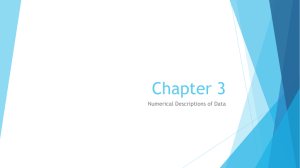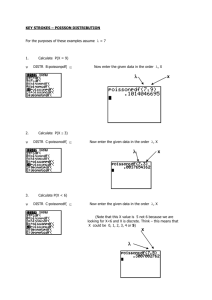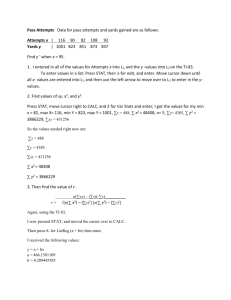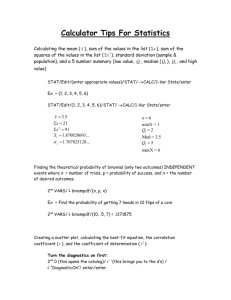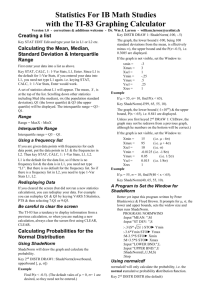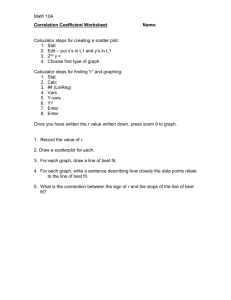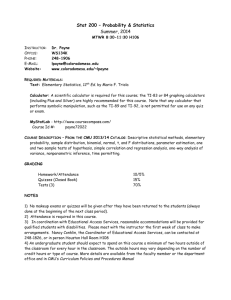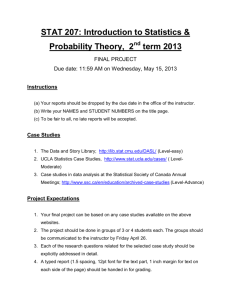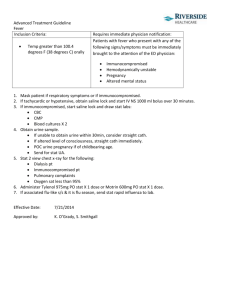Stat1-TI-84 - Long Beach City College
advertisement
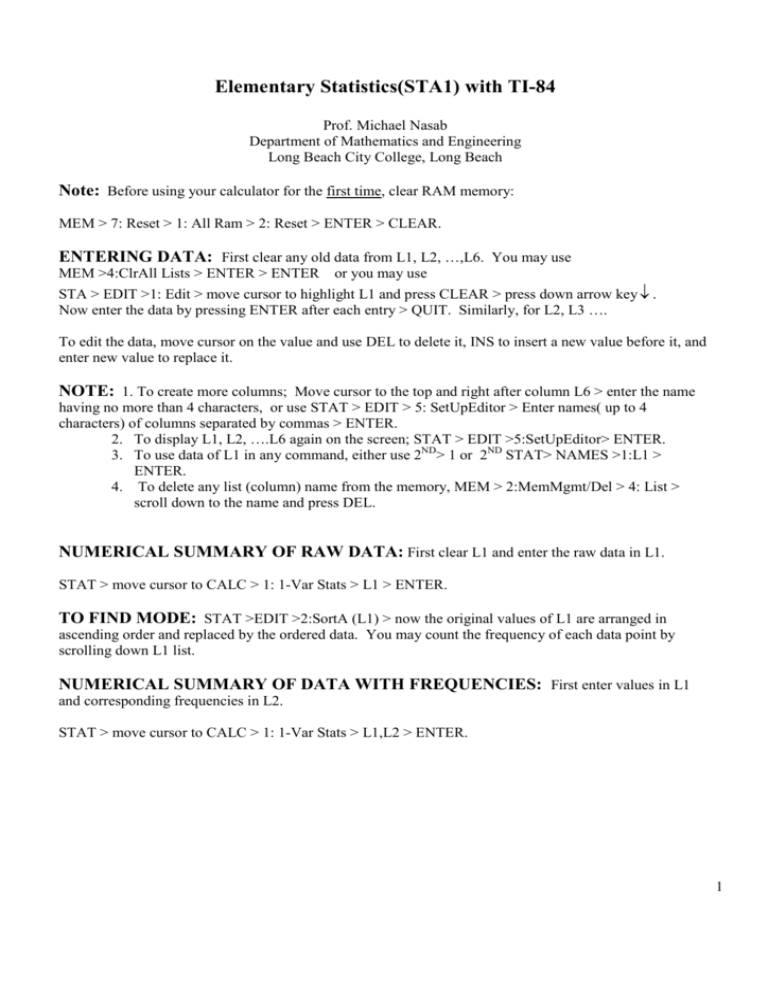
Elementary Statistics(STA1) with TI-84
Prof. Michael Nasab
Department of Mathematics and Engineering
Long Beach City College, Long Beach
Note: Before using your calculator for the first time, clear RAM memory:
MEM > 7: Reset > 1: All Ram > 2: Reset > ENTER > CLEAR.
ENTERING DATA: First clear any old data from L1, L2, …,L6. You may use
MEM >4:ClrAll Lists > ENTER > ENTER or you may use
STA > EDIT >1: Edit > move cursor to highlight L1 and press CLEAR > press down arrow key ↓ .
Now enter the data by pressing ENTER after each entry > QUIT. Similarly, for L2, L3 ….
To edit the data, move cursor on the value and use DEL to delete it, INS to insert a new value before it, and
enter new value to replace it.
NOTE: 1. To create more columns; Move cursor to the top and right after column L6 > enter the name
having no more than 4 characters, or use STAT > EDIT > 5: SetUpEditor > Enter names( up to 4
characters) of columns separated by commas > ENTER.
2. To display L1, L2, ….L6 again on the screen; STAT > EDIT >5:SetUpEditor> ENTER.
3. To use data of L1 in any command, either use 2ND> 1 or 2ND STAT> NAMES >1:L1 >
ENTER.
4. To delete any list (column) name from the memory, MEM > 2:MemMgmt/Del > 4: List >
scroll down to the name and press DEL.
NUMERICAL SUMMARY OF RAW DATA: First clear L1 and enter the raw data in L1.
STAT > move cursor to CALC > 1: 1-Var Stats > L1 > ENTER.
TO FIND MODE: STAT >EDIT >2:SortA (L1) > now the original values of L1 are arranged in
ascending order and replaced by the ordered data. You may count the frequency of each data point by
scrolling down L1 list.
NUMERICAL SUMMARY OF DATA WITH FREQUENCIES: First enter values in L1
and corresponding frequencies in L2.
STAT > move cursor to CALC > 1: 1-Var Stats > L1,L2 > ENTER.
1
HISTOGRAM OF RAW DATA WITH KNOWN CLASS BOUNDARIES: Enter the raw
data in L1.
Step 1: WINDOW > move the cursor to enter all the settings e.g., Xmin = lower boundary of the first
class, Xmax=upper boundary of the last class, Xsc1=length of each class, etc.> QUIT.
Step 2: Turn off graphs of any previous functions and Stat Plots.
VARS > Y-VARS > 4: On/Off > 2: Fn Off > ENTER> ENTER.
STA PLOT > 4: Plots Off > ENTER>ENTER.
Step 3: STAT PLOT > 1: Plot 1 > On > move cursor to Type: and select Histogram icon > XLIST: L1 >
Freq: 1 > ENTER > GRAPH > TRACE.
BOX-PLOT OF RAW DATA: Raw data is in L1. Follow Steps 1 & 2 as above and then
STAT PLOT > 1: Plot 1 > enter the settings, select box-plot icon and press ENTER to select these settings
> ZOOM > 9: ZoomStatistics > Enter > TRACE.
NOTE: Only Xmin and Xmax values are used in Box-Plot.
MEAN AND STANDARD DEVIATION OF A DISCRETE RANDOM VARIABLE
Clear old values from L1, L2, and enter X-values in L1 and P(x) values in L2.
STAT > CALC > 1: 1-Var Stats > L1, L2 > ENTER.
BINOMIAL DISTRIBUTION: X ~ Binomial (n=60 , p =.4)
To find the # of combinations n C r, enter n > MATH > PRB >3: nCr > x > ENTER.
To find P(X=30);
DISTR > 0:binompdf > ( n , p, 30) > ENTER.
To find P(X=25);
ENTRY > move cursor and change 30 to 25 > ENTER
To find P(X ≤ 25);
DISTR > A: binomcdf > ( n, p, 25) > ENTER.
To find P(X > 25):
1-DISTR > A: binomcdf > (n, p, 25) > ENTER.
To find P( 20 ≤ X ≤ 25 ); DISTR > binomcdf > ( n, p, 25 ) – DISTR > binomcdf > (n , p, 19) > ENTER. OR
DISTR > 0:binompdf >( n, p, {20, 21, 22, 23, 24, 25}) STO L3 > ENTER> QUIT
LIST > MATH > 5:sum( > L3) > ENTER.
To get all probablilities; DISTR > 0: binompdf > (n, p ) STO > L4 > ENTER.
To create a sequence of values X=0,1,2,3,…20 in L1, LIST >OPS>Seq > (X,X,0,20,1) STO L1 > ENTER.
2
POISSON DISTRIBUTION: X ~ POISSON ( λ )
To find P(X=6); DISTR > B:poissonpdf > ( λ , 6) > ENTER.
To find P(X ≤ 6); DISTR > C: poissoncdf > ( λ , 6) > ENTER.
To find P(X>6); 1 - DISTR > C: poissoncdf > ( λ , 6) > ENTER.
To find P( 2 ≤ X ≤ 6) ; DISTR > C: poissoncdf > ( λ , 6) - DISTR > C: poissoncdf >( λ , 1)>ENTER.
NORMAL DISTRIBUTION: X ~ N ( µ , σ ).
To find P( a < X < b ); DISTR > 2:normalcdf > ( a, b, µ , σ ) >ENTER.
NOTE: use -10 ∧99 for - ∞ and 10 ∧ 99 for +∞.
To find the value of X such that area to the left is p; DISTR > 3: invNorm > (p , µ , σ ) >ENTER.
To find P ( a < X < b ); DISTR > 2:normalcdf > ( a, b, µ , σ / (n) ) >ENTER.
CONFIDENCE INTERVAL FOR POPULATION MEAN:
STAT > move cursor to TESTS > 7:Z Interval > highlight Stats for Input and enter the summaries of the data using
σ or S > Calculate > ENTER.
STAT > TESTS > 8: T Interval > highlight Stats for Input and enter the summaries of the data OR highlight Data
assuming that the raw data is in L1 with Freq 1.> Calculate > ENTER.
CONFIDENCE INTERVAL FOR POPULATION PROPORTION:
STAT > TESTS > 8: A: 1-PropZInt > enter the values of x , n, c-level > calculate > ENTER.
SIMILARLY for testing hypothesis about population mean or proportion, select Z-Test, TTest, or 1-Prop Z Test, and provide the summary of the data or use the raw data stored in
L1.
SIMPLE LINEAR REGRESSION:
Enter independent variable X- values in L1 and dependent variable Y- values in L2.
STA > CALC > 8:LinReg(a+bx) L1, L2 > ENTER.
(NOTE : If you want the value of correlation coefficient r also, before running STAT,
CATALOG > scroll down and highlight DiagnosticOn > ENTER.)
3
SCATTER PLOT AND REGRESSION LINE PLOT:
First turn off any function or STAT PLOTS.
Y= > VARS > 5:Statistics >EQ >1:RegEQ > GRAPH.
GOODNESS-OF-FIT TEST:
Enter observed frequencies O in L1 and expected frequencies E in L2. Highlight L3 at the top and enter
(L1 – L2) X 2 ÷ L 2 > ENTER
QUIT > LIST > MATH . 5:Sum > ( L3) > ENTER.
To calculate p-value,
DISTR > 7: χ 2cdf > ( calculated value, 10^99 , d.f.) > ENTER.
TEST OF INDEPENDENCE:
MATRX > EDIT > enter # of rows > enter # of columns > ENTER > enter the data > QUIT.
STAT > TESTS > C: χ 2 − Test > select matrix A for observed values and matrix B for expected values >
Calculate > ENTER.
Personal Programs to find t-values, F-values, Chisquare-values for some given probabilities
Program INVT to find t-value:
PRGM>NEW> 1:Create New>Name= INVT>
: PRGM>I/O>3:Disp>”ENTER DF”>
:PRGM>I/O>2:Prompt>D>
:PRGM > I/O > 3:Disp > “CHOOSE AREA”>
---------------------------->”1-LEFT”>
----------------------------> “2-RIGHT”>
-------------------2:Prompt > C >
-------------------3 : Disp > “AREA”>
-------------------2:Prompt > A >
:PRGM > CTL>1:If C >TEST > 1: > = > 1 >
:MATH > MATH > 0:solve(tcdf(-10^99,X,D)-A,X,0) STO>Y >
:PRGM > CTL > 1:If C =2 >
: MATH > MATH > 0:solve(tcdf( X, 10^99,D)-A,X,0) STO>Y >
: PRGM>I/O>3:Disp> Y>
: PRGM > CTL > F: Stop>
Finally QUIT.
NOTE: 1. Solve can be accessed from MATH if you are in the PRGM or from CATALOG.
2. Do not clear the memory once you have created this program.
Similarly, you can create your own program INVCHI, INVF and execute these from the PRGM key.
4