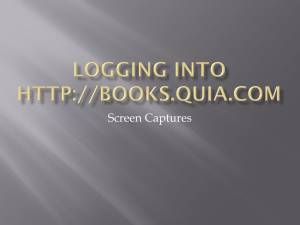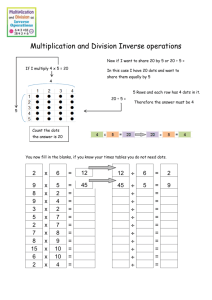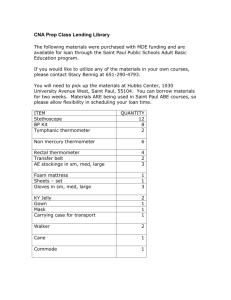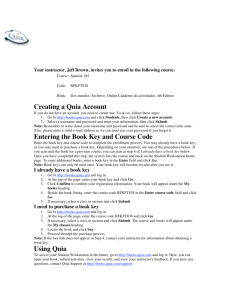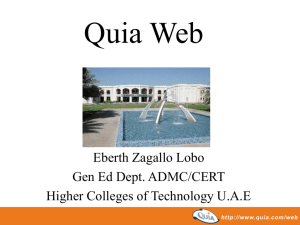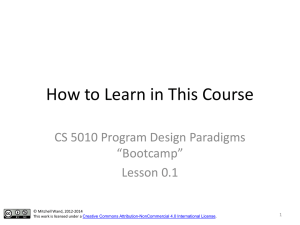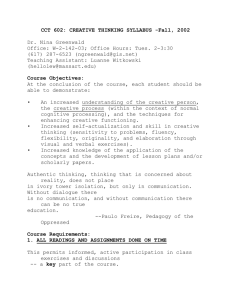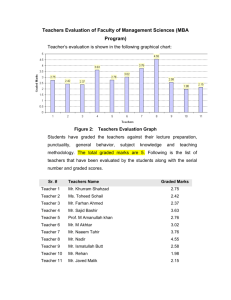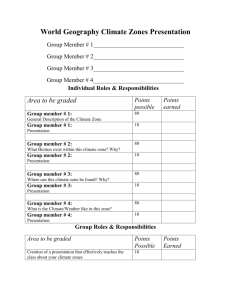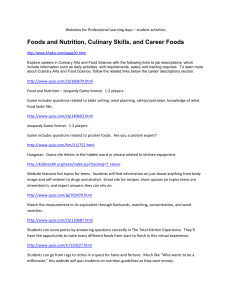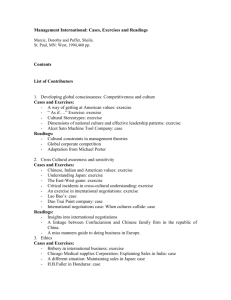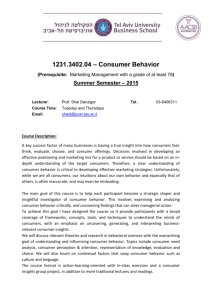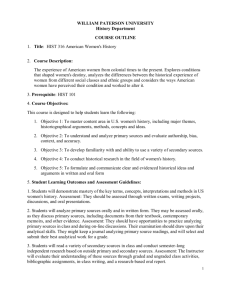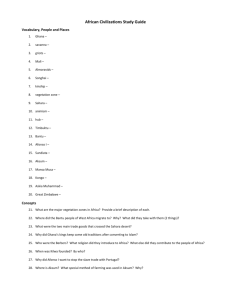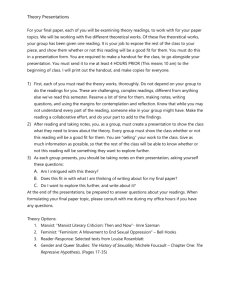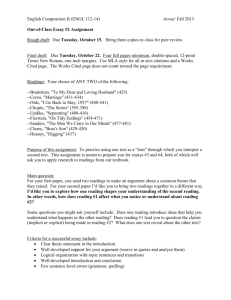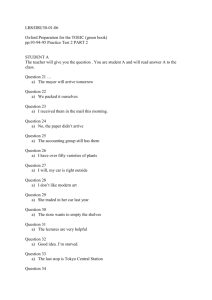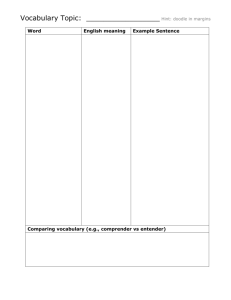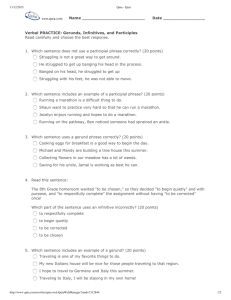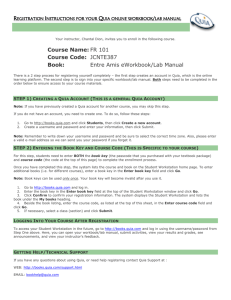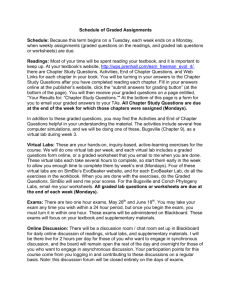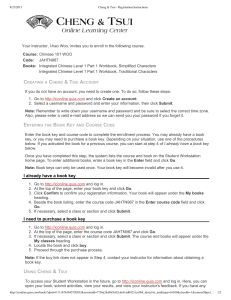Logging into www.books.quia.com
advertisement
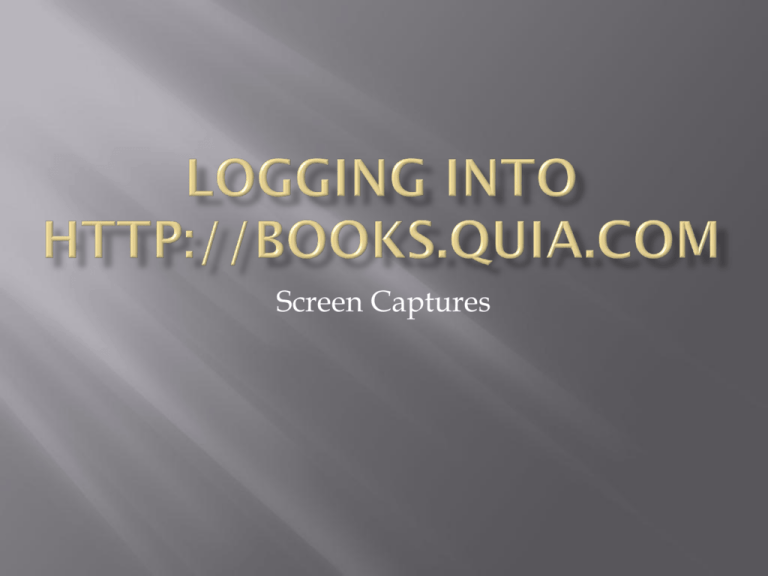
Screen Captures Go to http://books.quia.com to arrive at this log-in page. After you log in, you will arrive at your Student Station which will look like this: If you have NOT purchased access, there will be a link called “ ”. Click and purchase access with a credit card. The link will appear in this area Now Click on This is the fastest way to see what is assigned, what you have completed and what your grades are. At the Section pull-down Menu, always select the option for “ALL” for each chapter. Then click on “Go” to see everything assigned for that particular chapter. Once you select ALL and click on “go”, notice that both the workbook written homework and the Lab Manual listening exercises are visible all at once on the same page. Red dots are assignments that your profe needs to grade. Green dots are exercises that have been graded To access an assignment, click on the book icon next to the due date. The exercise will open in a separate window. Notice there is a floating keyboard at the top of the screen. Click on these letters to enter accented vowels and/or other Spanish characters. Notice there is a bubble that lets you know what you are working on, how it is graded and if it is assigned for a grade. This is VERY good advice. Study the text first, and do the online lecture readings, then do the practice activities in the Practice Zone on the online readings. This homework should then be your LAST activity with this material. Once you have made a genuinely sincere attempt to complete this entire homework assignment, click on “Submit” DO NOT click on “Submit” if you have not finished the assignment. Do not click on “Submit” if you decide not to do this assignment. Simply close the window. Quia will credit you for the time spent, but will not consider this one of your 5 official attempts