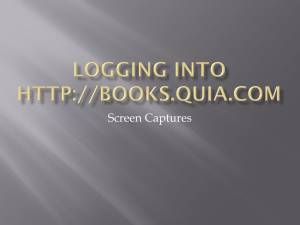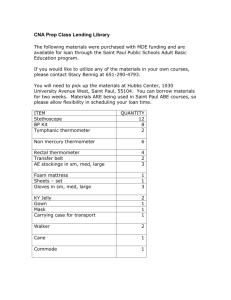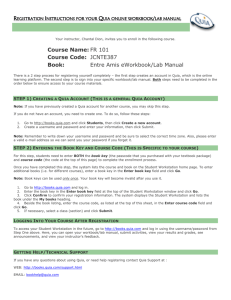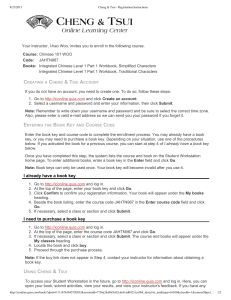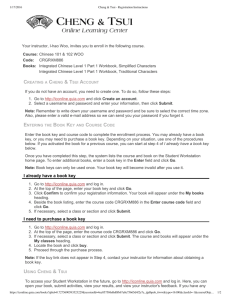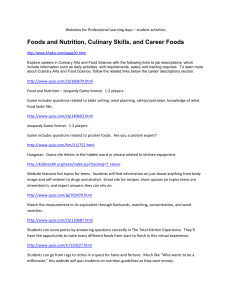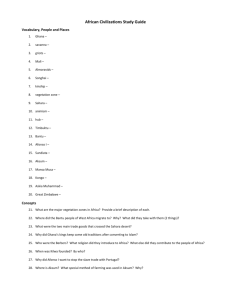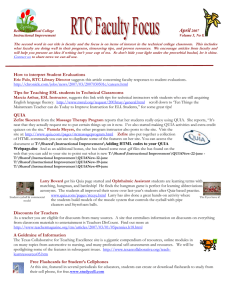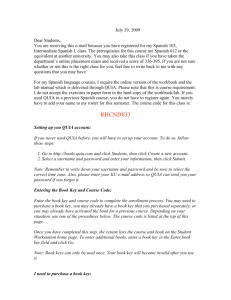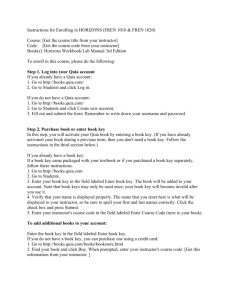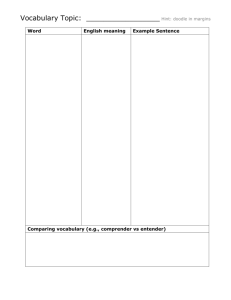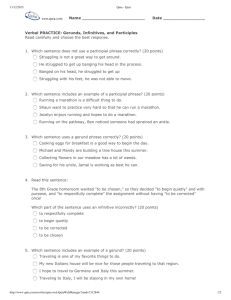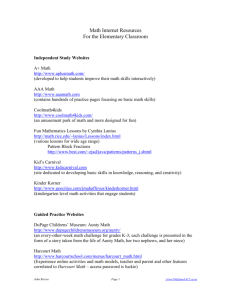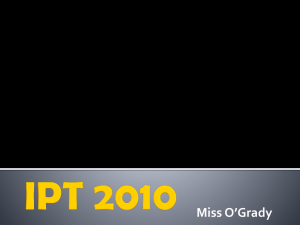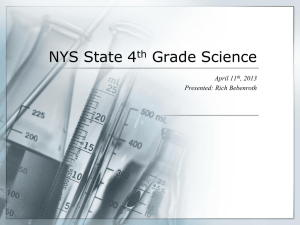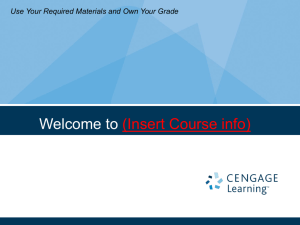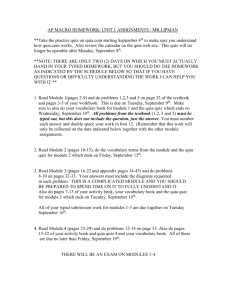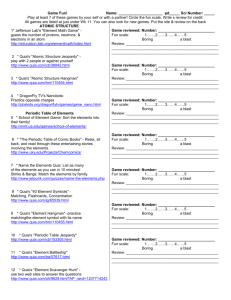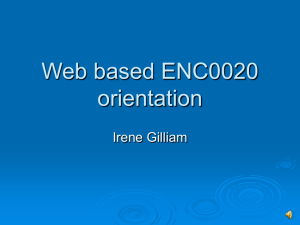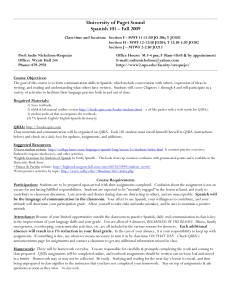Creating a Quia Account Entering the Book Key and Course Code
advertisement
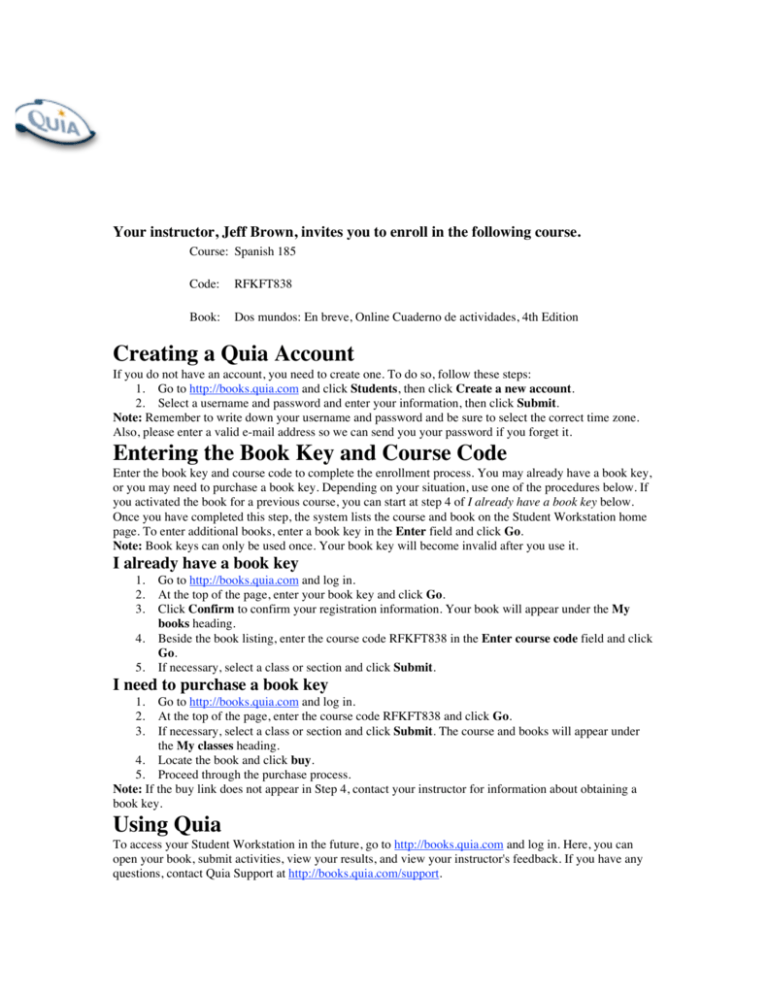
Your instructor, Jeff Brown, invites you to enroll in the following course. Course: Spanish 185 Code: RFKFT838 Book: Dos mundos: En breve, Online Cuaderno de actividades, 4th Edition Creating a Quia Account If you do not have an account, you need to create one. To do so, follow these steps: 1. Go to http://books.quia.com and click Students, then click Create a new account. 2. Select a username and password and enter your information, then click Submit. Note: Remember to write down your username and password and be sure to select the correct time zone. Also, please enter a valid e-mail address so we can send you your password if you forget it. Entering the Book Key and Course Code Enter the book key and course code to complete the enrollment process. You may already have a book key, or you may need to purchase a book key. Depending on your situation, use one of the procedures below. If you activated the book for a previous course, you can start at step 4 of I already have a book key below. Once you have completed this step, the system lists the course and book on the Student Workstation home page. To enter additional books, enter a book key in the Enter field and click Go. Note: Book keys can only be used once. Your book key will become invalid after you use it. I already have a book key 1. 2. 3. 4. 5. Go to http://books.quia.com and log in. At the top of the page, enter your book key and click Go. Click Confirm to confirm your registration information. Your book will appear under the My books heading. Beside the book listing, enter the course code RFKFT838 in the Enter course code field and click Go. If necessary, select a class or section and click Submit. I need to purchase a book key 1. 2. 3. Go to http://books.quia.com and log in. At the top of the page, enter the course code RFKFT838 and click Go. If necessary, select a class or section and click Submit. The course and books will appear under the My classes heading. 4. Locate the book and click buy. 5. Proceed through the purchase process. Note: If the buy link does not appear in Step 4, contact your instructor for information about obtaining a book key. Using Quia To access your Student Workstation in the future, go to http://books.quia.com and log in. Here, you can open your book, submit activities, view your results, and view your instructor's feedback. If you have any questions, contact Quia Support at http://books.quia.com/support.