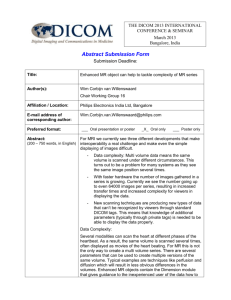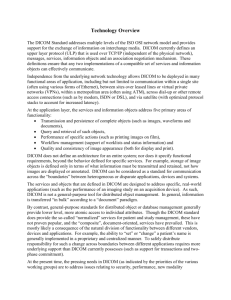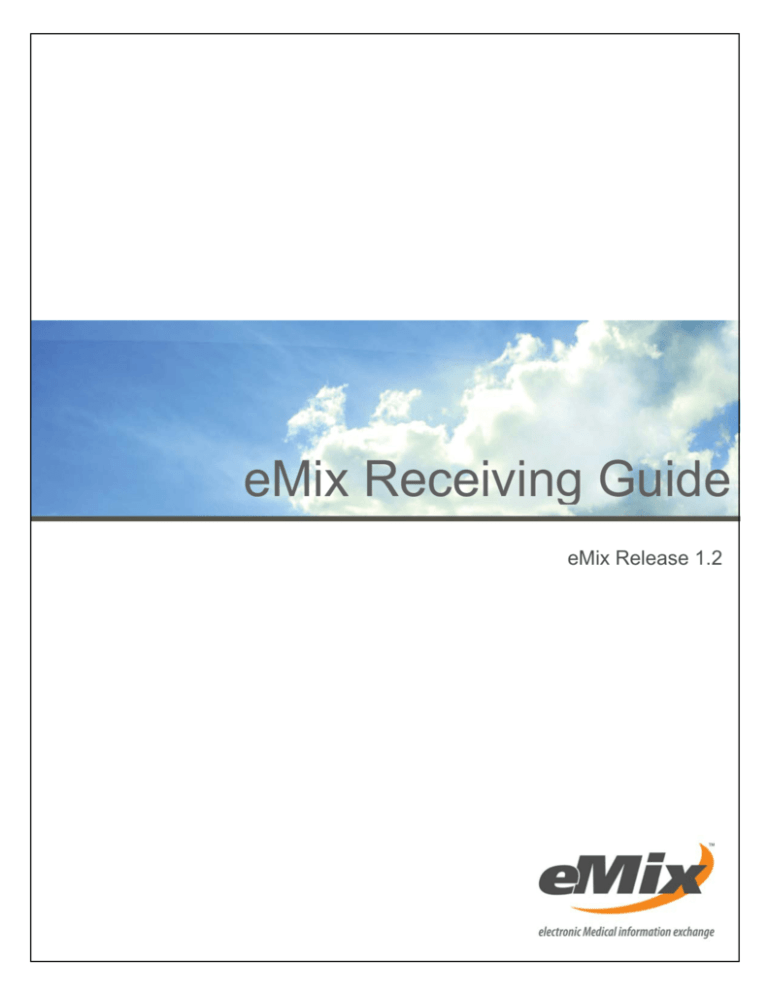
eMix Receiving Guide
eMix Release 1.2
Contents
Contents
2
About eMix
3
Benefits ........................................................................... 3
How eMix works ................................................................ 3
1| Receive Email Notification
4
What’s contained in the email ............................................. 4
What’s NOT contained in the email ...................................... 4
2| Login to the eMix Gateway
5
Logging in ........................................................................ 5
3| Download the eMix Package
6
Downloading a package ..................................................... 6
Downloading multiple packages .......................................... 7
4| Manage Local Studies
8
Sending the study to a DICOM archive (PACS) ...................... 8
Viewing the study.............................................................. 8
Burning the study to disc ................................................... 9
Deleting a study ................................................................ 9
2 • Contents
5| Import DICOM Media
10
6| Help and Support
11
Copyright © 2009-2012 DR Systems, Inc.
All rights reserved.
eMix Receiving Guide - eMix Release 1.2
About eMix
eMix, electronic medical image exchange, is the easy and secure
way to quickly distribute medical images and reports between
healthcare institutions, physicians, and patients - anytime,
anywhere.
Benefits
Enhances quality of patient care.
Reduces repeated radiation of patients due to unavailable
previous exams.
Provides instant access to patients’ exam images and
information from out-of-network healthcare institutions.
Pushes images directly to out-of-network facilities.
Sends reports directly to a physician's EMR inbox.
Eliminates film and CD/DVD burning, and reduces exam
distribution costs.
Reduces dependence on using a VPN.
Allows pay-per-use - no hardware or software to purchase.
Provides secure, traceable method for results distribution.
Improves communication between healthcare facilities,
physicians, and patients.
How eMix works
The sender:
1. Selects the exam and other desired documents to send from a
worklist of electronically stored radiology files.
2. Uploads the "package" to eMix.
3. Selects a recipient from a list of authorized users.
User authorization and authentication preserve privacy and
confidentiality, and strengthen compliance with HIPAA
provisions.
The receiver:
1. Receives an email notification from eMix.
2. Logs in.
3. Clicks on the package link.
4. Selects an action:
Preview the images and reports.
Download and view the DICOM exam images and related
reports using the free DICOM viewer.
Copyright © 2009-2012 DR Systems, Inc.
All rights reserved.
About eMix • 3
1|
Receive Email Notification
Receive email notification that an eMix package has been
sent to you.
What’s contained in the email
Email includes:
Sender’s name.
Institution.
Contact information.
What’s NOT contained in the email
Email does not include any patient information
4 • Receive Email Notification
Copyright © 2009-2012 DR Systems, Inc.
All rights reserved.
eMix Receiving Guide - eMix Release 1.2
2|
Login to the eMix Gateway
Login to the eMix Gateway application.
Logging in
1. Open the eMix Client application on a designated eMix station.
2. Enter your Login email and password, and click the Login
button.
Not yet set up as an eMix user?
If you have not been setup as an eMix user, see the administrative
contact from your organization.
Forgot your password?
1. Go to emix.com > Login.
2. Enter your email address and click forgot password.
eMix sends you an email with a link to create a new password.
Copyright © 2009-2012 DR Systems, Inc.
All rights reserved.
Login to the eMix Gateway • 5
3|
Download the eMix Package
Download the package from the eMix Packages tab.
Downloading a package
1. Click the eMix Packages tab to access your eMix mailbox.
2. Right-click the study and select Download.
Yellow Envelope: Not previewed or downloaded.
Grey Envelope: Has been previewed or downloaded.
To view the audit history of the package: Click on and open the
package. This allows you to see if someone within your
organization has already downloaded or previewed the
package.
6 • Download the eMix Package
Copyright © 2009-2012 DR Systems, Inc.
All rights reserved.
eMix Receiving Guide - eMix Release 1.2
3. Click the Local Studies tab to access the downloaded study.
Depending on the size of the package and your available
bandwidth, it may take several minutes for the package to
download and appear in your Local Studies.
Downloading multiple packages
You can select and download multiple packages from the eMix
Packages tab.
The packages display in Local Studies when they finish
downloading.
Copyright © 2009-2012 DR Systems, Inc.
All rights reserved.
Download the eMix Package • 7
4|
Manage Local Studies
Send the study to PACS, view it, burn it, or delete it from
your eMix Gateway.
Sending the study to a DICOM archive (PACS)
To send the study to a DICOM archive (PACS).
1. Select the study from your Local Studies worklist.
2.
Click DICOM Send.
3. A window displays where you can edit the Medical Record
Number and Accession Number of the patient.
4. Select the desired destination.
5. Click Send.
Viewing the study
To view the study:
1. Select the study from your local studies worklist.
2.
8 • Manage Local Studies
Click the View button.
Copyright © 2009-2012 DR Systems, Inc.
All rights reserved.
eMix Receiving Guide - eMix Release 1.2
Burning the study to disc
To burn the study to a disc:
1. Select the study from your local studies worklist.
2.
Click the Create Disc button.
Deleting a study
To delete the study once it has been acted upon:
1. Select the study from your local studies worklist.
2.
Click the Delete button.
For efficient worklist management, use the Delete Studies
button for bulk deleting.
Local studies remain in the worklist until you delete them: eMix
recommends regular management and purging of the Local
Studies tab to conserve hard drive space.
Copyright © 2009-2012 DR Systems, Inc.
All rights reserved.
Manage Local Studies • 9
5|
Import DICOM Media
Import a CD or any DICOM files into the eMix Gateway.
1. Open the eMix Gateway and login with your information.
2. Select the Local Studies tab.
3. Click the Import Studies button.
4. Insert the disc into the drive and click Import From Disc.
5. Click Import Selected DICOM Files to import DICOM files or
folders from your desktop or network resources.
After successful import, the study or studies displays in the
Local Studies worklist.
You can DICOM send, view, burn, or delete the study. For
details, see Manage Local Studies on page 8.
10 • Import DICOM Media
Copyright © 2009-2012 DR Systems, Inc.
All rights reserved.
eMix Receiving Guide - eMix Release 1.2
6|
Help and Support
Learn more about eMix.
Tutorials and Online Help
For additional information, visit the help page after logging into
emix.com. eMix has detailed tutorials and help topics for all eMix
features.
eMix Support
phone:
877-EMIX-MED
email:
support@emix.com
Copyright © 2009-2012 DR Systems, Inc. All rights reserved.
Various DR Systems product modules are protected by one or more of U.S. Patent # 5,452,416;
7,660,488; 7,885,440; 7,787,672; 7,953,614; 7,970,625; 8,019,138; 8,094,901 and other patents
pending..
eMix is a trademark of DR Systems, Inc. Other trademarks used herein are the property of their
respective owners.
TCP-000406-A
Copyright © 2009-2012 DR Systems, Inc.
All rights reserved.
Help and Support • 11
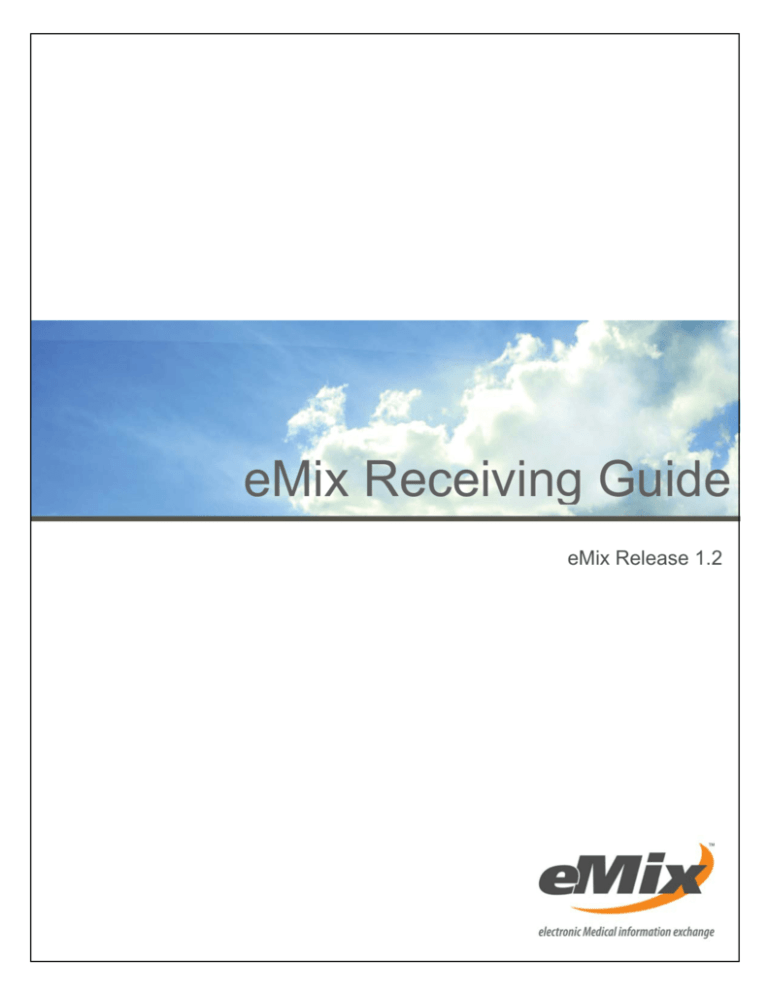
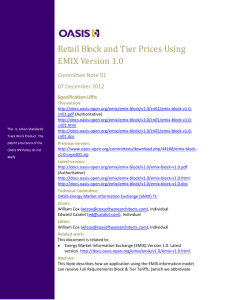
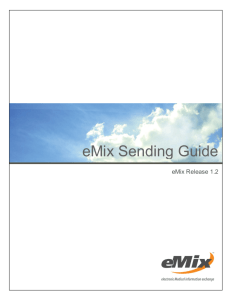
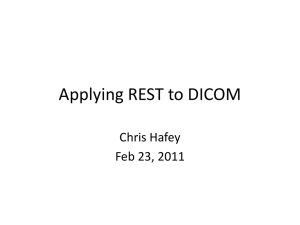

![[#MIRTH-1930] Multiple DICOM messages sent from Mirth (eg 130](http://s3.studylib.net/store/data/007437345_1-6d312f9a12b0aaaddd697de2adda4531-300x300.png)