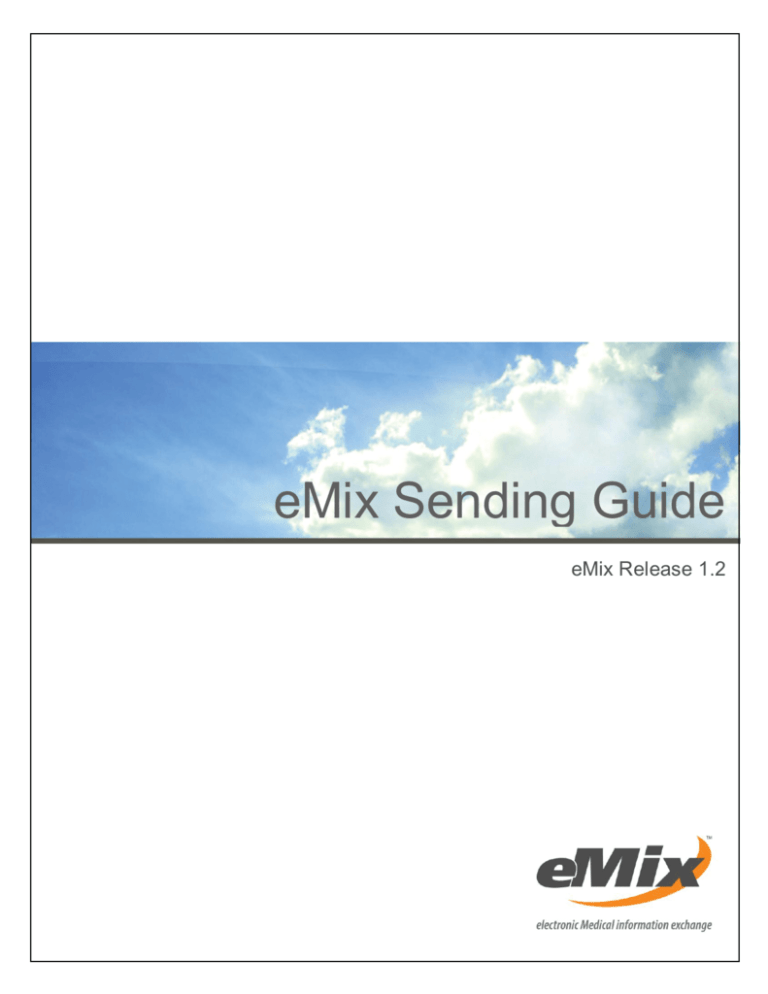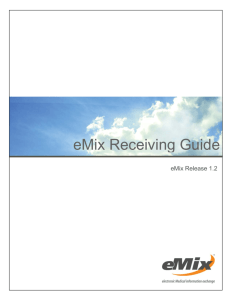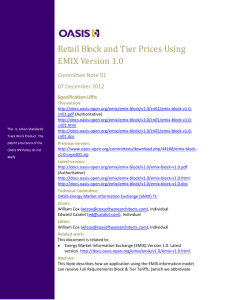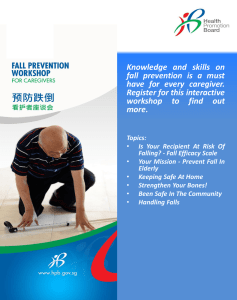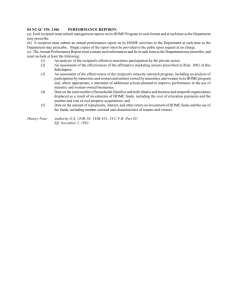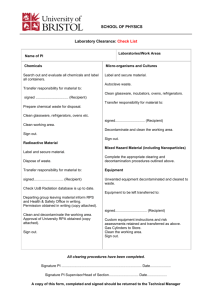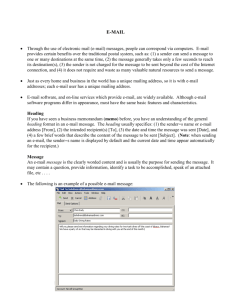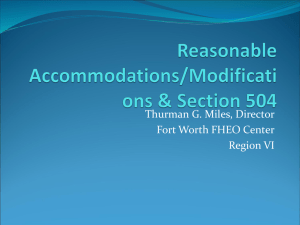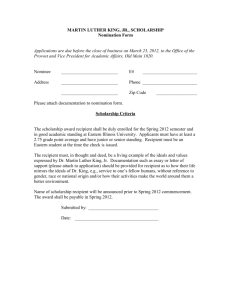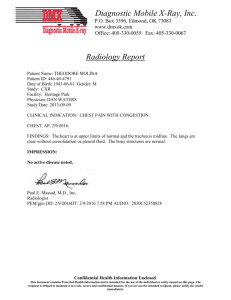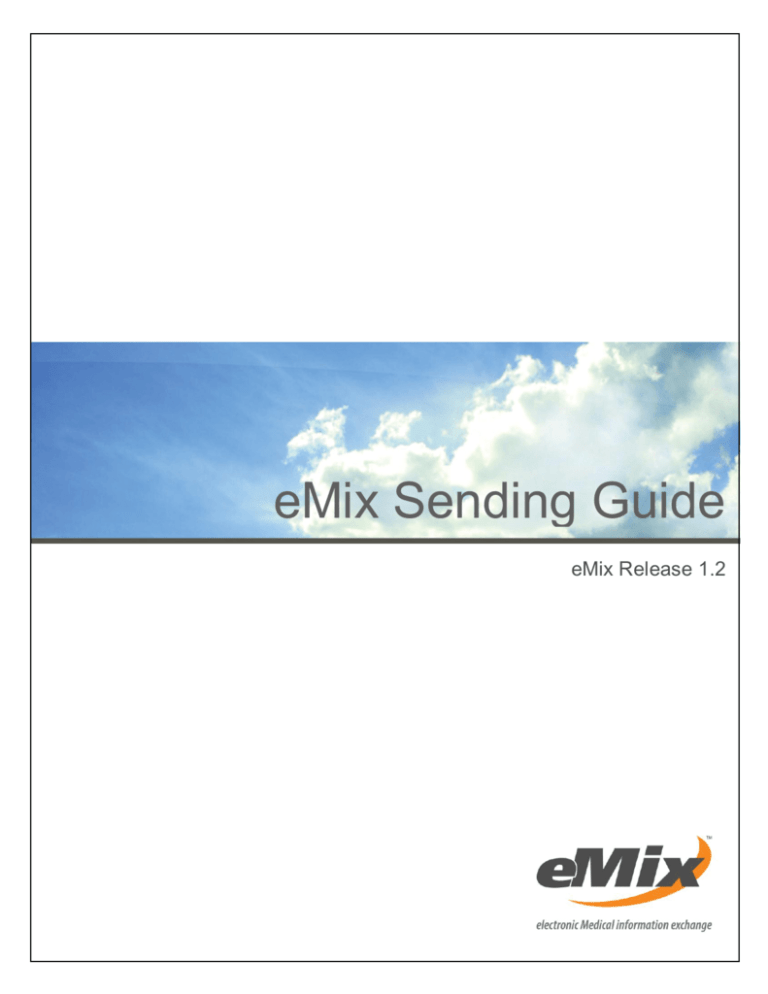
eMix Sending Guide
eMix Release 1.2
eMix Sending Guide - eMix Release 1.2
Contents
About eMix
3
Benefits ........................................................................... 3
How eMix works ................................................................ 3
1| Login to the eMix Gateway
3
Logging in ........................................................................ 3
2| Send Study from PACS to eMix Gateway
4
Attaching a document or report (optional) ............................ 4
3| Send the Package to a Verified Recipient
6
Send the study to the eMix Server....................................... 6
Add a Recipient from the Public Address Book ....................... 7
Add a Recipient from the Private Address Book ..................... 7
4| Sending a Package to a New Recipient
9
Recalling a package ..........................................................10
5| Help and Support
2 Contents
11
Copyright © 2009-2011 DR Systems, Inc.
All rights reserved.
eMix 1.2 is currently under Beta evaluation
eMix Sending Guide - eMix Release 1.2
About eMix
eMix, electronic medical image exchange, is the easy and secure
way to quickly distribute medical images and reports between
healthcare institutions, physicians, and patients - anytime,
anywhere.
Benefits
Enhances quality of patient care
Reduces repeated radiation of patients due to unavailable
previous exams
Provides instant access to patients’ exam images and
information from out-of-network healthcare institutions
Pushes images directly to out-of-network facilities
Sends reports directly to a physician's EMR inbox
Eliminates film and CD/DVD burning, and reduces exam
distribution costs
Reduces dependence on using a VPN
Allows pay-per-use - no hardware or software to purchase
Provides secure, traceable method for results distribution
Improves communication between healthcare facilities,
physicians, and patients
How eMix works
The sender:
1. Selects the exam and other desired documents to send from a
worklist of electronically stored radiology files
2. Uploads the "package" to eMix
3. Selects a recipient from a list of authorized users
User authorization and authentication preserve privacy and
confidentiality, and strengthen compliance with HIPAA
provisions.
The receiver:
1. Receives an email notification from eMix
2. Logs in
3. Clicks on the package link
4. Selects an action:
Preview the images and reports
Download and view the DICOM exam images and related
reports using the free DICOM viewer
Copyright © 2009-2011 DR Systems, Inc.
All rights reserved.
eMix 1.2 is currently under Beta evaluation
About eMix 3
eMix Sending Guide - eMix Release 1.2
1|
Login to the eMix Gateway
Login to the eMix Gateway application when you want to
send a study
Logging in
1. Open the eMix Client application
2. Enter your login and password, and click Login
The Studies Pending Upload tab displays.
Note: To send studies from PACS, you must be logged into the eMix
Gateway
Not set up yet as an eMix user?
If you have not been setup as an eMix user, see the administrative
contact from your organization
Forgot your password?
1. Go to eMix.com > Login
2. Enter your email address and click forgot password.
eMix sends you an email with a link to create a new password
Copyright © 2009-2011 DR Systems, Inc.
All rights reserved.
eMix 1.2 is currently under Beta evaluation
About eMix 3
eMix Sending Guide - eMix Release 1.2
2|
Send Study from PACS to
eMix Gateway
Send Study from PACS to eMix Gateway
1. Send/Export/Transmit the study from your PACS system or
DICOM modality to the eMix Gateway workstation
2.
The study displays under Step 2 in the eMix Gateway Studies
Pending Upload tab
Attaching a document or report (optional)
Print a document or report to the eMix Printer - to bring it
into the eMix Gateway
1. Open the report or document
2. Select File > Print
3. Print to the eMixPrinter print destination
4. Click OK
After the report or document prints to the eMix Printer, it
displays in the eMix Gateway under Step 1 in the Studies
Pending Upload tab
4 Send Study from PACS to eMix Gateway
Copyright © 2009-2011 DR Systems, Inc.
All rights reserved.
eMix 1.2 is currently under Beta evaluation
eMix Sending Guide - eMix Release 1.2
5. Associate the report or document with the study:
Click to highlight the report or document and select the check
box next to the study in Step 2 in the Studies Pending
Upload tab.
Note: The attached document is indicated by an asterisk*
You can associate as many documents/reports as necessary with a
single exam
Copyright © 2009-2011 DR Systems, Inc.
All rights reserved.
eMix 1.2 is currently under Beta evaluation
About eMix 5
eMix Sending Guide - eMix Release 1.2
3|
Send the Package to a
Verified Recipient
Address the package and send it to a verified eMix
recipient
Send the study to the eMix Server
1. Select the eMix package under Step 2 and click Send
Selected Study to eMix Server in Step 3 in the Studies
Pending Upload tab
A new window displays where the study can be addressed to
any email address.
For details, see Sending a Package to a New Recipient on page
9.
6 Send the Package to a Verified Recipient
Copyright © 2009-2011 DR Systems, Inc.
All rights reserved.
eMix 1.2 is currently under Beta evaluation
eMix Sending Guide - eMix Release 1.2
Add a Recipient from the Public Address Book
Note: The Public Address Book is a listing of all of the current eMix
customers who have chosen to be listed globally
1.
Click the Contacts button to bring up the Public Address Book
window
2. Select the recipient from the list
3. Click OK to address the package to a listed customer
The email delegate is added as the recipient in Step 4 in the
Studies Pending Upload tab
Add a Recipient from the Private Address Book
Note: The Private Address Book is a listing of contacts that are specific to
your site. To add additional listings to your Private Address Book,
contact your site administrator.
1.
In eMix Contacts, clear the check box for the Public Address
Book to display your Private Address Book
2. Select the recipient from the list
3. Click OK to address the package to the listed recipient.
The recipient’s email address is added in Step 4 in the Studies
Pending Upload tab.
The Send Package to eMix Server dialog box displays.
Copyright © 2009-2011 DR Systems, Inc.
All rights reserved.
eMix 1.2 is currently under Beta evaluation
About eMix 7
eMix Sending Guide - eMix Release 1.2
4. Click the Send Package Now button to start the sending
operation
You can upload up to four studies at once
You can track the send progress under the Progress column
5. After the study completes uploading, it disappears from Step 2
in the Studies Pending Upload tab.
eMix sends the recipient an email that the study is available.
8 Send the Package to a Verified Recipient
Copyright © 2009-2011 DR Systems, Inc.
All rights reserved.
eMix 1.2 is currently under Beta evaluation
eMix Sending Guide - eMix Release 1.2
4|
Sending a Package to a
New Recipient
When you send a package to an e-mail address that is not
associated with an eMix account, you must confirm the
recipient. After you confirm the recipient, the recipient can
create an eMix account.
1. After you address and sending the package in the previous
steps, login to emix.com through a web browser
2. Enter your login information and click Login
3. Find the pending study in the Pending Packages list
4. Click Confirm Recipient.
5. Enter the recipient's first and last name, and click Confirm
Copyright © 2009-2011 DR Systems, Inc.
All rights reserved.
eMix 1.2 is currently under Beta evaluation
About eMix 9
eMix Sending Guide - eMix Release 1.2
eMix sends an account verification email to the user. This email
allows the user to create a password for logging in to eMix.
Recalling a package
Note: You can recall the package if you entered an incorrect email
address when you uploaded.
1. Select Package Details.
10 Sending a Package to a New Recipient
Copyright © 2009-2011 DR Systems, Inc.
All rights reserved.
eMix 1.2 is currently under Beta evaluation
eMix Sending Guide - eMix Release 1.2
5|
Help and Support
Learn more about eMix
Tutorials and Online Help
For additional information, visit the help page after logging into
emix.com. eMix has detailed tutorials and help topics for all eMix
features.
eMix Support
phone:
877-EMIX-MED
email:
support@emix.com
Copyright © 2009-2011 DR Systems, Inc. All rights reserved.
Various DR Systems product modules are protected by one or more of U.S. Patent # 5,452,416;
7,660,488; 7,787,672; 7,920,152 and other patents pending.
eMix is a trademark of DR Systems, Inc. Other trademarks used herein are the property of their
respective owners.
TCP-000407-XA
Template: TCP-000413-A
Copyright © 2009-2011 DR Systems, Inc.
All rights reserved.
eMix 1.2 is currently under Beta evaluation
About eMix 11