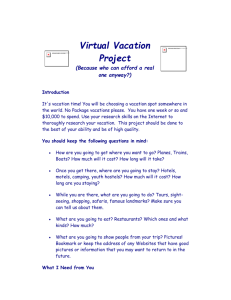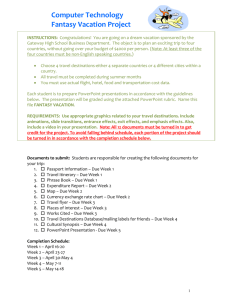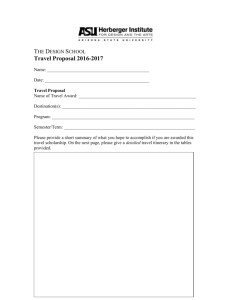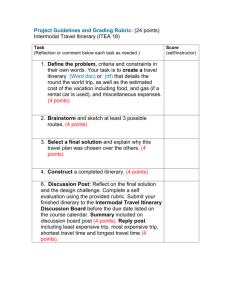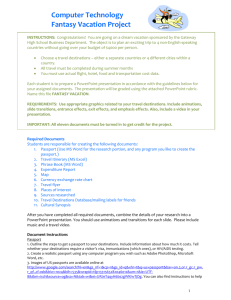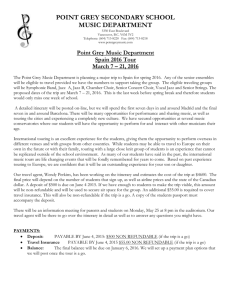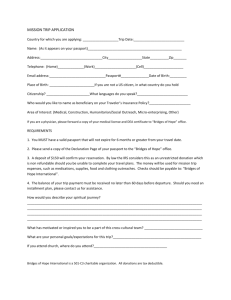Fantasy Vacation - Aurora Public Schools
advertisement
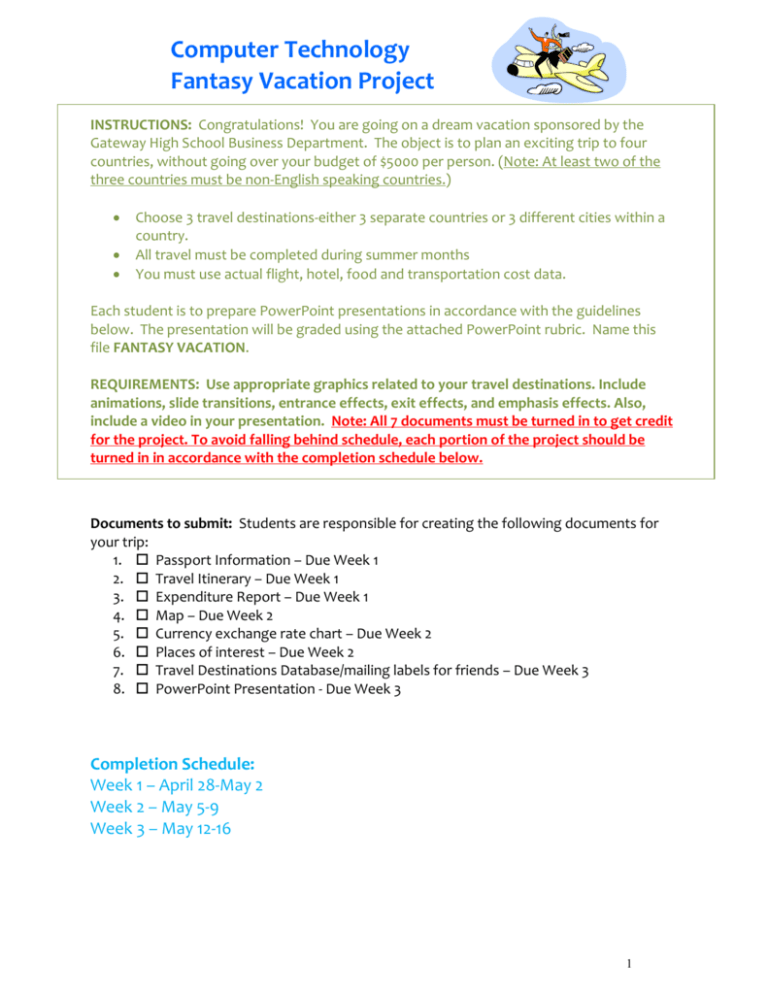
Computer Technology Fantasy Vacation Project INSTRUCTIONS: Congratulations! You are going on a dream vacation sponsored by the Gateway High School Business Department. The object is to plan an exciting trip to four countries, without going over your budget of $5000 per person. (Note: At least two of the three countries must be non-English speaking countries.) Choose 3 travel destinations-either 3 separate countries or 3 different cities within a country. All travel must be completed during summer months You must use actual flight, hotel, food and transportation cost data. Each student is to prepare PowerPoint presentations in accordance with the guidelines below. The presentation will be graded using the attached PowerPoint rubric. Name this file FANTASY VACATION. REQUIREMENTS: Use appropriate graphics related to your travel destinations. Include animations, slide transitions, entrance effects, exit effects, and emphasis effects. Also, include a video in your presentation. Note: All 7 documents must be turned in to get credit for the project. To avoid falling behind schedule, each portion of the project should be turned in in accordance with the completion schedule below. Documents to submit: Students are responsible for creating the following documents for your trip: 1. Passport Information – Due Week 1 2. Travel Itinerary – Due Week 1 3. Expenditure Report – Due Week 1 4. Map – Due Week 2 5. Currency exchange rate chart – Due Week 2 6. Places of interest – Due Week 2 7. Travel Destinations Database/mailing labels for friends – Due Week 3 8. PowerPoint Presentation - Due Week 3 Completion Schedule: Week 1 – April 28-May 2 Week 2 – May 5-9 Week 3 – May 12-16 1 Passport Information Your creative side! Instructions: 1. Find the passport requirements for all 3 travel destinations. You can find all kinds of information and requirements on the Internet. http://travel.state.gov/travel/cis_pa_tw/cis/cis_4965.html. 2. Create a document to resemble a real passport. You can use MS Word, Publisher or Photoshop. 3. Use glue, colored paper, colored printer, stapler, and scissors to create your best passport 4. Use a real and recent picture of yourself. (scan in your id or license pic upload a photo or use the one from IC?) 5. Print a copy of the document and place it in the turn-in box. 2 Travel Itinerary Instructions: 1. Plan how long you will stay in each country and how you will travel from one location to another. Your trip must be a minimum of four days long, but remember you only have a budget of $5,000. 2. Create an itinerary in an MS Excel spreadsheet. 3. Include the following: - Dates - Actual travel information – airline/bus/railway names, ticket prices, flight numbers, arrival and departure times. Remember to plan travel by taxi when needed. Include estimated cab fares. - Hotels, restaurants, and places of interest. Include addresses. 4. Insert a header at the top of the page. Include your name, the assignment title “Itinerary,” and your class period. 5. Proofread your document carefully, then save the document in your student folder under the title “Itinerary.” 6. Print a copy of the document and place it in the turn-in box. 3 Expenditure Report Instructions: 1. Prepare an expenditure report in Microsoft Excel. 2. Total expenses must not exceed the $5,000 vacation budget. 3. The report should have one-inch margins on all sides. 4. At the top of the page, the report should include the student’s name, assignment title “Expenditure Report,” and the class period. Important: Remember to print a report – not a table. 5. The expenditure report should contain the following expenses: Ground transportation (rental car, taxi, limo, train, bus, camel, rickshaw, etc.) Meals and snacks Hotel Recreation (movies, concerts, sightseeing, souvenirs, sports, activities, etc.) Shopping Passport Air Fare 6. Proofread your document carefully, then save the document in your student folder under the title “Expenditure Report.” 7. Print a copy of the document and place it in the turn-in box. 4 Map of Travel Route Instructions: 1. Prepare a map of your travel route in Microsoft Publisher or Word. 2. Include all 3 countries/cities visited during the dream vacation. 3. Use bright red lines or some other bright contrasting color to show the route. 4. Draw a rectangle around the major cities visited. 5. Place your name in a text box at the top of the document. (See example below.) List the modes of travel between each location (bus, rental car, train, ferry, airplane, etc.). 6. Proofread your document carefully, then save the document in your student folder under the title “Map.” 7. Print a copy of the document and place it in the turn-in box. 5 Currency Exchange Rate Chart Instructions: 1. Prepare a currency exchange rate spreadsheet in MS Excel. 2. List the US dollar exchange rate for all currencies in the 3 countries/cities on the first day of each month for the past four months. 3. List the current US dollar exchange rate in the four countries/cities. 4. Use Excel’s average function to calculate the average exchange rate for each country/city. (Include the current exchange rate and the exchange rates on the first day of the previous four months in your calculation.) 5. Create a bar chart comparing the current exchange rates of all four countries/cities. Label the chart “Current Exchange Rates.” 6. Create a bar chart comparing the average exchange rates of all four countries/cities. Label the chart “Average Exchange Rates.” 6 7. Place your name, the assignment title “Currency Exchange Rate Chart,” and your class period in a header top of the document. 8. Proofread your document carefully, and then save the document in your student folder under the title “Currency.” 7. Print a copy of the spreadsheet, formula page, and both bar charts. Staple the papers together and place them in the turn-in box. Places of Interest Instructions: 1. Create a document with one-inch margins in MS Word or MS Publisher. 2. List five places of interest, along with their descriptions. Each description must be at least five sentences long. 3. Include cool and beautiful photos of each place of interest to go along with the descriptions. 4. Insert a header including your name, the assignment title “Places of Interest,” and your class period. 5. Proofread your document carefully, then save the document in your student folder under the title “Places.” 6. Print a copy of the document and place it in the turn-in box. 7 Travel Destination Database Instructions: 1. Create a database in MS Access containing the names and mailing addresses of at least 6 people you know. (These people can be friends, relatives, classmates, imaginary friends, etc.) 2. Include the names and addresses of at least two hotels where you plan to stay during your trip. 3. Once your database is complete, use the mail merge function in MS Access or MS Word to create a page of mailing labels. 4. Select “Avery US Letter 5160 Easy Peel Address Labels.” 5. Insert a header containing your name, the assignment title “Database,” and your class period. 8 6. Carefully proofread your document, then print your labels on a regular sheet of paper and place it in the turn-in box. PowerPoint Presentation Instructions: After you have completed all required documents, combine all the details of your research into a PowerPoint presentation. You should use animations and transitions for each slide. Also, be sure to include music and a travel video. Slide 1: Title Page of PowerPoint Presentation (1 slide) 1. Create a title slide to begin your presentation. 2. Include the following information: The title “Fantasy Vacation Project” Names of countries visited Traveler’s name Course name (Computer Technology) and current semester (e.g., Spring 2014) Slide 2: Travel Itinerary (1 slide) 1. Title this slide “Travel Itinerary.” 2. DO NOT import the entire Travel Itinerary document from MS Word. 3. Identify your major travel destination. 4. Include the following information: 9 Actual flight information All departures and arrivals between all 3 travel destinations (dates and times). Slide 3: Expenditure Report (1 slide) 1. Title this slide “Expenditure Report.” 2. DO NOT import the entire Excel spreadsheet. 3. Identify three major cities visited on your slide. 4. Provide the total cost of your trip in US dollars. 5. Provide the total cost of your trip in the foreign currency of your major destination. 6. Provide the total cost of ALL transportation for the trip. 7. Provide the total cost of ALL lodging for the trip. 8. Over/Under Budget-state if you were over or under your $5,000 budget, and by how much (express this in percentages). Slide 4: Map of Travel Route (1 slide) 1. Title this slide “Travel Route Map.” 2. Identify the country of your main destination. 3. Place the names of the remaining three travel destinations attractively on your slide. Slides 5 through 7: Currency Exchange Rate (3 slides) 1. Prepare three slides ONLY—one for your bar, column, and line charts. 2. Title these slides “Currency Exchange Rate” and include the name of each type of chart on your slides. 3. Copy the chart from Excel and paste onto the slide. Slides 8 through 12: Places of Interest (5 slides) 1. Prepare one slide per place of interest. 2. Identify the “Places of Interest” assignment at the beginning of your presentation slides. 3. For each place of interest, include a short synopsis describing the place and a picture. Slide 13: Travel Destinations Database (1 slide) 1. Open the Table in MS Access 2. Edit and Select All 3. Copy from Access 4. Paste into slide; adjust the size to fit I hope you had a terrific vacation 10 and loved your exotic locations!! 11