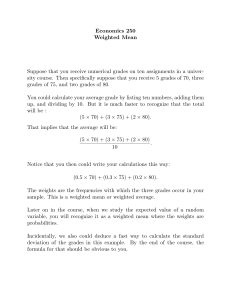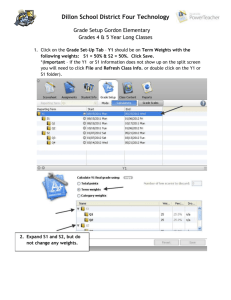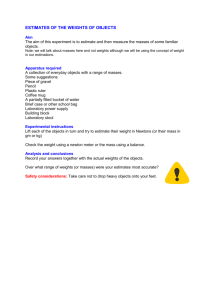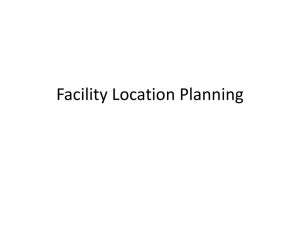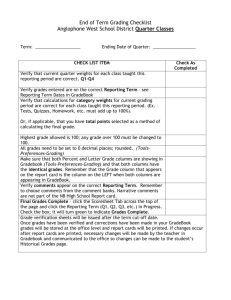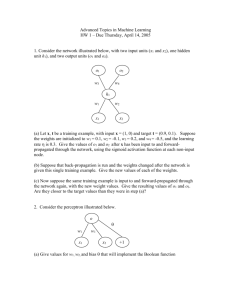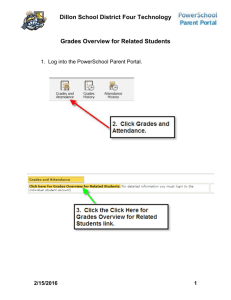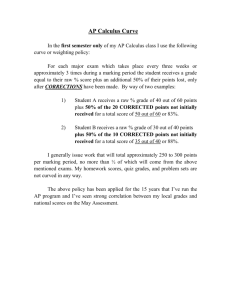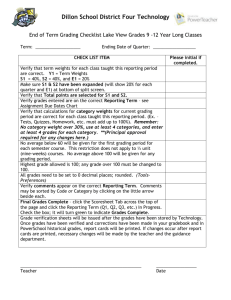Gradebook Overview
advertisement
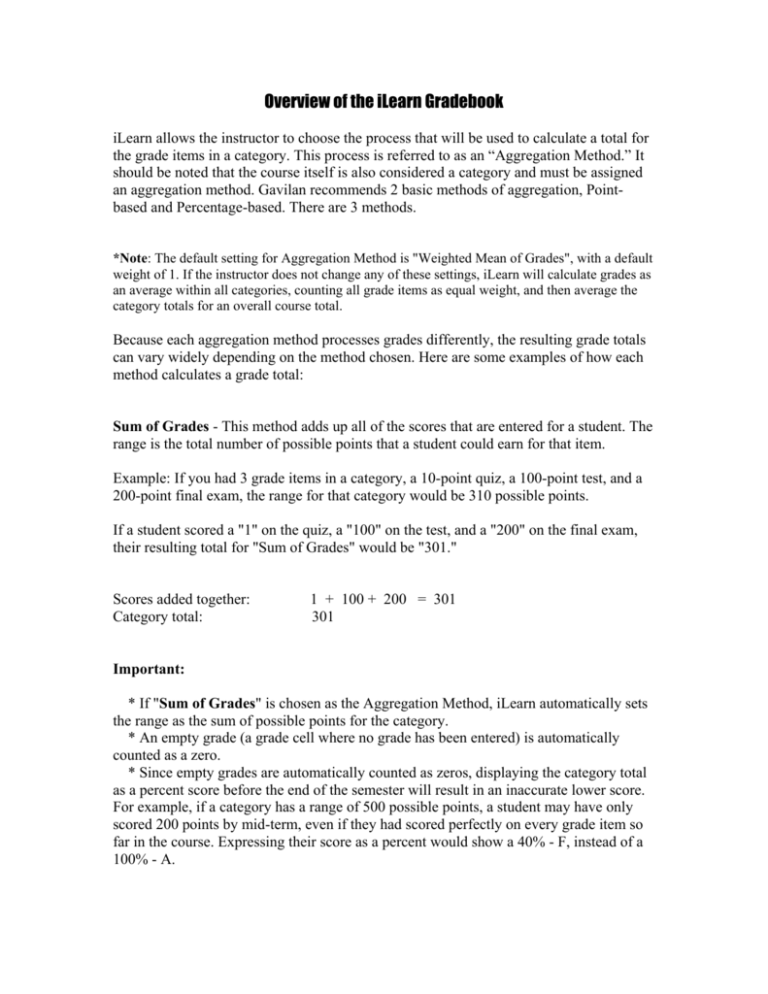
Overview of the iLearn Gradebook iLearn allows the instructor to choose the process that will be used to calculate a total for the grade items in a category. This process is referred to as an “Aggregation Method.” It should be noted that the course itself is also considered a category and must be assigned an aggregation method. Gavilan recommends 2 basic methods of aggregation, Pointbased and Percentage-based. There are 3 methods. *Note: The default setting for Aggregation Method is "Weighted Mean of Grades", with a default weight of 1. If the instructor does not change any of these settings, iLearn will calculate grades as an average within all categories, counting all grade items as equal weight, and then average the category totals for an overall course total. Because each aggregation method processes grades differently, the resulting grade totals can vary widely depending on the method chosen. Here are some examples of how each method calculates a grade total: Sum of Grades - This method adds up all of the scores that are entered for a student. The range is the total number of possible points that a student could earn for that item. Example: If you had 3 grade items in a category, a 10-point quiz, a 100-point test, and a 200-point final exam, the range for that category would be 310 possible points. If a student scored a "1" on the quiz, a "100" on the test, and a "200" on the final exam, their resulting total for "Sum of Grades" would be "301." Scores added together: Category total: 1 + 100 + 200 = 301 301 Important: * If "Sum of Grades" is chosen as the Aggregation Method, iLearn automatically sets the range as the sum of possible points for the category. * An empty grade (a grade cell where no grade has been entered) is automatically counted as a zero. * Since empty grades are automatically counted as zeros, displaying the category total as a percent score before the end of the semester will result in an inaccurate lower score. For example, if a category has a range of 500 possible points, a student may have only scored 200 points by mid-term, even if they had scored perfectly on every grade item so far in the course. Expressing their score as a percent would show a 40% - F, instead of a 100% - A. Weighted Mean of Grades - This method is the most complicated aggregation method. First all grade items are placed on a 100-point scale. iLearn refers to this process as "normalization." If a student scores a "9" on a 10-point quiz, that score will become a "90" after the normalization process. Weighted Mean also allows you to adjust the relative worth of grade items by applying "weight" factors. These "weights" are values by which the scores are multiplied to increase or decrease their effect on the final category total. The default setting for each item weight is "1." If you leave all of the items in a category set to a weight of "1," then all items will be of equal weight. This will give you a mean, or average for the items in the category. The results for your scores can vary greatly if you apply different weights to your items. iLearn multiplies each normalized score by the weight value. These "weighted scores are then added together. The weights themselves are added together. The sum of the weighted scores is then divided by the sum of the weights to get the category total. Example 1: Default Weights of 1: This example is for when all the weights are left as the default of "1." When all the weights are equal, the category total is an average for the items. If you had 3 grade items in a category, a 10-point quiz, a 100-point test, and a 200-point final exam, the range for that category would be 100 possible points (a percent scale). If a student scored a "1" on the quiz, a "100" on the test, and a "200" on the final exam, their resulting total for "Weighted Mean of Grades" would be a score of "70." Here's how the score is processed: Moodle will first "normalize" the grades. The "1" on the quiz will become a "10 out of 100." The "200" on the final exam will become "100 out of 100" The 100 on the 100point test remains the same. Moodle will then add up the scores (10 + 100 + 100) and divide it by the sum of the weights (1 + 1 + 1 = 3). Since all of the weights are equal, the total is an average of all the scores. Raw grade scores: 1 out of 10 100 out of 100 out of 200 Normalized to a 100-point scale: 10 / 100 100 / 100 / 100 Multiplied by the weights: 10 x 1 = 10 100 x 1 = 100 x 1 = 100 Weighted scores added together: 10 + 100 + 100 = 210 Divided by the sum of the weights: 210 / (1 + 1 + 1) = 210 / 3 = 70 Category total: 70 200 100 100 Example 2: Applying different weights: If different weights are applied, the total can be greatly affected. Suppose we wanted the quiz to count for 20% of the final grade, the test to count for 30% of the grade, and the final exam to count for 50% of the grade. Here is how that example would process: iLearn will first "normalize" the grades. The "1" on the quiz will become a "10 out of 100." The "200" on the final exam will become "100 out of 100." The "100" on the 100point test remains the same. iLearn will then multiply each score by its assigned weights. Items with larger weights count more toward the category total than items with smaller weights. Weights can be expressed as whole numbers or decimals, as long as they are used consistently throughout the category. If all of the weights in a category add up to a 100, then the weights will correspond to percentages of the category total. For example, 20 + 30 + 50 or .20 + .30 + .50 would both represent percentages of the category total. So, with our same grades (1/10, 100/100, and 200/200) and the corresponding weights applied (.20, .30, and .50), the resulting total will be a score of "82." Raw grade scores: 1 out of 10 100 out of 100 200 out of 200 Normalized to a 100-point scale: 10 / 100 100 / 100 100 / 100 Multiplied by the weights: 10 x .2 = 2 100 x .3 = 30 100 x .5 = 50 Weighted scores added together: 2 + 30 + 50 = 82 Divided by the sum of the weights: 82 / (.2 + .3 + .5) = 82 / 1 = 82 Category total: 82 Important: * The instructor can adjust the category maximum points (range) in this aggregation method. The default is 100. * If the weights add up to 100 (or 1 if decimals are used) then the weight values will correspond to "percents" of the category total. * If an item is not assigned a weight by the instructor, it is assigned a weight of 1 by default. * If an item is assigned a weight of zero, the item counts as extra credit in the category. Its earned points will still count toward the category total, but its possible points will not count toward the range total. * If an item is assigned a weight of 0.0001, the weight is so small that the item will effectively not affect the total score of the category. Simple Weighted Mean of Grades - This method is similar to Weighted Mean, but the possible points for each item determine the weights. For example, a 10-point quiz would have a weight of 10, while a 100-point exam would have a weight of 100. Example 1: If a category contains 3 grade items, a 10-point quiz, a 100-point test, and a 200-point final exam, the range for that category would be 100 possible points. If a student scored a "1" on the quiz, a "100" on the test, and a "200" on the final exam, their resulting total for "Simple Weighted Mean of Grades" would be "97.10" Raw grade scores: 1 out of 10 100 out of 100 200 out of 200 Normalized to a 100-point scale: 10 / 100 100 / 100 100 / 100 Multiplied by the weights: 10 x 10 = 100 100 x 100 = 10000 100 x 2000 = 20000 Weighted scores added together: 100 + 10000 + 20000 = 30100 Divided by the sum of the weights: 30100 / (10 + 100 + 200) = 30100 / 310 = 97.10 Category total: 97.10 This method is called "Simple Weighed Mean" because the number of possible points it is worth determines the weight or importance of a grade item. Scoring low on a 10-point exam does not have an equally bad effect as scoring low on a 100-point test. With this method, if you want a grade item to be worth more, or carry more "weight," simply make it worth more possible points. Important: * The instructor can adjust the maximum range of possible points in this aggregation method. The default setting is 100. * This aggregation method is equivalent to "Sum of Grades" if the instructor sets the category range to equal the total number of points possible. The difference is that "Simple Weighted Mean" will show a student’s actual grade at any point in time of the semester, while "Sum of Grades" shows a student’s point total relative to the total possible points at the end of the semester. For example, if a category has five grade items worth 100 points each, its range of total possible points is 500. If a student scores 100 on the first two exams, "Simple Weighted Mean" will show their category percent score as 100%, while "Sum of Grades" will show their category percent score as 40%. These Aggregation Methods can be applied to the Gradebook as a whole, or to individual categories and sub-categories with in the Gradebook. You can even apply different methods of aggregation to separate categories within the same Gradebook. Aggregation methods are applied to categories within the Gradebook, and are controlled by settings within that category's edit form. This setting effects the calculation of all items within the category. If a category contains sub-categories, then the aggregation method applies to the sub-categories' total score. Items within a sub-category are calculated based on the aggregation method setting for that sub-category. A sub-category can have an aggregation method that is different from the parent category that contains it. When a new Gradebook is created, it has one category already placed in it by default. This is the overall course category and its name is the name of the course. All other subcategories and grade items are contained within this category. If the instructor does not create any other categories, then the Overall course category's aggregation method will control all of the course's calculations. See the guide on “How to Create a Category in Gradebook” to learn how to set the Aggregation Method for Gradebook categories.