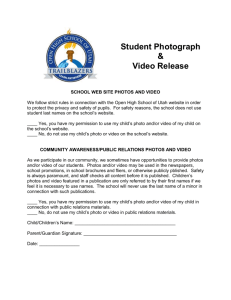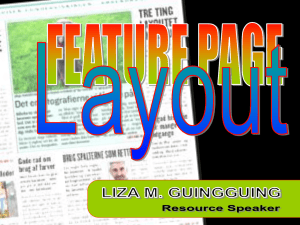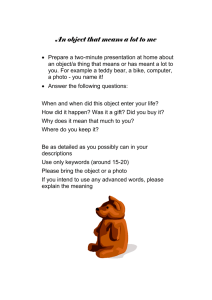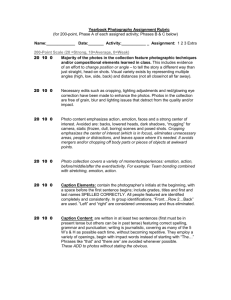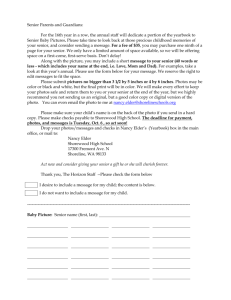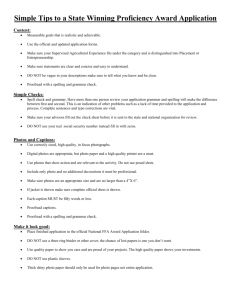SESSION PLAN 1 – Introduction to Photostory
advertisement
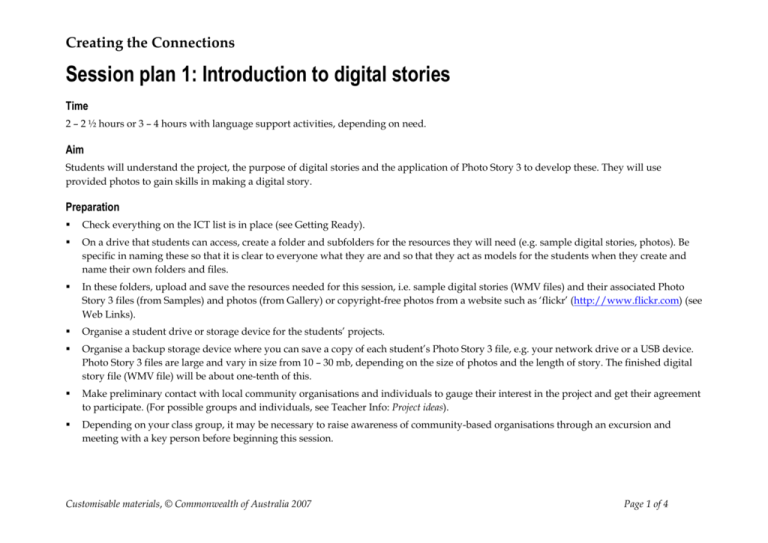
Creating the Connections Session plan 1: Introduction to digital stories Time 2 – 2 ½ hours or 3 – 4 hours with language support activities, depending on need. Aim Students will understand the project, the purpose of digital stories and the application of Photo Story 3 to develop these. They will use provided photos to gain skills in making a digital story. Preparation Check everything on the ICT list is in place (see Getting Ready). On a drive that students can access, create a folder and subfolders for the resources they will need (e.g. sample digital stories, photos). Be specific in naming these so that it is clear to everyone what they are and so that they act as models for the students when they create and name their own folders and files. In these folders, upload and save the resources needed for this session, i.e. sample digital stories (WMV files) and their associated Photo Story 3 files (from Samples) and photos (from Gallery) or copyright-free photos from a website such as ‘flickr’ (http://www.flickr.com) (see Web Links). Organise a student drive or storage device for the students’ projects. Organise a backup storage device where you can save a copy of each student’s Photo Story 3 file, e.g. your network drive or a USB device. Photo Story 3 files are large and vary in size from 10 – 30 mb, depending on the size of photos and the length of story. The finished digital story file (WMV file) will be about one-tenth of this. Make preliminary contact with local community organisations and individuals to gauge their interest in the project and get their agreement to participate. (For possible groups and individuals, see Teacher Info: Project ideas). Depending on your class group, it may be necessary to raise awareness of community-based organisations through an excursion and meeting with a key person before beginning this session. Customisable materials, © Commonwealth of Australia 2007 Page 1 of 4 Creating the Connections Procedure Time Steps Resources Teaching suggestions 10 minutes Introduction: The project (30 - 40 minutes for language students) Discuss the project and brainstorm: Teacher Info: Project ideas Briefly explain that students will be making digital stories about a community-based organisation or a person in the community. Student Handout: The project Do the brainstorms as a class group & write students’ suggestions on the board. Read and discuss the student handout. (1) Community-based organisations (2) Individuals in the community. Note: Language teachers may prefer to do this introductory activity in the classroom rather than during the computer session. Tell students that over the next few weeks they will need to be thinking about what / who they will make a digital story about. Some suggested support activities to build understanding of community groups can be found at the end of this session plan. 15 – 20 minutes Project skills: Awareness of end product Students watch at least one sample digital story to raise their awareness of the technology and its use in making community-based digital stories. Sample digital stories (WMV files) from Samples Discuss similarities and differences between the digital stories, e.g. type of text (does it tell a story? give information? is it a recount?) the type of music and its contribution to effectiveness, type of photos, use of text & narration. Raise students’ awareness of the component parts of the digital story: Title / Introduction / Body / Ending / Credits. 10 minutes ICT skills: Students create folders In preparation for making their own digital stories, students create individual folders ready to save their digital story files. Customisable materials, © Commonwealth of Australia 2007 Student Handout: How to manage files: Making folders Demonstrate creating and naming folders (located where students normally save their work). Tell students how to name them (e.g. student’s name_digital stories. A consistent naming system makes folders easier to find if students forget what they have called them. Page 2 of 4 Creating the Connections 15 – 20 minutes ICT skills: How a digital story is made Show the Photo Story 3 tools that were used to make a sample digital story: 1 hour Pictures on film strip Changing picture order Importing pictures Deleting pictures (delete the imported ones) Icons for changing colour levels, red eye and rotating pictures Removing black borders Edit icon: cropping and adding effects Adding text (Photo Story 3 refers to this as titles) Recording narration Adding music Saving ICT skills: Using Photo Story 3 tools Note: Recording narration and adding music are not included here because they are the focus of the next session. Photo Story 3 file from Samples NB: There are two stages of saving: Photos from Gallery Using provided photos, students practise the fundamentals of making a digital story: Opening Photo Story 3 (& beginning a new story) Importing pictures (about 8) Changing the order of pictures Deleting pictures Removing red-eye and black borders Customisable materials, © Commonwealth of Australia 2007 Open the Photo Story 3 file of one of the sample digital stories. Point out each of the features and briefly show how they can be used. At this time you are alerting students to the possibilities rather than making sure they understand how to do it. Student Handout: How to use Photo Story 3 For work in progress (as a Photo Story 3 document) When the digital story is completed (as a WMV file). Students open Photo Story 3 and click ‘Begin a new story’. Show them where to locate the photos you earlier loaded from Gallery or a copyright-free website. Allow students time to browse and choose which photos they want to import. Then, either: Take students through the process step by step so that they can follow on their computers, using their imported photos (except narration and adding music). Students can use the How to… handout as they work independently to make a digital Page 3 of 4 Creating the Connections Rotating photos Editing: Cropping and adding effects Adding text Saving the project. Note: Depending on the student group, you can also omit editing (cropping and adding effects) and other editing features (removing red eye and black borders) as they are reintroduced in later sessions. 5 minutes The next session Students will add narration and music to their saved digital story. story using their chosen pictures – except Step 6 (recording narration) & Step 7 (adding music). Some students may prefer just to experiment with the tools to find out what they do. Emphasise the importance of saving their work (as a Photo Story 3 document) as they build their digital story so that it isn’t all lost if problems occur. Make sure students appropriately name and save their work in the folder they created. Maintain students’ motivation by alerting them to how they will be refining their story and building their skills in the next session. Support activities to build understanding of community groups Small groups can look at websites of community groups to get more idea of what such groups do. To focus the activity, prepare questions so students are looking for specific information about the community groups. Student groups could report on the findings to the class, write a short information text or give a short presentation. Students can relate their own experiences of community and welfare groups. Language students can discuss the groups that have assisted students and their families since arriving in Australia. Language students can participate in a comparative discussion of community groups in Australia and other countries in which they have spent time. Customisable materials, © Commonwealth of Australia 2007 Page 4 of 4