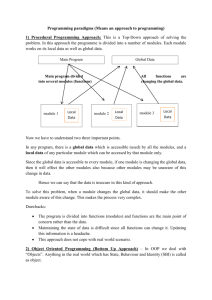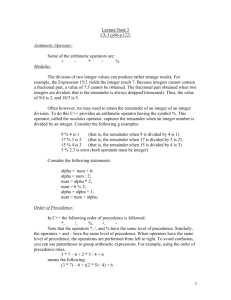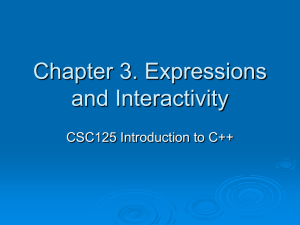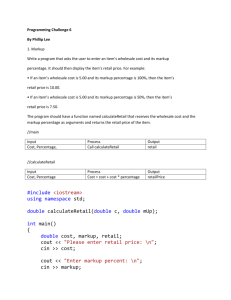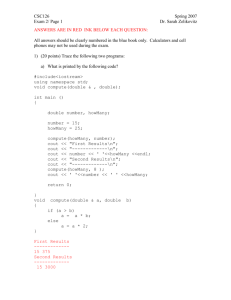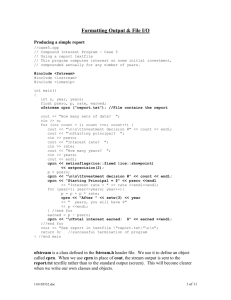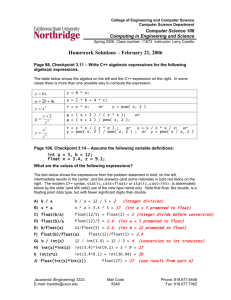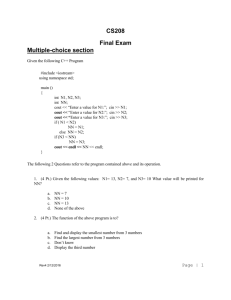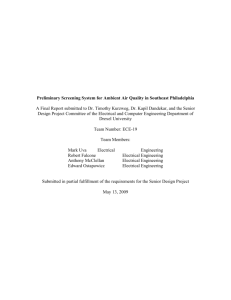4 – Formatting output and use of file input and output
advertisement
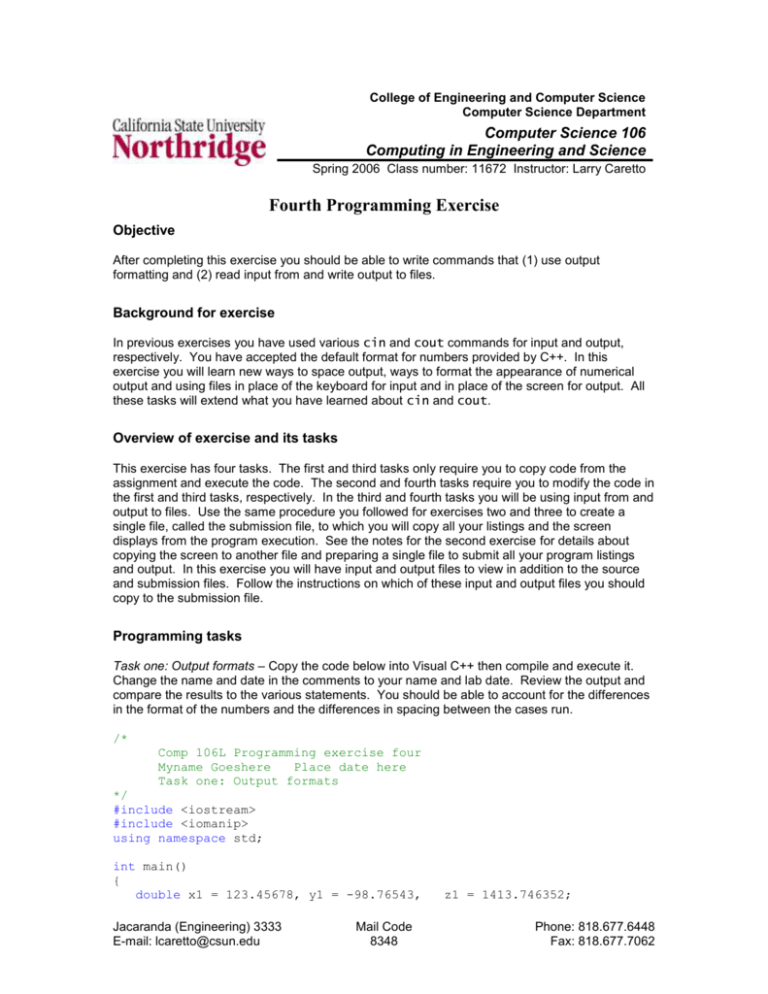
College of Engineering and Computer Science
Computer Science Department
Computer Science 106
Computing in Engineering and Science
Spring 2006 Class number: 11672 Instructor: Larry Caretto
Fourth Programming Exercise
Objective
After completing this exercise you should be able to write commands that (1) use output
formatting and (2) read input from and write output to files.
Background for exercise
In previous exercises you have used various cin and cout commands for input and output,
respectively. You have accepted the default format for numbers provided by C++. In this
exercise you will learn new ways to space output, ways to format the appearance of numerical
output and using files in place of the keyboard for input and in place of the screen for output. All
these tasks will extend what you have learned about cin and cout.
Overview of exercise and its tasks
This exercise has four tasks. The first and third tasks only require you to copy code from the
assignment and execute the code. The second and fourth tasks require you to modify the code in
the first and third tasks, respectively. In the third and fourth tasks you will be using input from and
output to files. Use the same procedure you followed for exercises two and three to create a
single file, called the submission file, to which you will copy all your listings and the screen
displays from the program execution. See the notes for the second exercise for details about
copying the screen to another file and preparing a single file to submit all your program listings
and output. In this exercise you will have input and output files to view in addition to the source
and submission files. Follow the instructions on which of these input and output files you should
copy to the submission file.
Programming tasks
Task one: Output formats – Copy the code below into Visual C++ then compile and execute it.
Change the name and date in the comments to your name and lab date. Review the output and
compare the results to the various statements. You should be able to account for the differences
in the format of the numbers and the differences in spacing between the cases run.
/*
Comp 106L Programming exercise four
Myname Goeshere
Place date here
Task one: Output formats
*/
#include <iostream>
#include <iomanip>
using namespace std;
int main()
{
double x1 = 123.45678, y1 = -98.76543,
Jacaranda (Engineering) 3333
E-mail: lcaretto@csun.edu
Mail Code
8348
z1 = 1413.746352;
Phone: 818.677.6448
Fax: 818.677.7062
Fourth programming exercise
double x2 =
double x3 =
cout
cout
cout
cout
cout
<<
<<
<<
<<
<<
Comp 106, L. S. Caretto, Spring 2006
23.45321, y2 =
1.23e-16, y3 =
Page 2
-8.7,
z2 = 3.745;
-5.3245e22, z3 = 938457483e-3;
"Example of output from different formats.\n";
"\nDefault output:\n";
"\nx1 = " << x1 << ", y1 = " << y1 << ", z1 = " << z1;
"\nx2 = " << x2 << ", y2 = " << y2 << ", z2 = " << z2;
"\nx3 = " << x3 << ", y3 = " << y3 << ", z3 = " << z3;
cout << "\n\nDefault
cout << "\nx1 = " <<
<< ", z1 = " <<
cout << "\nx2 = " <<
<< ", z2 = " <<
cout << "\nx3 = " <<
<< ", z3 = " <<
output except using setw(w):\n";
setw(9) << x1 << ", y1 = " << setw(12) << y1
setw(7) << z1;
setw(9) << x2 << ", y2 = " << setw(12) << y2
setw(7) << z2;
setw(9) << x3 << ", y3 = " << setw(12) << y3
setw(7) << z3;
cout
cout
cout
cout
output except using
x1 << ", y1 = " <<
x2 << ", y2 = " <<
x3 << ", y3 = " <<
<<
<<
<<
<<
"\n\nDefault
"\nx1 = " <<
"\nx2 = " <<
"\nx3 = " <<
setprecision(7):\n" << setprecision(7);
y1 << ", z1 = " << z1;
y2 << ", z2 = " << z2;
y3 << ", z3 = " << z3;
cout << "\n\nOutput using setw(w) with setprecision(7) still
cout << "\nx1 = " << setw(9) << x1 << ", y1 = " << setw(12)
<< ", z1 = " << setw(7) << z1;
cout << "\nx2 = " << setw(9) << x2 << ", y2 = " << setw(12)
<< ", z2 = " << setw(7) << z2;
cout << "\nx3 = " << setw(9) << x3 << ", y3 = " << setw(12)
<< ", z3 = " << setw(7) << z3;
cout << "\n\nSame
cout << "\nx1 = "
<< ", z1 = "
cout << "\nx2 = "
<< ", z2 = "
cout << "\nx3 = "
<< ", z3 = "
as
<<
<<
<<
<<
<<
<<
previous except \"fixed\"
setw(9) << x1 << ", y1 =
setw(7) << z1;
setw(9) << x2 << ", y2 =
setw(7) << z2;
setw(9) << x3 << ", y3 =
setw(7) << z3;
cout << endl << endl;
return EXIT_SUCCESS;
in effect:\n";
<< y1
<< y2
<< y3
output specified:\n" << fixed;
" << setw(12) << y1
" << setw(12) << y2
" << setw(12) << y3
// create blank lines before "Press any key"
}
Do not copy the code, but copy the output from this code to the submission file. Write your name,
lab day and exercise number at the top of the submission file. You may want to print the code
and the results as a study guide.
Task two: Write your own formats – Revise the code in task one so that the results are printed out
only one time, using a revised format as shown below.
No.
1
2
3
x value
123.46
23.45
0.00
y value
z value
-98.77
1413.75
-8.70
3.75
-0.05 938457.48
In the revised format, the data form a table with labels at the top and the data set numbers (1, 2,
3) in a column at the left. The individual variable identifiers, used in the listing above, are not
Fourth programming exercise
Comp 106, L. S. Caretto, Spring 2006
Page 3
used in this output. Note that the output format below calls for two decimal places on each
number that is printed out. In addition, each number occupies ten spaces. Before running the
program for this task, change the definition of y3 so that it reads y3 = -5.3245e-2.
Copy the code you write for this task and the screen output to the submission file.
Task three: Input and output files – In this task you will have to copy and paste two files from
these instructions into your Visual C++ environment: a program file and a data file. The program
file is shown first followed by the data file. After you copy and paste the code into the program file
that is part of your project, edit the initial comments to enter your name and today’s date.
The program reads data from an input data file on x, y, and z coordinates and a corresponding
electronic temperature measurement in millivolts. It then uses a correlation equation to convert
the electronic temperature measurement to an actual temperature. It also computes the radial
coordinate. The input data as well as the computed temperature and radial coordinate are written
to an output data file.
/*
Programmer: PutYour NameHere
Date:
Comp 106
Programming exercise four, task two
Microsoft Visual C++ .Net with Windows XP operating system
Example of file input and output
*/
#include <iostream>
#include <iomanip>
#include <cmath>
#include <fstream>
using namespace std;
int main()
{
// Coefficients in temperature calibration
const double c0 = 12.453,
c1 = 18.325,
c2 = -0.05435;
// Declare program variables, including file names
double x1, y1, z1, eT1, r1, T1,
x2, y2, z2, eT2, r2, T2,
x3, y3, z3, eT3, r3, T3,
x4, y4, z4, eT4, r4, T4;
ifstream inFile("data.in");
ofstream outFile("results.out");
// Get input data from file and do calculations
inFile >>
>>
>>
>>
x1
x2
x3
x4
>>
>>
>>
>>
y1
y2
y3
y4
>>
>>
>>
>>
z1
z2
z3
z4
>>
>>
>>
>>
eT1
eT2
eT3
eT4;
r1 = sqrt( x1 * x1 + y1 * y1 + z1 * z1 );
r2 = sqrt( x2 * x2 + y2 * y2 + z2 * z2 );
Fourth programming exercise
Comp 106, L. S. Caretto, Spring 2006
Page 4
r3 = sqrt( x3 * x3 + y3 * y3 + z3 * z3 );
r4 = sqrt( x4 * x4 + y4 * y4 + z4 * z4 );
T1
T2
T3
T4
=
=
=
=
c0
c0
c0
c0
+
+
+
+
c1
c1
c1
c1
*
*
*
*
eT1
eT2
eT3
eT4
+
+
+
+
c2
c2
c2
c2
*
*
*
*
eT1
eT2
eT3
eT4
*
*
*
*
eT1;
eT2;
eT3;
eT4;
// Write output to file and exit
outFile << "Data reduction of spatial temperature measurements\n\n";
outFile << "x location
y location
z location "
<< "r coordinate temp reading
Temperature\n"
<< " (meters)
(meters)
(meters) "
<< "
(meters) (millivolts)
(Celsius)\n";
outFile << fixed;
outFile << setprecision(3)
<< setw(13) << y1
<< setw(13) << r1
<< setprecision(1)
outFile << setprecision(3)
<< setw(13) << y2
<< setw(13) << r2
<< setprecision(1)
outFile << setprecision(3)
<< setw(13) << y3
<< setw(13) << r3
<< setprecision(1)
outFile << setprecision(3)
<< setw(13) << y4
<< setw(13) << r4
<< setprecision(1)
return EXIT_SUCCESS;
<<
<<
<<
<<
<<
<<
<<
<<
<<
<<
<<
<<
<<
<<
<<
<<
setw(10) << x1
setw(13) << z1
setprecision(2) << setw(13)
setw(14) << T1 << endl;
setw(10) << x2
setw(13) << z2
setprecision(2) << setw(13)
setw(14) << T2 << endl;
setw(10) << x3
setw(13) << z3
setprecision(2) << setw(13)
setw(14) << T3 << endl;
setw(10) << x4
setw(13) << z4
setprecision(2) << setw(13)
setw(14) << T4 << endl;
<< eT1
<< eT2
<< eT3
<< eT4
}
Next create the data file; start with the Project->Add New Item command to create a blank text
file. This command will open the usual dialog box that you use when you are starting a new
source file. Choose the Visual C++ folder in the Catagories: menu in the upper left and choose
Text File (.txt) from the Templates: menu in the upper right. (You may have to use the slider in
this menu to find this selection.) Next, enter the file name data.in in the next to last text box
near the bottom (to the right of the word Name:). This is the file name used in the program
statement ifstream inFile("data.in"); that associates the operating system file name,
data.in, with the program variable name for the file, inFile. Once you have opened the file,
copy and paste the following data file into the blank text file.
13.4482322
12.9696791
17.3313703
13.5008509
-0.6089710
-0.8062606
0.1887809
-0.1616100
0.4093417
2.8280688
5.1307438
3.9414075
2.2580267
6.5774438
1.1482258
0.6761675
Review the program listing. You have already seen that the input file has the operating system
file name, data.in, and the program variable name, inFile. The output file also has two
names: the operating system file name, results.out and the program variable name,
outFile. Note that the program variable names, inFile and outFile, are the names used in
the subsequent input and output statements in the program.
Fourth programming exercise
Comp 106, L. S. Caretto, Spring 2006
Page 5
Compile, link and run the program. Because the output is written to a file there will be no screen
output, except for the usual “Press any key to continue” message. You can open the output file in
Visual C++. To do this you will have to select the “All files (*.*) option from the pull down menu
next to “Files of type: “ near the bottom of the Open menu.
For this task, copy only the output file (not the listing) to your submission file.
Task four: Modifications to program in task three and (optional) exchanging data with a spreadsheet – In
this task you will make several modifications to the program in task three. These are listed separately
below.
1. Modify the constants in the correlation equation to the following values: c0 = 12.543, c1 = 18.425,
and c2 = -0.05440. (Notice that without these symbolic constants you would have to change four
sets of numbers in the calculation of the actual temperature.)
2. Create a new input data file with a name of your choice that is different from the name of the original
data file. Enter modified data in your new data file with the modifications noted here:
a. Divide all the x values by 2.
b. Subtract 1 from all the y values.
c.
Add 2 to all the z values.
d. Multiply all the temperature measurements by 1.1
e. Round your results from steps a to d to six decimal places.
See instructions below for the option of using Excel to make these modifications.
3. Write the output to a new output file. Choose a name for your output file that is different from the
name currently in the code.
4. Rewrite the output format so that the output has the more compact form shown below. This sample
does not have the correct answers! It does show that all output has a field width of eight characters
and all data has one decimal place, except the millivolt reading which has two decimal places. Your
output should match this format.
Temperature data reduction
x (m)
13.4
13.0
17.3
13.5
y (m)
-0.6
-0.8
0.2
-0.2
z (m)
0.4
2.8
5.1
3.9
r (m)
13.5
13.3
18.1
14.1
T (mV)
2.26
6.58
1.15
0.68
T (C)
53.6
130.6
33.4
24.8
5. Write the output to both the screen and the data file in the same program. (Don’t forget this step!)
Compile, link, and run the revised code with the revised input file. Copy your code listing, your
input file and your output file to the submission file.
Moving information between data files and Excel
To transfer data from a computer file to Excel, copy the data and paste it into a spreadsheet.
This will usually place all the data in one column. Use the following steps to get each data item in
separate columns.
Select the cells with the data you want to move into columns.
Fourth programming exercise
Comp 106, L. S. Caretto, Spring 2006
Page 6
Then choose Text to Columns from the Data menu. This initializes the text to columns
wizard.
Choose the Delimited or Fixed Width radio button. The fixed width option usually works
for computer output data; then click the Next button.
Use step 2 of the wizard to adjust the column widths if you chose the fixed option or to
choose the data delimiters if you chose the delimiter option; then click the Next button.
Use step 3 of the wizard to set data formatting options. The default choice of general
usually works for simple text and numerical entries. Click the Finish button to exit. (You
can click this button at the end of step two.)
You can move data from a spreadsheet to a data file in C++ by simply copying the data from the
spreadsheet and pasting it into the data file.
Submission requirements
Due Date:
February 23.
Submit a copy of the submission file with all the elements asked for in the listing of specific tasks
above. Don’t forget to write the output to both the screen and a data file in the code that you write
for task four.
Copy of task one output
Task two code
Copy of screen output for task two
Copy of output file for task three
Code for task four
Copy of input file for task four
Copy of output file for task four
Submit a printed listing or send an email to lcaretto@csun.edu with your listings before 11:59 pm
on the due date. Please make only one submission, either written or email.