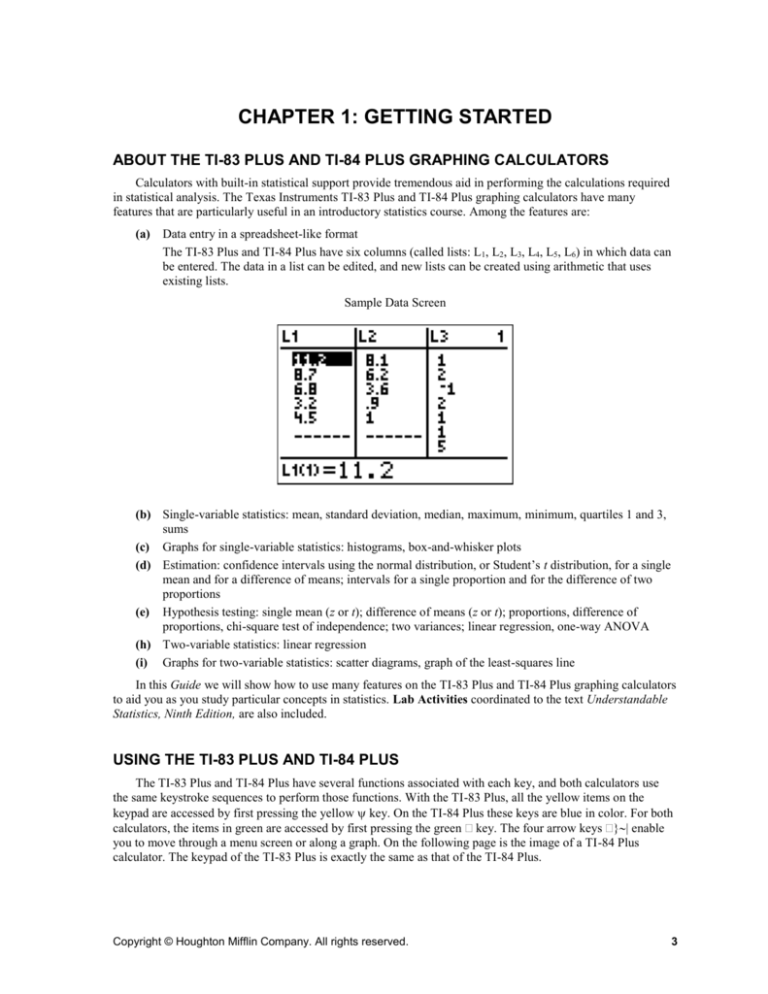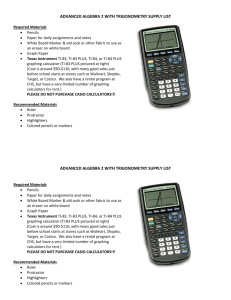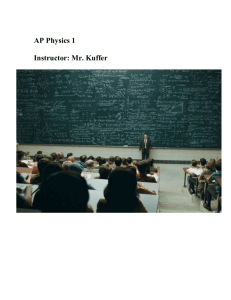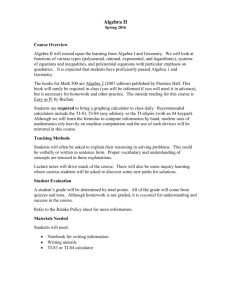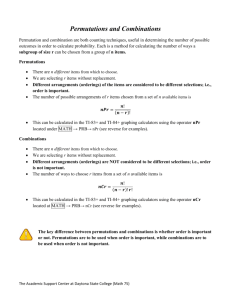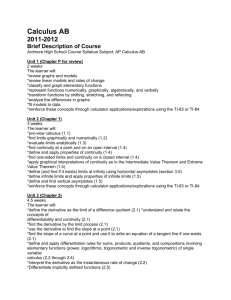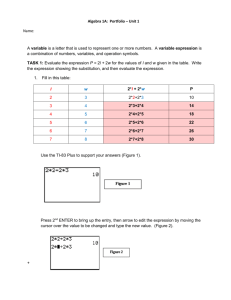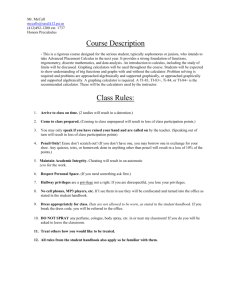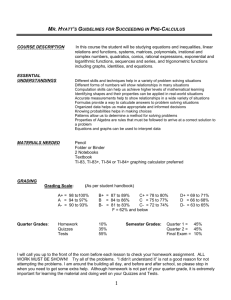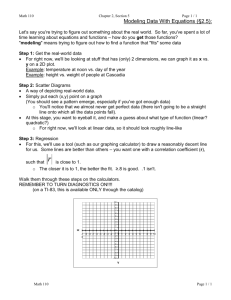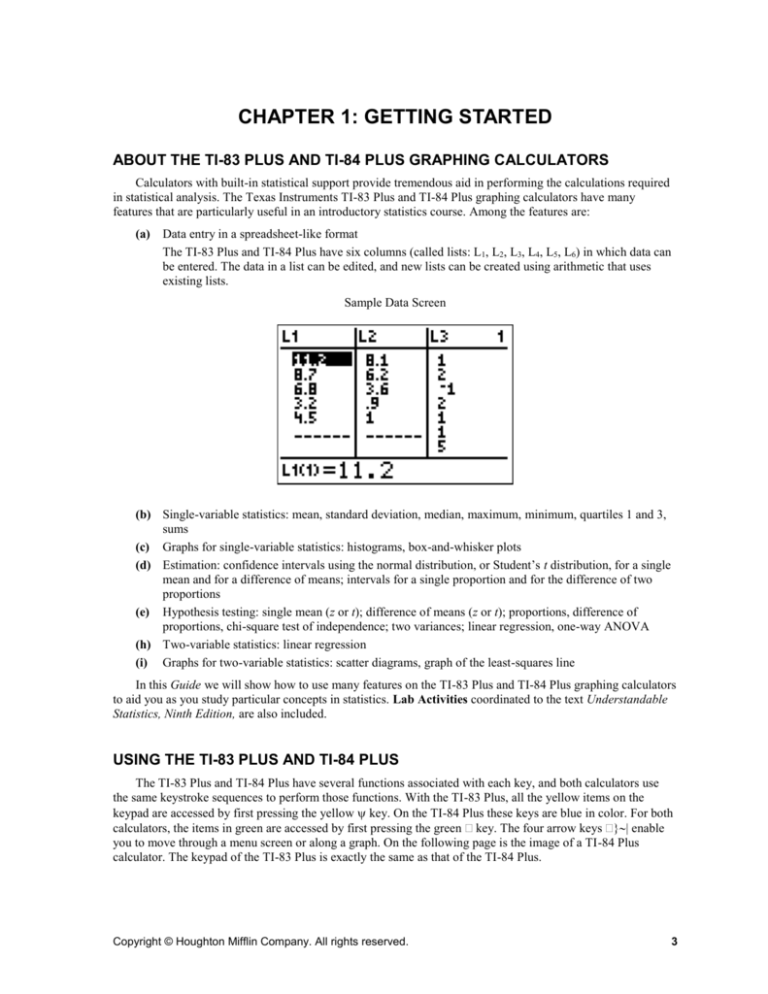
CHAPTER 1: GETTING STARTED
ABOUT THE TI-83 PLUS AND TI-84 PLUS GRAPHING CALCULATORS
Calculators with built-in statistical support provide tremendous aid in performing the calculations required
in statistical analysis. The Texas Instruments TI-83 Plus and TI-84 Plus graphing calculators have many
features that are particularly useful in an introductory statistics course. Among the features are:
(a) Data entry in a spreadsheet-like format
The TI-83 Plus and TI-84 Plus have six columns (called lists: L1, L2, L3, L4, L5, L6) in which data can
be entered. The data in a list can be edited, and new lists can be created using arithmetic that uses
existing lists.
Sample Data Screen
(b) Single-variable statistics: mean, standard deviation, median, maximum, minimum, quartiles 1 and 3,
sums
(c) Graphs for single-variable statistics: histograms, box-and-whisker plots
(d) Estimation: confidence intervals using the normal distribution, or Student’s t distribution, for a single
mean and for a difference of means; intervals for a single proportion and for the difference of two
proportions
(e) Hypothesis testing: single mean (z or t); difference of means (z or t); proportions, difference of
proportions, chi-square test of independence; two variances; linear regression, one-way ANOVA
(h) Two-variable statistics: linear regression
(i) Graphs for two-variable statistics: scatter diagrams, graph of the least-squares line
In this Guide we will show how to use many features on the TI-83 Plus and TI-84 Plus graphing calculators
to aid you as you study particular concepts in statistics. Lab Activities coordinated to the text Understandable
Statistics, Ninth Edition, are also included.
USING THE TI-83 PLUS AND TI-84 PLUS
The TI-83 Plus and TI-84 Plus have several functions associated with each key, and both calculators use
the same keystroke sequences to perform those functions. With the TI-83 Plus, all the yellow items on the
keypad are accessed by first pressing the yellow key. On the TI-84 Plus these keys are blue in color. For both
calculators, the items in green are accessed by first pressing the green key. The four arrow keys enable
you to move through a menu screen or along a graph. On the following page is the image of a TI-84 Plus
calculator. The keypad of the TI-83 Plus is exactly the same as that of the TI-84 Plus.
Copyright © Houghton Mifflin Company. All rights reserved.
3
4
Technology Guide Understandable Statistics, 9th Edition
Copyright © Houghton Mifflin Company. All rights reserved.
TI-83 Plus and TI-84 Plus Guide
The calculator uses screen menus to access additional operations. For instance, to access the statistics
menu, press . Your screen should look like this:
Use the arrow keys to highlight your selection. Pressing selects the highlighted item.
To leave a screen, press either [QUIT] or , or select another menu from the keypad.
Now press . When you use your calculator for statistics, the most convenient settings are as shown. (The
TI-83 Plus does not have the SET CLOCK line; otherwise, it is identical to the TI-84 Plus.)
You can enter the settings by using the arrow keys to highlight selections and then pressing .
COMPUTATIONS ON THE TI-83 PLUS AND TI-84 PLUS
In statistics, you will be evaluating a variety of expressions. The following examples demonstrate some
basic keystroke patterns.
Example
Evaluate –2(3) + 7.
Use the following keystrokes: The result is 1.
Copyright © Houghton Mifflin Company. All rights reserved.
5
6
Technology Guide Understandable Statistics, 9th Edition
To enter a negative number, be sure to use the key rather than the subtract key. Notice that the
expression -2*3 + 7 appears on the screen. When you press , the result 1 is shown on the far right side of
the screen.
Example
(a) Evaluate
10 7
and round the answer to three places after the decimal.
3.1
A reliable approach to evaluating fractions is to enclose the numerator in parentheses, and if the
denominator contains more than a single number, enclose it in parentheses as well.
10 7
= (10 – 7) 3.1
3.1
Use the keystrokes .
The result is .9677419355, which rounds to .968.
(b) Evaluate
10 7
3.1
2
and round the answer to three places after the decimal.
Place both numerator and denominator in parentheses: (10 – 7) (3.1 2)
Use the keystrokes .
The result is 1.935483871, or 1.935 rounded to three places after the decimal.
Example
Several formulas in statistics require that we take the square root of a value. Note that a left parenthesis, (,
is automatically placed next to the square root symbol when is pressed. Be sure to close the parentheses
after typing in the radicand.
(a) Evaluate
10 and round the result to three places after the decimal.
The result is 3.16227766, which rounds to 3.162.
(b) Evaluate
10
3
and round the result to three places after the decimal.
Copyright © Houghton Mifflin Company. All rights reserved.
TI-83 Plus and TI-84 Plus Guide
The result rounds to 1.054.
Be careful to close the parentheses. If you do not close the parentheses, you will get the result of
10
3
1.826.
Example
Some expressions require us to use powers.
(a) Evaluate 3.22.
In this case, we can use the key.
The result is 10.24.
(b) Evaluate 0.43.
In this case, we use the key.
The result is 0.064.
ENTERING DATA
To use the statistical processes built into the TI-83 Plus and TI-84 Plus, we first enter data into lists.
Press the key. Next we will clear any existing data lists. With EDIT highlighted, select 4:ClrList using
the arrow keys and press .
Copyright © Houghton Mifflin Company. All rights reserved.
7
8
Technology Guide Understandable Statistics, 9th Edition
Then type in the six lists separated by commas as shown. (The lists are found using the ` key,
followed by 1, 2, 3, 4, 5, and 6.) Press .
Next press again and select item 1:Edit. You will see the data screen and are now ready to enter
data.
Let’s enter the numbers.
2
5
7
9
11 in list L1
3
6
9 11
1 in list L 2
Press after each number, and use the arrow keys to move between L1 and L2 .
To correct a data entry error, highlight the entry that is wrong and enter the correct data value.
We can also create new lists by doing arithmetic on existing lists. For instance, let’s create L3 by using
the formula L3 2L1 L2 .
Copyright © Houghton Mifflin Company. All rights reserved.
TI-83 Plus and TI-84 Plus Guide
Highlight L 3 . Then type in 2L1 L2 and press .
The final result is shown.
To leave the data screen, press [QUIT] or press another menu key, such as .
COMMENTS ON ENTERING AND CORRECTING DATA
(a) To create a new list from old lists, the lists must all have the same number of entries.
(b) To delete a data entry, highlight the data value you wish to correct and press the key.
(c)
To insert a new entry into a list, highlight the position directly below the place you wish to insert the
new value. Press [INS] and then enter the data value.
Copyright © Houghton Mifflin Company. All rights reserved.
9
10
Technology Guide Understandable Statistics, 9th Edition
LAB ACTIVITIES TO GET STARTED USING THE TI-83 PLUS AND TI-84 PLUS
1.
Practice doing some calculations using the TI-83 Plus and TI-84 Plus. Be sure to use parentheses
around a numerator or denominator that contains more than a single number. Round all answers to
three places after the decimal.
2.
(a)
5 2.3
1.3
Ans. 2.077
(b)
(c)
–2(3.4) + 5.8
Ans. –1
(d)
(f)
(e)
5.3
Ans. 2.302
(g)
8 2.7
5 1
Ans. 1.151
(i)
(5 7.2)2
Ans. 4.84
8 3.3
3
2
–4(–1.7) – 2.1
6 3(2)
Ans. 3.133
Ans. 4.7
Ans. 3.464
(h)
1.52
Ans. 2.25
(j)
(0.7)3 (0.3)2
Ans. 0.031
Enter the following data into the designated list. Be sure to clear all lists first.
L1: 3
7
9.2
12
–4
L 2: –2
9
4.3
16
10
L3: L1 2
L4: 2L2 L1
L1: Change the data value in the second position to 6.
Copyright © Houghton Mifflin Company. All rights reserved.
TI-83 Plus and TI-84 Plus Guide
11
RANDOM SAMPLES (SECTION 1.2 OF UNDERSTANDABLE STATISTICS)
The TI-83 Plus and TI-84 Plus graphics calculators have a random number generator, which can be used in
place of a random number table. Press . Use the arrow keys to highlight PRB. Notice that 1:rand is selected.
When you press , rand appears on the screen. Press again and a random number between 0 and 1
appears.
To generate a random whole number with up to 3 digits, multiply the output of rand by 1000 and take the
integer part. The integer-part command is found in the menu under NUM, selection 3:iPart. Press to
display the command on the main screen.
Copyright © Houghton Mifflin Company. All rights reserved.
12
Technology Guide Understandable Statistics, 9th Edition
Now let’s put all commands together to generate random whole numbers with up to 3 digits. First display
iPart. Then enter 1000*rand and close the parentheses. Now, each time you press , a new random number
will appear. Notice that the numbers might be repeated.
To generate random whole numbers with up to 2 digits, multiply rand by 100 instead of 1000. For random
numbers with 1 digit, multiply rand by 10.
Simulating experiments in which outcomes are equally likely is an important use of random numbers.
Example
Use the TI-83 Plus or TI-84 Plus to simulate the outcomes of tossing a die six times. Record the results.
In this case, the possible outcomes are the numbers 1 through 6. If we generate a random number outside of
this range we will ignore it. Since we want random whole numbers with 1 digit, we will follow the method
prescribed earlier and multiply each random number by 10. Press 6 times.
Of the first six values listed, we only use the outcomes 3, 2, and 2. To get the remaining outcomes, keep
pressing until three more digits in the range 1 through 6 appear. When we did this, the next three such digits
were 1, 4, and 3. Your results will be different, because each time the random number generator is used, it gives
a different sequence of numbers.
LAB ACTIVITIES FOR RANDOM SAMPLES
1.
Out of a population of 800 eligible county residents, select a random sample of 20 people for
prospective jury duty. By what value should you multiply rand to generate random whole numbers
with 3 digits? List the first 20 numbers corresponding to people for prospective jury duty.
Copyright © Houghton Mifflin Company. All rights reserved.
TI-83 Plus and TI-84 Plus Guide
2.
13
We can simulate dealing bridge hands by numbering the cards in a bridge deck from 1 to 52. Then
we draw a random sample of 13 numbers without replacement from the population of 52 numbers.
A bridge deck has 4 suits: hearts, diamonds, clubs, and spades. Each suit contains 13 cards: those
numbered 2 through 10, a jack, a queen, a king, and an ace. Decide how to assign the numbers 1
through 52 to the cards in the deck. Use the random number generator on the TI-83 Plus or TI-84
Plus to get the numbers of the 13 cards in one hand. Translate the numbers to specific cards and tell
what cards are in the hand. For a second game, the cards would be collected and reshuffled. Using
random numbers from the TI-83 Plus or TI-84 Plus, determine the hand you might get in a second
game.
Copyright © Houghton Mifflin Company. All rights reserved.