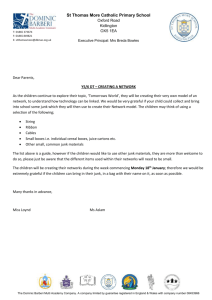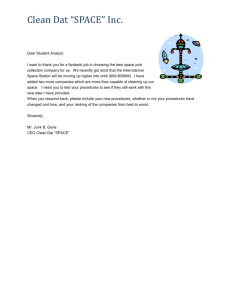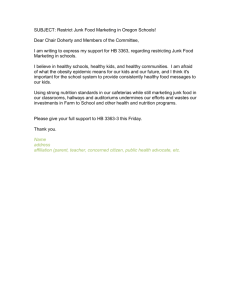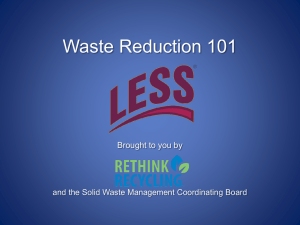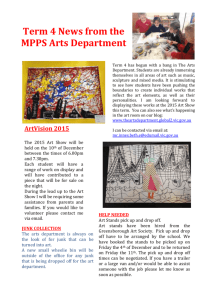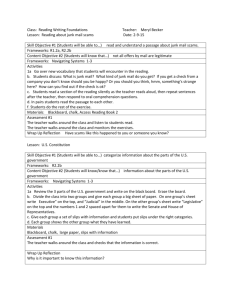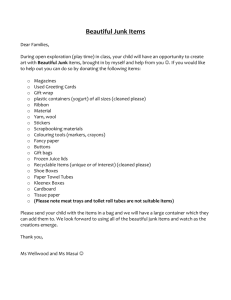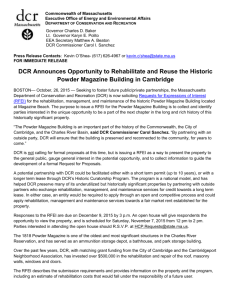Junk Mail Settings in Hotmail & MSN Email Services - McGraw
advertisement
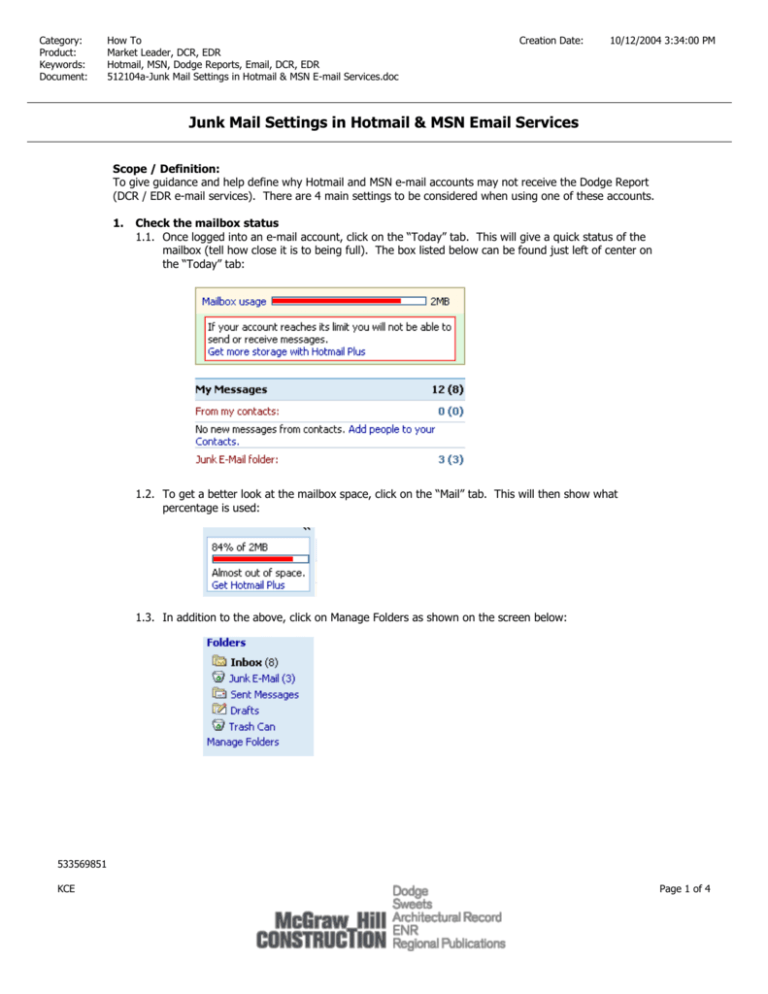
Category: Product: Keywords: Document: How To Market Leader, DCR, EDR Hotmail, MSN, Dodge Reports, Email, DCR, EDR 512104a-Junk Mail Settings in Hotmail & MSN E-mail Services.doc Creation Date: 10/12/2004 3:34:00 PM Junk Mail Settings in Hotmail & MSN Email Services Scope / Definition: To give guidance and help define why Hotmail and MSN e-mail accounts may not receive the Dodge Report (DCR / EDR e-mail services). There are 4 main settings to be considered when using one of these accounts. 1. Check the mailbox status 1.1. Once logged into an e-mail account, click on the “Today” tab. This will give a quick status of the mailbox (tell how close it is to being full). The box listed below can be found just left of center on the “Today” tab: 1.2. To get a better look at the mailbox space, click on the “Mail” tab. This will then show what percentage is used: 1.3. In addition to the above, click on Manage Folders as shown on the screen below: 533569851 KCE Page 1 of 4 1.4. The Manage Folders view will display: 1.5. The Manage Folders view gives a better understanding and a breakdown of what each folder holds (how many e-mails) and the size of each folder. This will help identify if the mailbox has enough room left to receive the e-mails from McGraw-Hill. 2. Check Junk E-Mail settings 2.1. While still logged into the e-mail account, click on the word “Options” (top right hand corner next to Help). This will bring up the Mail Options Screen: 2.2. Click Junk E-Mail Protection to bring up the screen shown below: 533569851 KCE Page 2 of 4 2.3. Click the Junk E-Mail Filter to display the following view: 2.4. If the Junk E-Mail filter level is set to Exclusive, change it to Enhanced and click the OK button to return to the Mail Options | Junk E-Mail Protection screen. 2.5. Select the Delete Junk E-Mail option to bring up the following screen: 2.6. If Junk E-Mail is set to Delete junk e-mail immediately, this could explain why messages are not being received. 2.7. Change the setting to Deliver to Junk E-Mail folder and delete later. Click the OK button to return to the Mail Options | Junk E-Mail Protection screen. 3. Check to see if dodge_datalinedirect@mcgraw-hill.com (DCR) or dodge_dr_email@mcgraw-hill.com (EDR) are Blocked Senders. 3.1. From the Junk E-Mail Protection screen, select Block Senders. Check and make sure that the DCR or EDR from addresses are not listed on the Block Sender List. 533569851 KCE Page 3 of 4 3.2. If one/both of them is/are listed in the Block Sender List, highlight the sender(s) and click on the remove button just to the left of the list (middle of screen). If neither is listed, click on the Cancel button at the bottom of the screen. 4. Place the EDR and/or DCR e-mail addresses on the Safe List. 4.1. Type in the appropriate e-mail address as listed above and click Add. Click back on the Mail Tab, to return back to the main mail screen. Feel free to contact Technical Support to have e-mail resent after making changes to any of these settings. 533569851 KCE Page 4 of 4