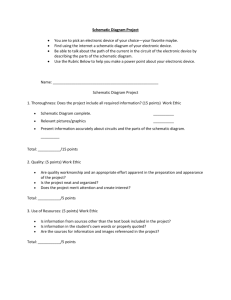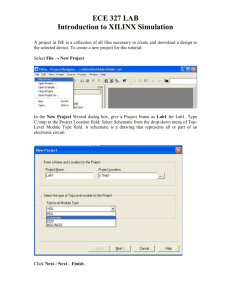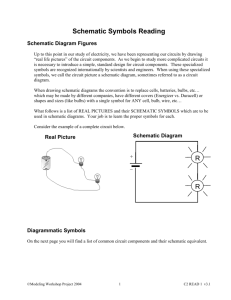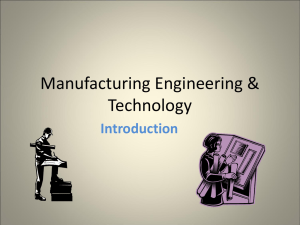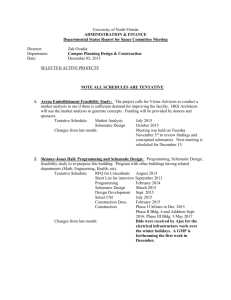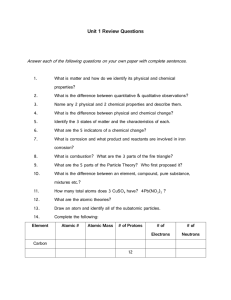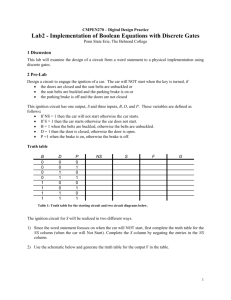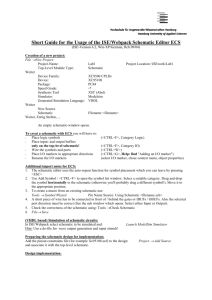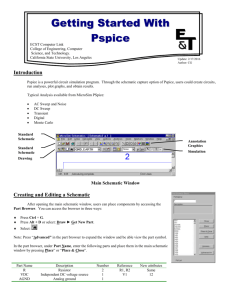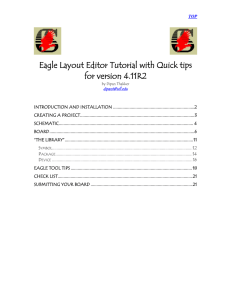Sub-Circuit Tutorial in PSpice
advertisement
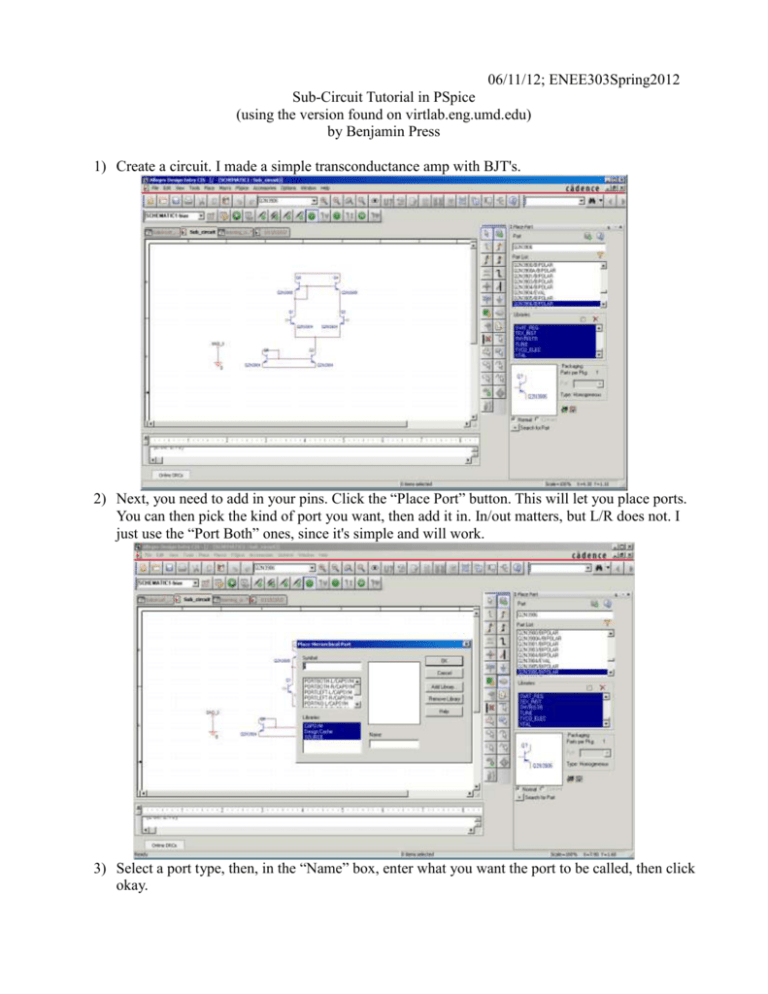
06/11/12; ENEE303Spring2012 Sub-Circuit Tutorial in PSpice (using the version found on virtlab.eng.umd.edu) by Benjamin Press 1) Create a circuit. I made a simple transconductance amp with BJT's. 2) Next, you need to add in your pins. Click the “Place Port” button. This will let you place ports. You can then pick the kind of port you want, then add it in. In/out matters, but L/R does not. I just use the “Port Both” ones, since it's simple and will work. 3) Select a port type, then, in the “Name” box, enter what you want the port to be called, then click okay. 4) Once you hit okay, you can then place the port. It places like a normal component. Just attach it where you want the input/output to be attached. Example below. 5) Then save it, just like you normally would. Super important step right here. Don't want to lose all of your progress, do you? 6) This is where it gets tricky. Next, you want to switch to the fileview mode thingy. Like this: 7) Then, you want to select the schematic you want to turn into a sub-circuit. NOT THE PAGE! THE SCHEMATIC! 8) Then, while the schematic is highlighted, click Tools → Generate part 9) Make “Part Name” whatever you want the part to be called. Under “Netlist/source file”, make sure that the design you are working on is the one selected. This is where it looks to find the implementation. Primitive means whether or not it is a component that can be broken up. A resistor is an example of a primitive. If you want to import the schematic into the library, all of the sub-components of your circuit must be primitive. Make sure “Create new part” is selected. The “Destination part library” is where you want to save your part. The default creates a new library with the same name as the design. This is a library like “ANALOG_MISC” or “SOURCE”. Whatever you put here is the library you will have to import to place your part. Finally, under “Implementation”. Source Schematic name is the name of the schematic your are turning into a sub-circuit. Once everything is to your liking, hit okay. You should get a screen that looks like the following: 10) Under “Position”, you can click each cell for a drop-down menu with left, right, top, and bottom. This is the position of the pin. Everything else is pretty self explanatory. You can add in pins if you want. You can change the name of pins. Make pins default to visible or invisible. Point is, the next thing you do is hit SAVE once you're pins are where you want them. 11) Now to test it! Make a new schematic, and create a new page in it to test in. Otherwise, you get recursion errors, and that's not fun. Make sure to right click your new schematic and make it the root schematic. Whatever schematic you plan on running should always be your root schematic. It will ask you to save the design first. Do it. If it tells you a file like “SPECIAL.OLB” is read only/in use, say “Okay”. Then, if you have actually made changes to it, find a place to save a copy. If not, just click cancel. When you're done, it should look like this. The “/” in a folder denotes root folder. 12) Open your working page(called Circuit in this case). Make as if you're adding a part. In the libraries section, look for your library. Mine is called “Sub_circuit” or something like that. You can type the first couple of letters to jump to it. 13) When you select your library, your component should be the only thing that appears in the part list, if no other libraries are selected, and if you haven't added anything else to your library. Now, add the part like you would normally. 14) From here, connect the pins like you would anything else. When you try to run it, you'll probably get a warning about potential errors cause your pins can be both inputs and outputs. Whatever. You know what you're doing, so don't worry about it. 15) That's pretty much it. If you change something in the sub-circuit, you'll have to update the cache, but other than that, you have a new part! To update the cache, go to file view, expand the folder that says “Design cache”, right click the library that you need to update, and click “Update Cache”.