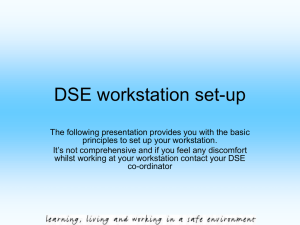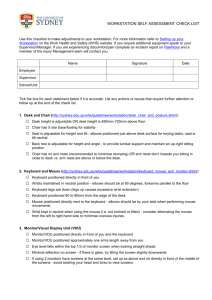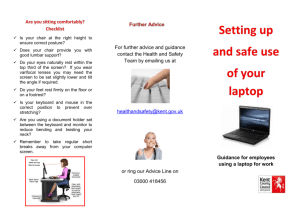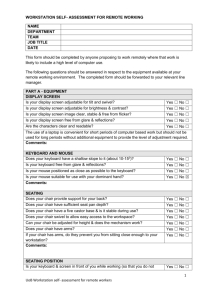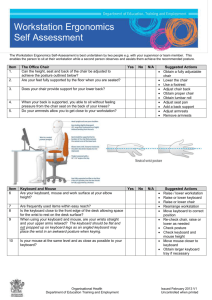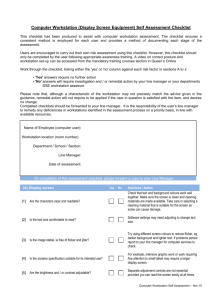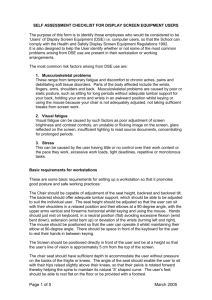The checklist is designed for use in assessment of
advertisement
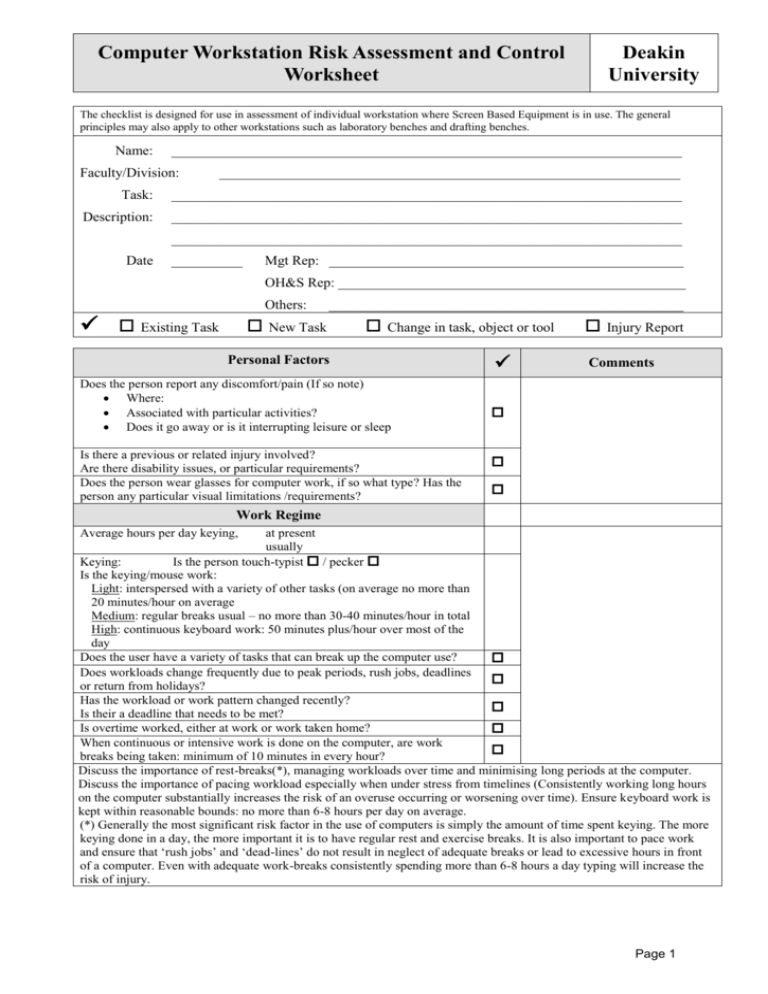
Computer Workstation Risk Assessment and Control Worksheet Deakin University The checklist is designed for use in assessment of individual workstation where Screen Based Equipment is in use. The general principles may also apply to other workstations such as laboratory benches and drafting benches. Name: ________________________________________________________________________ Faculty/Division: _________________________________________________________________ Task: ________________________________________________________________________ Description: ________________________________________________________________________ ________________________________________________________________________ Date __________ Mgt Rep: __________________________________________________ OH&S Rep: _________________________________________________ Others: Existing Task __________________________________________________ New Task Change in task, object or tool Personal Factors Does the person report any discomfort/pain (If so note) Where: Associated with particular activities? Does it go away or is it interrupting leisure or sleep Is there a previous or related injury involved? Are there disability issues, or particular requirements? Does the person wear glasses for computer work, if so what type? Has the person any particular visual limitations /requirements? Injury Report Comments Work Regime Average hours per day keying, at present usually Keying: Is the person touch-typist / pecker Is the keying/mouse work: Light: interspersed with a variety of other tasks (on average no more than 20 minutes/hour on average Medium: regular breaks usual – no more than 30-40 minutes/hour in total High: continuous keyboard work: 50 minutes plus/hour over most of the day Does the user have a variety of tasks that can break up the computer use? Does workloads change frequently due to peak periods, rush jobs, deadlines or return from holidays? Has the workload or work pattern changed recently? Is their a deadline that needs to be met? Is overtime worked, either at work or work taken home? When continuous or intensive work is done on the computer, are work breaks being taken: minimum of 10 minutes in every hour? Discuss the importance of rest-breaks(*), managing workloads over time and minimising long periods at the computer. Discuss the importance of pacing workload especially when under stress from timelines (Consistently working long hours on the computer substantially increases the risk of an overuse occurring or worsening over time). Ensure keyboard work is kept within reasonable bounds: no more than 6-8 hours per day on average. (*) Generally the most significant risk factor in the use of computers is simply the amount of time spent keying. The more keying done in a day, the more important it is to have regular rest and exercise breaks. It is also important to pace work and ensure that ‘rush jobs’ and ‘dead-lines’ do not result in neglect of adequate breaks or lead to excessive hours in front of a computer. Even with adequate work-breaks consistently spending more than 6-8 hours a day typing will increase the risk of injury. Page 1 Computer Workstation Assessment and Control Worksheet Does the task involve repetitive or sustained postures, movements or forces? Action – Postures and Movements Comments Consider: Sitting posture reaches Headaches Eyestrain Head leaning or bending forward (typically not able to see the screen properly due to eyesight, or glare etc) Head tilted upwards due to the use of bifocals or the screen being too high Head twisted to the right or left due to working from materials on the desk Head twisted or at angle when answering the phone (phone held between head and shoulder) Head and chin tucked in (typically monitor too low) Shoulder hunched or stooped (typically work height too high) Arms held out from the body when working: due to position of mouse/phone, chair arms in the way, desk too high Possible pain in the upper arm or shoulder Hands or wrists flexed up whilst typing Hands or wrists flexed down whilst typing Hands twisted inwards when typing Are heavy objects such as folders being moved whilst at full reach. Possible pain in arms or shoulders. Are frequently used objects in difficult to reach locations? Pain in mouse hand/arm mouse technique keying technique Consider whether prescription up to date Consider lighting levels (too bright or too low) Consider lighting color (use natural light tubes) Consider whether prescription up to date Consider use of reading glasses for computer work Consider changing monitor height Consider need for copyholder. Consider where copyholder should be placed Consider work arrangements Is slope board required for reading materials Consider headset Consider changing monitor height Consider raising chair or lowering desk Is footrest now needed Consider raising chair or lowering desk Move frequently used object closer Is mouse too far away Stick down mouse-pad to stop it migrating away Consider typing technique (floating over the keyboard) Will a wrist rest for the keyboard help? Consider splitting or reducing size of objects Consider moving objects closer or force person to stand and move to heavy object Consider rearranging locations to reflect frequency of use and weight Is mouse too far away? Can the person swap hands from time to time? Can keyboard shortcuts be used? Will a mouse gel wrist support help? Will a different type of mouse help (whale mouse, track ball) Rest break regime? Can more materials be scanned in? Is there any double entry occurring? Can voice recognition software be used? Is the volume of keying a problem? Notes: Page 2 Computer Workstation Assessment and Control Worksheet Workstation setup and equipment Keyboard Thin keyboard (30mm or less) Does keying technique suggest need for wrist rest? Keys-stiff to touch? Monitor Screen at a comfortable reading distance Image clear and stable User looking at top edge of screen when looking straight ahead Mouse Mouse within easy reach Does mouse pad need anchoring? Mouse steady and accurate (well maintained?) Is a mouse wrist rest required? Desk Desks or benches large enough to accommodate all work Sufficient leg room beneath the desk or bench Chair Chairs adequately padded If arms on chair, is it suitable for keyboard work Five star base on chair (4 legs are unstable) Chair pan adequate size Chair with adjustable height Chair with adjustable seat and backrest angle Chair height such that the angle between upper and lower arms is more than or equal to 90° when arms are hanging naturally with hands at the keyboard Is backrest at correct height: support lower back Feet on floor or footrest with thighs parallel to floor Furniture Footrest surface large enough for both feet Suitable copyholder used if necessary Copyholder in good position? Slope-board? (Slope-board recommended for reading and marking?) . Home based Workstation Is work taken home? Is a laptop used for work at home If so, is a separate keyboard and mouse used? How is the home based workstation set up? Are there home based activities or hobbies that may aggravate problems? Laptop and Portable Use Is a laptop used? Has the workstation been set up properly? Lay out of desk Are items on the desk arranged so that there is minimum reaching for frequently used items (e.g. phone)? Is the use of the phone leading to postural issues? Is a headset required for the phone? Noise Does the noise level allow concentration? Page 3 Computer Workstation Assessment and Control Worksheet Lighting Does the lighting level appear to be satisfactory? Is there glare on the screen? Are there reflections from work surfaces, windows, lights on the screen? Are screens located so that operators don't look directly toward or away from windows? Is task lighting required? Space per person Is there 4 square meters of floor space exclusive of furniture, fittings and equipment per person? Floor space....................? Other factors Is carrying bags or other objects an issue? Is driving or the amount of driving an issue? If lot of driving, is seat set up properly? General Safety Are there other safety issues that require attention? For example electrical, tripping hazards What are the sources of risk? Element Comments Working postures and movements Workstation Equipment Task repetition and duration Environmental Factors (lighting, noise etc) Work area design and layout Work methods Other: Risk Control Options Q1 Can the task be eliminated? Yes No Voice recognition software Q2 Can the Workplace Layout be altered? Position of mouse Q3 Position of phone Can the Workstation Design be altered? Monitor height Yes No Yes No Yes No Desk height Q4 Can the Environmental Conditions be altered? General Lighting Q5 Task Lighting Air conditioning Is there any need to change or limit computer work (temporarily) Need for rest breaks explained and discussed Can the Systems of Work be altered? Yes Noise No Page 4 Computer Workstation Assessment and Control Worksheet Q6 Q7 Q8 Can the Work Method or Techniques use be altered? Yes No Changes in work technique suggested/discussed Voice recognition software Use of work break reminder on computer Can the Objects used in the Task be altered? Yes No New mouse New chair New desk Can the Mechanical or Technical Aids be provided? Yes No Footrest? Copyholder Gel keyboard wrist rest Trolley to carry books etc Q9 Gel mouse wrist rest What information, instruction, training and supervision are required to make the controls above work properly? Information, training and instruction of employees must not be used as the sole or primary means to control the risk of injury unless it can be demonstrated that the other risk controls are not practicable Q10 What additional training is necessary? Yes No Risk Control Plan Actions Responsible Target Review Action Person Date Date Completed Short - term (next few weeks) Medium - term (next few months) Long - term (up to 12 months) Page 5