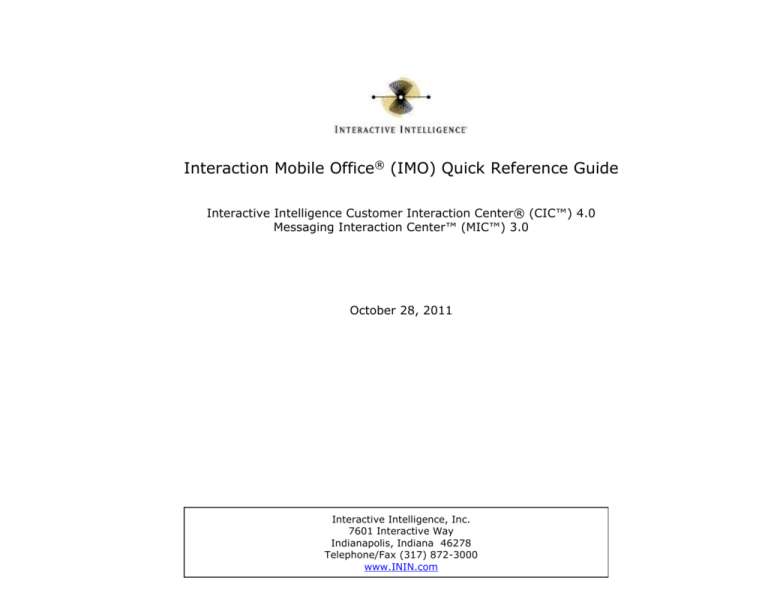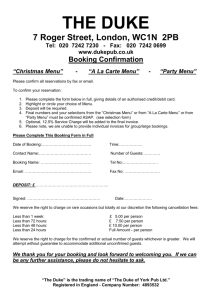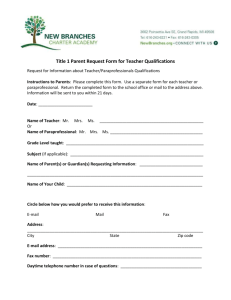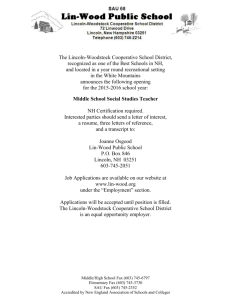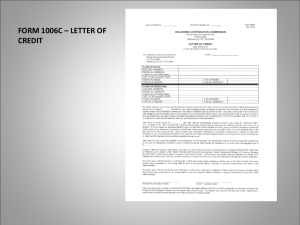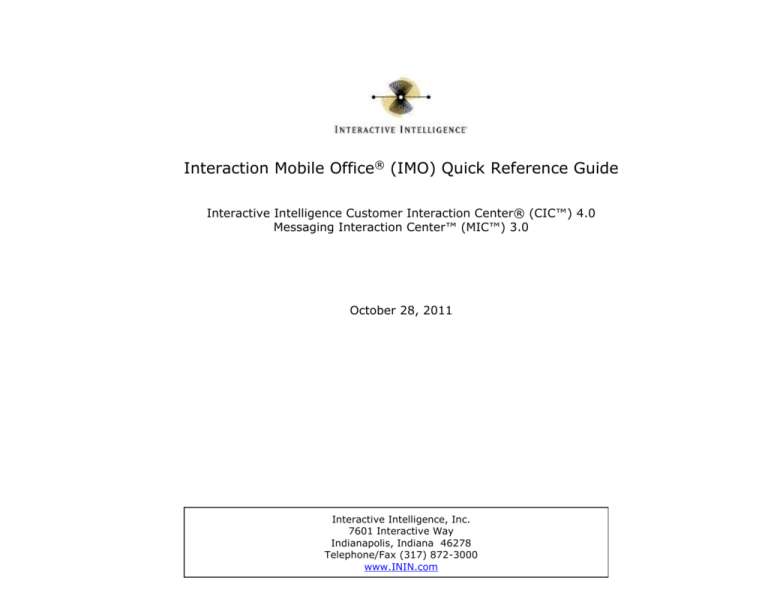
Interaction Mobile Office® (IMO) Quick Reference Guide
Interactive Intelligence Customer Interaction Center® (CIC™) 4.0
Messaging Interaction Center™ (MIC™) 3.0
October 28, 2011
Interactive Intelligence, Inc.
7601 Interactive Way
Indianapolis, Indiana 46278
Telephone/Fax (317) 872-3000
www.ININ.com
Copyright and Trademarks
Interactive Intelligence, Interactive Intelligence Customer Interaction Center, Interaction Administrator, Interaction Attendant,
Interaction Client, Interaction Designer, Interaction Tracker, Interaction Recorder, ION, icNotify, Interaction Mobile Office,
Interaction Optimizer, Insurance Content Management, and the “Spirograph” logo design are registered trademarks of Interactive
Intelligence Inc. Interaction Center Platform, Interaction Monitor, Customer Interaction Center, EIC, Interaction Fax Viewer,
Interaction Server, Interaction Voicemail Player, Interactive Update, Interaction Supervisor, Interaction Migrator, Interaction
Melder, and Interaction Screen Recorder are trademarks of Interactive Intelligence Inc. The foregoing products are ©1997-2011
Interactive Intelligence Inc. All rights reserved.
Messaging Interaction Center and MIC are trademarks of Interactive Intelligence Inc. The foregoing products are ©2001-2011
Interactive Intelligence Inc. All rights reserved.
DISCLAIMER
Interactive Intelligence (Interactive) has no responsibility under warranty, indemnification or otherwise, for modification or
customization of any Interactive software by Interactive, Customer or any third party even if such customization and/or
modification is done using Interactive tools, training or methods documented by Interactive.
Interactive Intelligence Inc.
7601 Interactive Way
Indianapolis, Indiana 46278
Telephone/Fax (317) 872-3000
www.ININ.com
Messaging Interaction CenterTM (MICTM) Version Statement
This document describes MIC features that may not be available in your product version. This MIC version is based on the IC
platform, and others may be developed. If a feature is not selectable from email, phone, web browser, or personal digital assistant
(PDA), then this feature is not available in your version. If you have questions about feature availability, contact your vendor
regarding the feature set available in your version of this product.
2
Interaction Mobile Office Quick Reference Guide
Table of Contents
Introduction ............................... 4
Transfer to an operator .............. 7
Call and login ........................... 4
Exit and end the call .................. 7
Command Syntax ..................... 4
Manage Status, Options, and Calendar
Switch between voice and DTMF modes
5
8
Check or change status ............. 8
Manage messages ....................... 5
Change personal options ............ 8
Check messages ....................... 5
Show Appointment Calendar ...... 8
Check Email messages .............. 5
Navigation Shortcuts.................... 9
Check fax messages.................. 6
Return to previous menu ........... 9
Check voice messages ............... 6
Return to the main menu ........... 9
Change E-mail folder ................. 6
Do 'something else' ................... 9
Send a message ....................... 6
Say thanks ............................... 9
Manage Calls .............................. 6
Quit and log off......................... 9
Place a call............................... 7
Interaction Mobile Office Quick Reference Guide
3
Introduction
Introduction
Interaction Mobile Office (IMO) performs telephony user
interface (TUI) functions in response to voice commands. This
document describes commands used most often. For a
complete list of voice commands, refer to the Interaction
Mobile Office Technical Reference.
To use voice commands, the right to use the Interaction
Mobile Office service must be granted at the user or
organizational group level in Interaction Administrator.
The system responds, "Welcome to the Speech Enabled
Interaction Mobile Office for <Your Name>. Your
current status is <status>. How may I help you?" This
prompt indicates you are using the voice-enabled TUI.
Command Syntax
To distinguish command words that must be spoken
from words that may be spoken, the syntax of voice
commands is denoted using plain text, pipes, brackets
and parenthesis:
Plain text must be spoken.
Pipes '|' separate optional text (OR operator)
Call and login
Dial your company's main number or press * from your
(parenthesis) indicate one option that must be used.
Choose one.
[brackets] indicate one option that may be used.
Optionally choose one.
For example, the command for changing status is:
If Interaction Mobile Office does not recognize voice
commands, ask your System Administrator to assign the
Interaction Mobile Office right to you, as described in the
Interaction Administrator Help.
station phone.
Say "Mobile Office for" and then say your first and last
name. The system prompts: "Please say or enter your
passcode".
Say or type in your passcode. Each digit must be spoken
individually. In other words, "1234" must be spoken as
"one two three four" and may not be spoken as "twelve
thirty-four" or "twelve hundred thirty four".
[change | set] [my | your] status
In this example, you can say "status", change my
status", or any other valid combination of the command
keywords.
Interaction Mobile Office Quick Reference Guide
4
Manage messages
Switch between voice and DTMF
modes
Noisy environments make speech recognition difficult.
The ability to exit Interaction Mobile Office and go to
DTMF mode is sometimes desirable. IMO users can
switch between speech and DTMF modes by pressing
"##" in any XML-defined TUI menu. The user will be
presented with options to select 1 for speech and 2 for
DTMF.
[check | play | get] (message | messages)
"check messages"
"play messages"
"get message"
Check Email
To access Emails, whether read or unread, say:
[play | get | check | listen to [my]] (mail | mails
| E-mail | E-mails) [message | messages]
When IMO is in speech mode, uttering any combination
of the grammar rule below has the same effect as
pressing "##". To switch between IMO voice
recognition mode to DTMF-only mode, say:
"check mail"
"play E-mail messages"
"listen to mail messages"
(switch | change) [input] mode
The system asks, "would you like to check new or saved
E-mails?" If you respond "new", it says:
or type ##
Examples:
"First new email message received [DateTime] from
[sender] regarding" ...followed by the text of the
message.
"switch input mode"
##
If you respond "saved", it says:
Manage messages
"First saved email message received [DateTime] from
[sender] regarding: …followed by the text of the
message.
Use these voice commands to access voice, fax, and email
messages.
Check messages
Then it prompts you to say Save, Delete, Forward,
Repeat, Reply, or Next to traverse through other
messages of this type.
To check all types of messages, say:
Interaction Mobile Office Quick Reference Guide
5
Manage messages
Check fax messages
Change E-mail folder
To access Fax messages, whether read or unread, say:
This command tells IMO to process messages in an
alternate folder. The system will retrieve and speak a
list of folder names, which you can select by number.
[play | get | check | listen to [my]] (fax [mail |
mails | E-mail | E-mails] [message | messages] |
faxes)
The system responds: "First [new | saved] fax received
[time] from voice mail." Then it prompts you to say
Save, Delete, Forward, Repeat, Reply, or Next to go
through other fax messages. This command reads the
fax "envelope" information but not the content.
"play fax messages"
"listen to my faxes"
"get fax E-mails"
Check voice messages
To access voice messages, whether read or unread, say:
[play | get | check | listen to [my]] voice [mail |
mails | E-mail | E-mails] [message | messages]
"play voice messages"
"listen to my voice mail"
"check voice E-mail"
The system asks if you want to check new or saved
voice mails. After the message is played, you can say
Save, Delete, Forward, Repeat, Reply, or Next to
traverse through messages of this type.
6
Interaction Mobile Office Quick Reference Guide
[change | traverse] folders
"folders"
"change folders"
"traverse folders"
The system will respond, "To access [folder name]
subfolder, press [digit]."
Send a message
To send a voice mail message, say:
send [a] [message | voice mail]
"send"
"Send a voice mail"
"send message"
Manage Calls
Manage Calls
Exit and end the call
Use these commands to place calls, contact the
operator, and more.
To exit IMO and terminate the call, say:
Place a call
([I am] [all] done) | ([I am] [all] finished) |
(that's it) | (that's all) | (you cant) | (you
cannot) | good-bye
To place a telephone call, say:
"goodbye"
[place | make] [a] [phone] call
"I am all done"
"I am finished"
"done"
"that's it"
"that's all"
"you can't"
"place a phone call"
"make call"
Transfer to an operator
The speak with an operator, say:
[transfer | send | get] [me] [to] [a | an] operator
The system responds, "OK, thanks for calling. Goodbye."
"get me an operator"
"transfer me to an operator"
"get an operator"
"transfer to operator"
"operator"
Interaction Mobile Office Quick Reference Guide
7
Manage Status, Options, and Calendar
Manage Status, Options, and
Calendar
Check or change status
Change personal options
Personal Options affect items such as status, forwarding
and follow-me numbers, password, playback order,
greetings and personal prompts, deleted messages, and
alert notification messages. The command is:
To review and change your client status, say:
[access | set | change | manage] [my] [personal]
[user] (options | configuration)
[change | set] [my | your] status
"access my personal options"
"change user configuration"
"set my configuration"
"change my status"
"set your status"
The system responds, "Your current status is [status].
What should your new status be?"
Respond by selecting a new status using the keypad. Or
press the star key to return to the previous menu.
For available, Press 1
Away from Desk, Press 2
At Lunch, Press 3
Do Not Disturb, Press 4
Gone Home, Press 5
In a Meeting, Press 6
Out of the Office, Press 7
Out of Town, Press 8
On Vacation, Press 9
Working at Home, Press 10
8
Interaction Mobile Office Quick Reference Guide
The system gives a list of choices:
To change your current status, press 1.
To manage your one-number follow-me option, press 2
To manage your rules, press 3
To manage your personal prompts, press 4
For your administration options, press 5
To manage recently deleted messages, press 7
To return to the previous menu, press the star key
Show Appointment Calendar
To access your appointment calendar, say:
[show] [me] [my] (appointments|calendar)
"show my appointments"
"calendar"
"show calendar"
Navigation Shortcuts
Navigation Shortcuts
Do 'something else'
Return to previous menu
If a command takes you to a menu, and you decide not
to interact with it, use this command to return to IMO's
main menu,
To return to the previous menu, press the * key or say:
escape | [go] back | previous [menu] | return
This command passes control to the previous IMO menu,
if one is available. If a parent menu is not available,
control is passed to Interaction Attendant.
"escape"
"go back"
"back"
"previous"
"previous menu"
"return"
Return to the main menu
To return to the main menu, say:
([go] [back] [to] [the] main menu | quit)
something [else | different]
Say thanks
This command doesn't perform actions, but it does
indicate that you are within IMO, and that the system is
responding to voice commands. Say:
okay | ([okay] thanks) | ([okay] thank you)
The system will respond, "You're Welcome. How else
may I help you?" Speak another command or hang up.
If you say "Quit", control passes from Interaction Mobile
Office to Interaction Attendant.
"thanks"
"thank you"
"OK"
"go back to the main menu"
"main menu"
"quit"
Quit and log off
The system responds, "just say, check my messages,
change my status, or something else." This indicates
that IMO is listening for general commands.
(quit | exit | log (out|off))
To log out and exit Mobile Office, say:
"quit"
"exit"
"log off"
"log out"
Interaction Mobile Office Quick Reference Guide
9